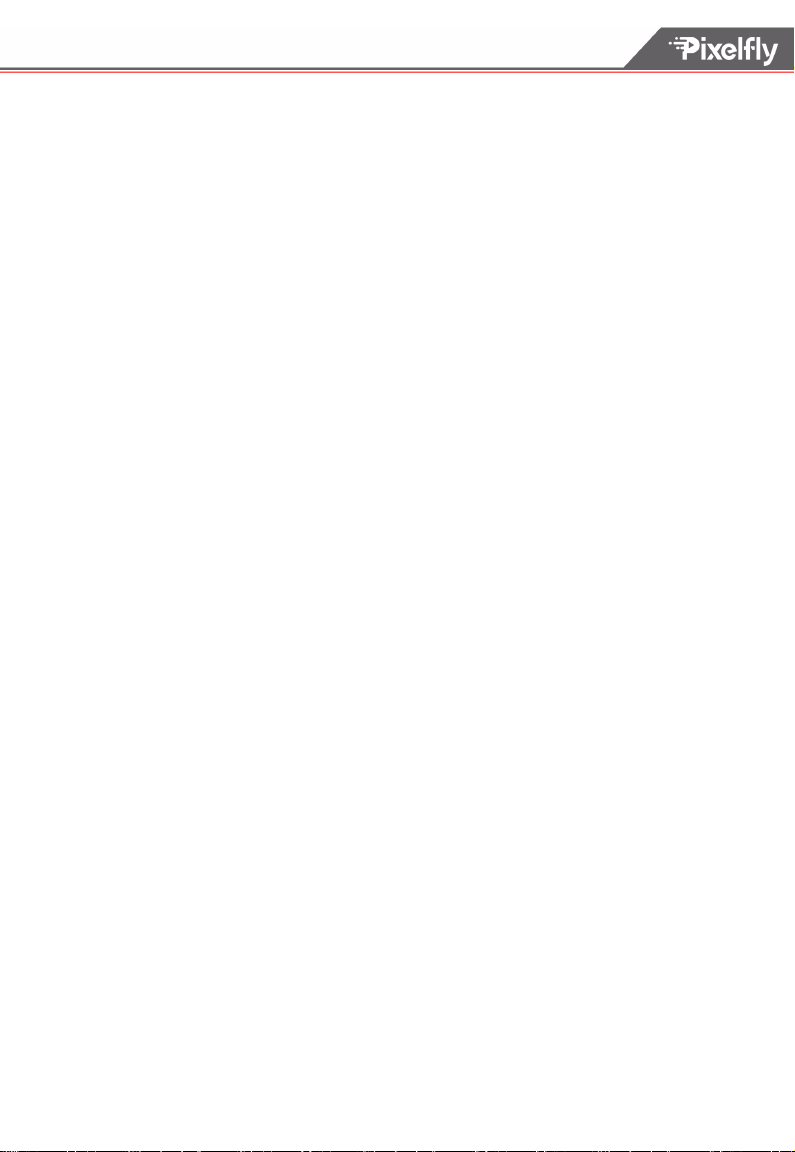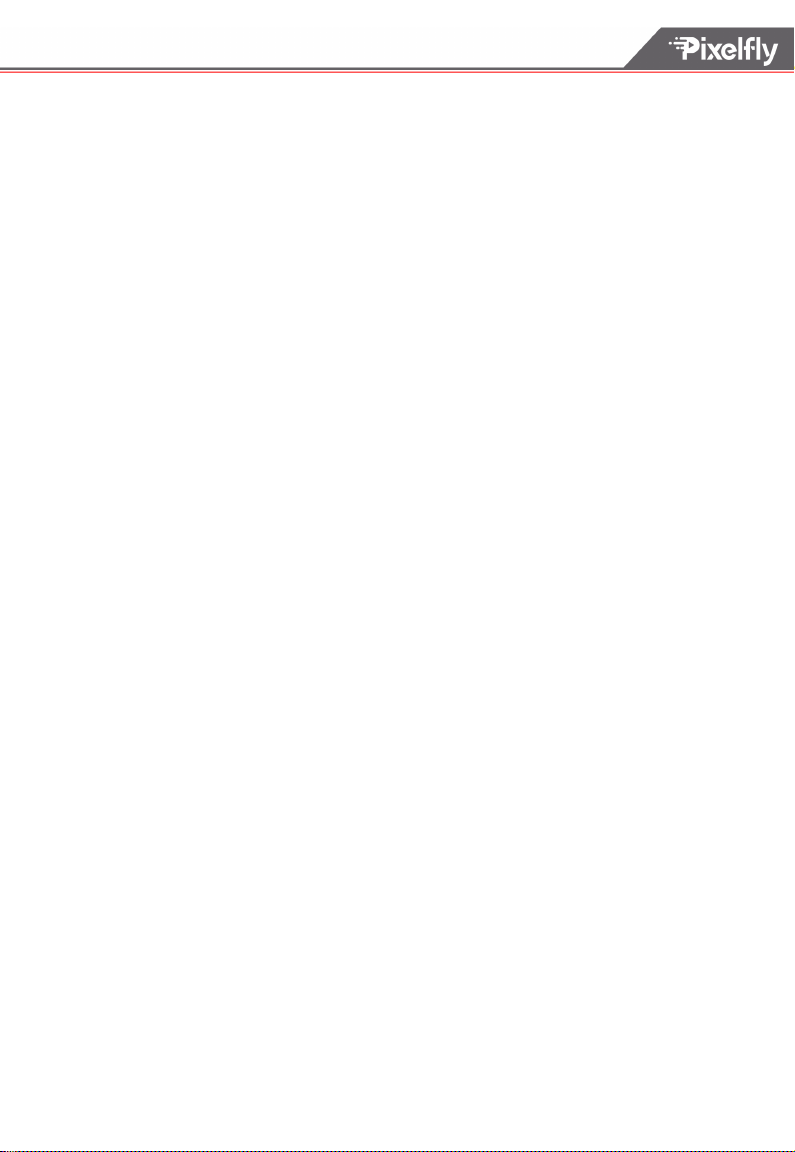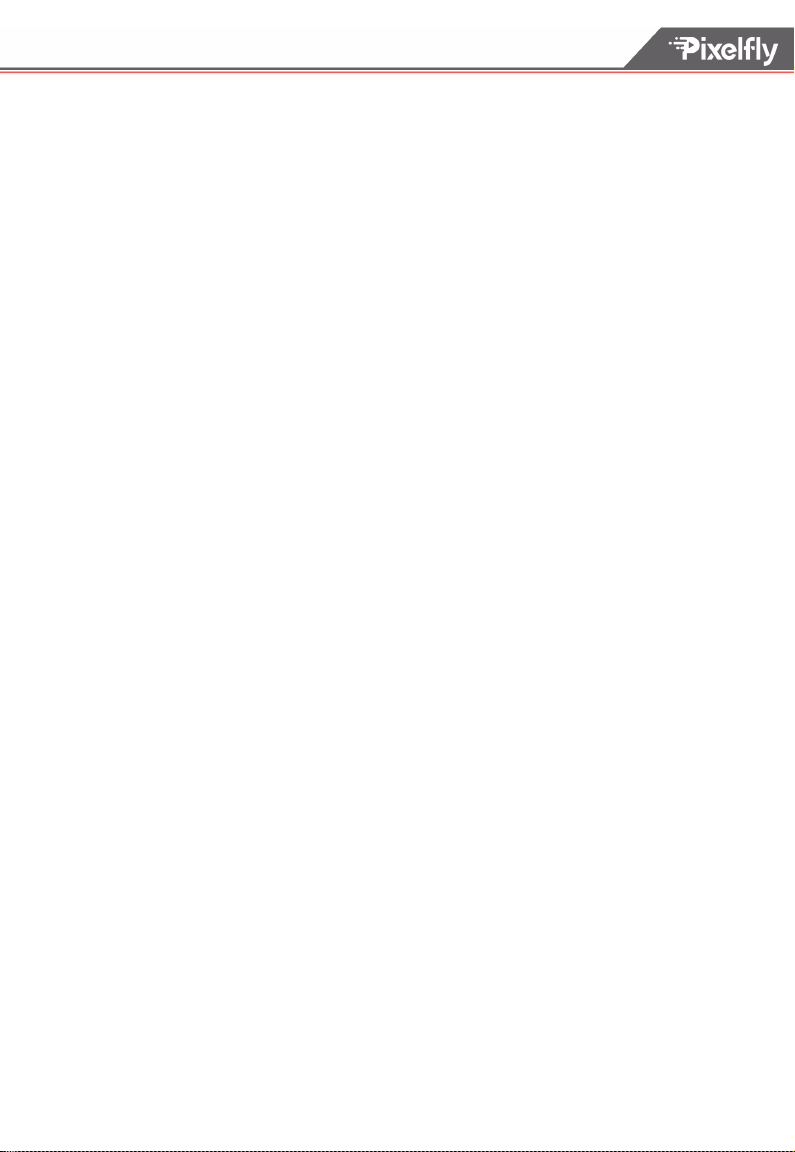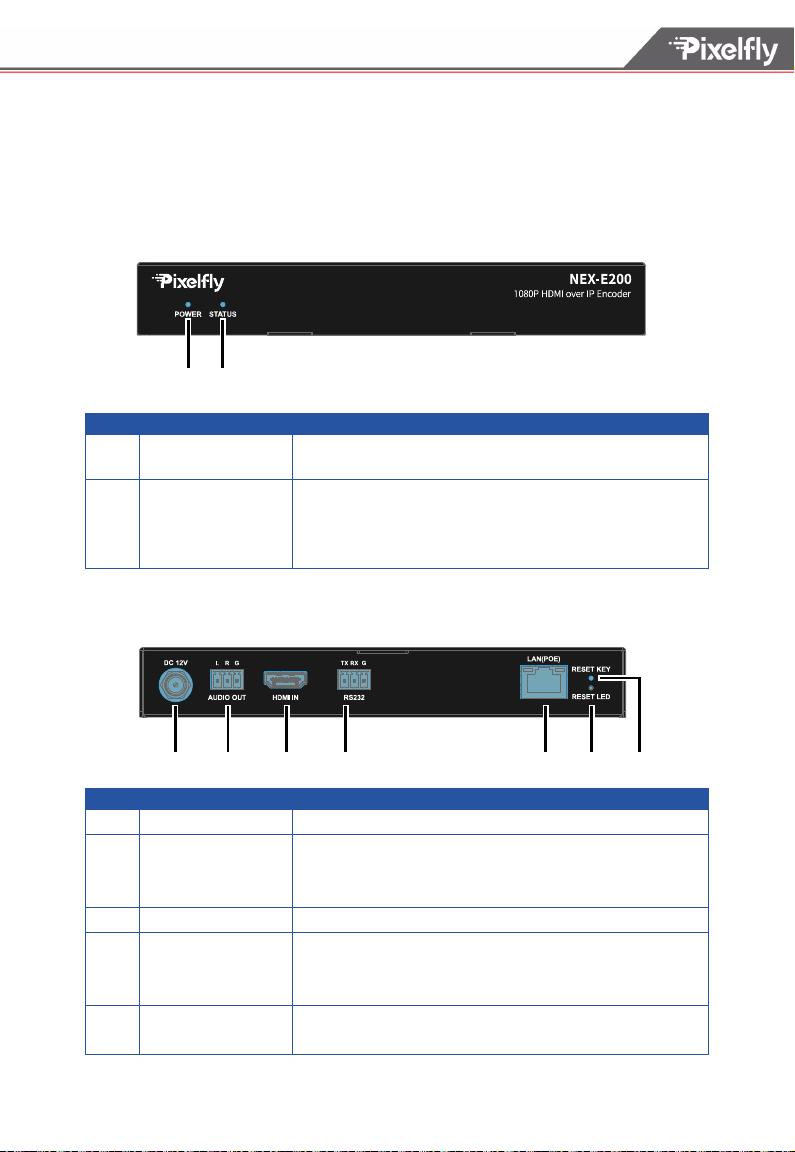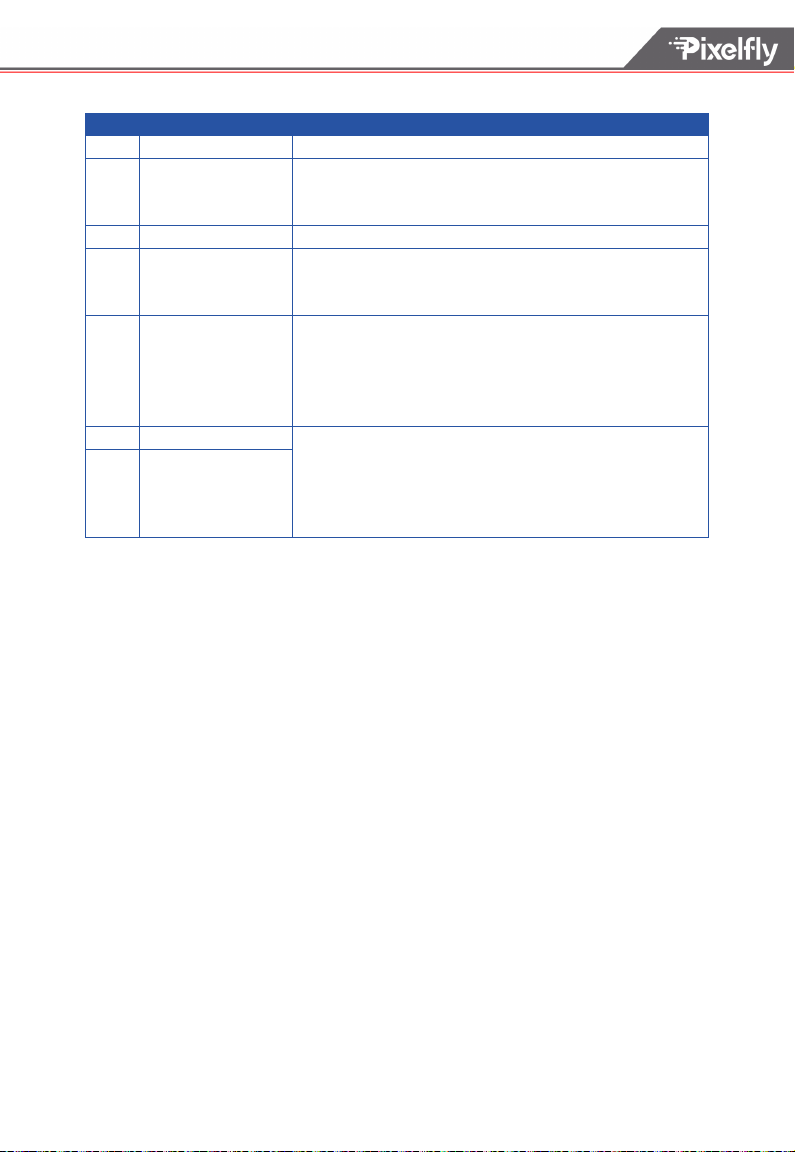Important Safety Information
1. Read, follow, and keep these instructions.
2. Heed all warnings.
3. Do not use this product near water. Keep away from wet places, such as: spas, pools,
sinks, laundries, wet basements, etc.
4. When cleaning, unplug the unit and wipe with a dry cloth. Do not use damp cloths,
cleaning fluids, or aerosols which may result in electric shock, fire, or unit damage.
5. Operate this product using only the included power supply and/or power cable. Use of an
unapproved power implement may impair performance, damage the product, or cause
fires.
6. Do not block any ventilation openings. Install in accordance with the manufacturer’s
instructions.
7. Do not install or place this product near any heat sources such as radiators, heat
registers, stoves, or other apparatus (including amplifiers) that produce heat.
8. Protect the power cord from being walked on or pinched particularly at plugs,
convenience receptacles, and the point where they exit from the product.
9. Only use attachments/accessories specified by Pixelfly to avoid fire, shock, or other
hazards.
10. To reduce the risk of electric shock and/or damage to this product, never handle or touch
this unit or power cord if your hands are wet or damp. Do not expose this product to rain
or moisture.
11. Unplug this product during lightning storms or when unused for long periods of time.
12. Never open, remove unit panels, or make any adjustments not described in this manual.
Attempting to do so could result in electric shock, damage to the unit, or other hazards.
CAUTION
The exclamation point within an equilateral triangle is
intended to alert the user to the presence of important
operating and maintenance (servicing) instructions in
the literature accompanying the appliance.
The lightning flash with arrowhead symbol, within an
equilateral triangle, is intended to alert the user to the
presence of uninsulated dangerous voltage within the
product’s enclosure that may be of sufficient magnitude
to constitute a risk of electric shock to persons.
TO REDUCT THE RISK OF ELECTRIC SHOCK
DO NOT OPEN ENCLOSURE OR EXPOSE
TO RAIN OR MOISTURE.
NO USER-SERVICEABLE PARTS
INSIDE REFER SERVICING TO
QUALIFIED SERVICE PERSONNEL.