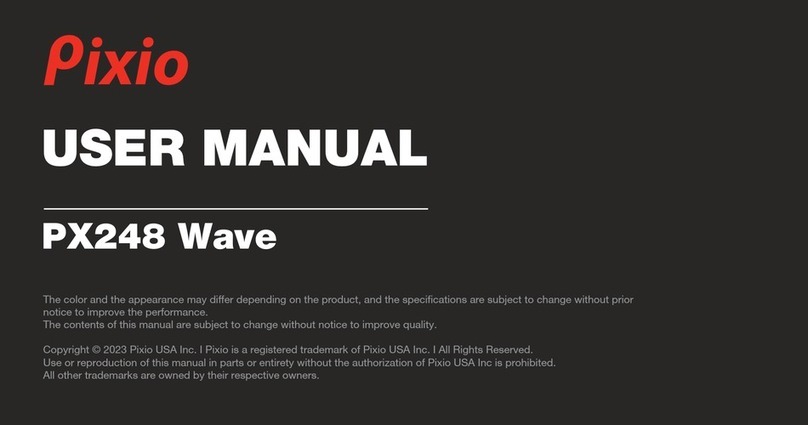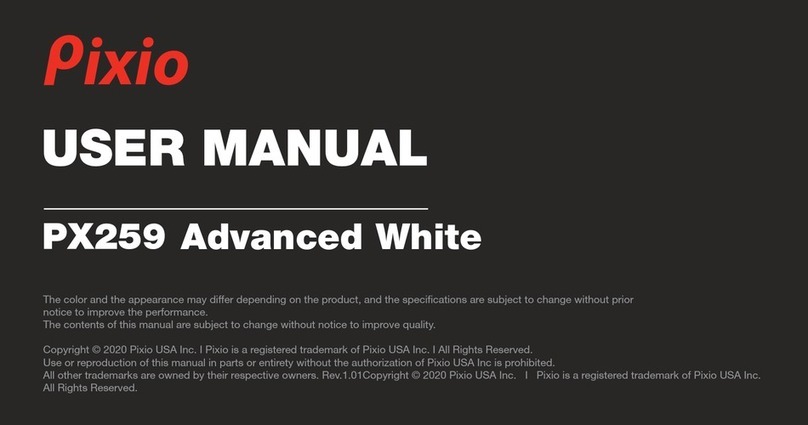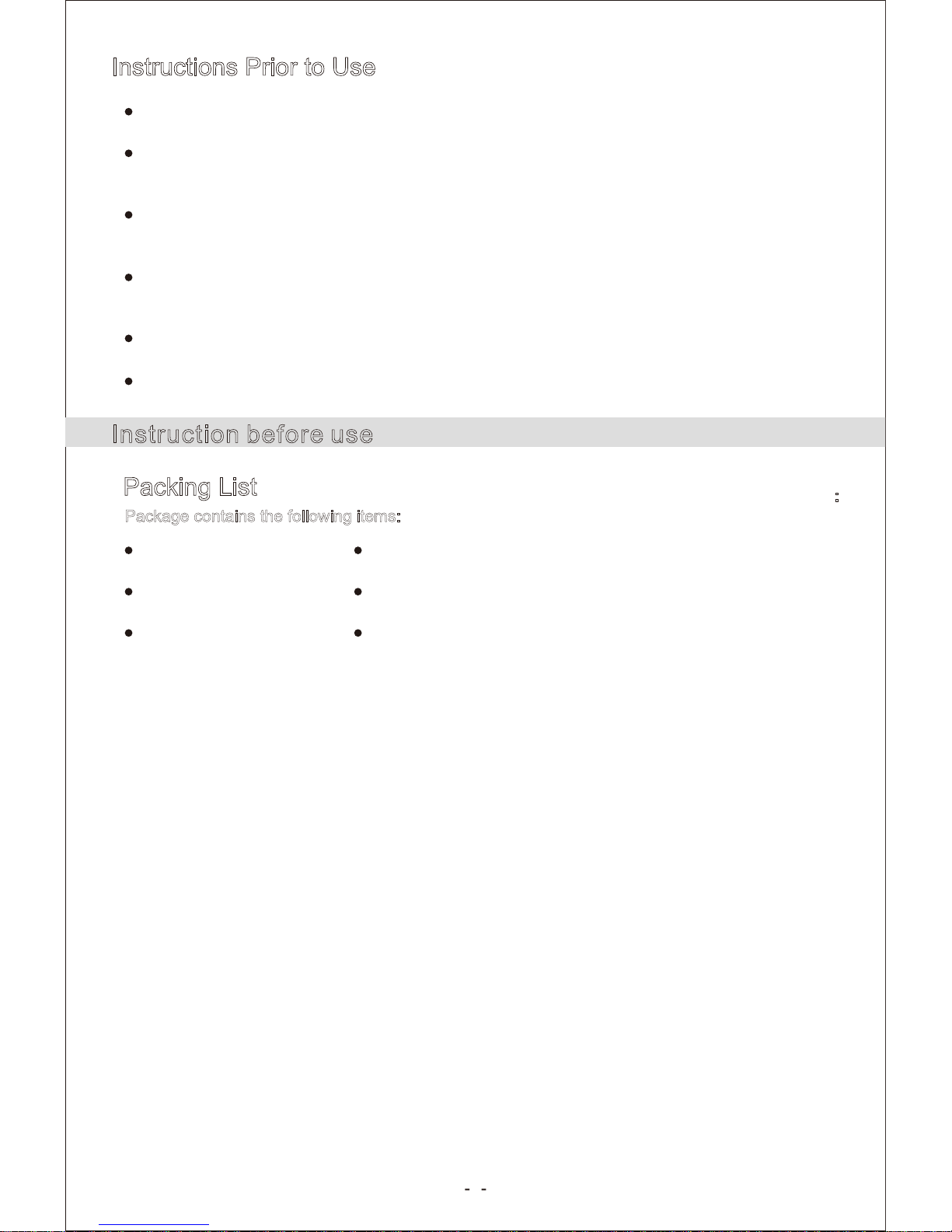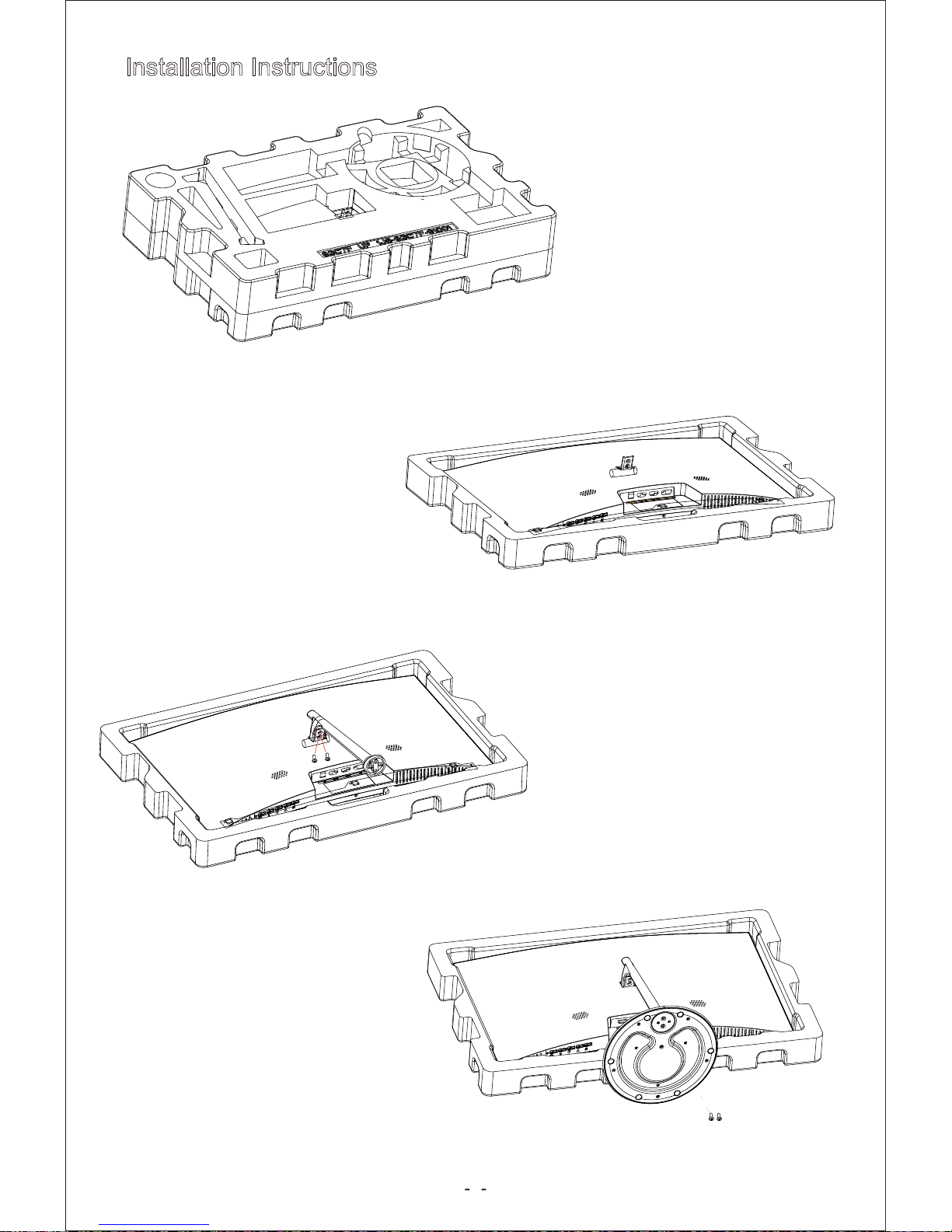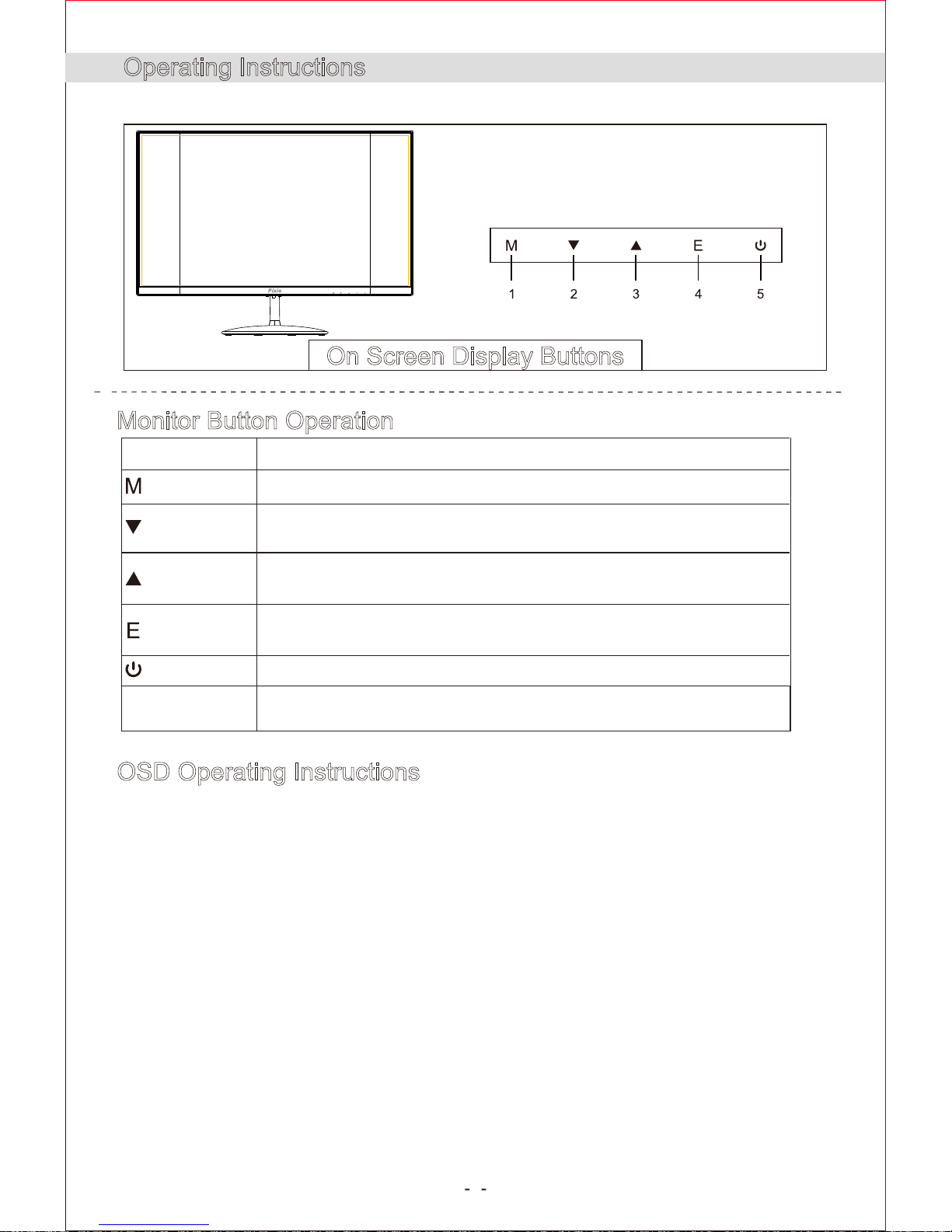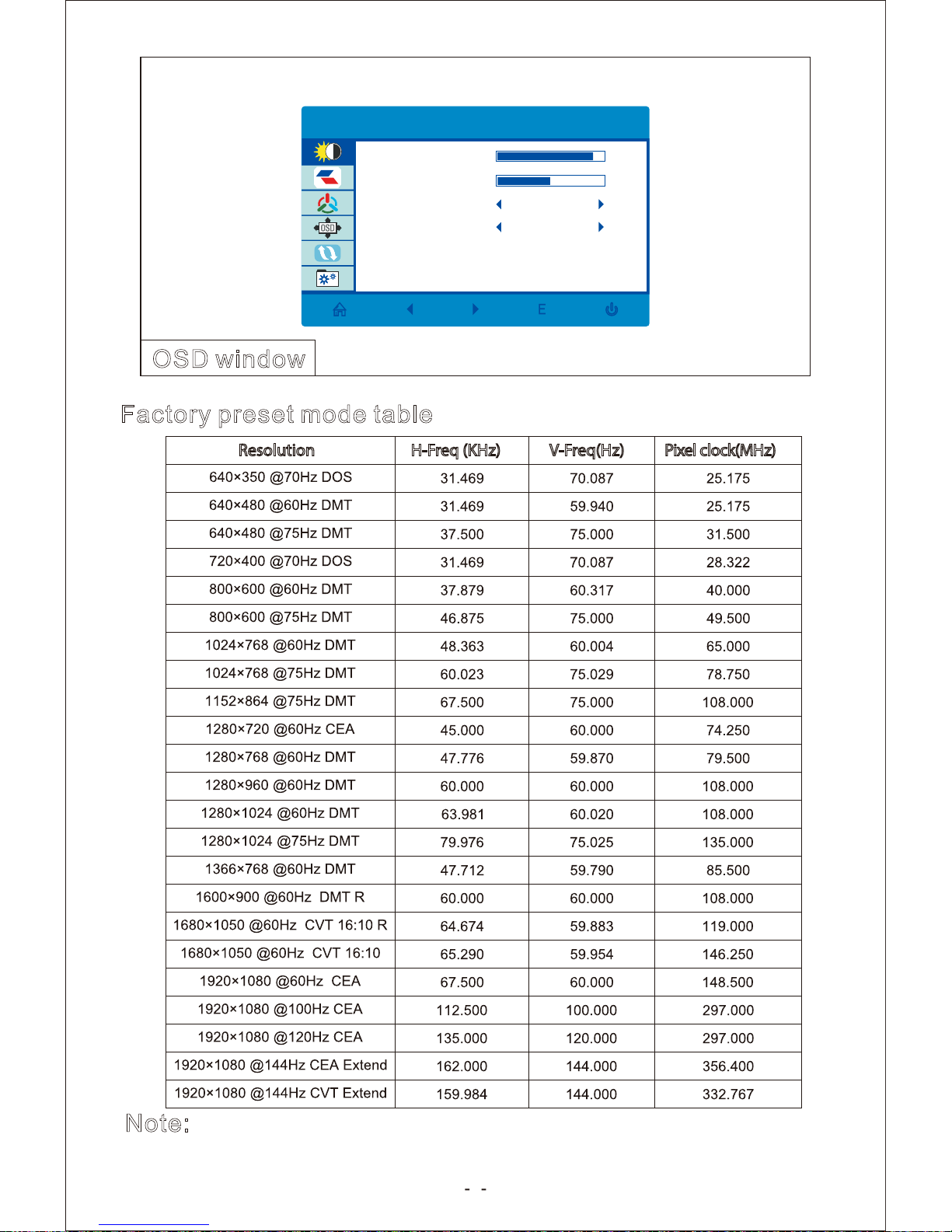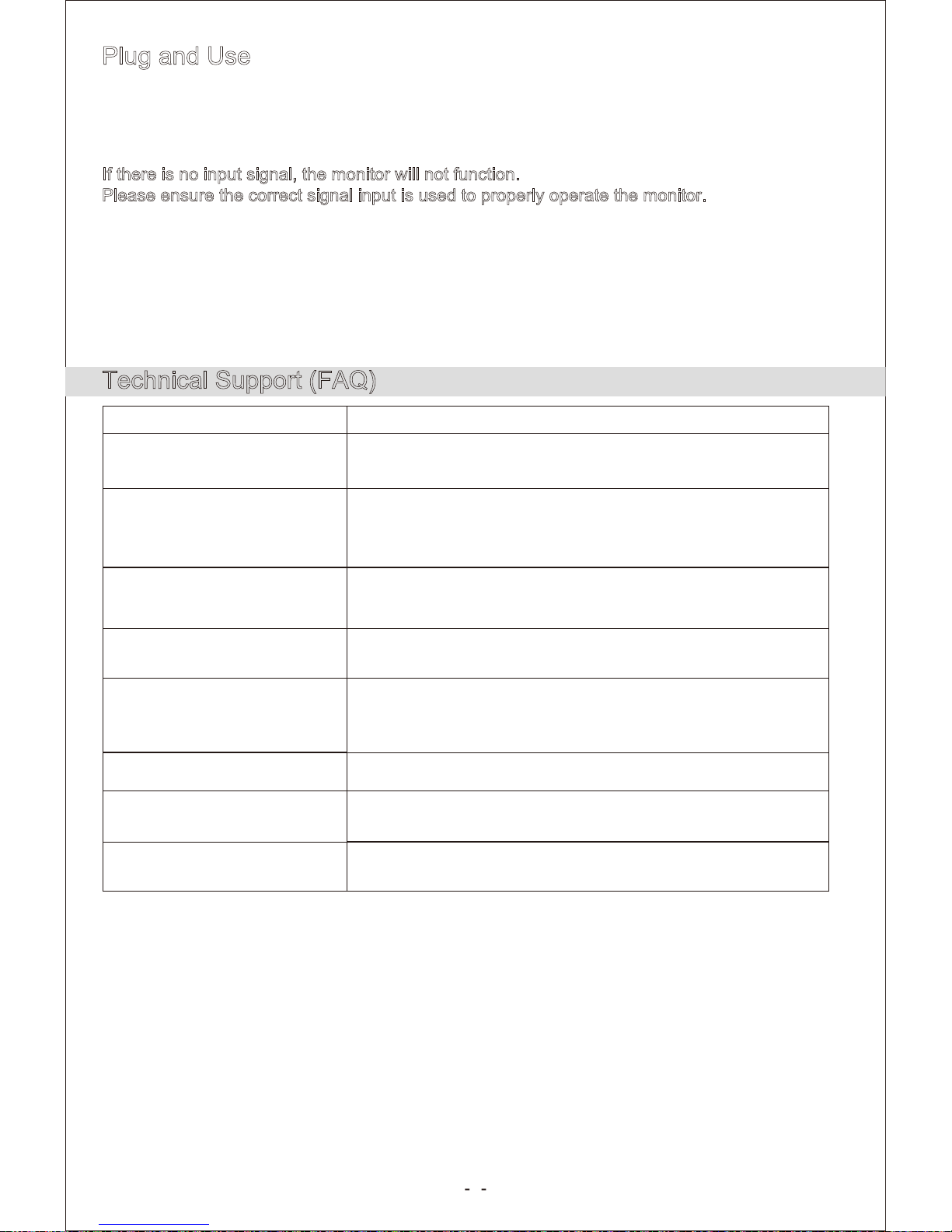2
Things to be wary of when using an LED monitor
Warning
Make sure the monitor is not near a water source, such as: the bathroom, kitchen, dish-washer,
swimming pool, or a humid basement.
Do not place the monitor on an uneven surface, as the curvature of the monitor makes it more
susceptible to damage by tipping over or dropping flat.
The holes on the back of the monitor are for ventilation and should be left exposed to ensure
proper cooling of the monitor. Make sure the monitor is not used in a confined space.
The screws on the bottom of the monitor may get uncomfortably hot after several minutes of
usage. Please be careful when handling the bottom of the monitor.
Make sure to take proper precautions during a thunderstorm, by unplugging the power adapter
or making sure it is connected to a surge protector.
Make sure to not overburden a single electrical socket or stick any foreign objects into the
monitor openings, as it may risk electrical shock or fires.
Please do not personally try to fix or disassemble the monitor as it will void the warranty. Please
contact the retailer, where you purchased the monitor, to process a repair or replacement.
When you power on the monitor for the first time, there may be flickering. Simply power off the
monitor and start it up again.
Brightness levels for different images may seem slightly uneven.
There is a potential for .01% or less of the pixels to be dead or stuck. Please refer to the warranty
before determining a monitor is defective.
Typical of LED monitors when the monitor is fixed on a single image for a long period of time, the
image may appear to be stuck or ghost in the background. This is normal and the image should
gradually fade and turning off the monitor for a period of time may accelerate the process.
If the monitor no longer turns on or consistently flickers abnormally, please contact the retailer
and process a warranty service repair. Do not try and repair the monitor itself as it may void the
warranty.
The following characteristics may occur, but are not signs of a monitor defect:
Additional Warning:
Please clean the monitor with a proper cleaning solution and not just with water and an abrasive
material.
Please be aware the monitor may cause radio interference.
When using an HDMI to DVI adapter, there will be no audio throughput and may altogether have
compatibility issues.