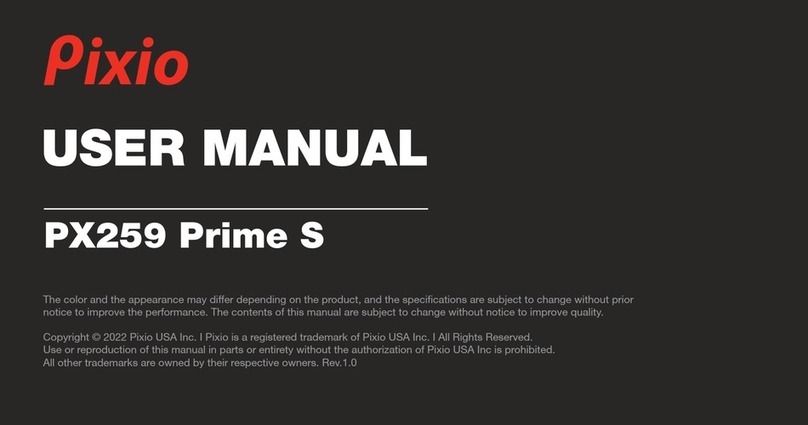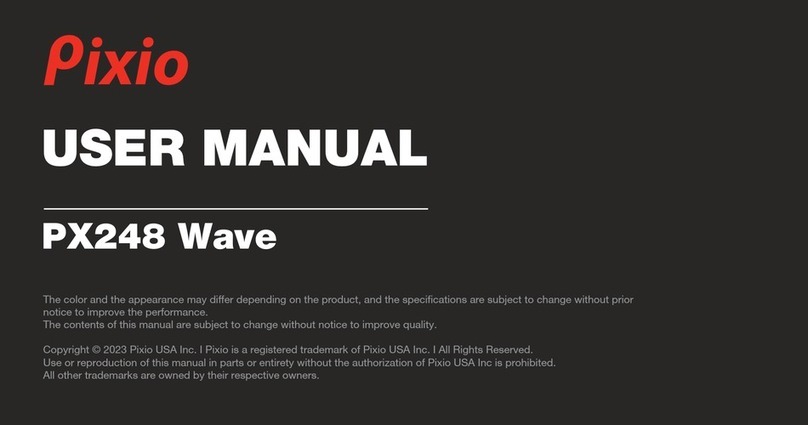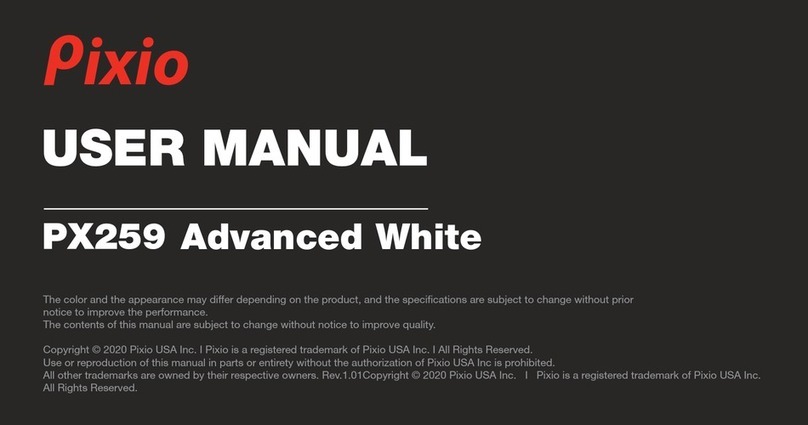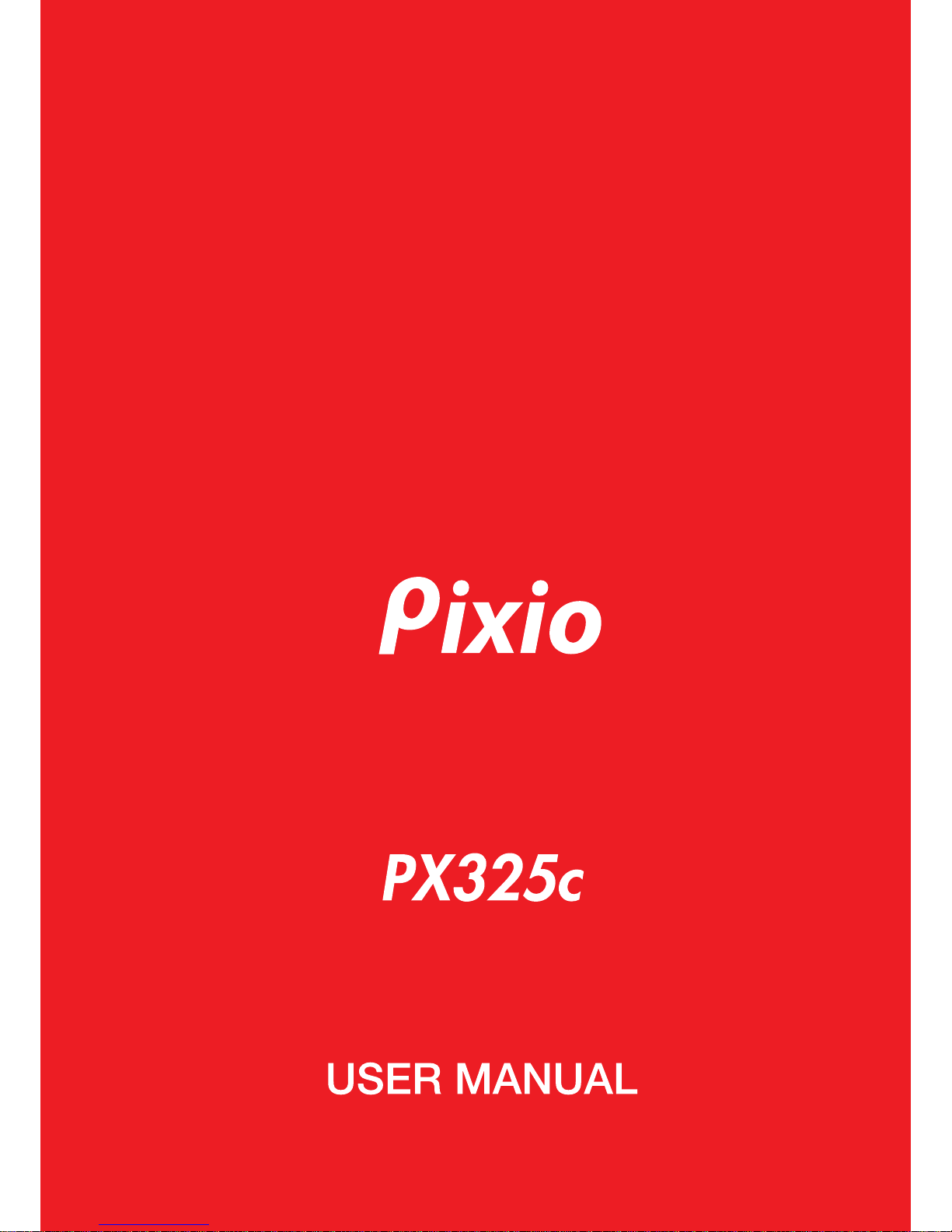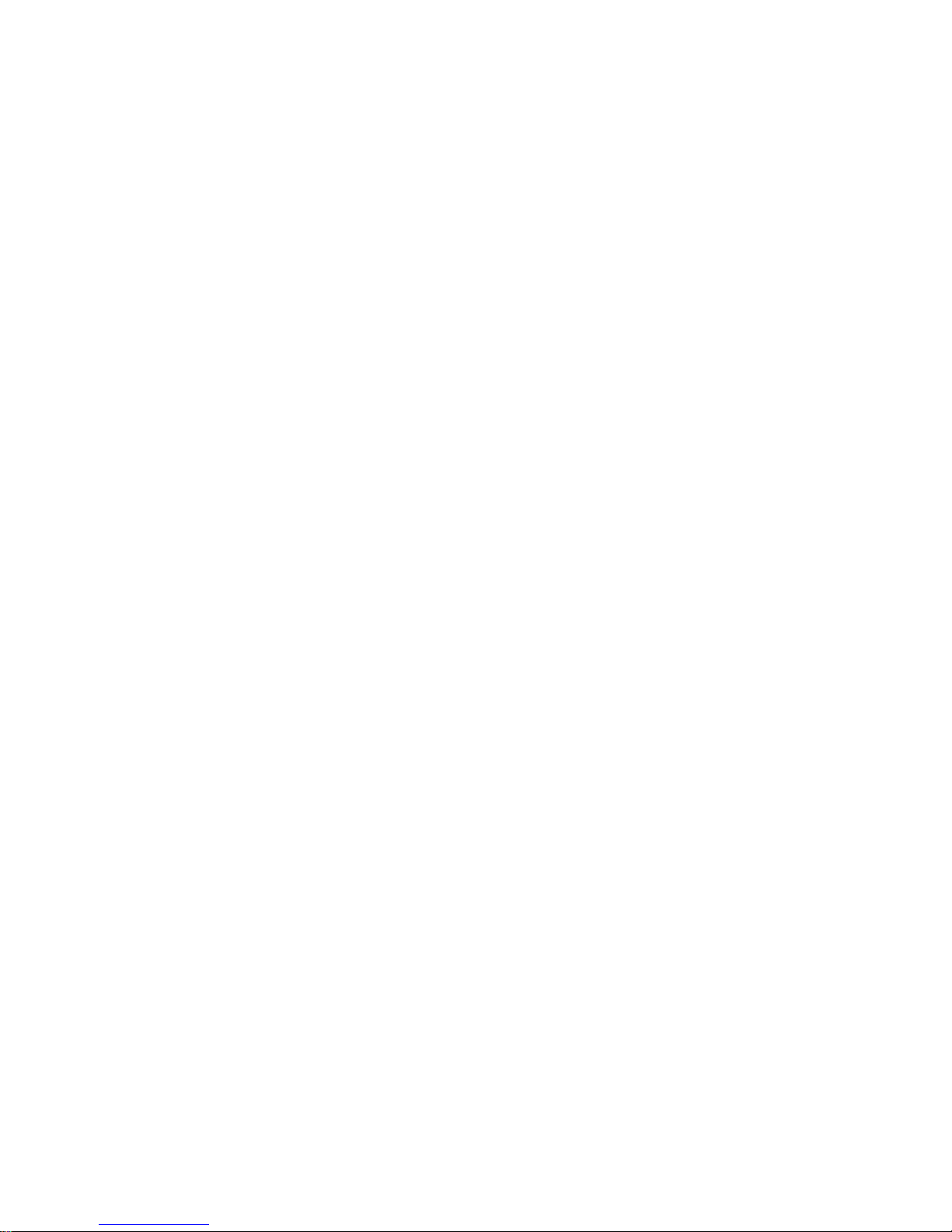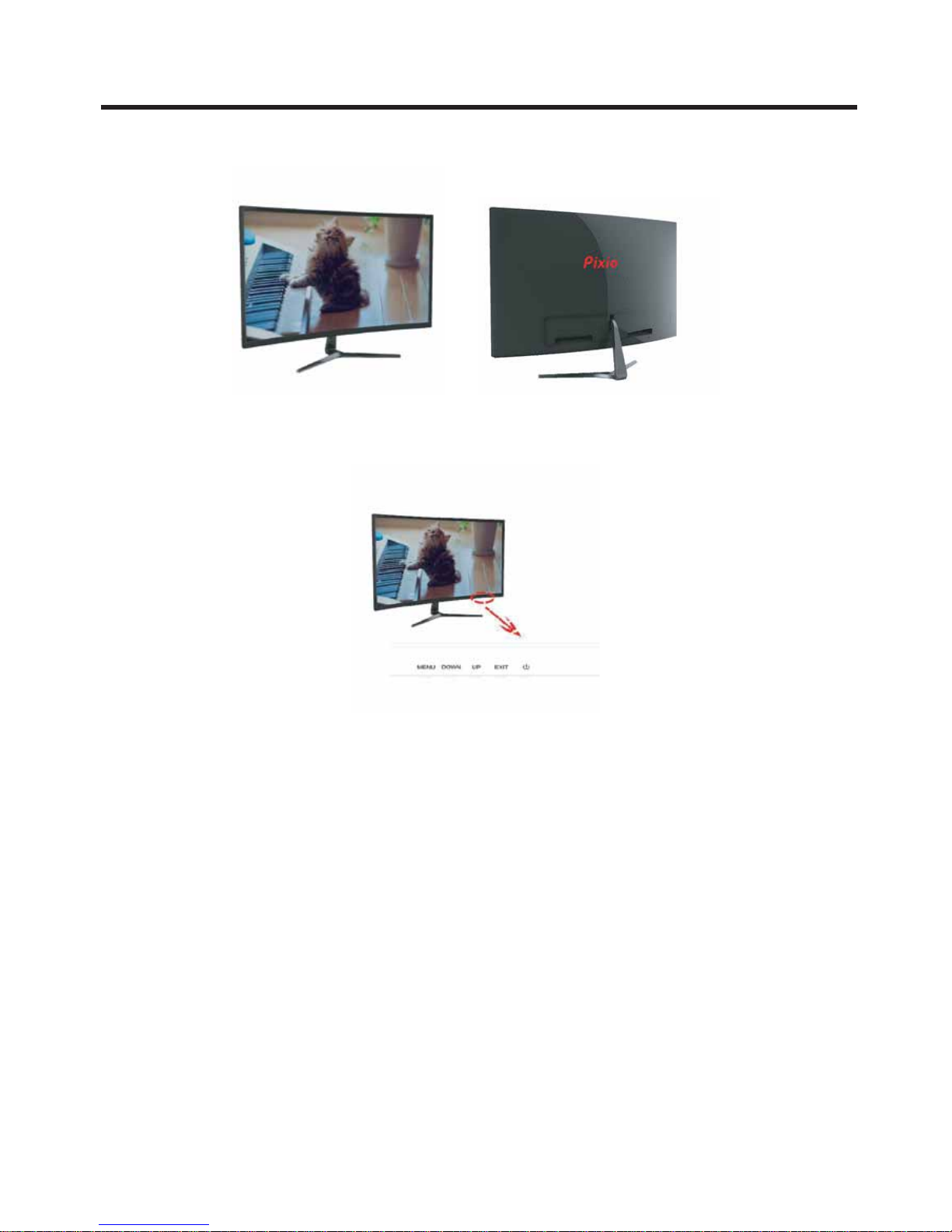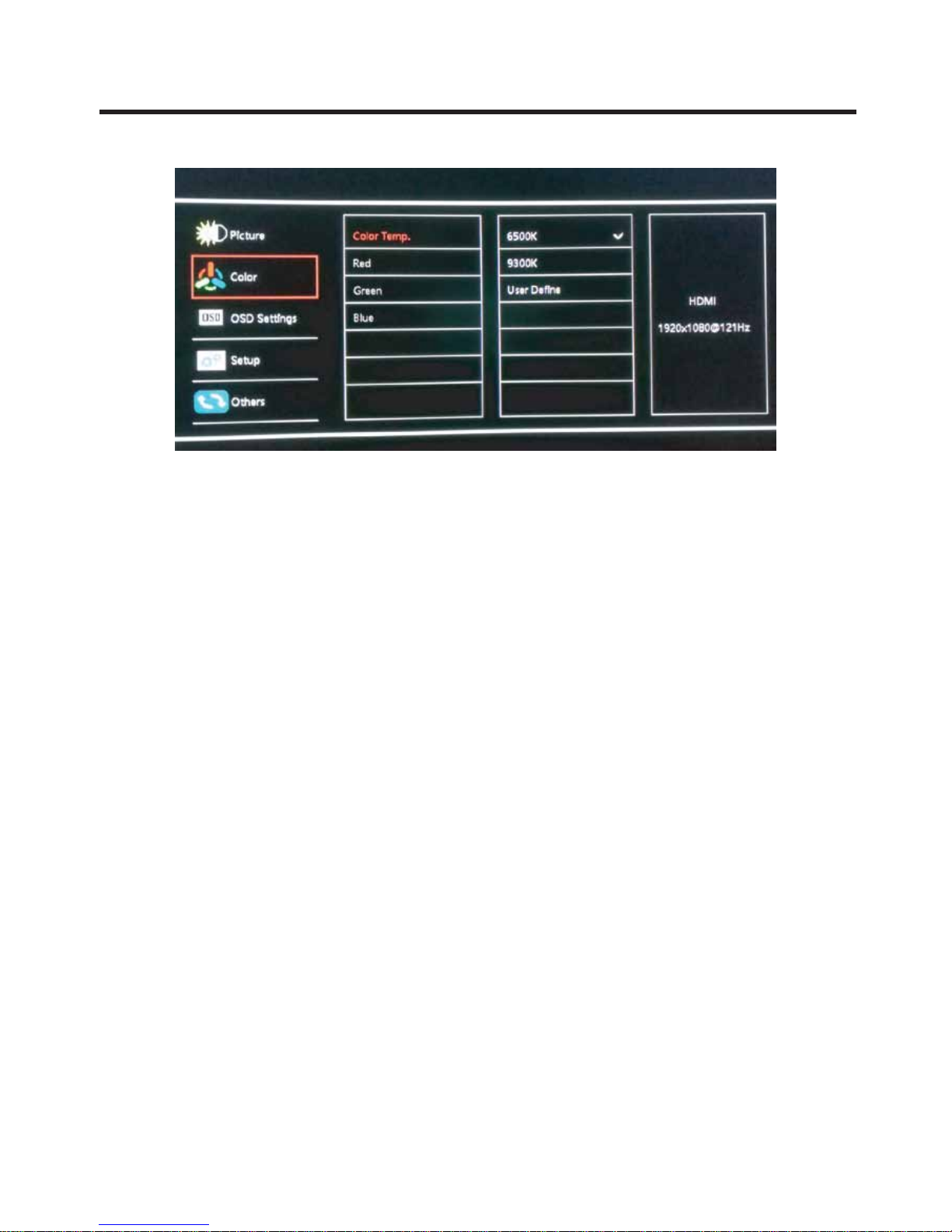4
NOTICE
When determining placement for the monitor, make sure to find a cool, dry area
that avoids direct sunlight, high temperatures, dust, and gases.
Do not place the product near heat sources like a radiator or stove.
If considering wall mounting, make sure the wall and/or mount is capable of
maintaining the monitor’s weight as it can injure if dropped on an individual.
Major temperature fluctuations may cause image distortion or decay of color.
Give the monitor some time, while plugged in, for the distortion to disappear.
Please make sure the ventilation openings are not covered to ensure proper
cooling and maintenance of the product.
When plugging the power cord and signal inputs, make sure to maintain a firm
grasp of the base of the plugs to prevent damage to the product and cables.
Please make sure all the cables being used are not damaged in any way.
Exposed cables run the risk of electrical shock or fires.
Look out for potential cable pinching when moving relevant furniture.
Please be careful when determining a location to place the monitor,
as the monitor will get damaged if tipped over and may injure an individual.
Always make sure the signal inputs and power cord are disconnected prior to
moving the product around.
It is best to unplug the product if one is not planning on using it for an extended
period.
Make sure to prevent any hard collisions to the product as it is easily susceptible
to cracks and scratches.
Make sure to only use the proper signal input cables and power cord to prevent
technical issues.