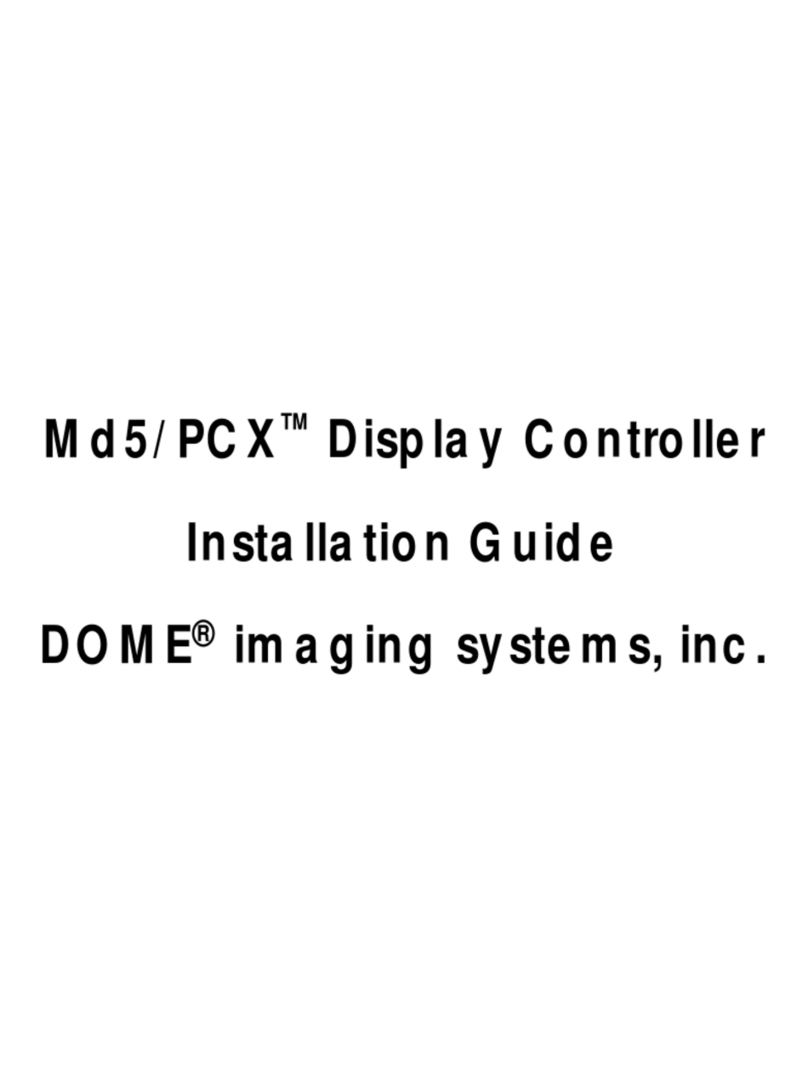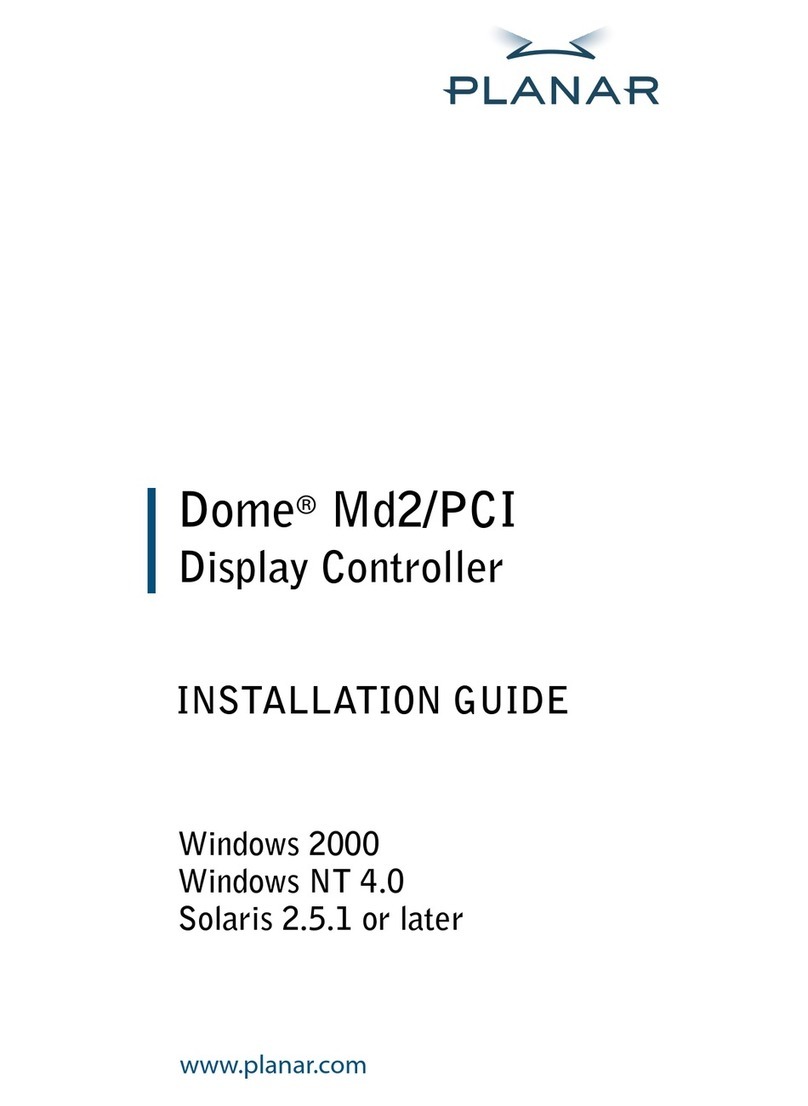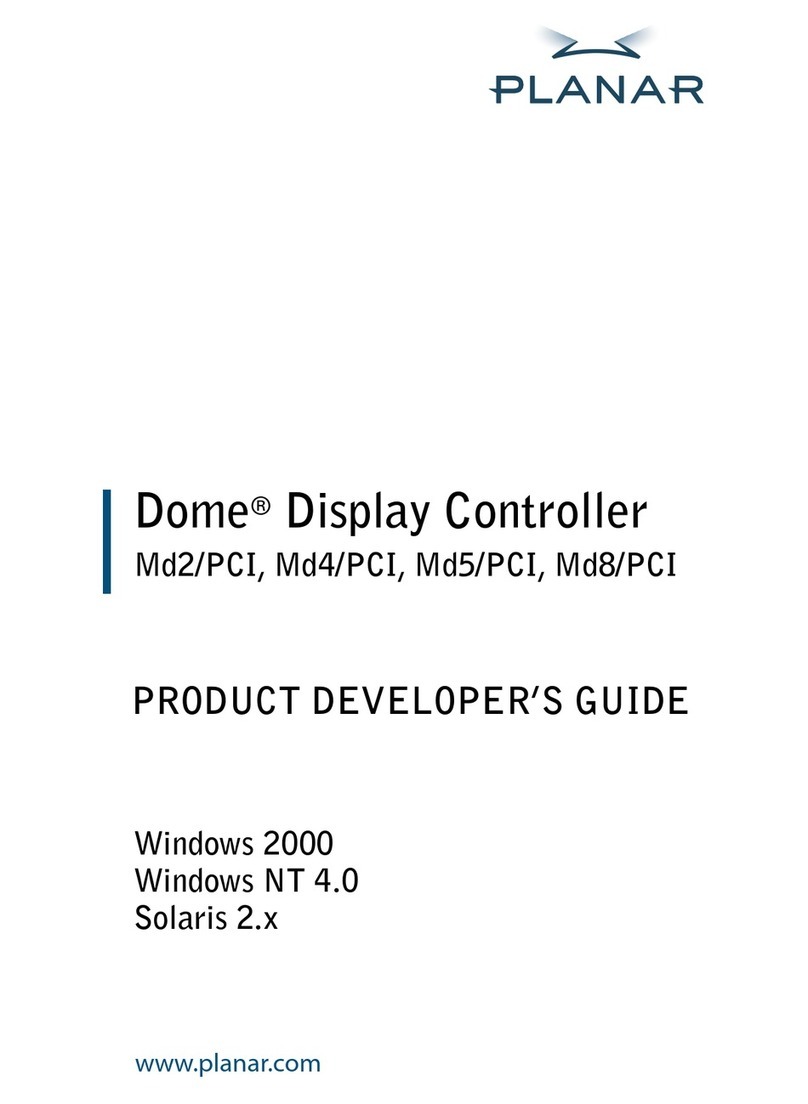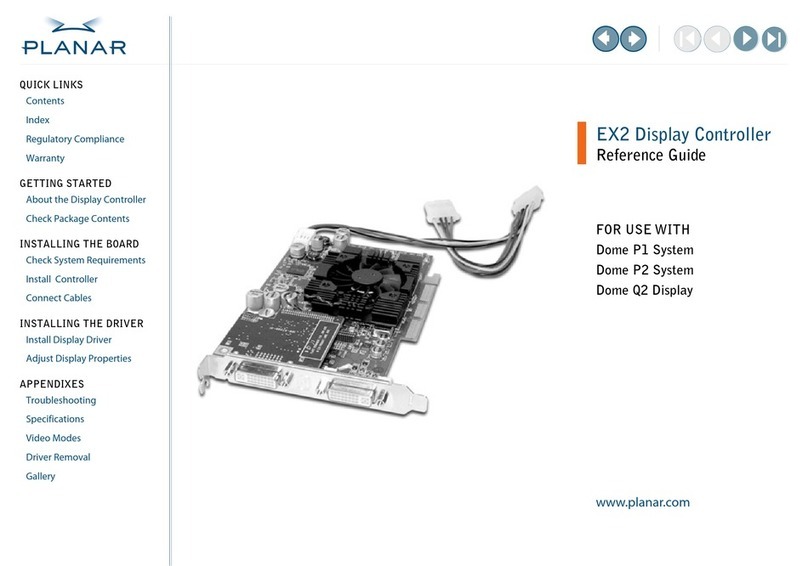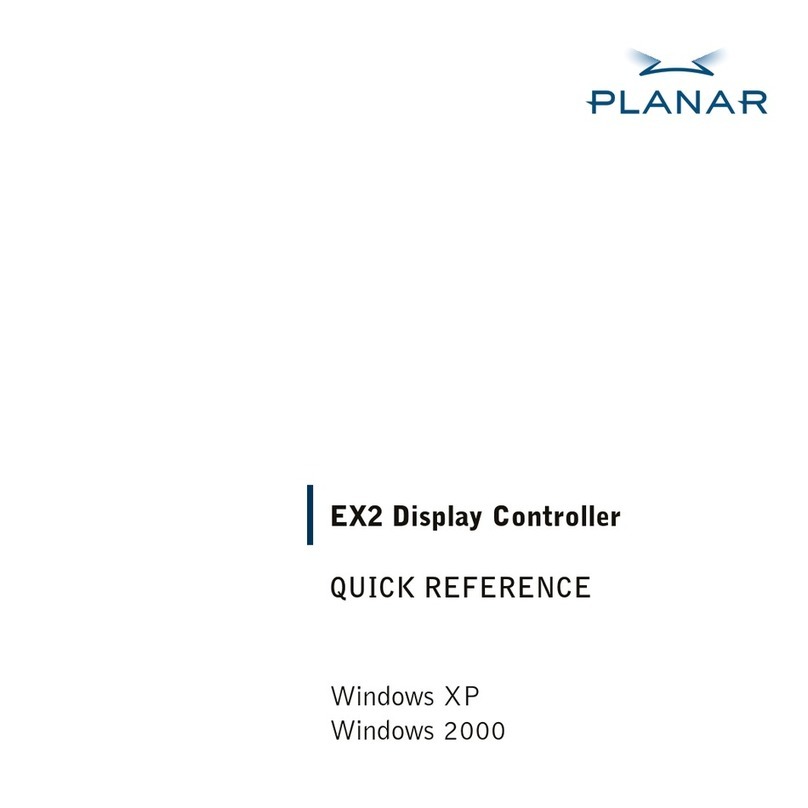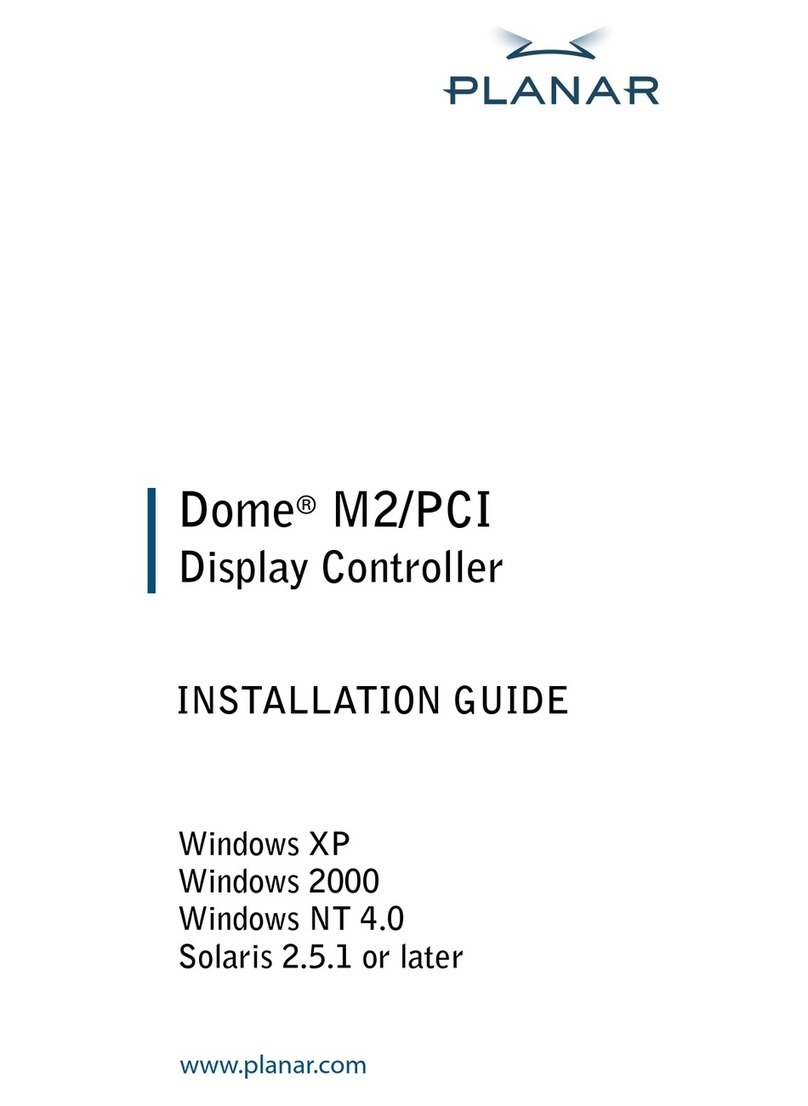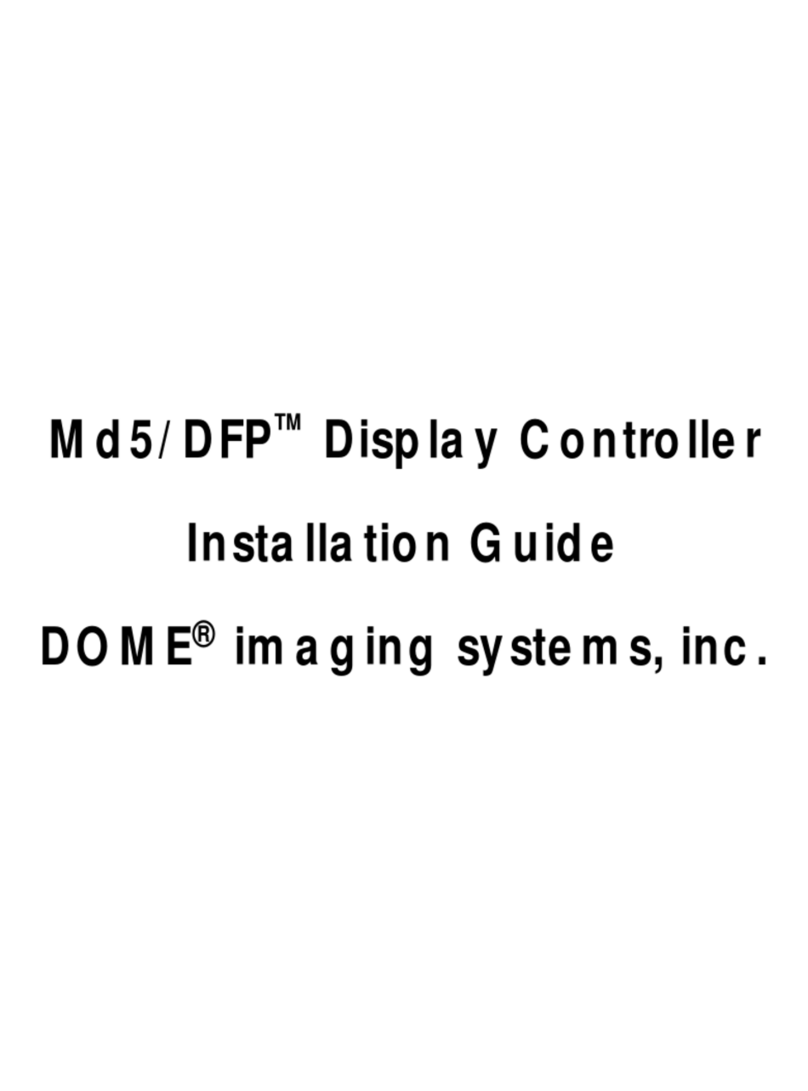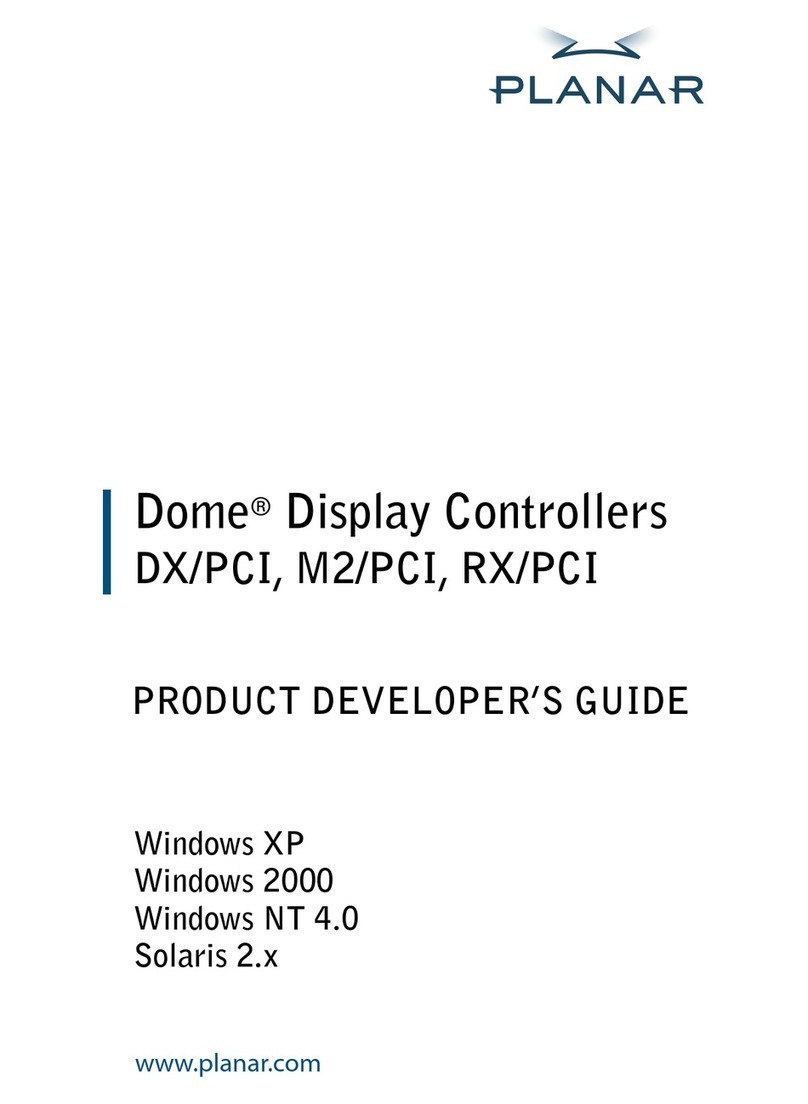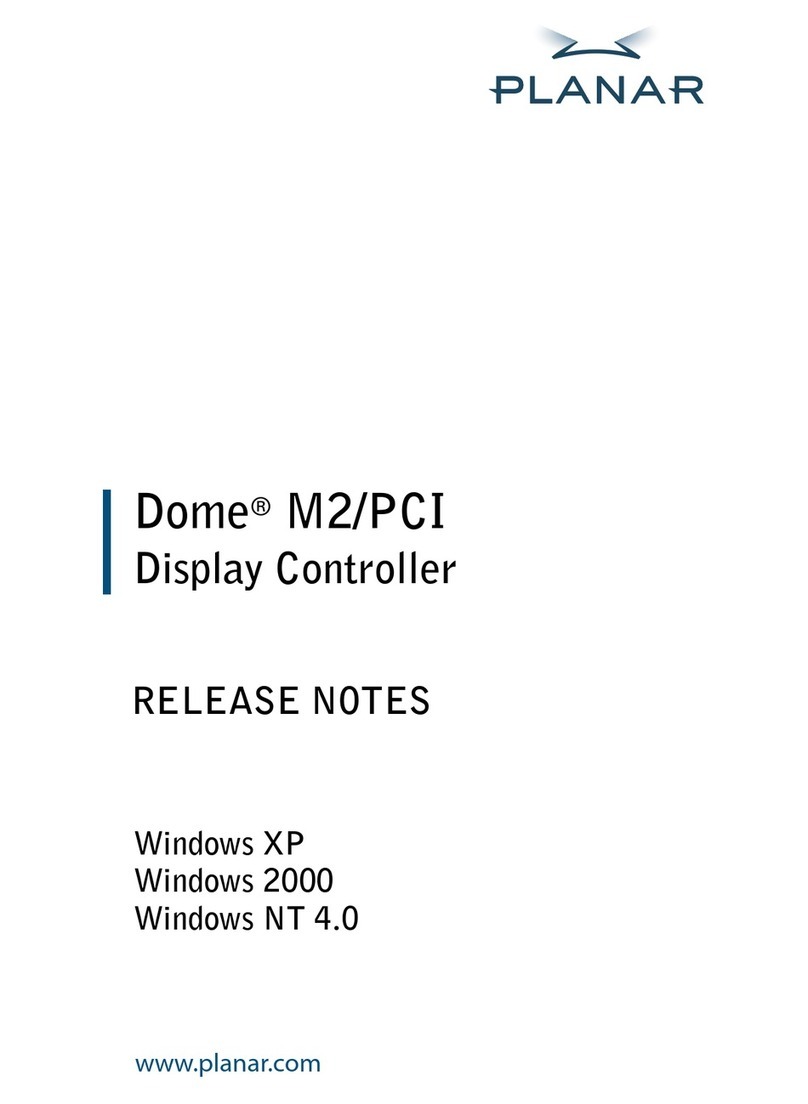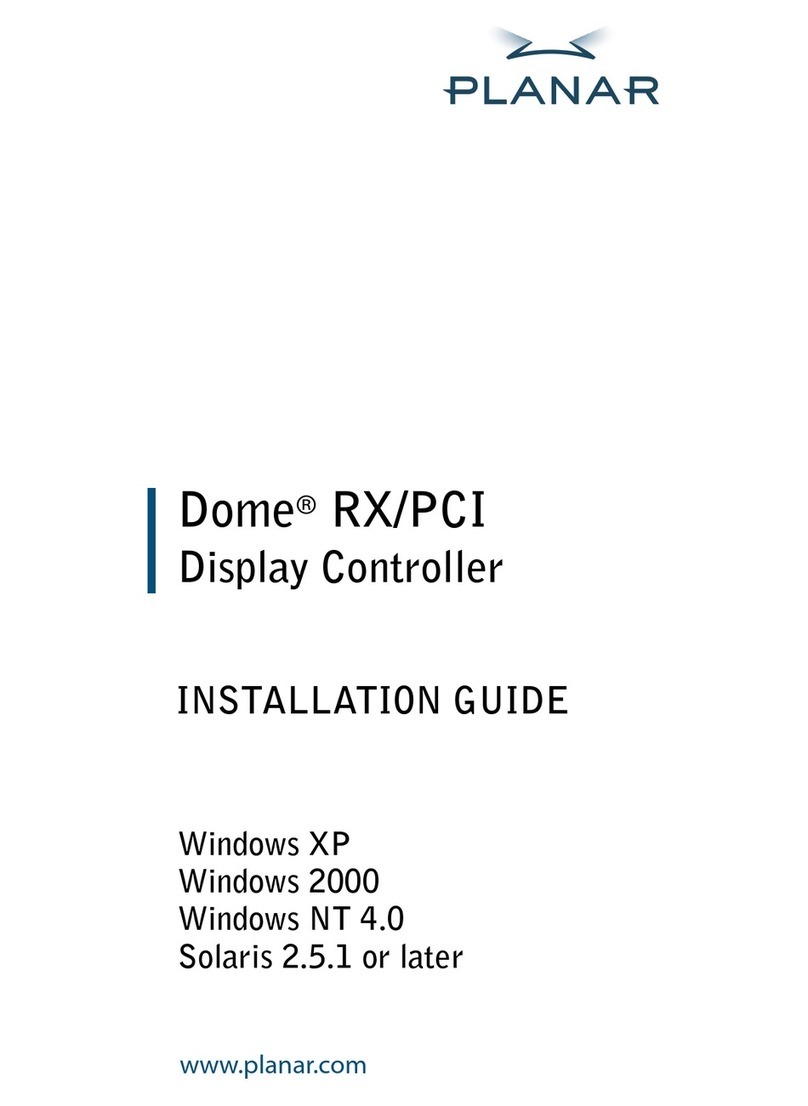Copyright © DOME®imaging systems, inc., 2001. All rights reserved.
This document contains proprietary information of DOME imaging systems,
inc. It is DOME’s exclusive property. It may not be reproduced or transmit-
ted, in whole or in part, without a written agreement from DOME. No patent
or other license is granted to this information.
The software, if any, described in this document is furnished under a license
agreement. The software may not be used or copied except as provided in
the license agreement.
DOME imaging systems, inc. provides this publication as is without war-
ranty of any kind, either express or implied, including but not limited to the
implied warranties of merchantability or fitness for a particular purpose.
DOME may revise this document from time to time without notice. Some
states or jurisdictions do not allow disclaimer of express or implied warran-
ties in certain transactions; therefore, this statement may not apply to you.
Information in this document about products not manufactured by
DOME is provided without warranty or representation of any kind,
and DOME will not be liable for any damages resulting from the use
of such information.
DOME imaging systems, inc.
400 Fifth Avenue
Waltham, MA 02451-8738
(781) 895-1155 phone
(781) 895-1133 fax
Internet address for documentation:
Internet address for product information:
Internet address for sales information:
Internet address for technical support:
World Wide Web site:
www.dome.com
Part No. 40-MD4PCV-02
Product No. 55-MD4PCV2
November 2001
DOME and the DOME logo are registered trademarks, and DIMPL, DimplX,
DimFileX, Calibration TQA, Md4/PCV, Md4/PCX, and Md5/PCX are
trademarks of DOME imaging systems, inc. ActiveX, DirectDraw, Microsoft,
MS-DOS, Windows, Windows NT, and Windows 2000 are trademarks of
Microsoft Corporation. Number Nine and T2R are trademarks of Number
Nine Visual Technology. VGA is a trademark of International Business
Machines Corporation.