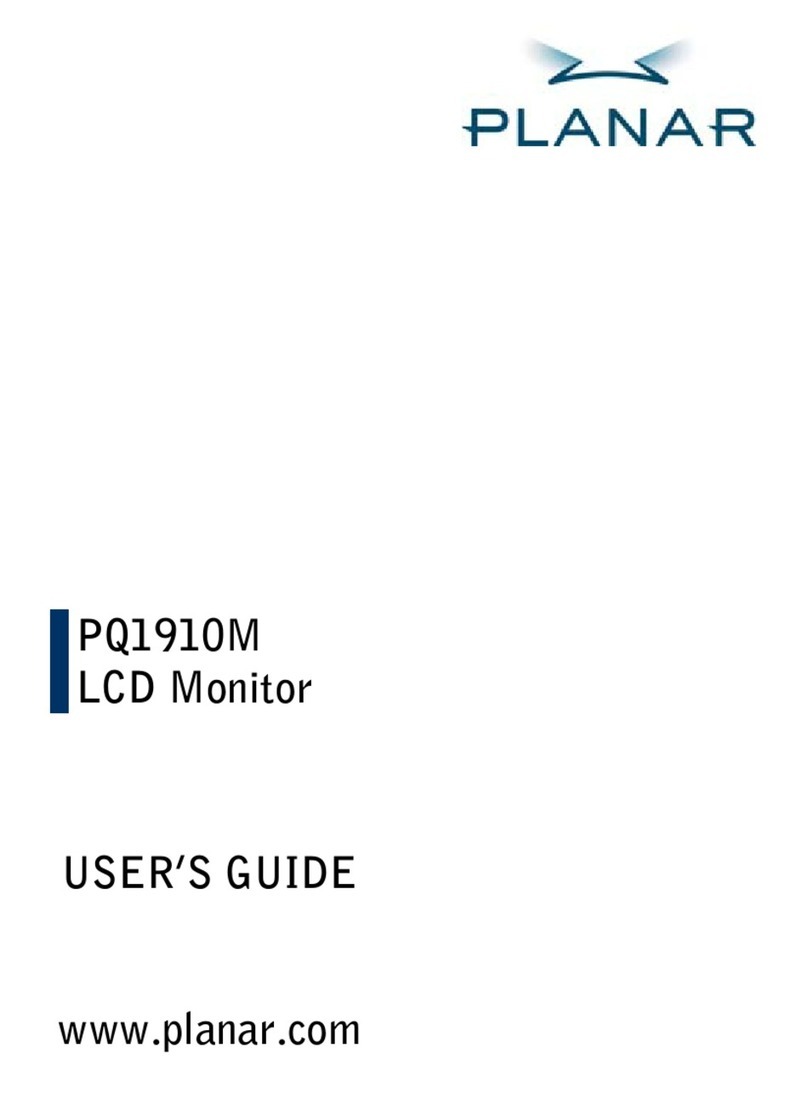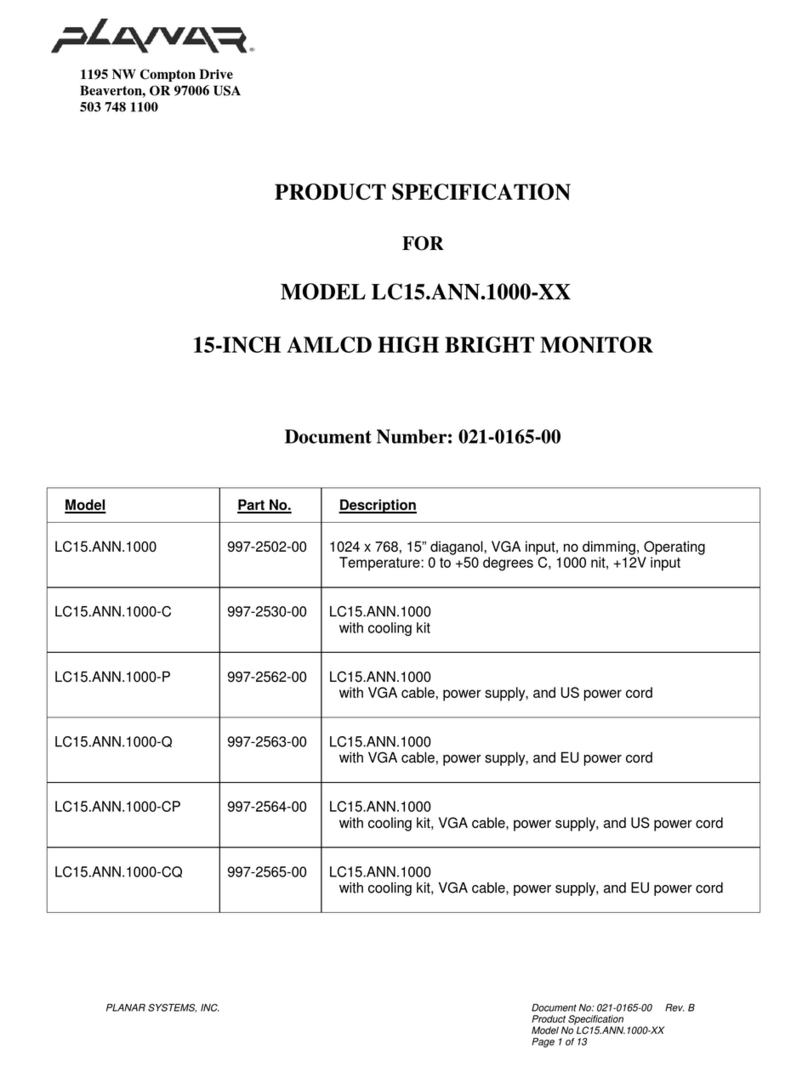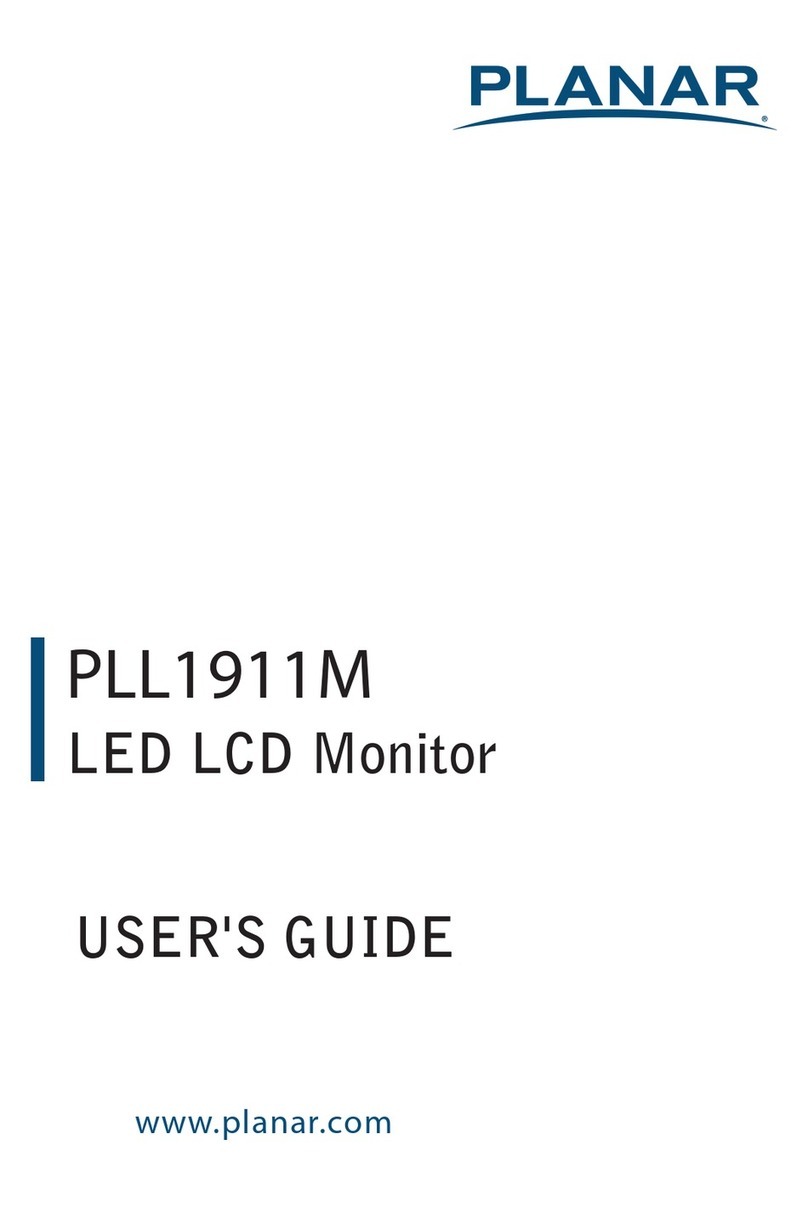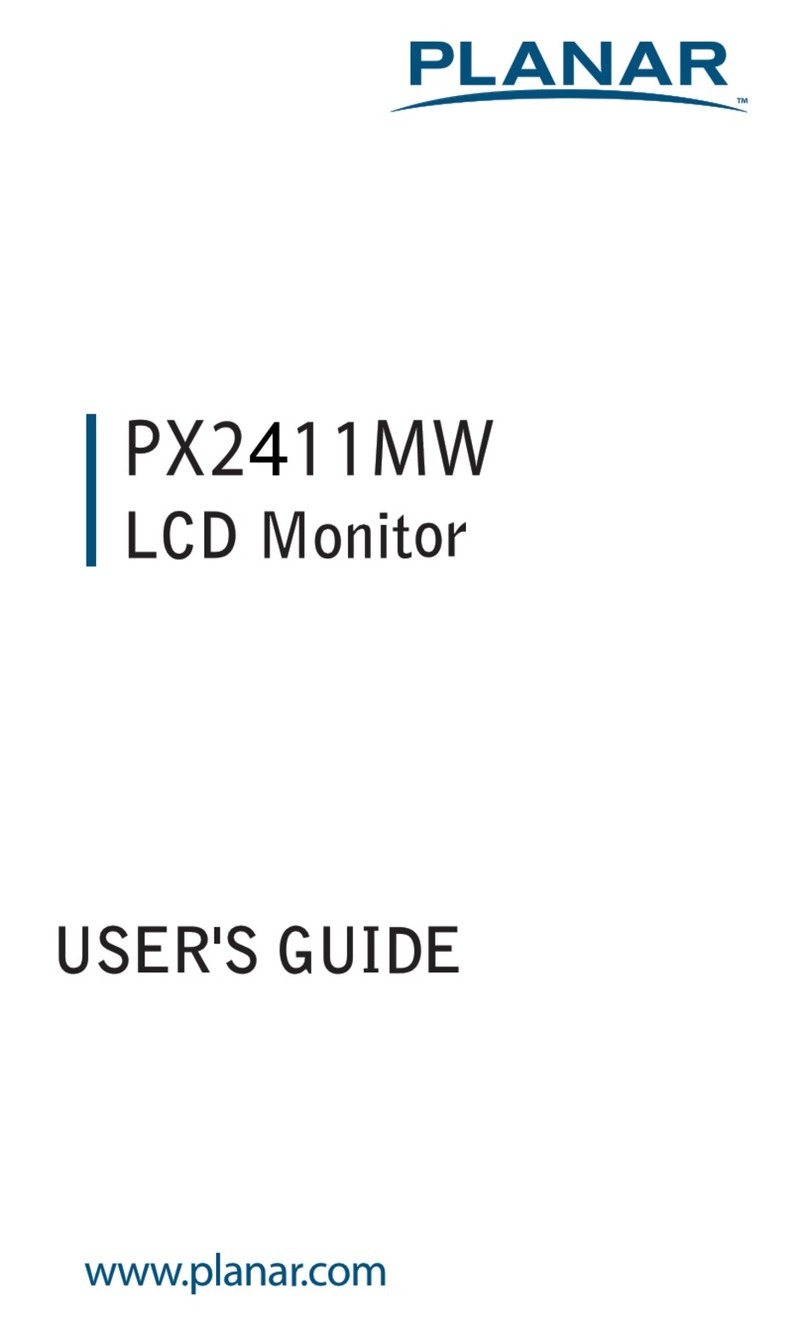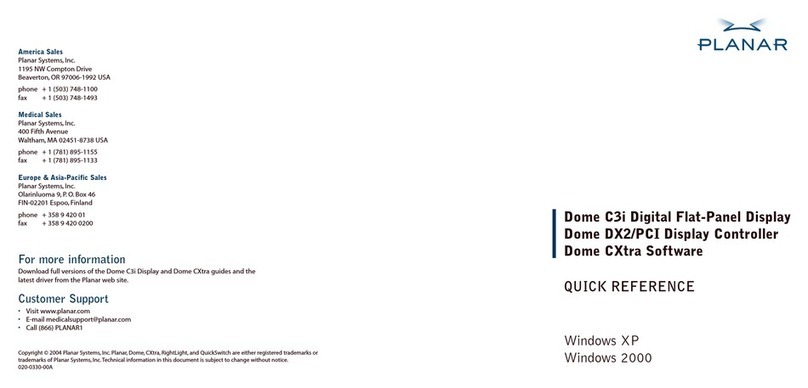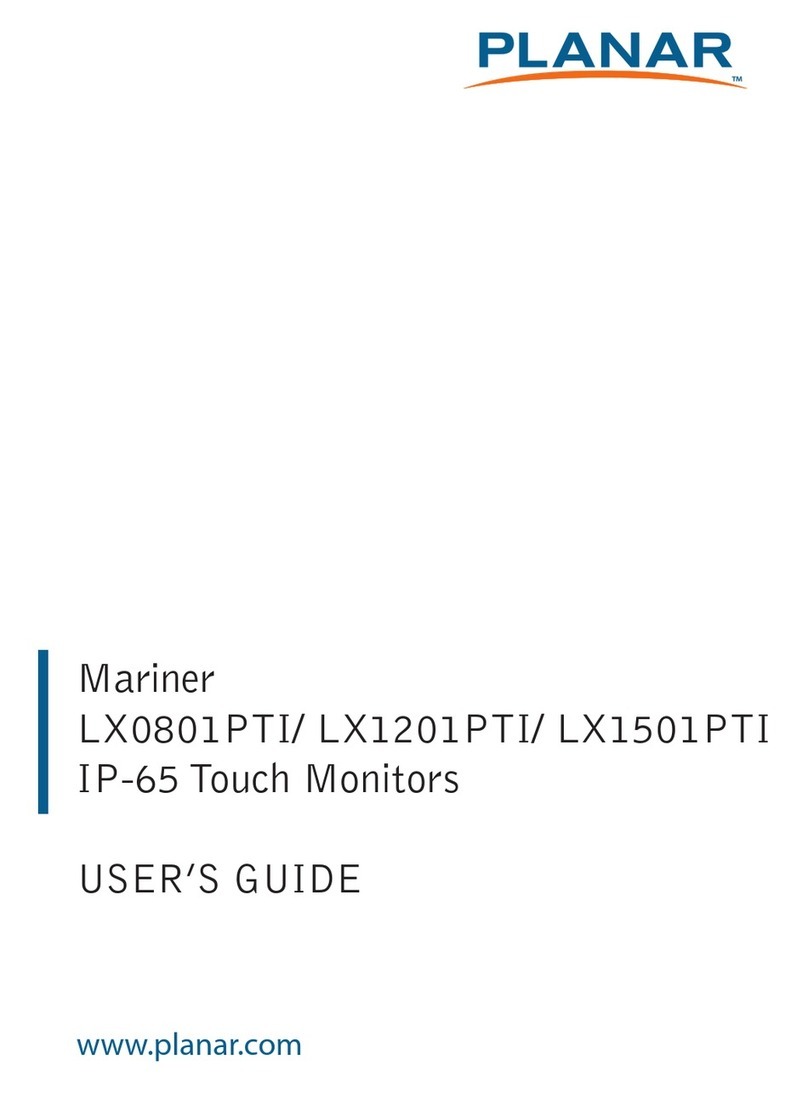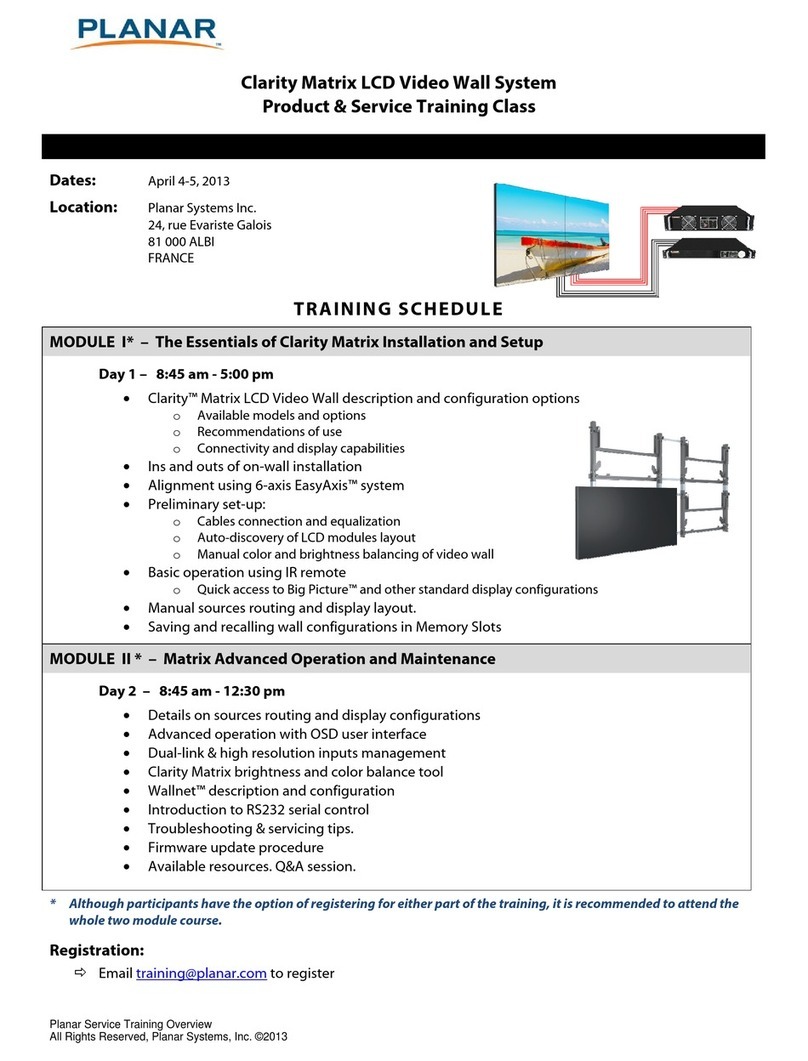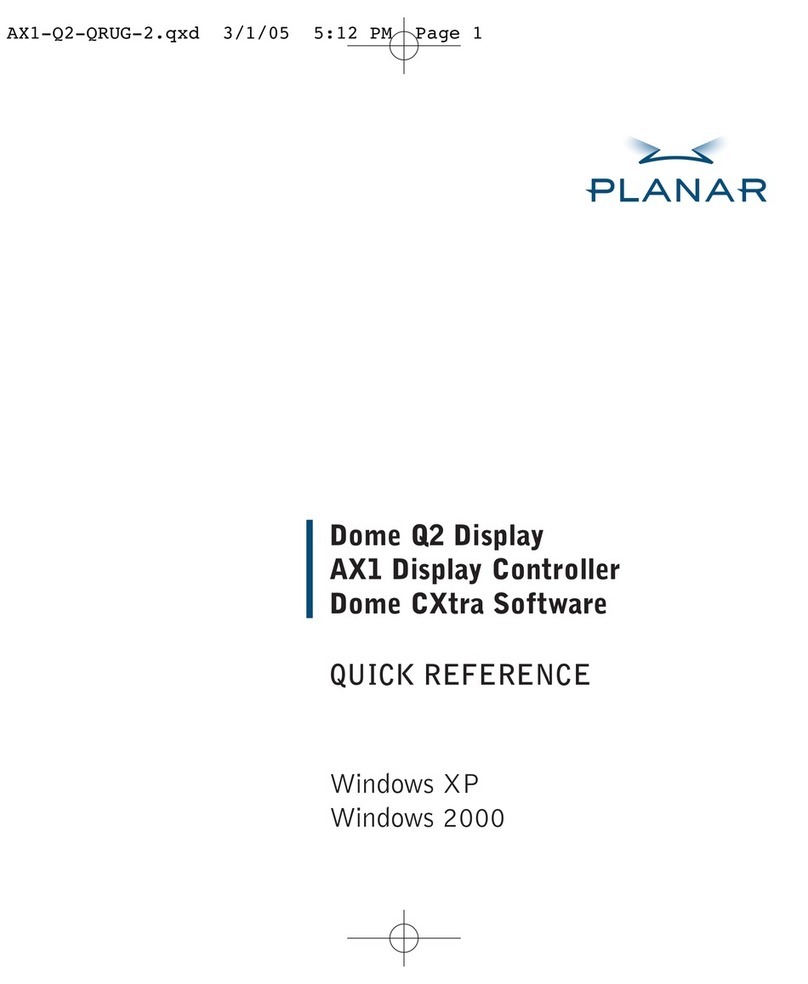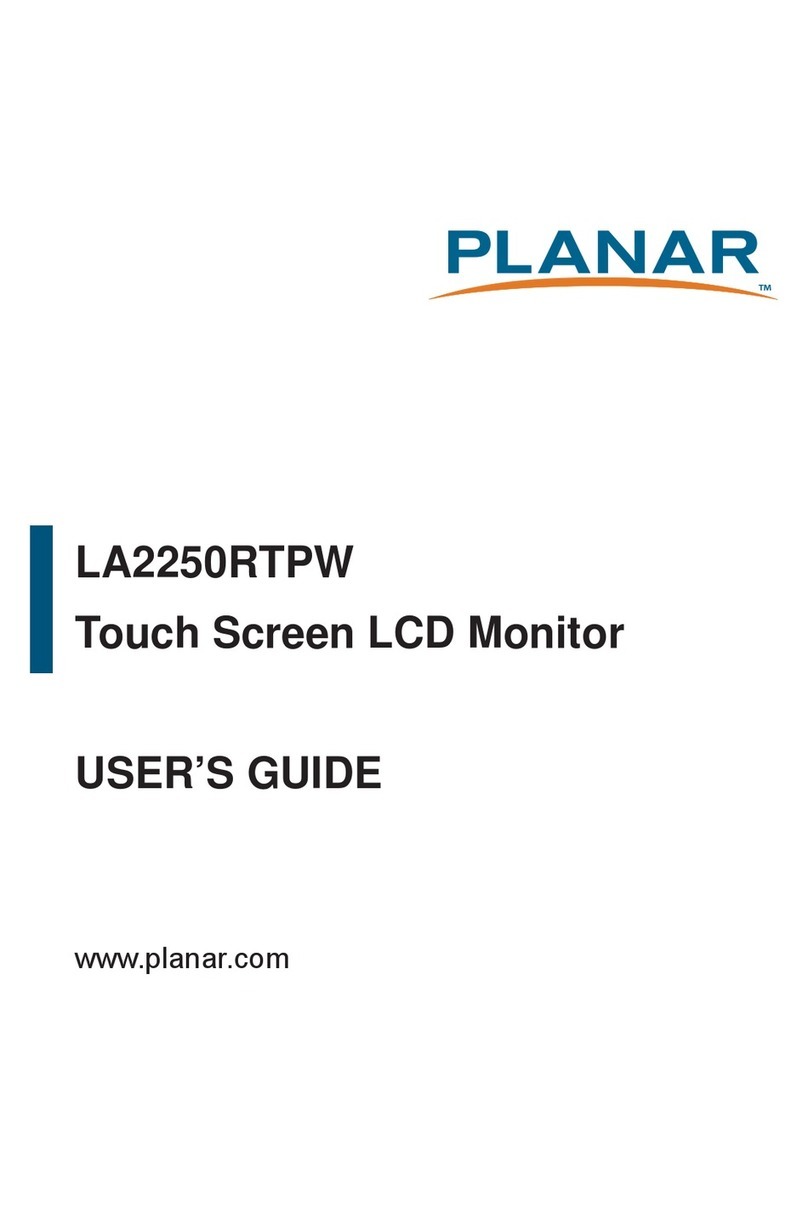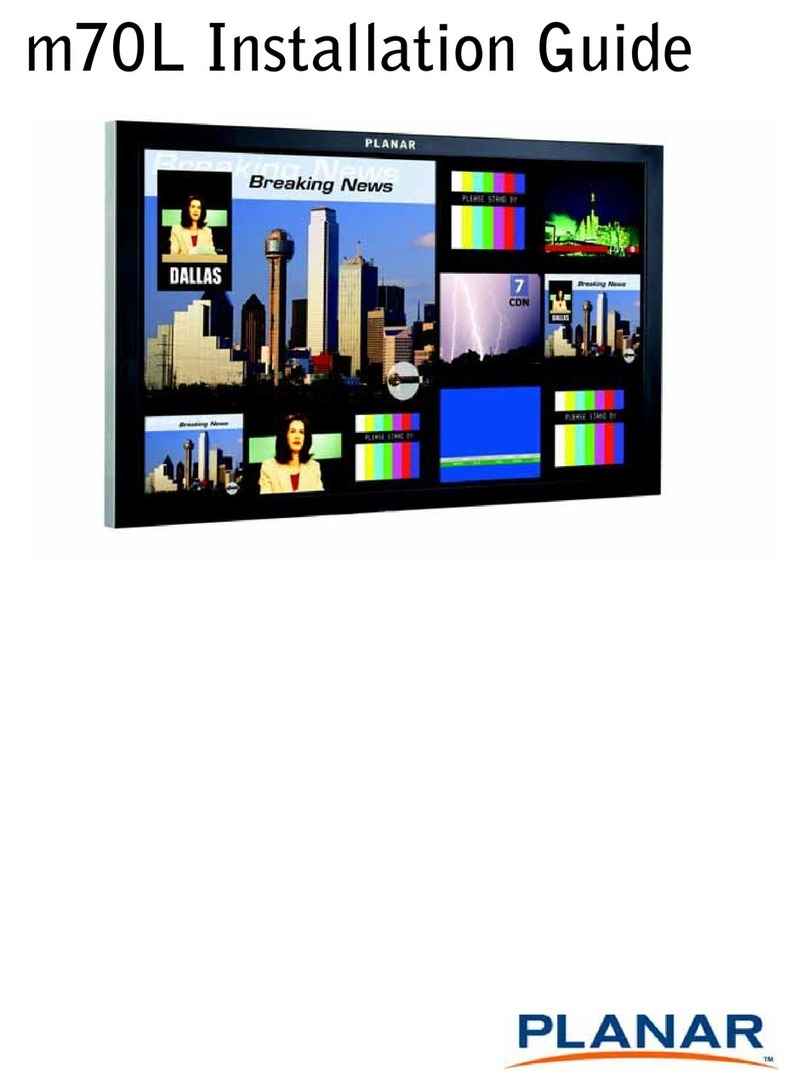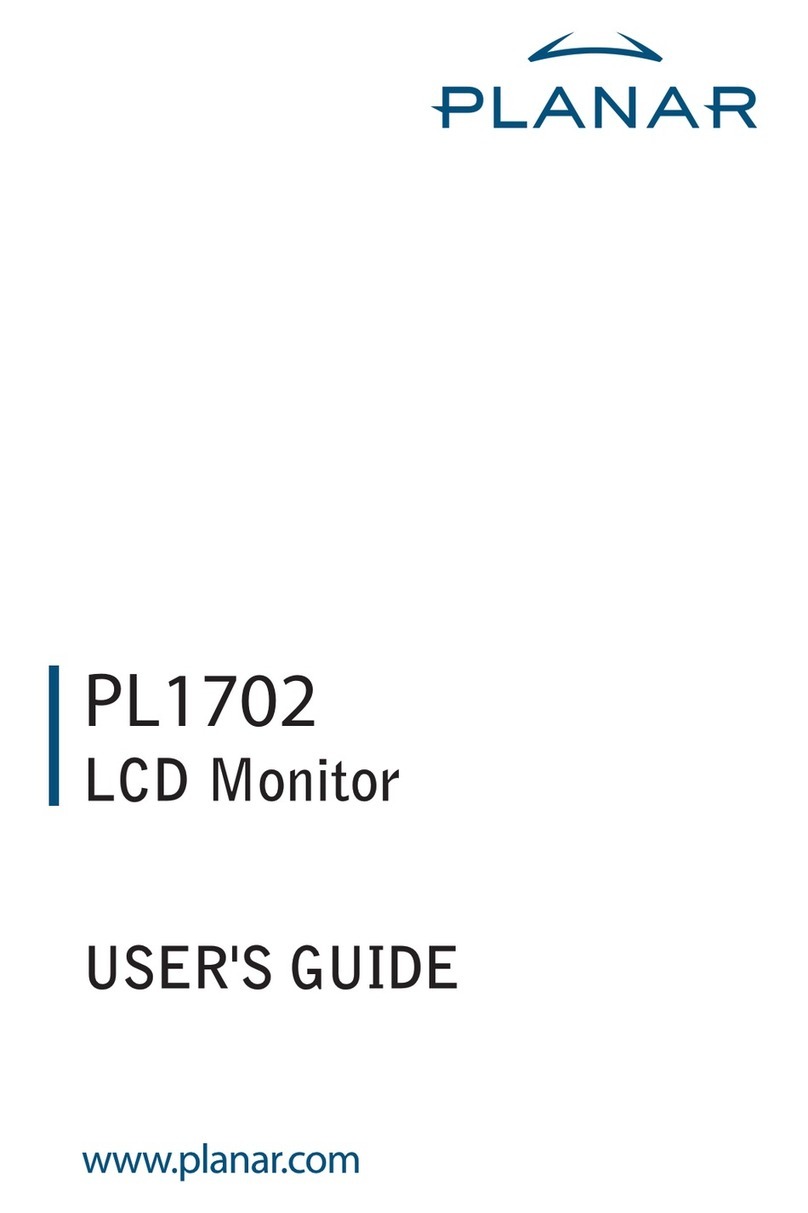Table of Contents
Usage Notice ........................................................................... 3
Precautions .....................................................................................................3
Introduction ............................................................................. 4
About Planar’s PT1700MX / PT1701MX / PT1705MU ...................................4
Touch Screen for PT1700MX..........................................................................5
Touch Screen for PT1701MX..........................................................................5
Touch Screen for PT1705MU .........................................................................5
Package Overview ..........................................................................................7
Installation ............................................................................... 8
Product Overview............................................................................................8
Kensington Security Slot.................................................................................9
VESA Mount your monitor.............................................................................10
Start Your Installation ....................................................................................12
User Controls ........................................................................ 15
Front Panel Controls .....................................................................................15
How to Use the OSD Menus.........................................................................16
On-Screen Display Menus ............................................................................17
Appendix................................................................................ 18
Troubleshooting.............................................................................................18
Warning Signal..............................................................................................19
No Signal ...................................................................................................19
Going to sleep............................................................................................19
Out of Range .............................................................................................19
Product Dimensions......................................................................................20