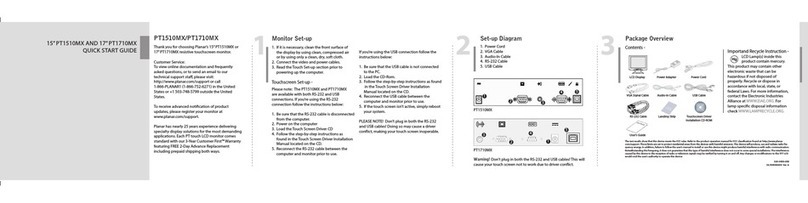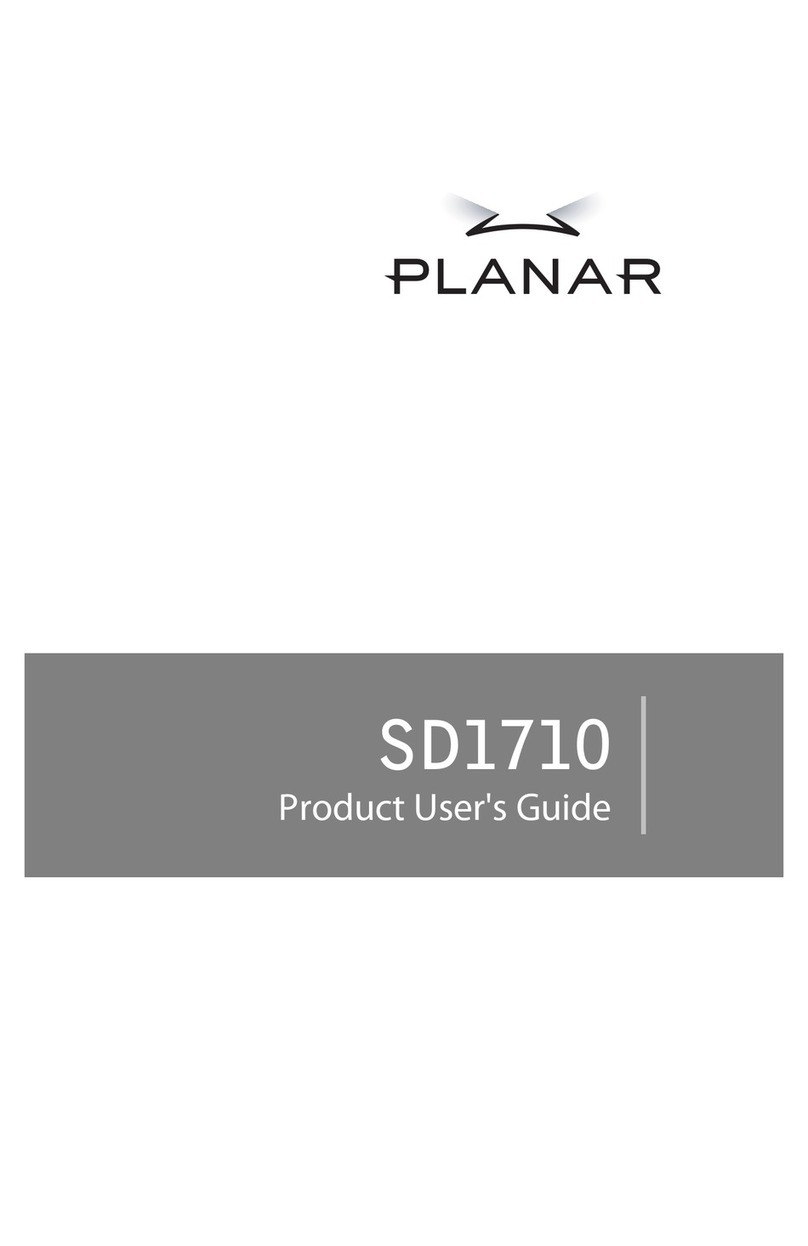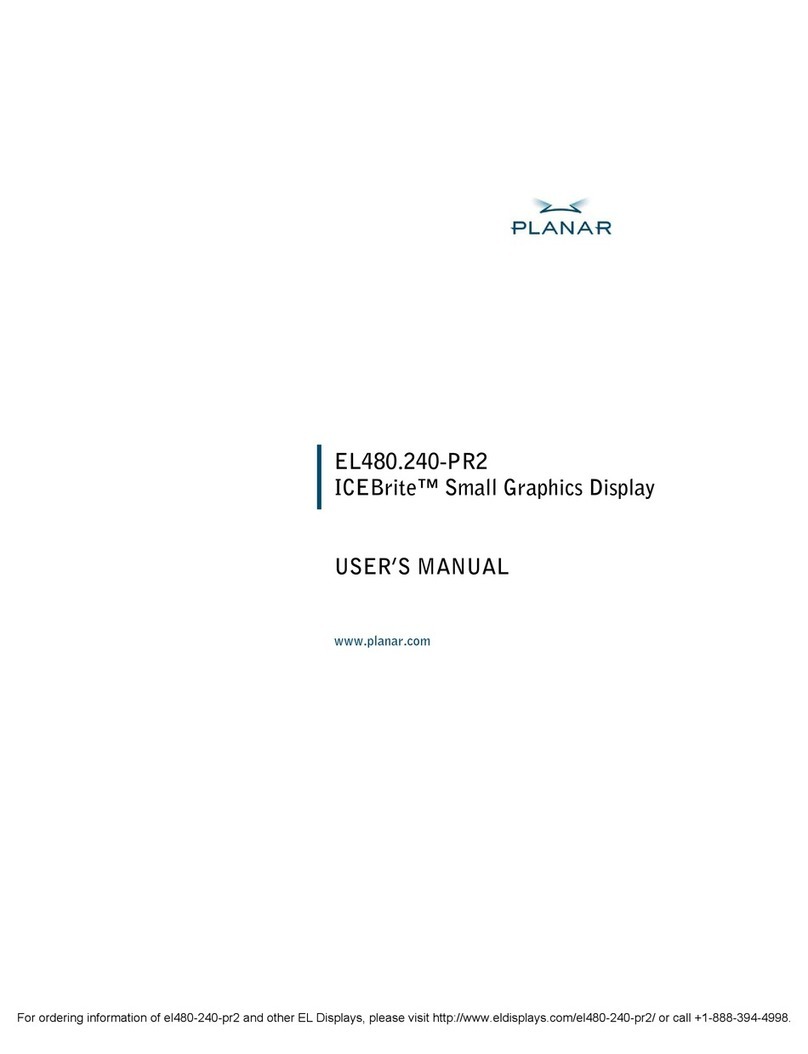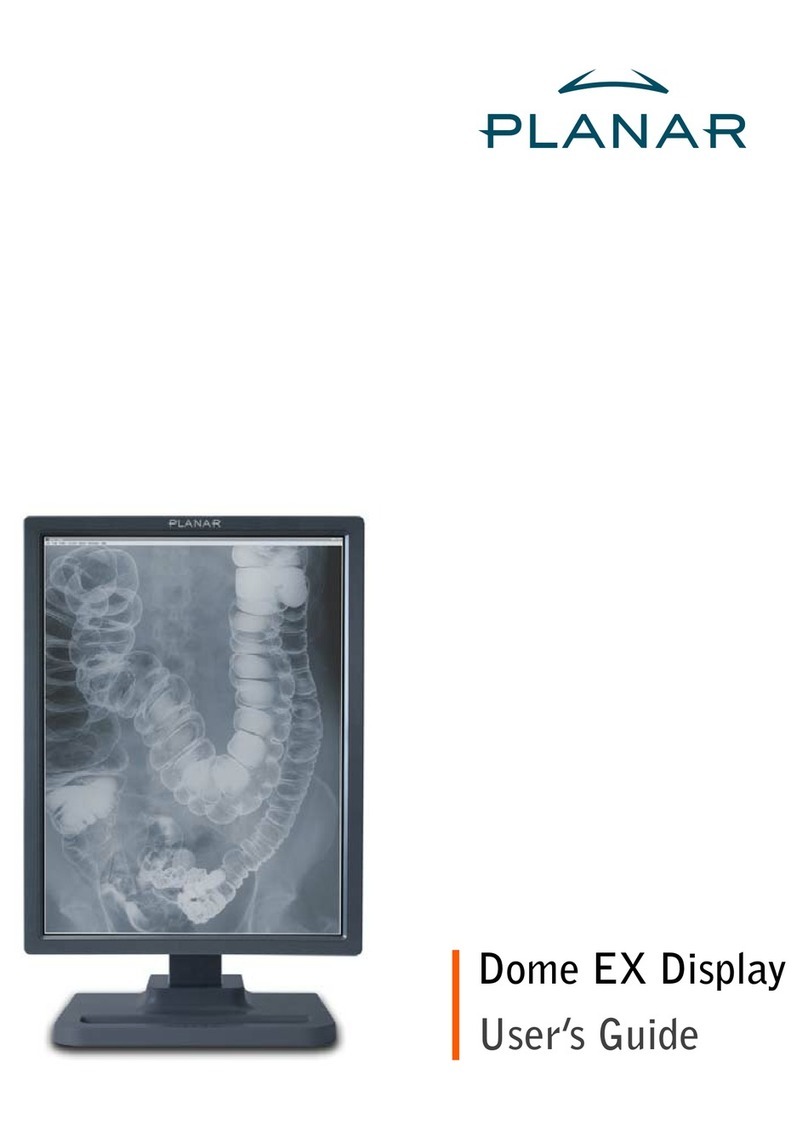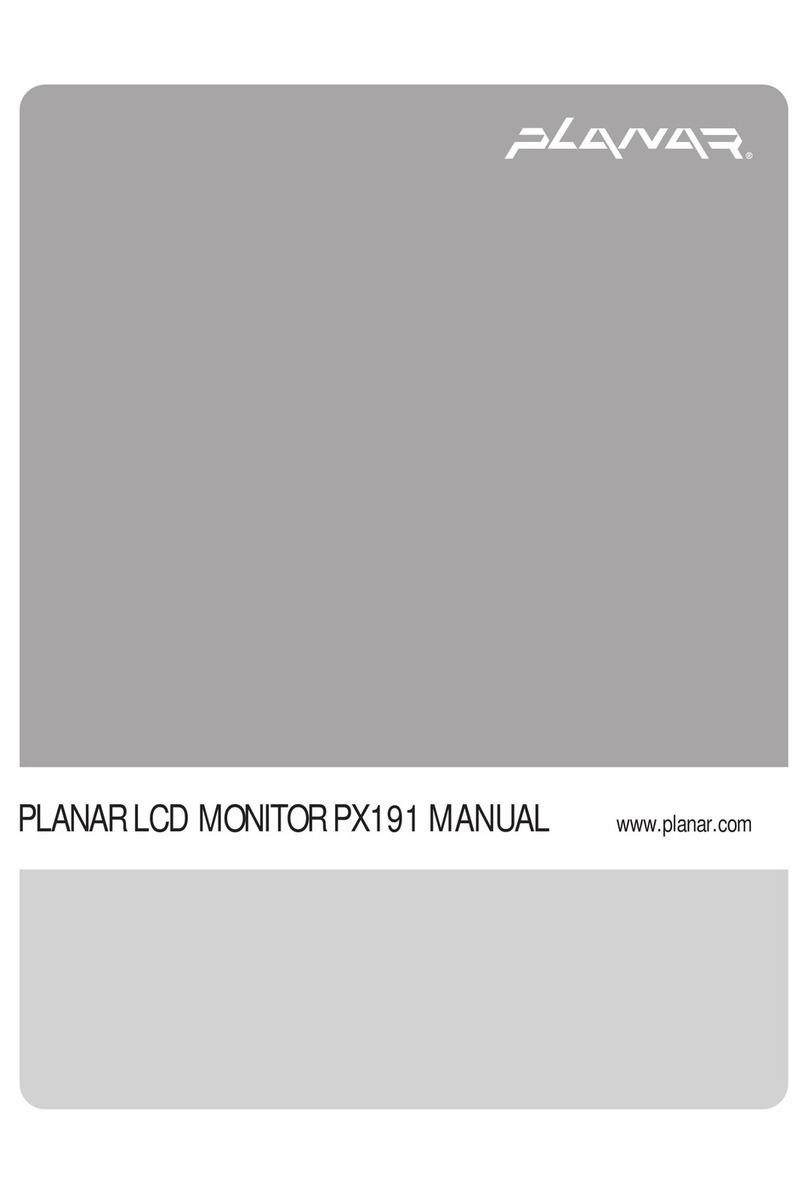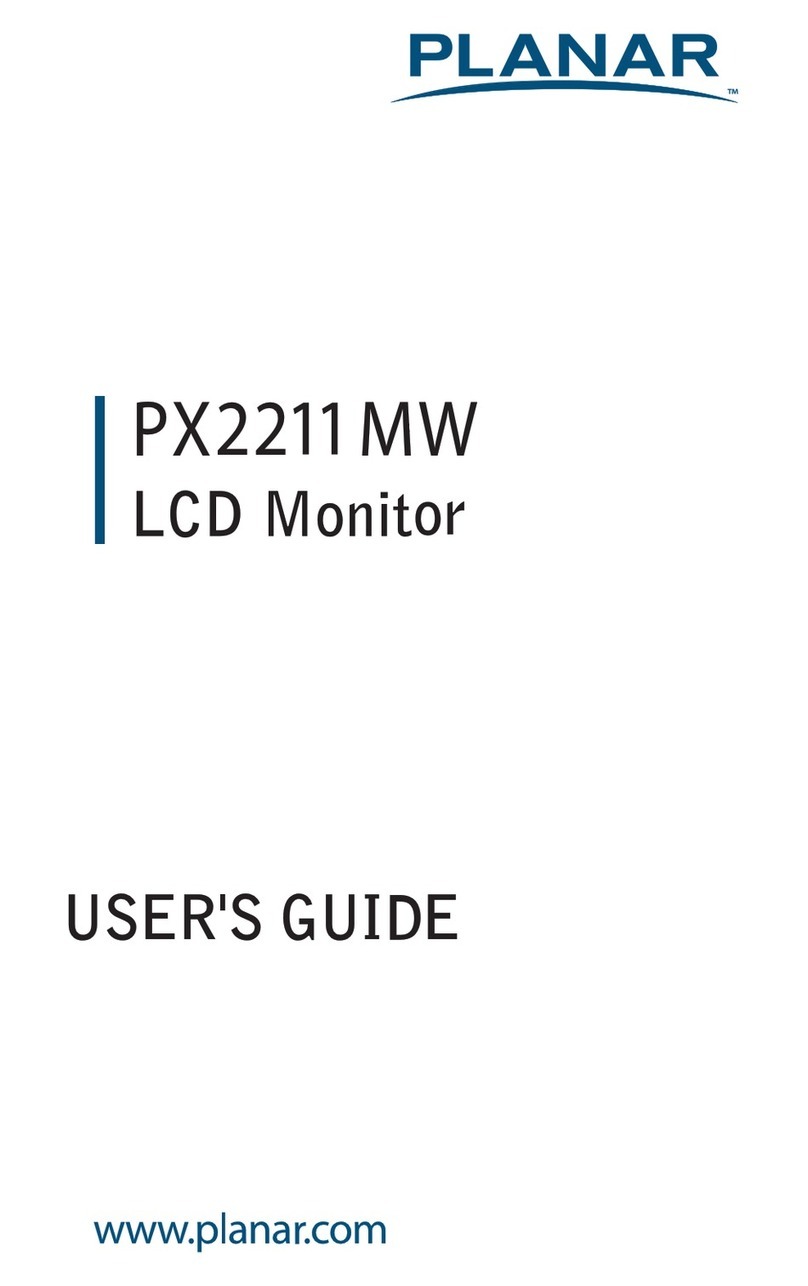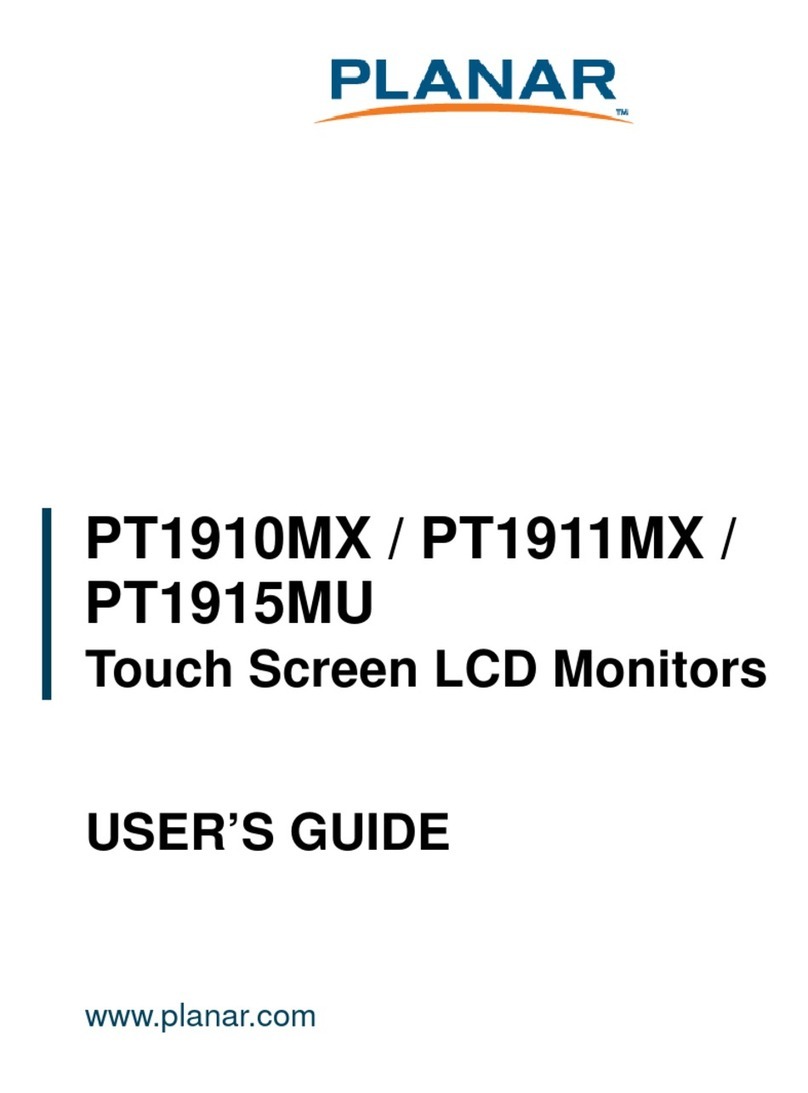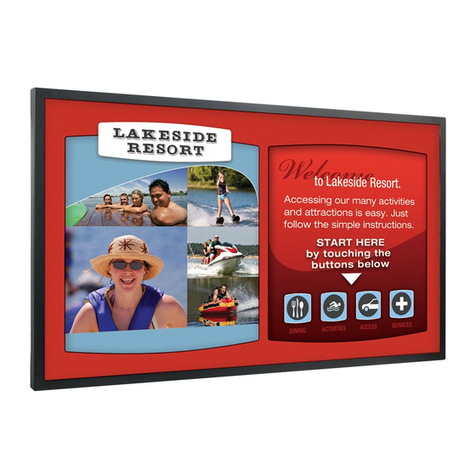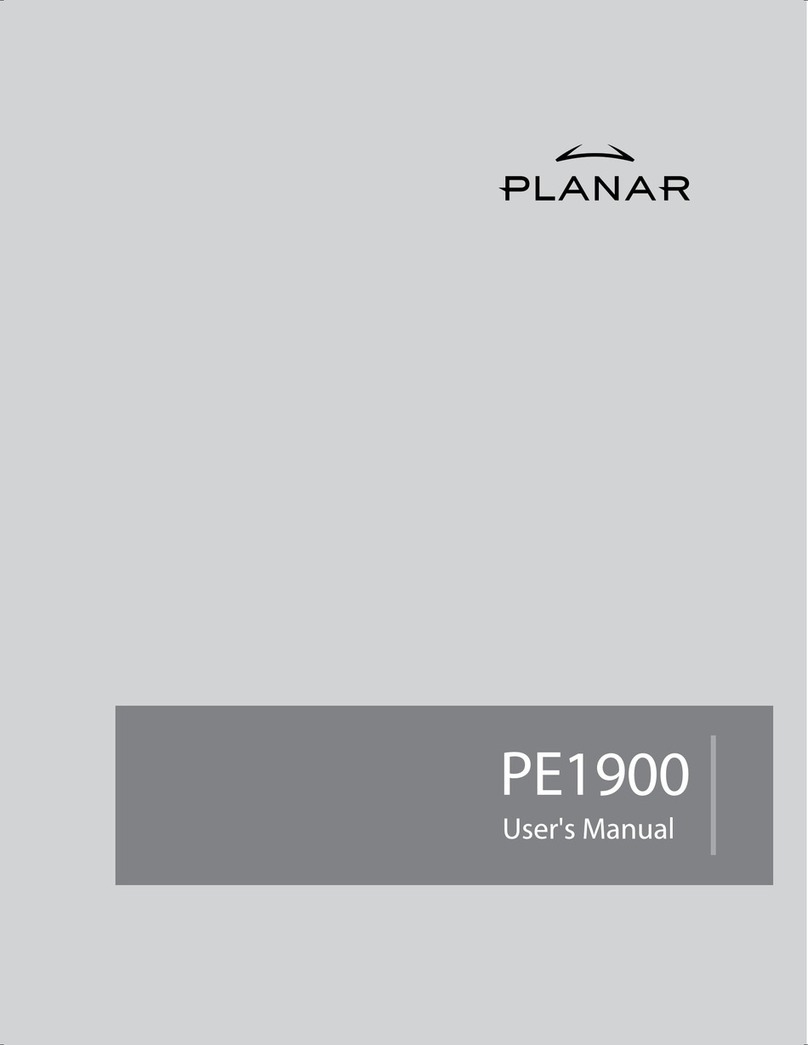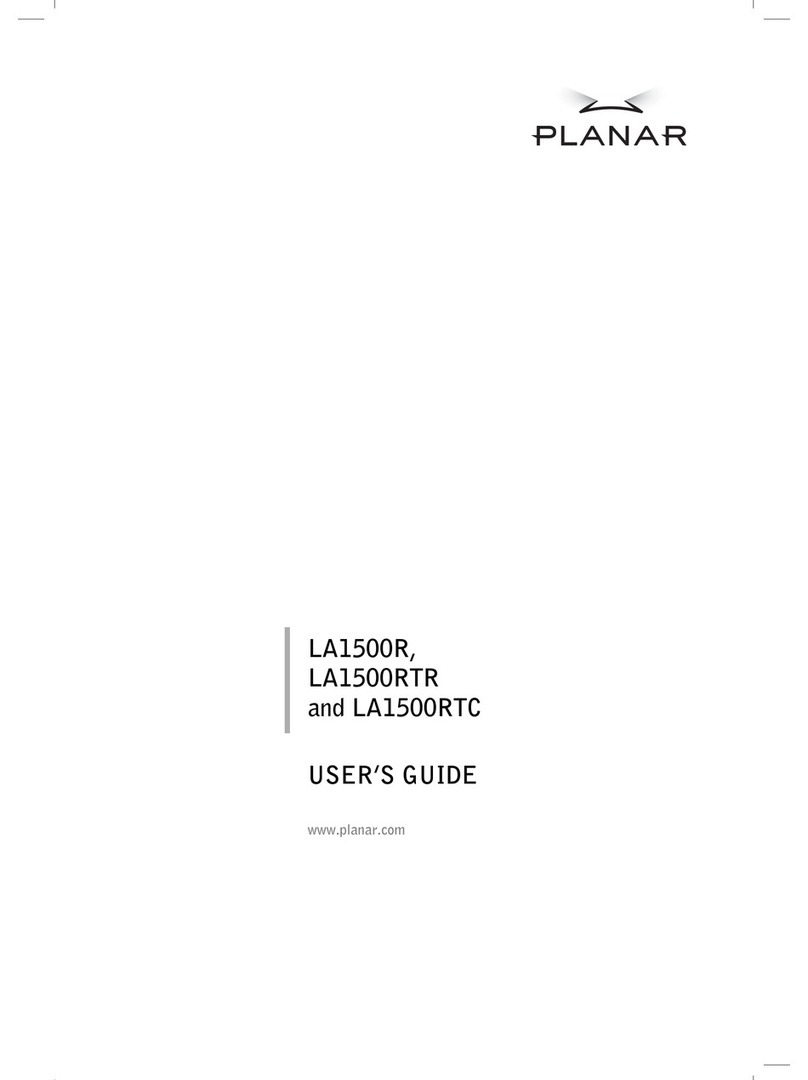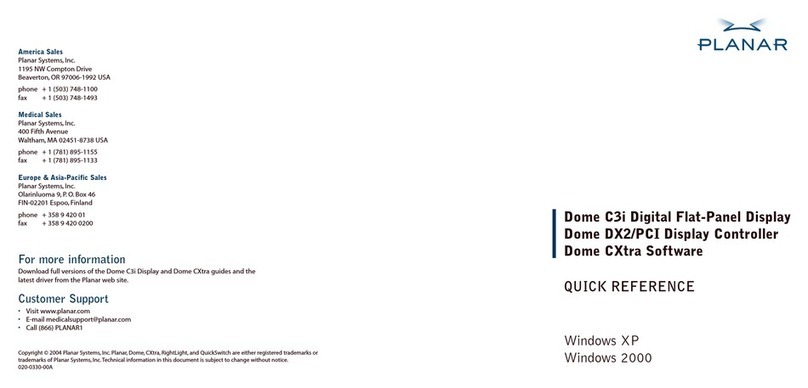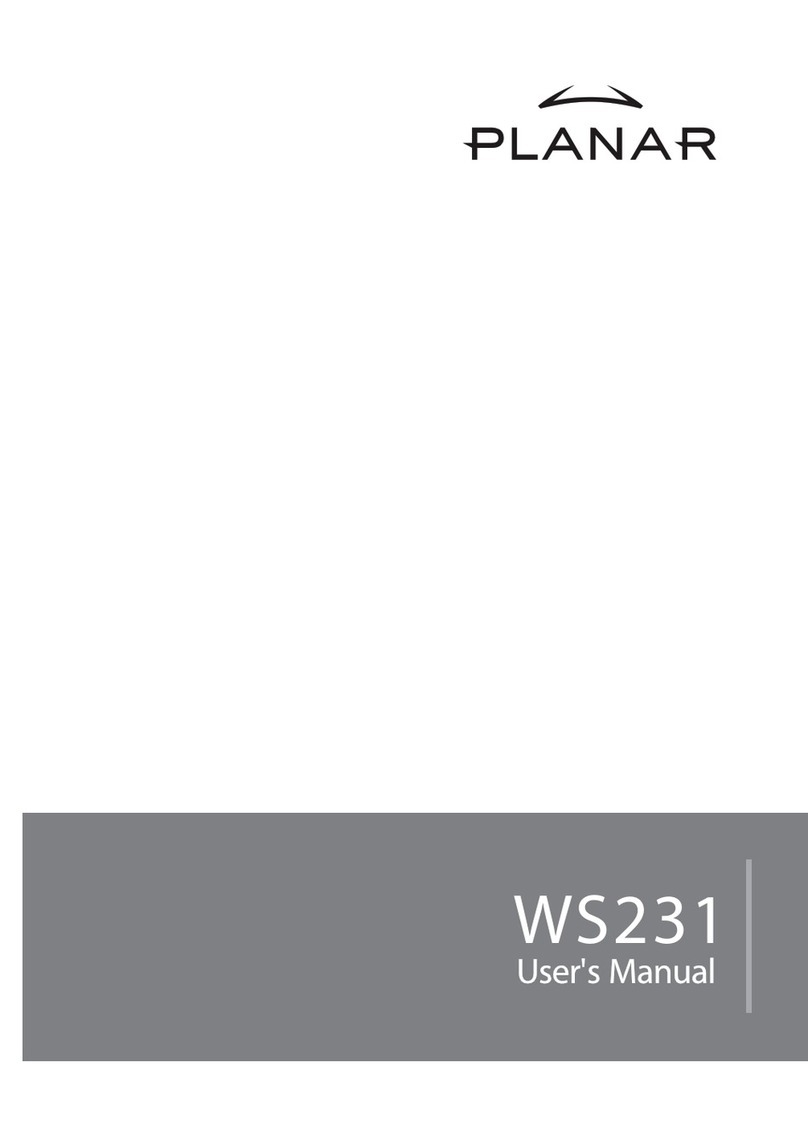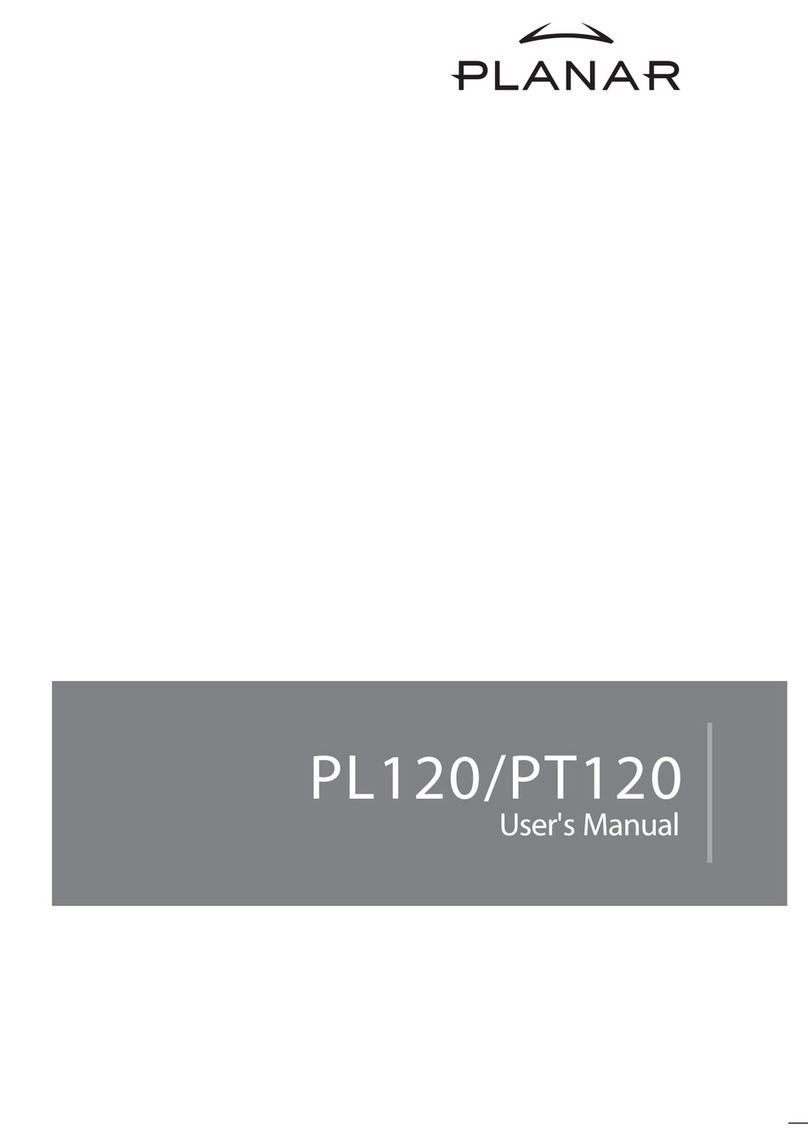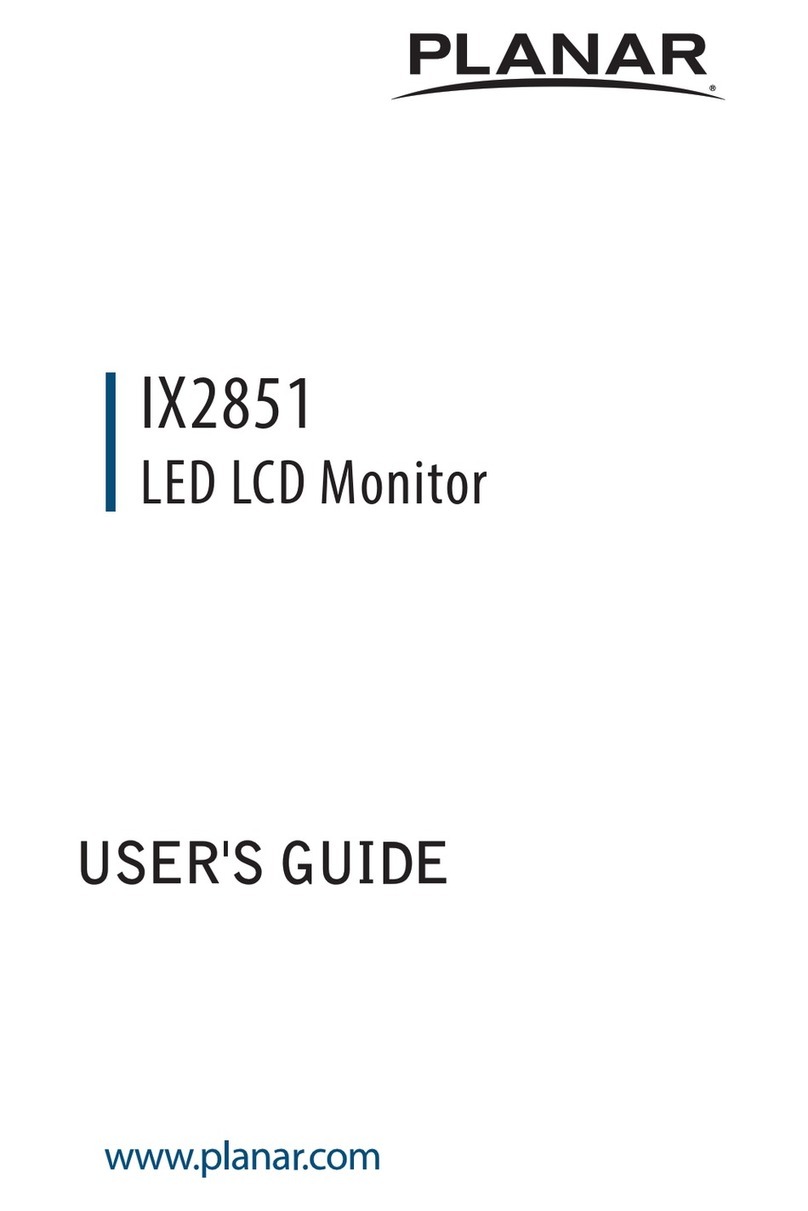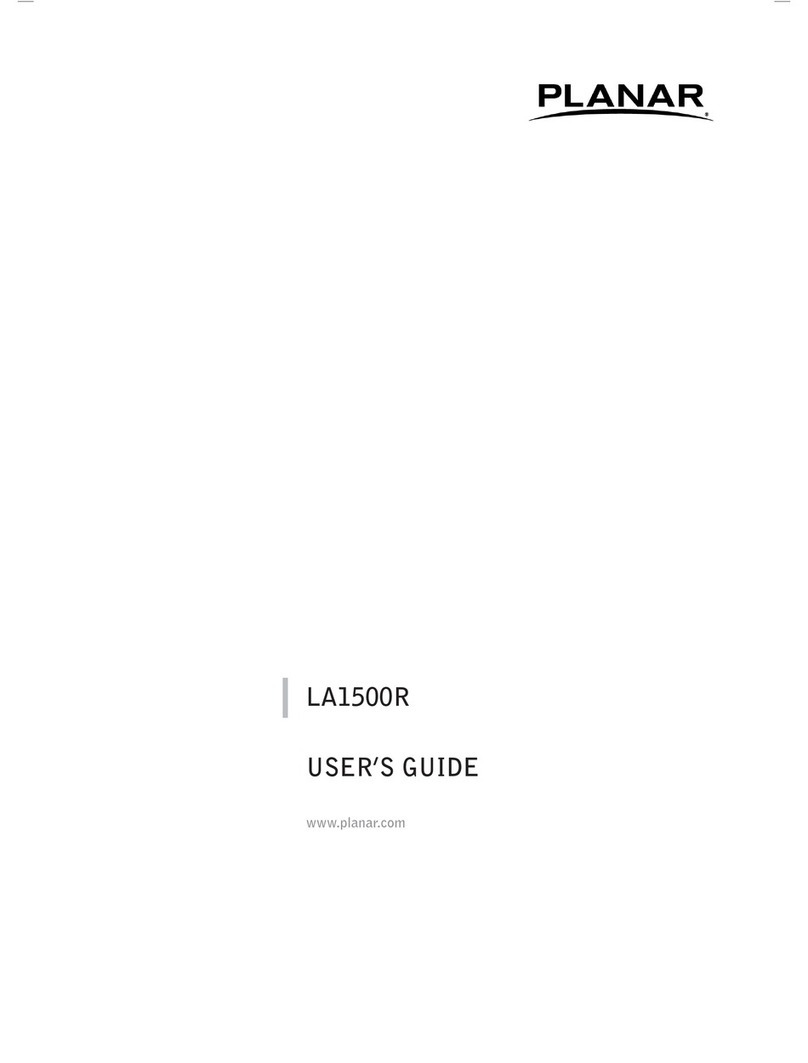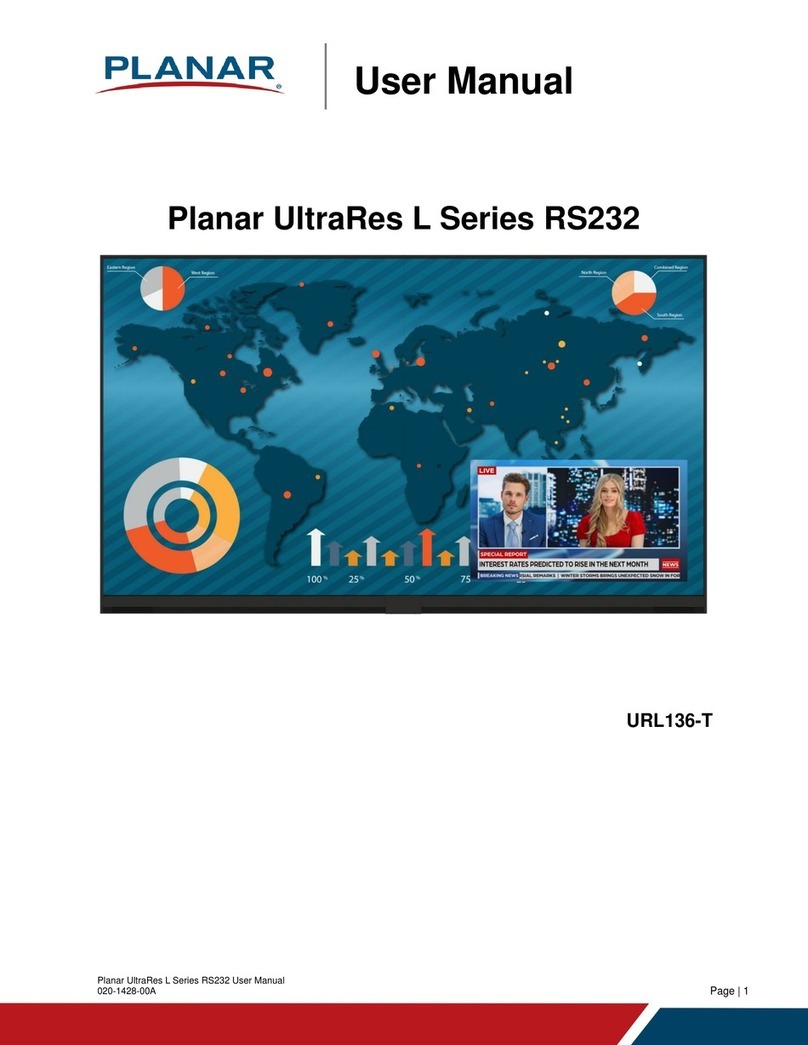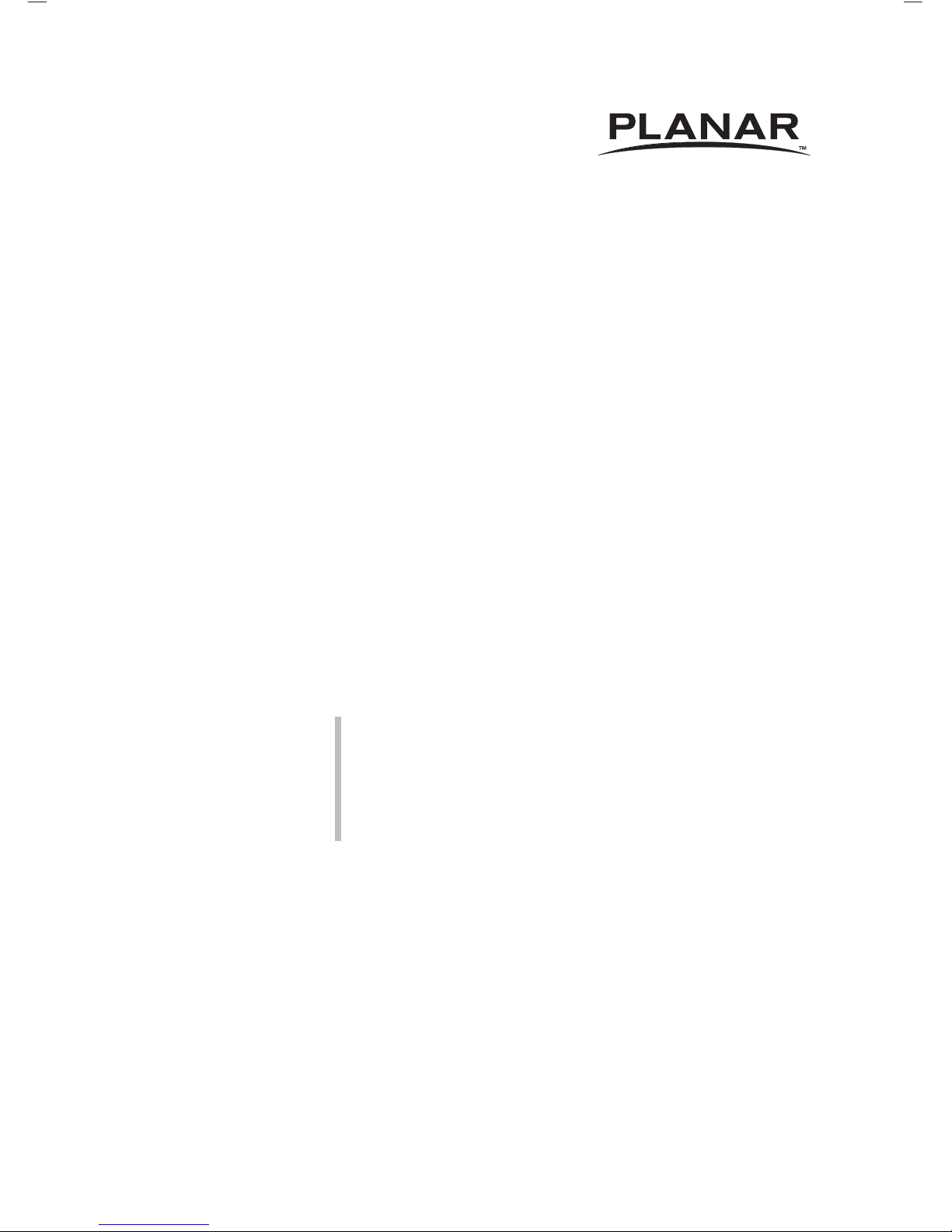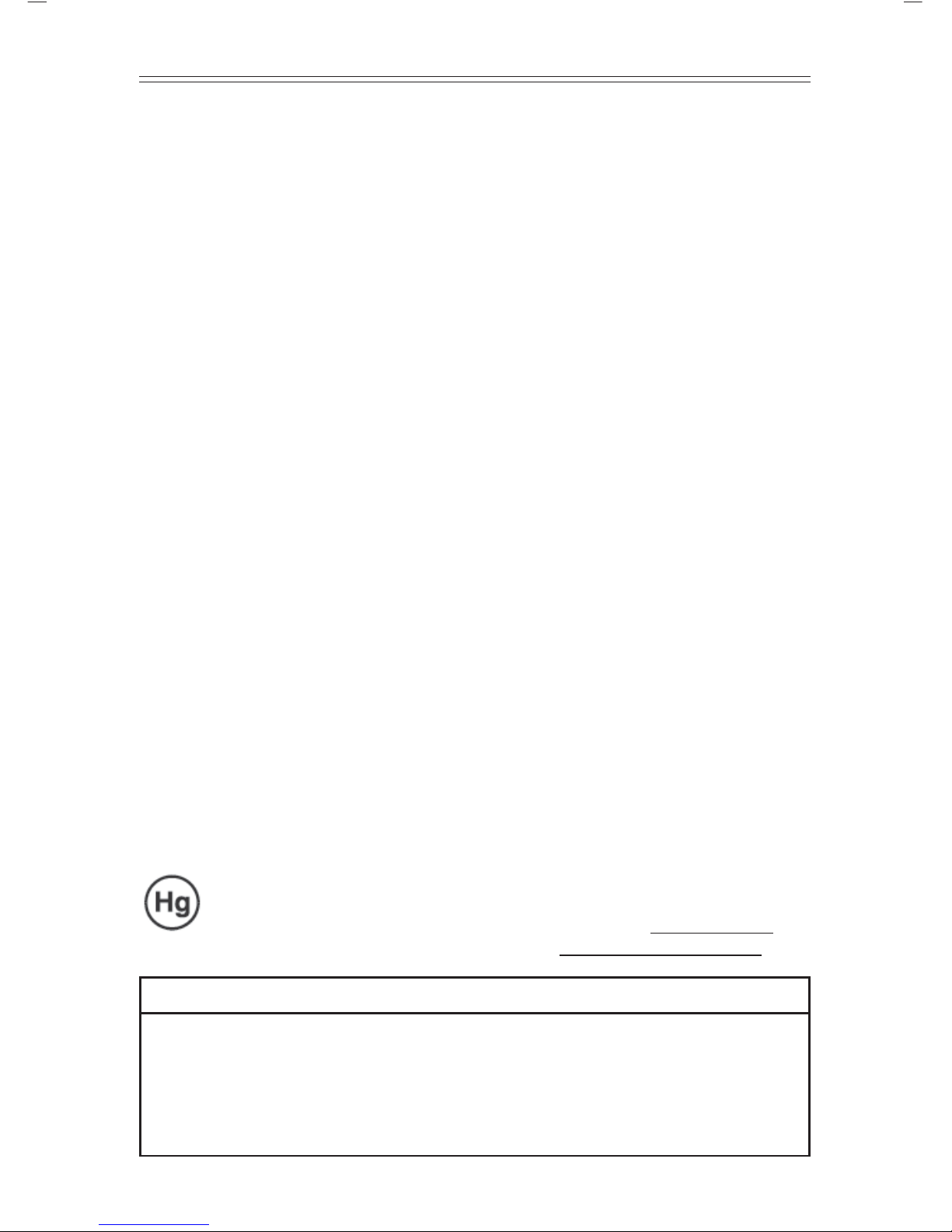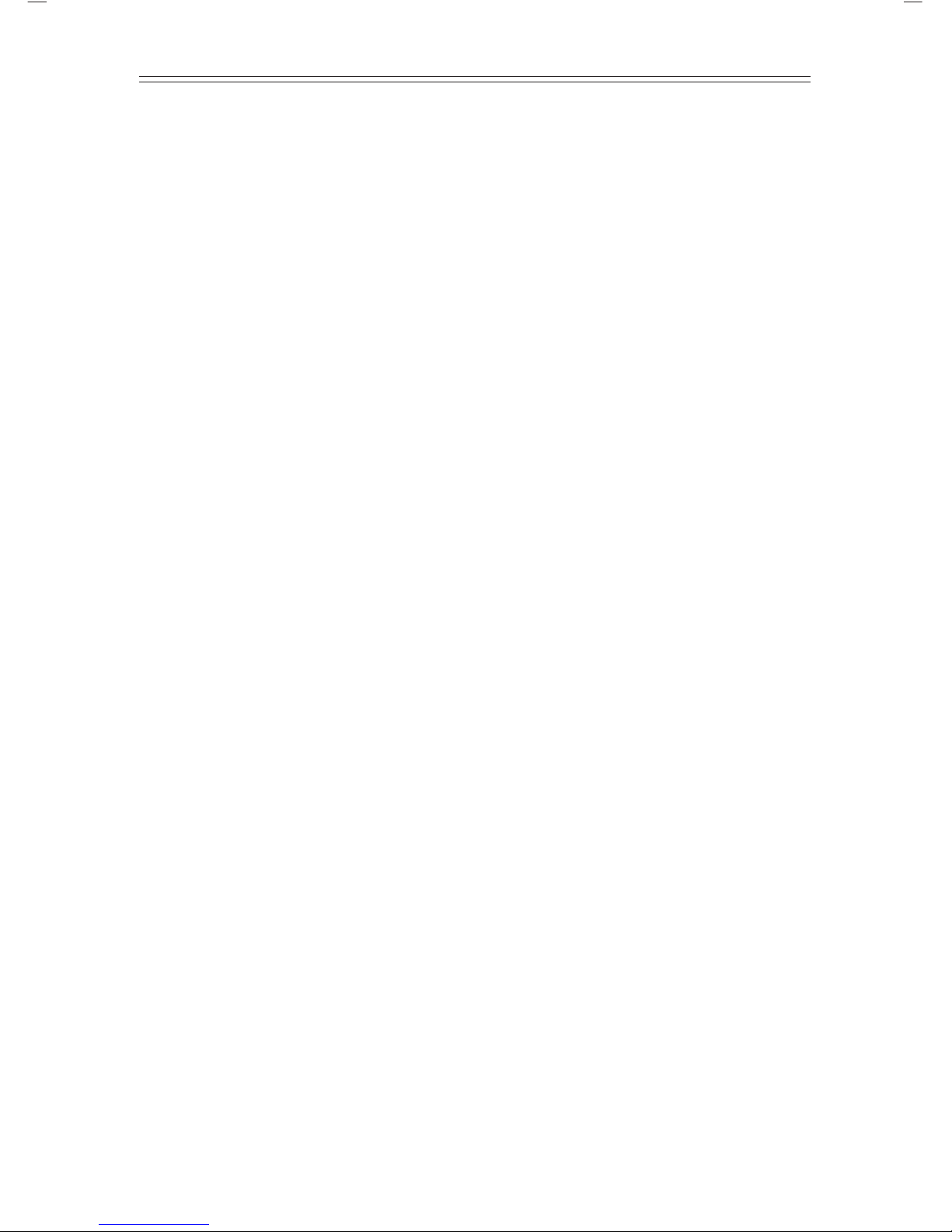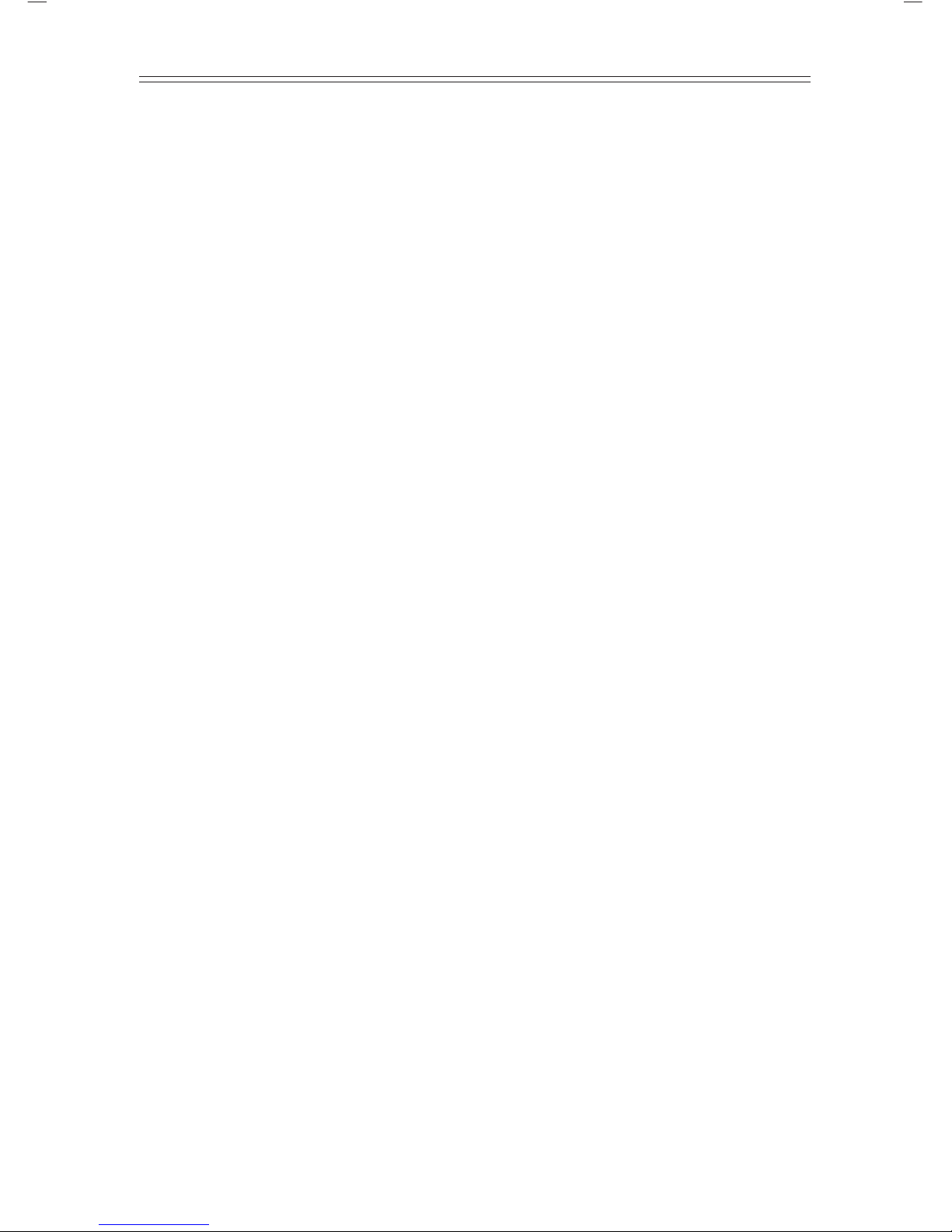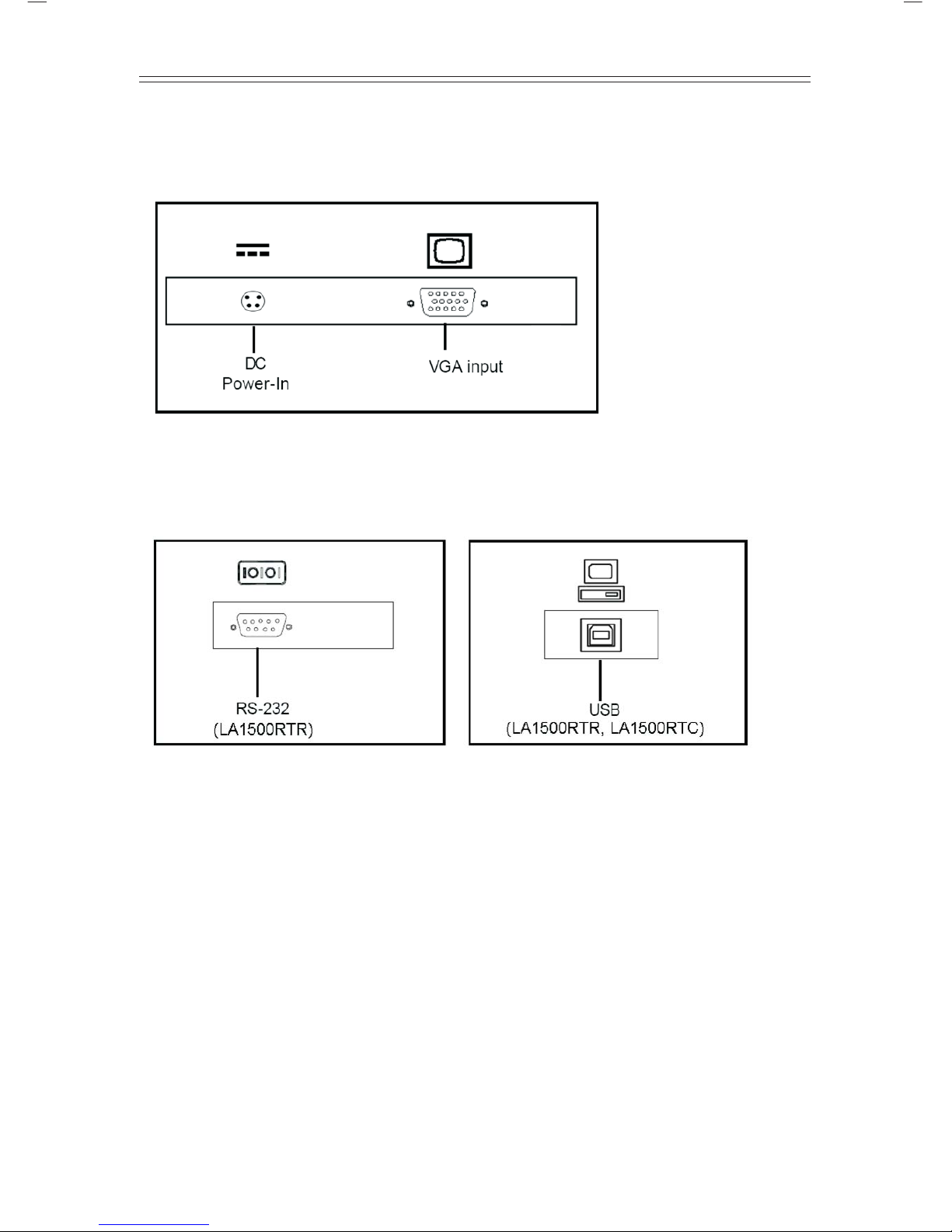LA1500R, LA1500RTR and LA1500RTC Users Guide (020-0319-02 Rev. B)
The information contained in this document is subject to change without
notice. This document contains proprietary information that is protected
by copyright. All rights are reserved. No part of this document may be
reproduced, translated to another language or stored in a retrieval system, or
transmitted by any means, electronic, mechanical, photocopying, recording,
or otherwise, without prior written permission.
Windows is a registered trademark of Microsoft, Inc.
Other brands or product names are trademarks of their respective holders.
European Union 2002/95/EC Directive on the Restriction of Hazardous Substances (RoHS)
In February 2003, the European Union issued Directive 2002/95/EC on the Restriction
of Hazardous Substances, commonly known as RoHS, in certain electrical and
electronic equipment. It restricts the use of six hazardous substances, including lead
(Pb).
The Directive states that all new products within its scope, placed on the European
market after July 1, 2006 must be compliant with its requirements.
Planar Systems Inc. is fully in support of and compliant with EU Directive 2002/95/EC
for applicable products within its scope.
A Planar part number will be modied with an“LF” sux designation to indicate RoHS
compliance, as shown on the part number label axed to the display and on the box
containing the display.
Important Recycle Instructions:
Lamp(s) inside this product contain mercury. This product may contain
other electronic waste that can be hazardous if not disposed of properly.
Recycle or dispose in accordance with local, state, or federal Laws. For more
information, contact the Electronic Industries Alliance at WWW.EIAE.ORG.
For lamp specic disposal information check WWW.LAMPRECYCLE.ORG.
Revision Control
DATE: DESCRIPTION:
March 2004 Document number 020-0319-00A
March 2005 Document number 020-0319-00B
June 2006 Document number 020-0319-01A
February 2008 Document number 020-0319-02A
May 2010 Document number 020-0319-02B