Planar PX191 User manual
Other Planar Monitor manuals

Planar
Planar VS15XAD User manual
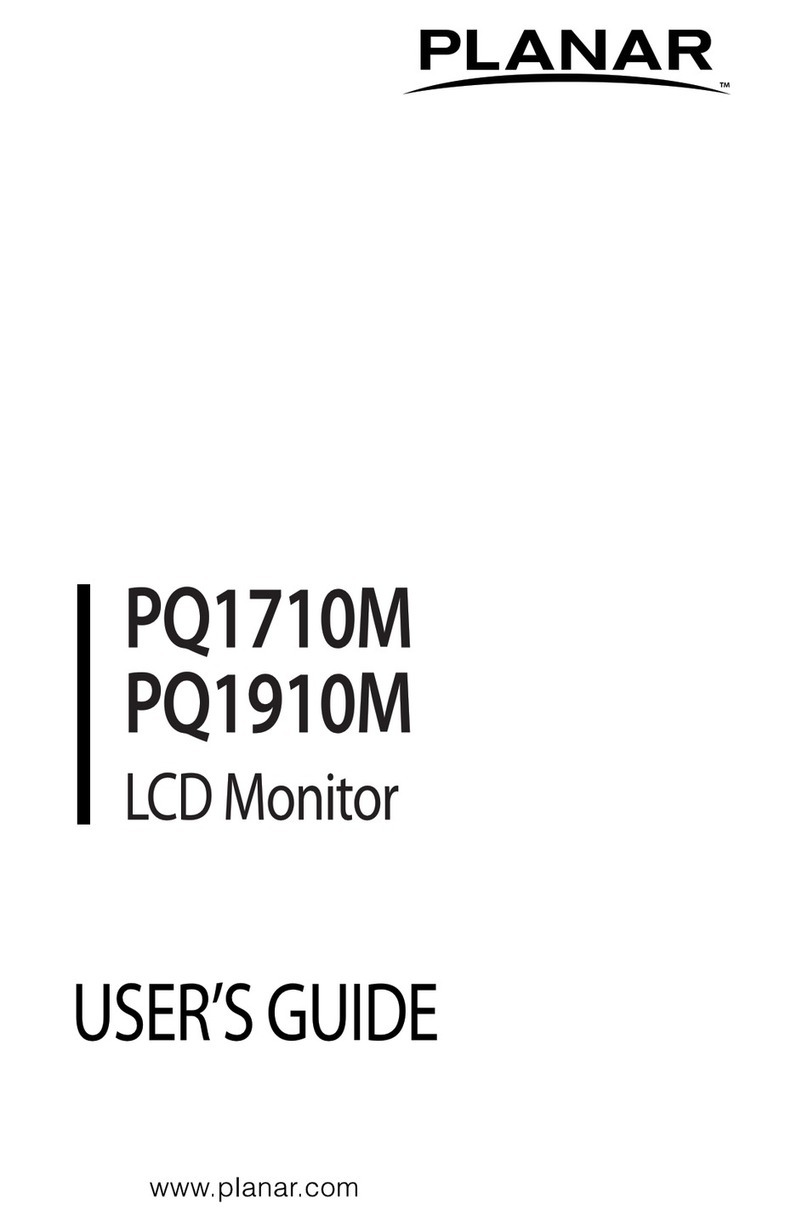
Planar
Planar PQ1710M User manual
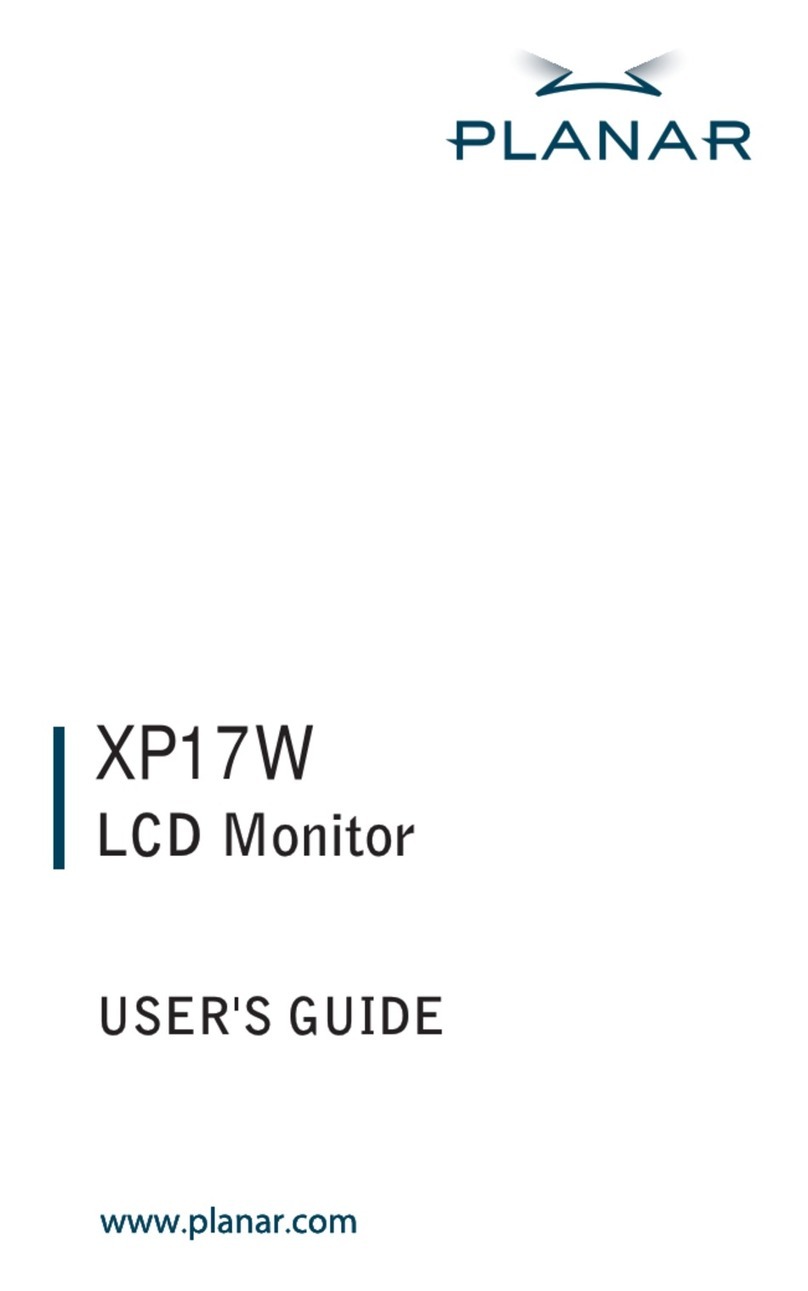
Planar
Planar XP17W User manual

Planar
Planar PS Series User manual
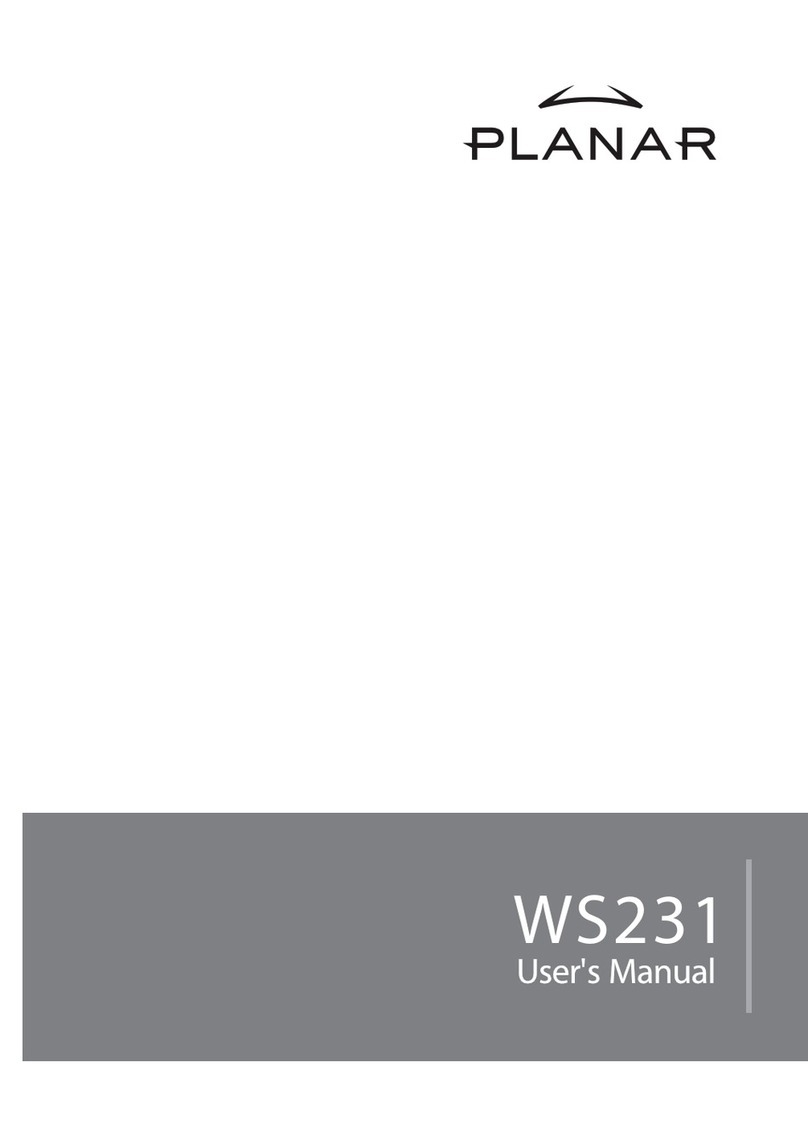
Planar
Planar WS231 User manual

Planar
Planar PS5074K User manual
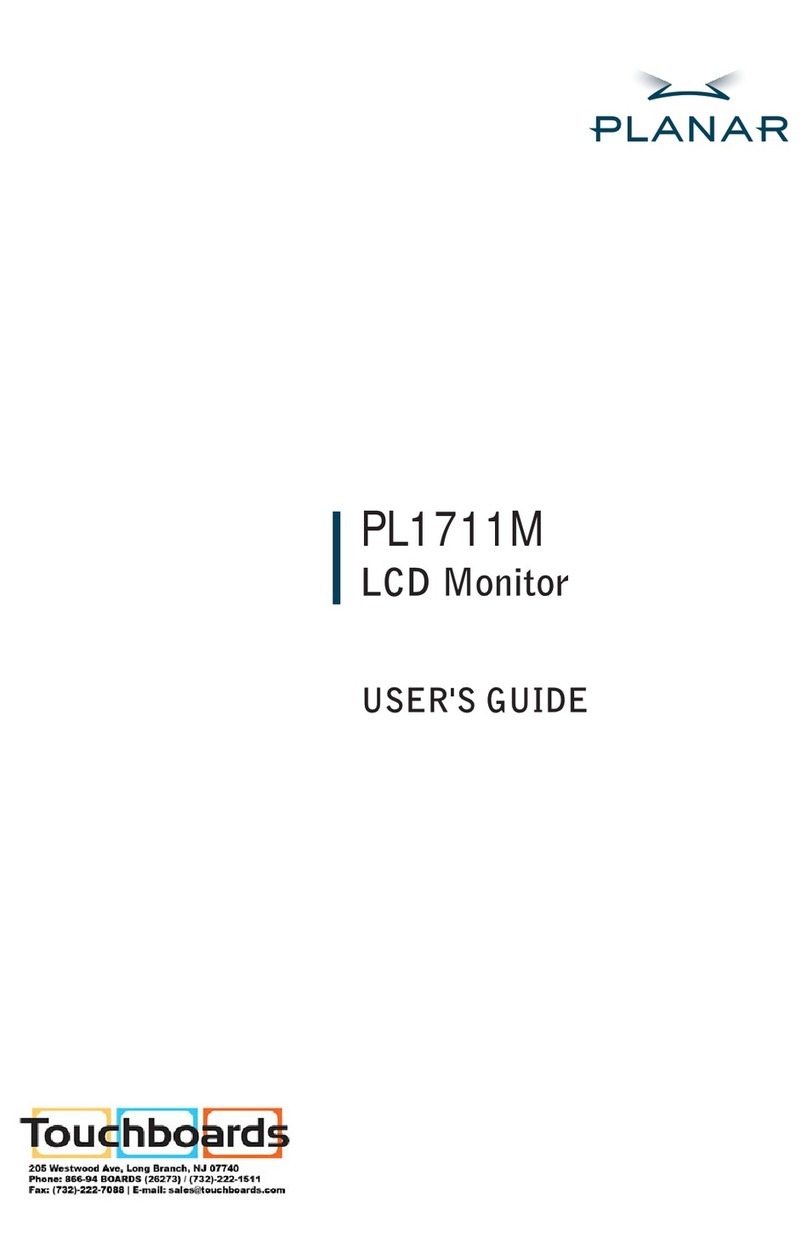
Planar
Planar PL1711M-WH User manual
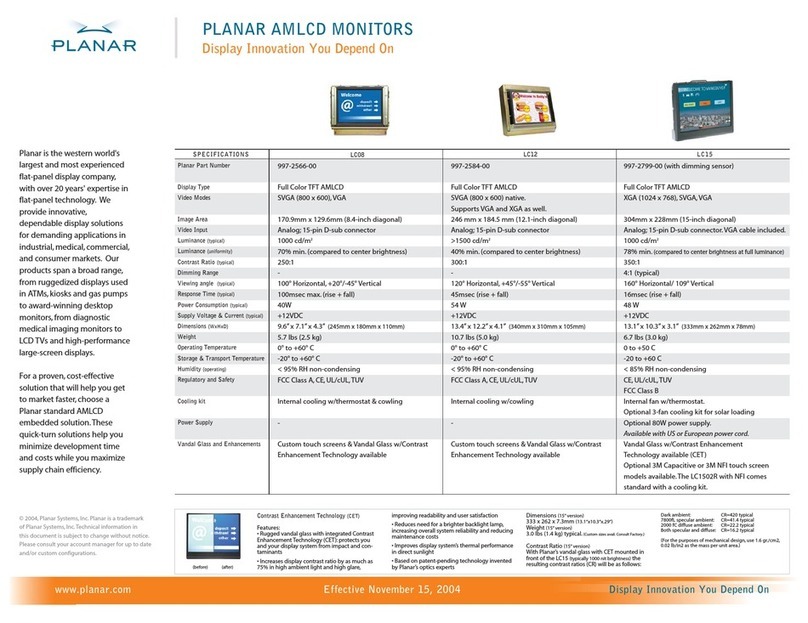
Planar
Planar LC08 User manual
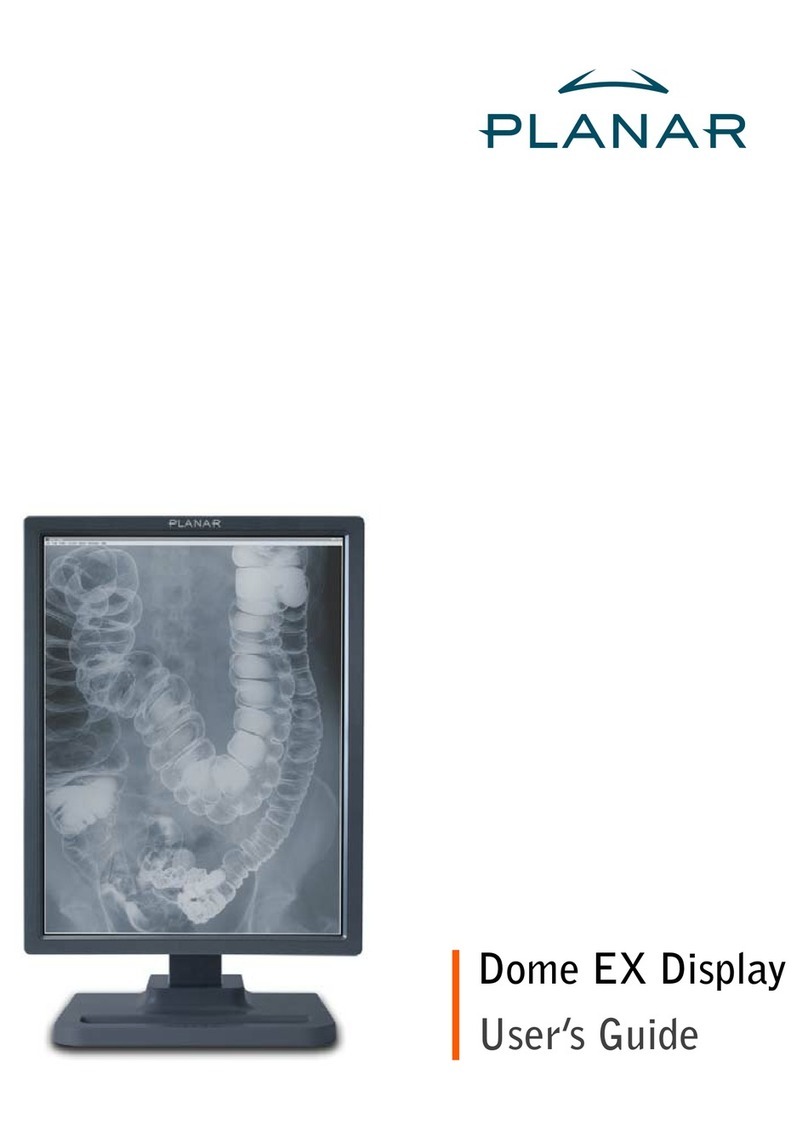
Planar
Planar Dome EX User manual

Planar
Planar EL320.240.36-HB User manual
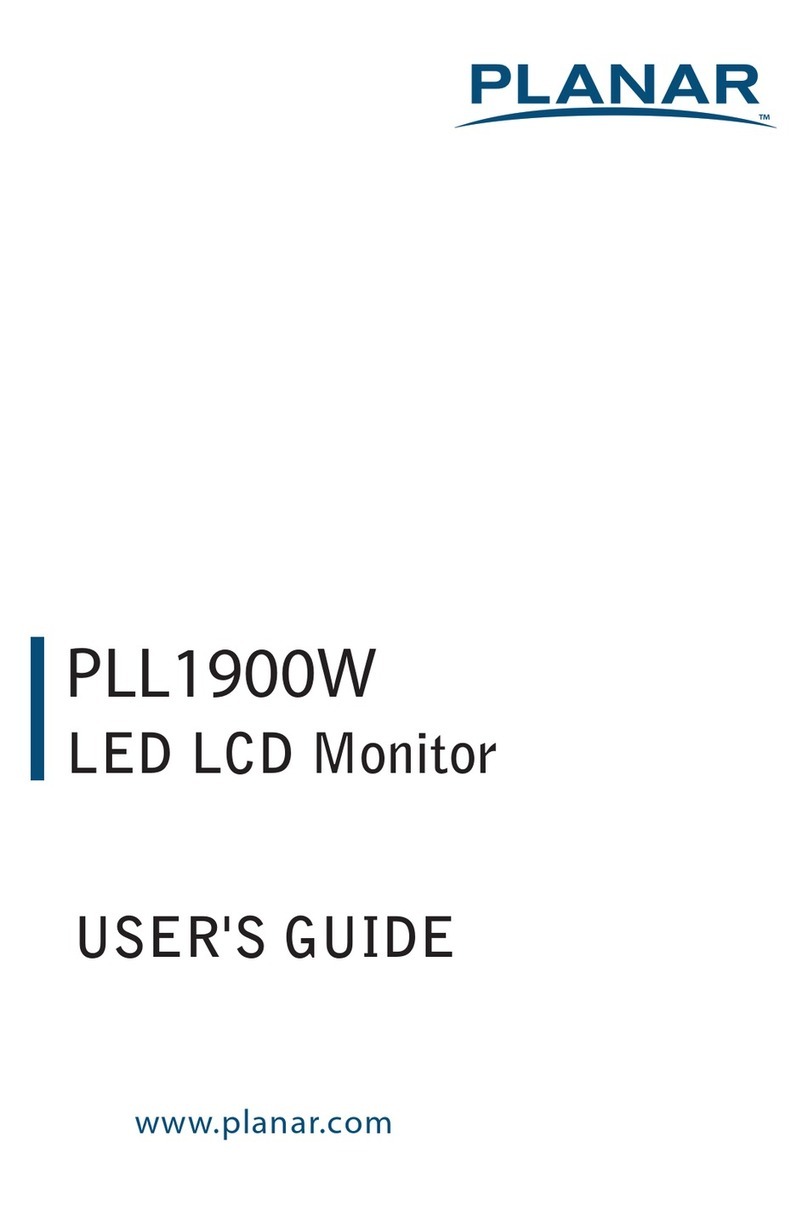
Planar
Planar PLL1900W User manual
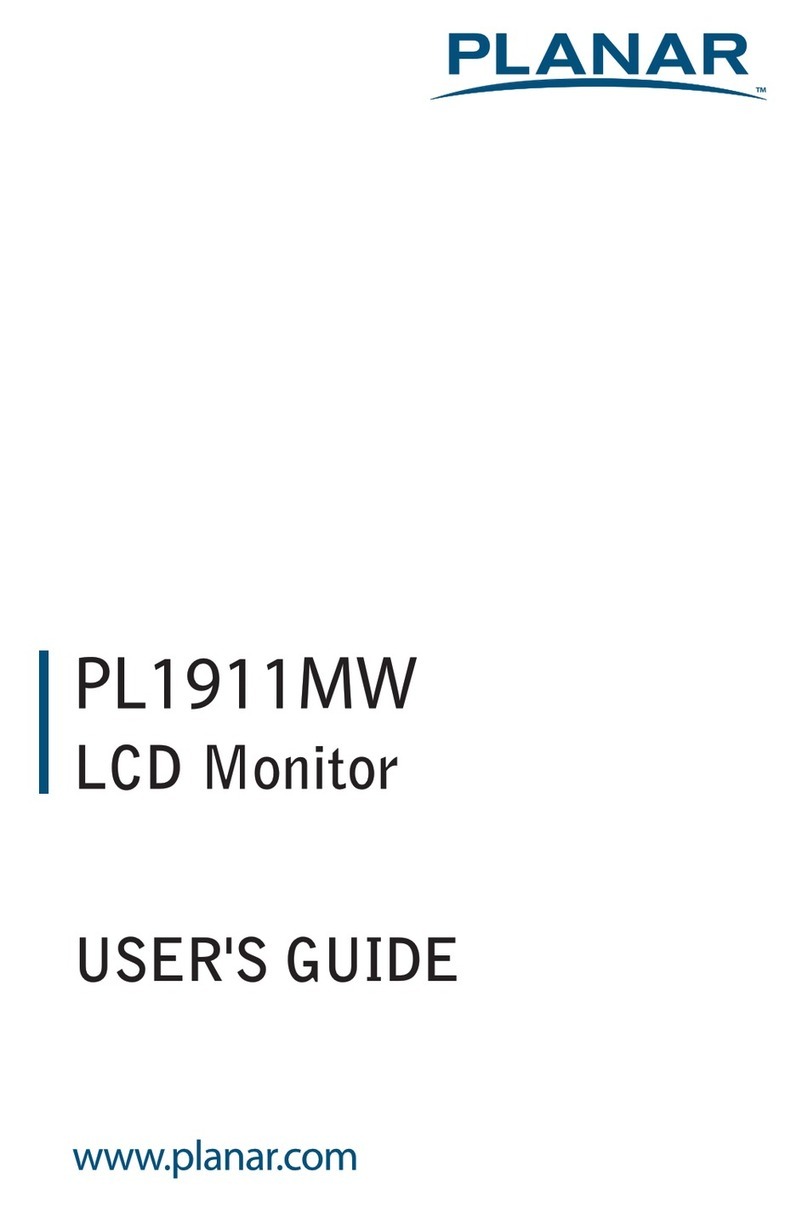
Planar
Planar PL1911MW User manual
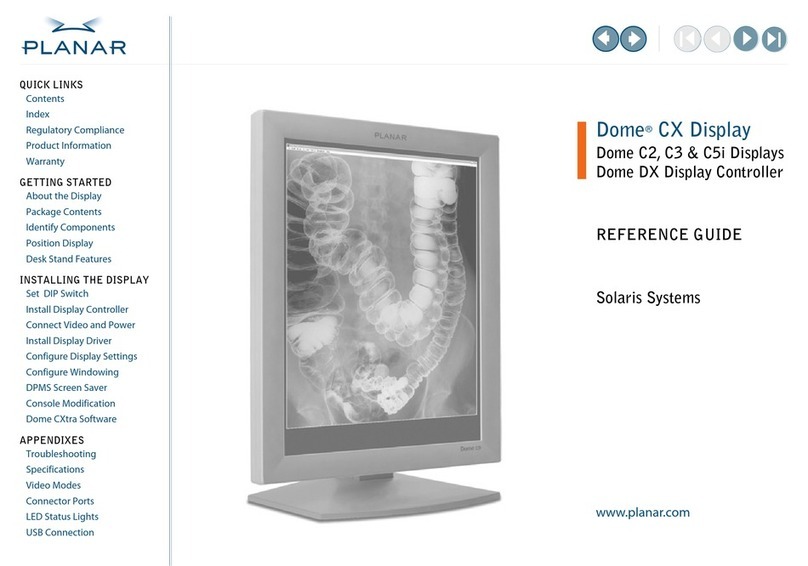
Planar
Planar Dome C2 User manual

Planar
Planar Dome C3i User manual

Planar
Planar PXN2200 User manual

Planar
Planar m52L User manual
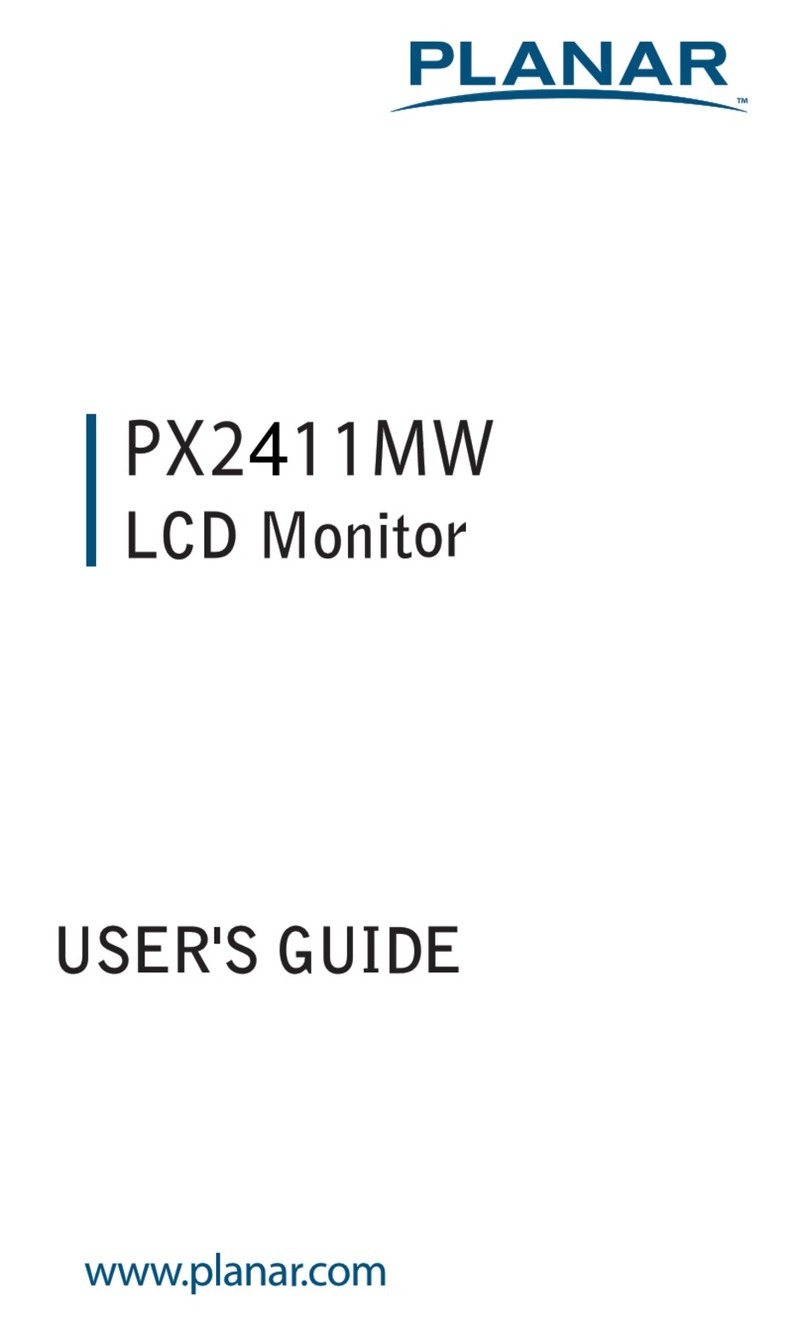
Planar
Planar PX2411MW User manual

Planar
Planar PLL2210MW User manual

Planar
Planar UltraRes X Series User manual

Planar
Planar PLL2210MW User manual































