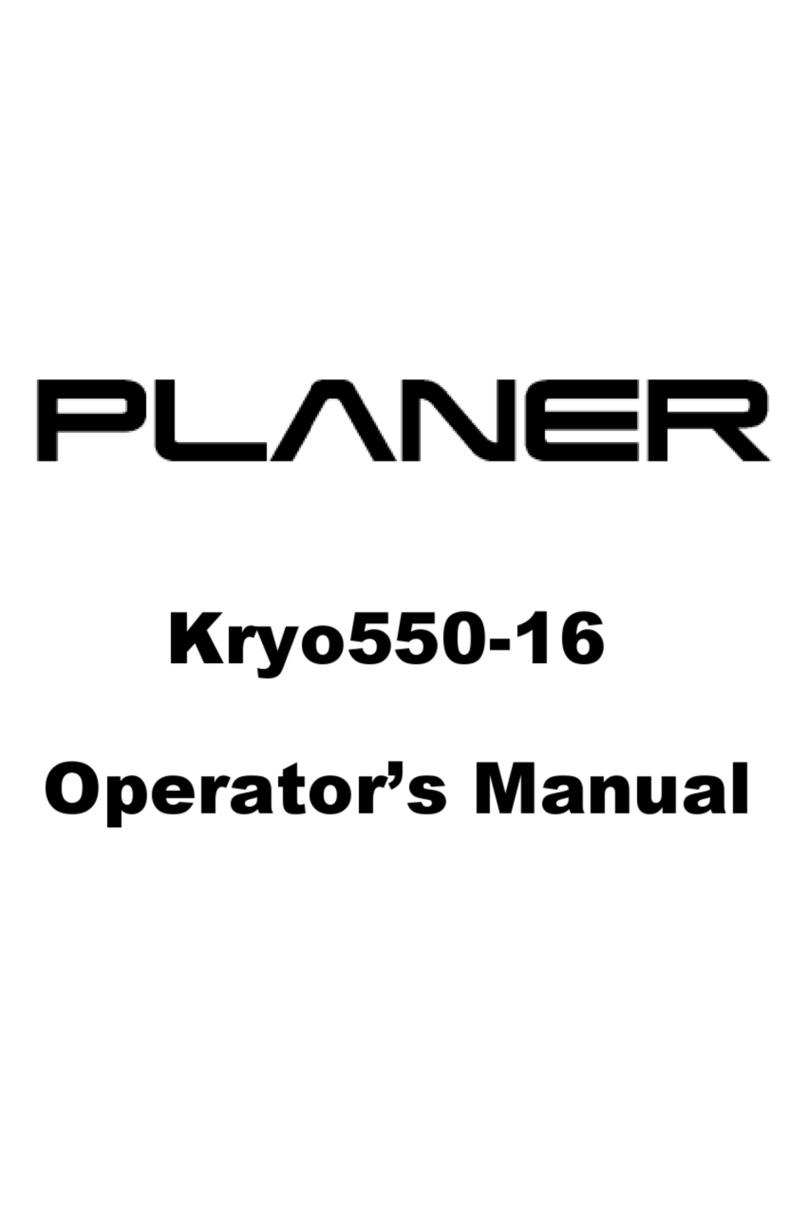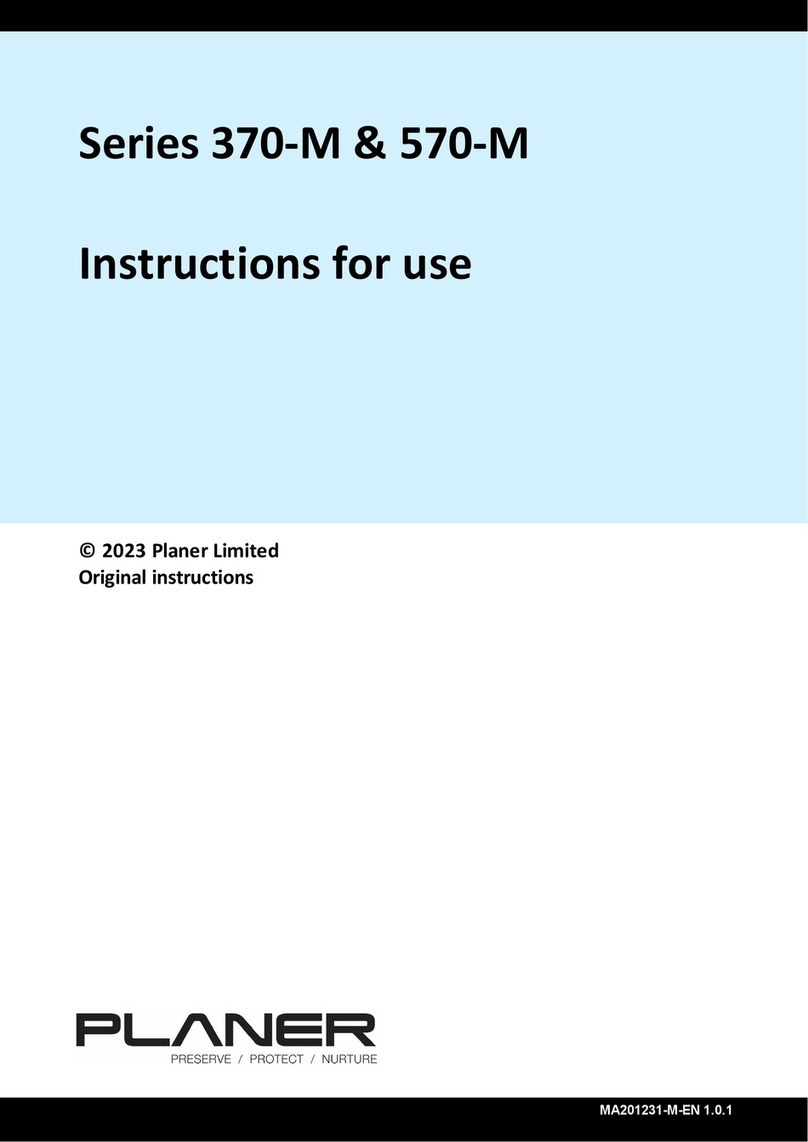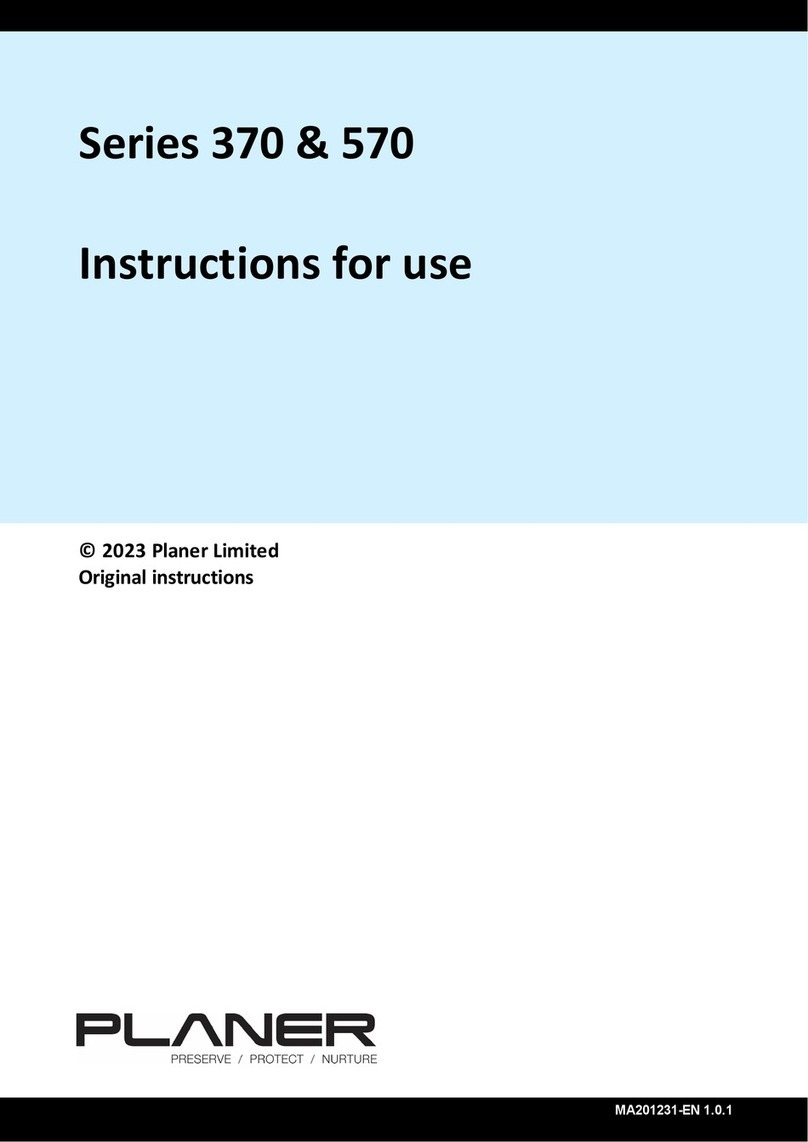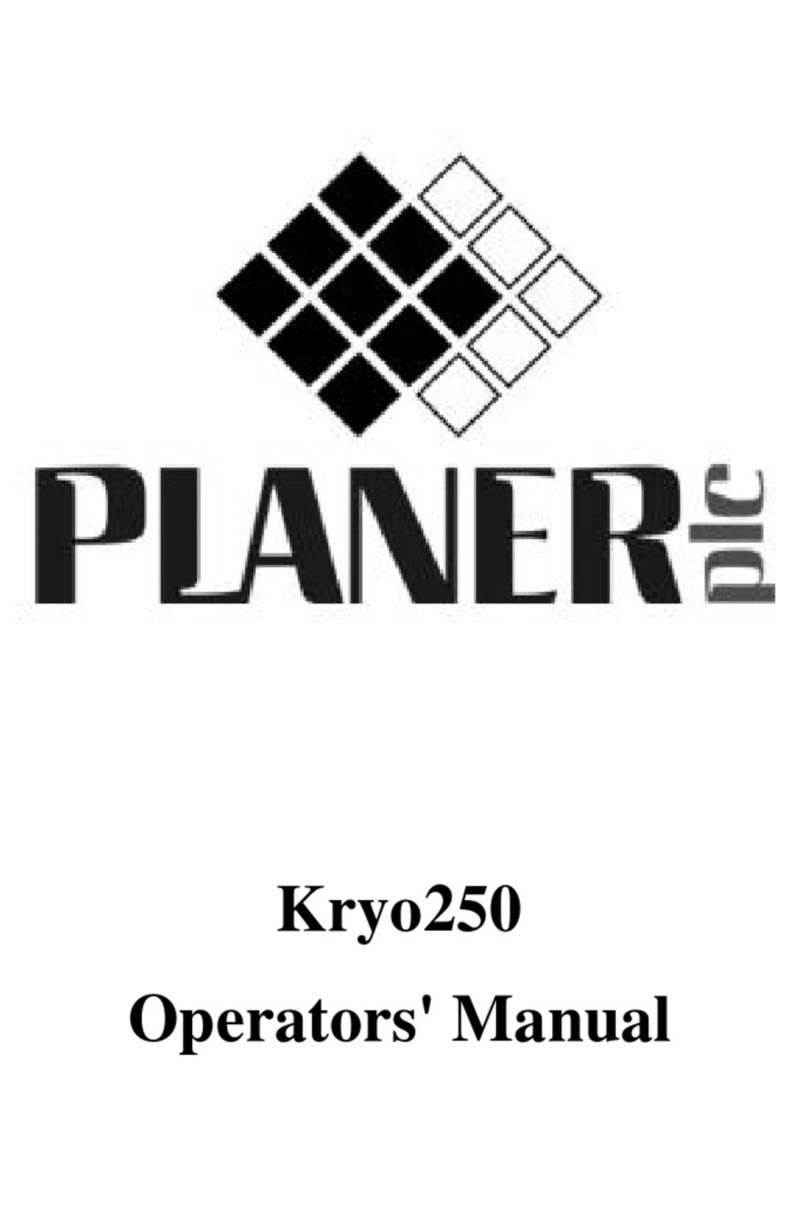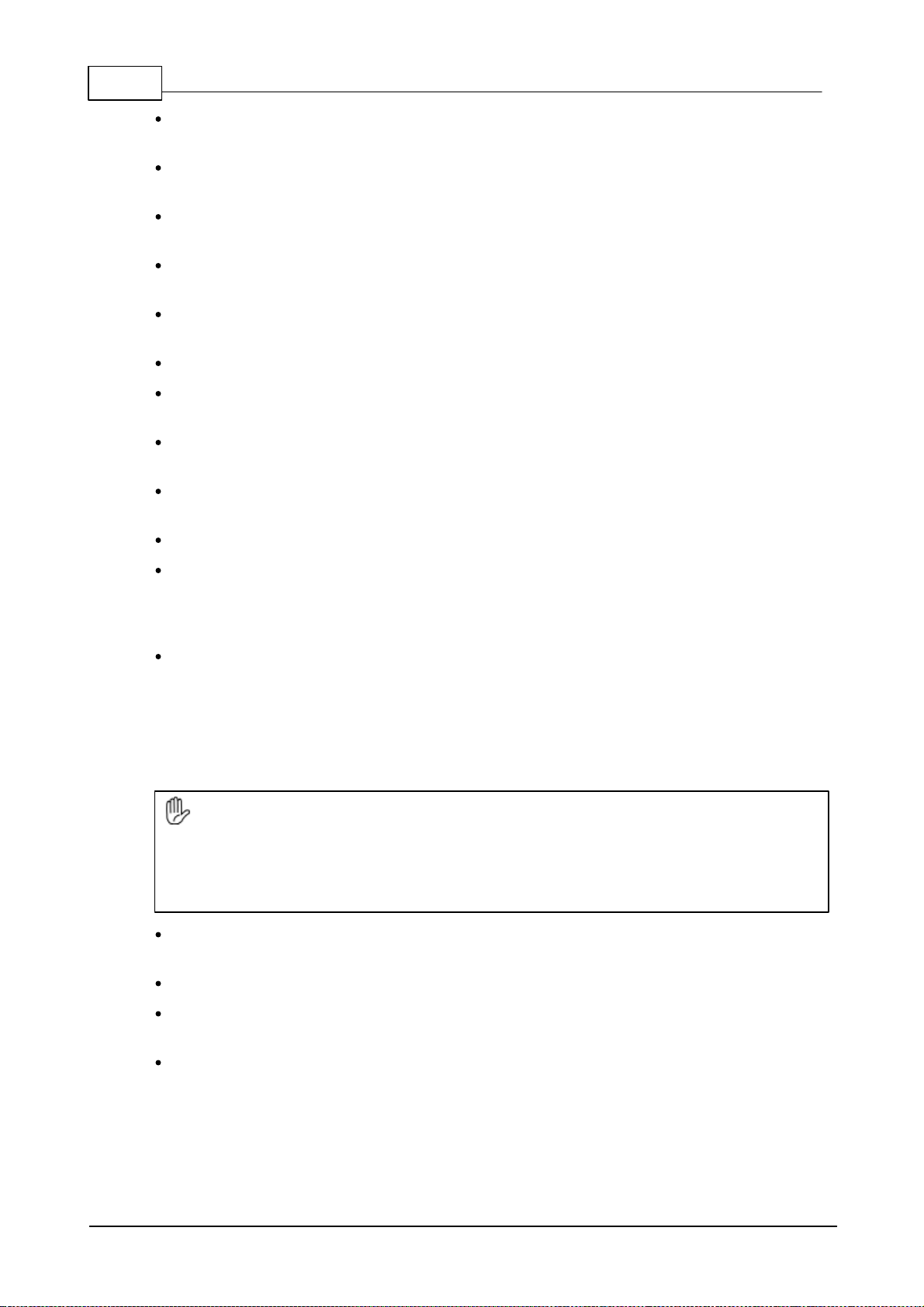IContents
Table of Contents
Section I Introduction 2
................................................................................................................................... 21 Symbols
......................................................................................................................................................... 2Symbols used in this manual
......................................................................................................................................................... 3Symbols used on the controller
......................................................................................................................................................... 4Symbols used on the mains adapter
................................................................................................................................... 42 Safety precautions
......................................................................................................................................................... 4First aid ......................................................................................................................................................... 4Safety
................................................................................................................................... 63 EMC precautions
................................................................................................................................... 74 Special terms
................................................................................................................................... 95 Documentation conventions
................................................................................................................................... 96 About the system
......................................................................................................................................................... 10The display and keypad
.................................................................................................................................................. 11Displaying multiple entries
......................................................................................................................................................... 12The connections
......................................................................................................................................................... 14Manual override and reset buttons
......................................................................................................................................................... 15Power backup
Section II Installing the system 18
................................................................................................................................... 181 Installing a Planer pump and dewar
......................................................................................................................................................... 18Connecting the delivery hose
......................................................................................................................................................... 18Filling the dewar
......................................................................................................................................................... 19Fitting the pump
......................................................................................................................................................... 19Testing the dewar
......................................................................................................................................................... 20Removing the pump
................................................................................................................................... 212 Installing a CryoCyl low pressure cylinder
................................................................................................................................... 223 Connecting the controller
................................................................................................................................... 304 Installing the software
Section III Operating the system 32
................................................................................................................................... 321 Switching on the system
......................................................................................................................................................... 32Power-up cycle
................................................................................................................................... 332 Preparing the system
......................................................................................................................................................... 33Setting the clock
......................................................................................................................................................... 34Configuring the Liquidus Tracking parameters
.................................................................................................................................................. 36Liquidus Tracking parameters
........................................................................................................................................... 38Dual solution mode
........................................................................................................................................... 40Single solution mode
........................................................................................................................................... 42Temperature - concentration curve
...................................................................................................................................... 43Target temperature
......................................................................................................................................................... 44Creating a profile
................................................................................................................................... 443 Loading samples