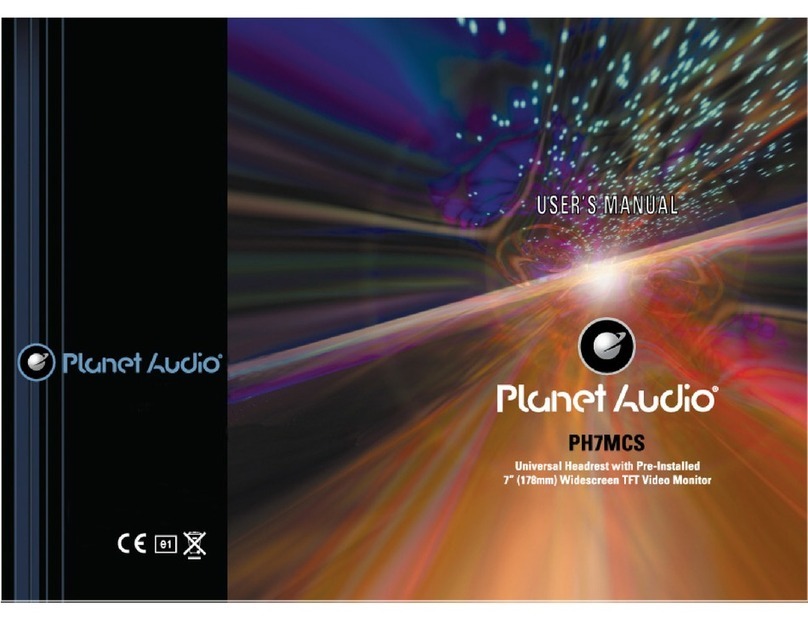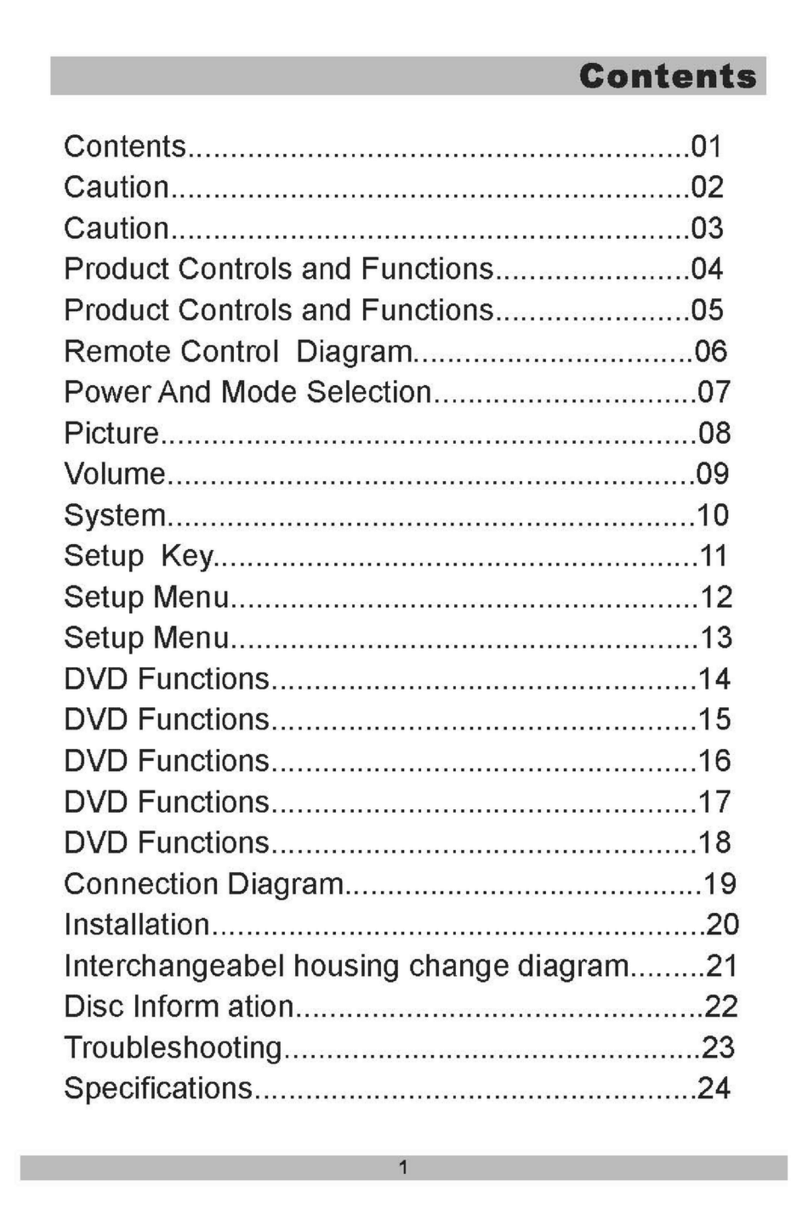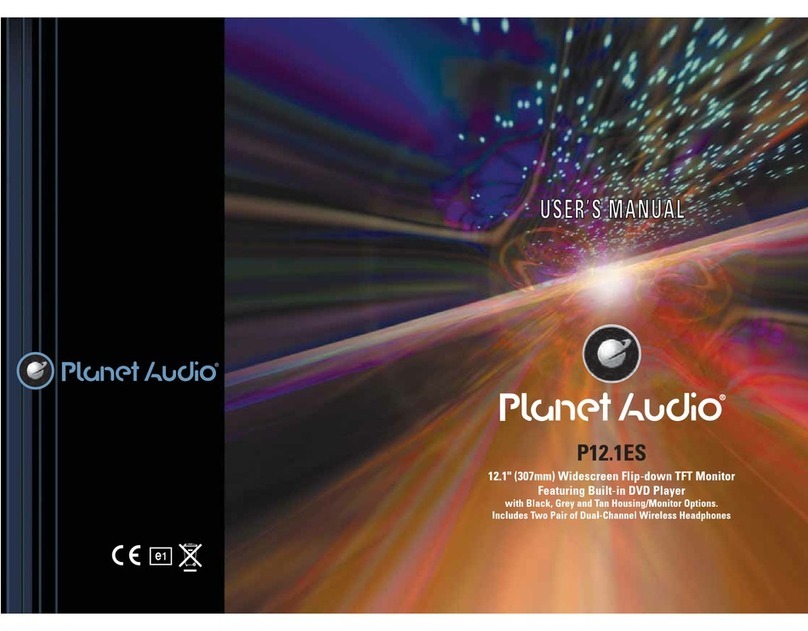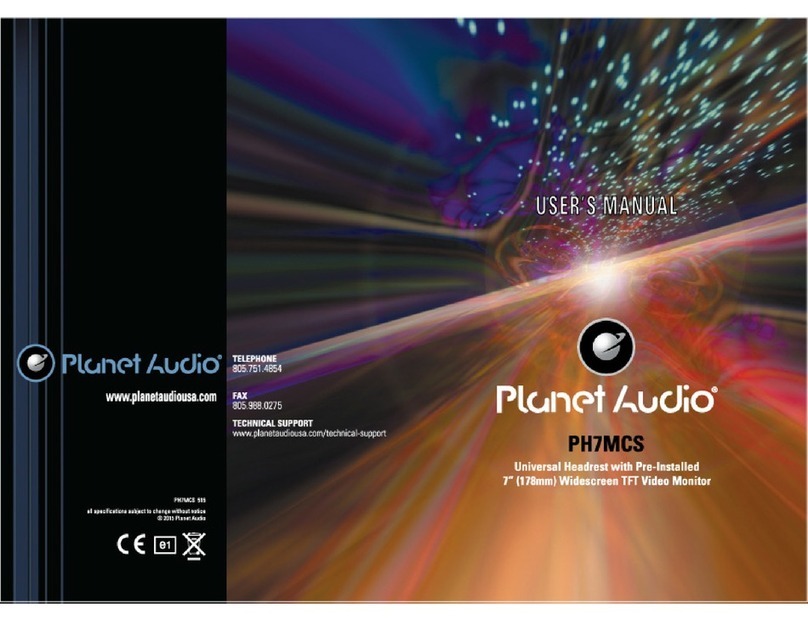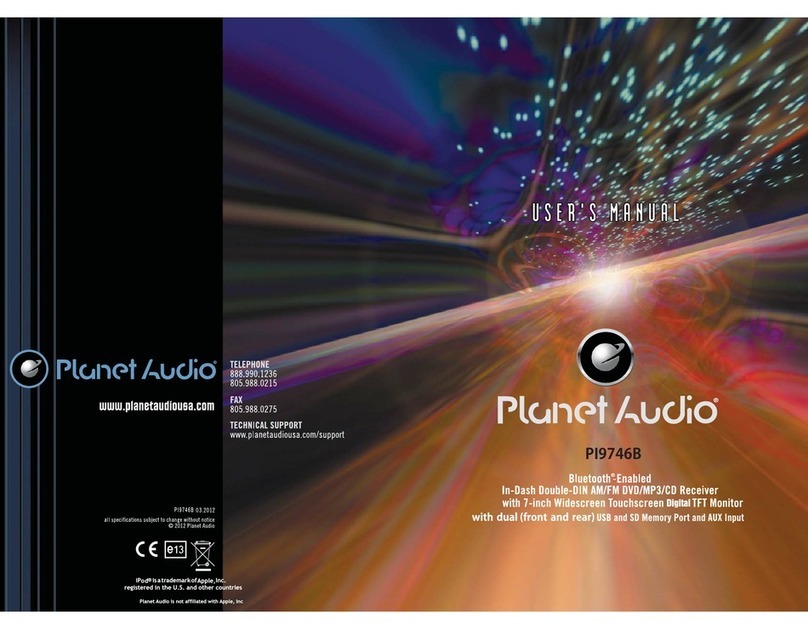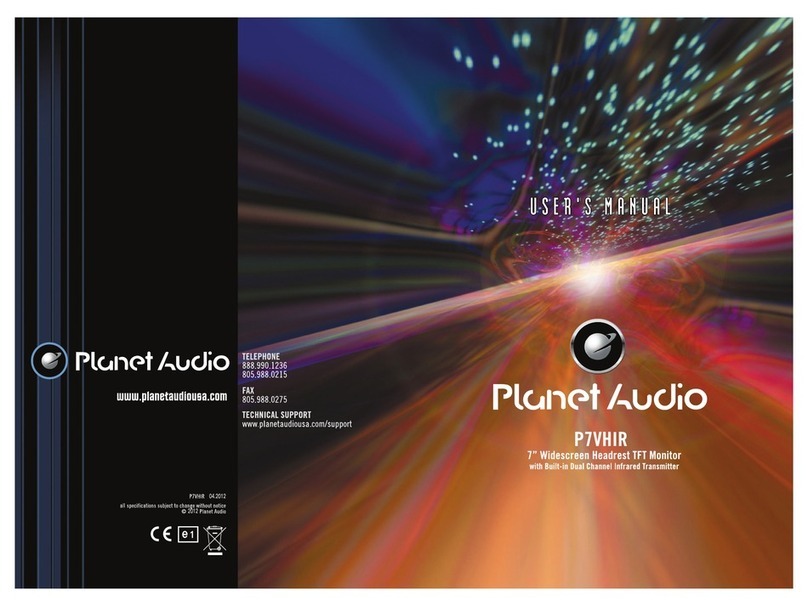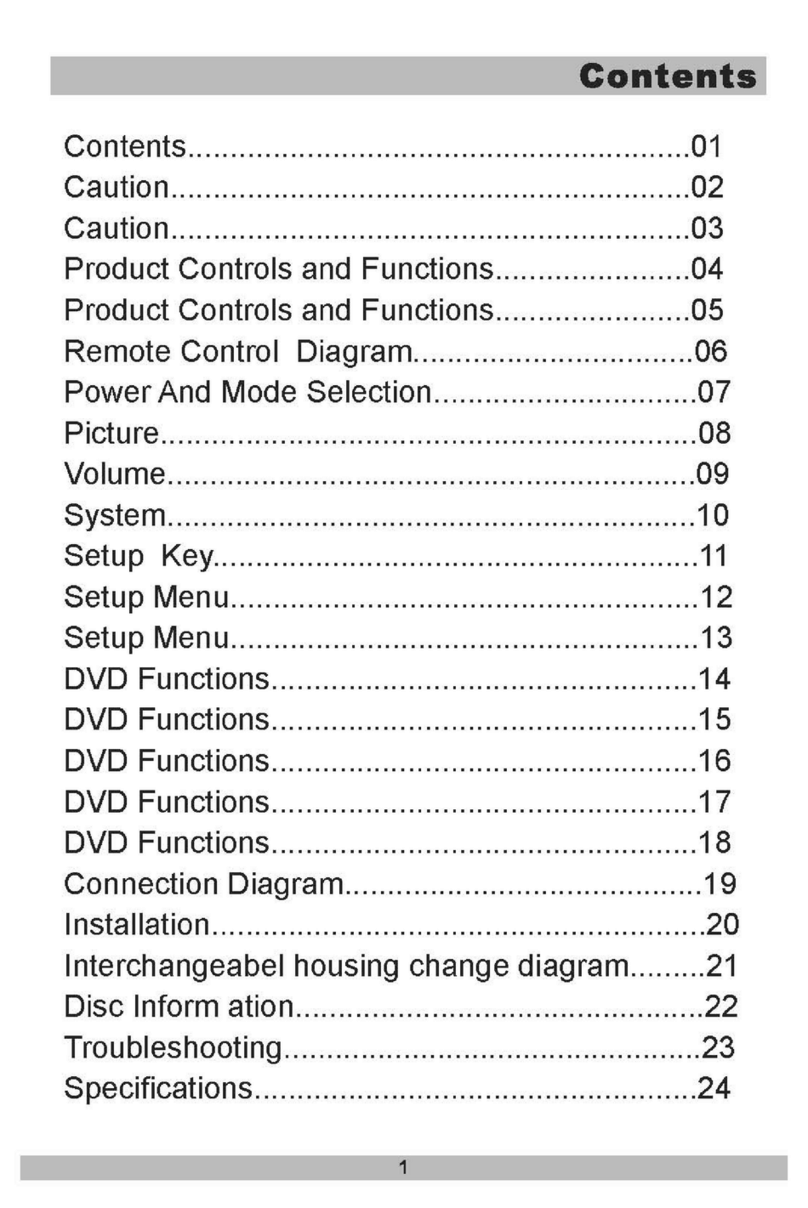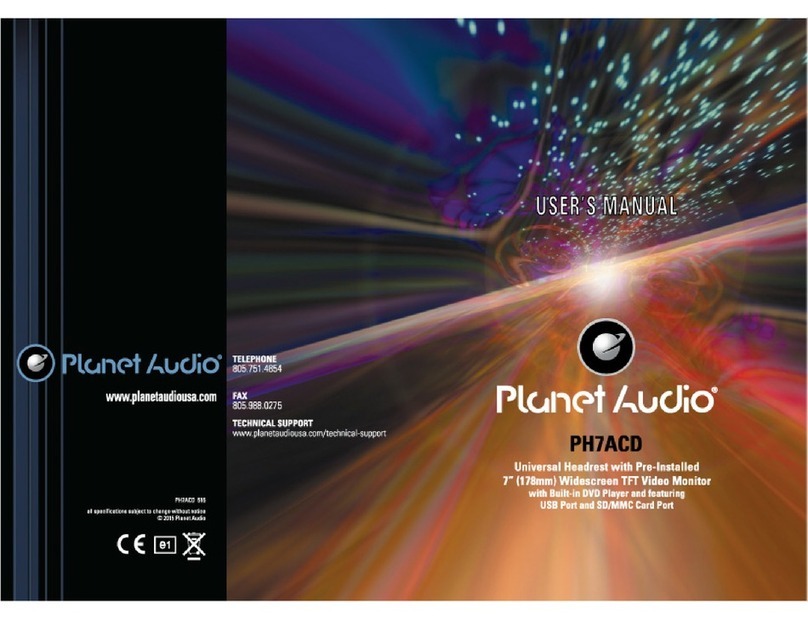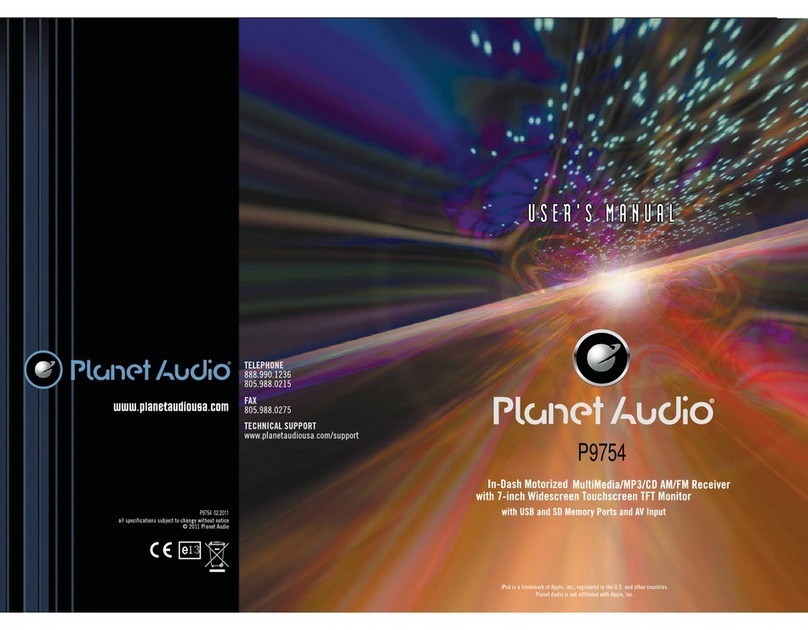Remote Control
Button
Ref # Function
9 / Press these buttons to skip ahead or back one track.
10 SEL
11 VOL+/- Use these controls to adjust the volume level.
12
Press this button briefly to display the root level directory of a
digital video disc. Press and hold this button to turn on or off the
SUBWOOFER output.
Menu
SubWoofer
13
14 BAND
(OSD)
In Radio mode, press this button repeatedly to switch between
the five radio bands: FM1 > FM2 > FM3 > AM1 > AM2.
In Disc Playback modes, Press this button to see information
about the disc currently in play.
(POWER)
15 Press this button to turn the unit ON , press and hold to turn the
unit OFF.
PLAY/
PAUSE
16 In Disc Playback mode, press to pause playback. Press again to
start where playback stopped.
MUTE
17 Press this button to turn off the audio. Press again to restore the
sound to its prior volume level.
TITLE/
PBC(A/P)
18
When playing a Digital Video, pressing this button will open the
TITLE menu which is recorded on the media. When playing a VCD
disc, press this button to create a PBC (Playback Control) menu
for the disc to assist in making playback selections. In Radio mode,
press and hold this button to start the Auto-Program mode, during
which the tuner will scan for all strong stations and assign them
to the radio preset buttons.
Press this button to adjust the screen viewing angle .
19
ZOOM/
ANGLE
20
For Digital Video discs which have alternate viewing angles
encoded, when you see the "angle mark" symbol advising you
that these angles are available, longer press this button to see
them. Shortly press to increase the picture in size .
EQ
LOUD
21 Press repeatedly to cycle through the different equalizer curve
presets you may wish to use for enhanced listening;
Press to switch the LOUDNESS function ON and OFF .
22 In Disc Playback mode, press to start forward rapidly .
Press to navigate the various menus present in the product.
BASS, TRE, BAL, FADE, COLOR, BRIGHT,
CONTR, TINT , BT, LOUD, SWF, EQ, LO/DX(in radio mode),
ST/MO(in radio mode), TIME 24H/12H,SET CLOCK, BEEP,
FRE AREA, ANIMATION.
To switch between
After switching on the desired mode above, rotate VOL knob or
press VOL+/VOL- buttons to set it.
///