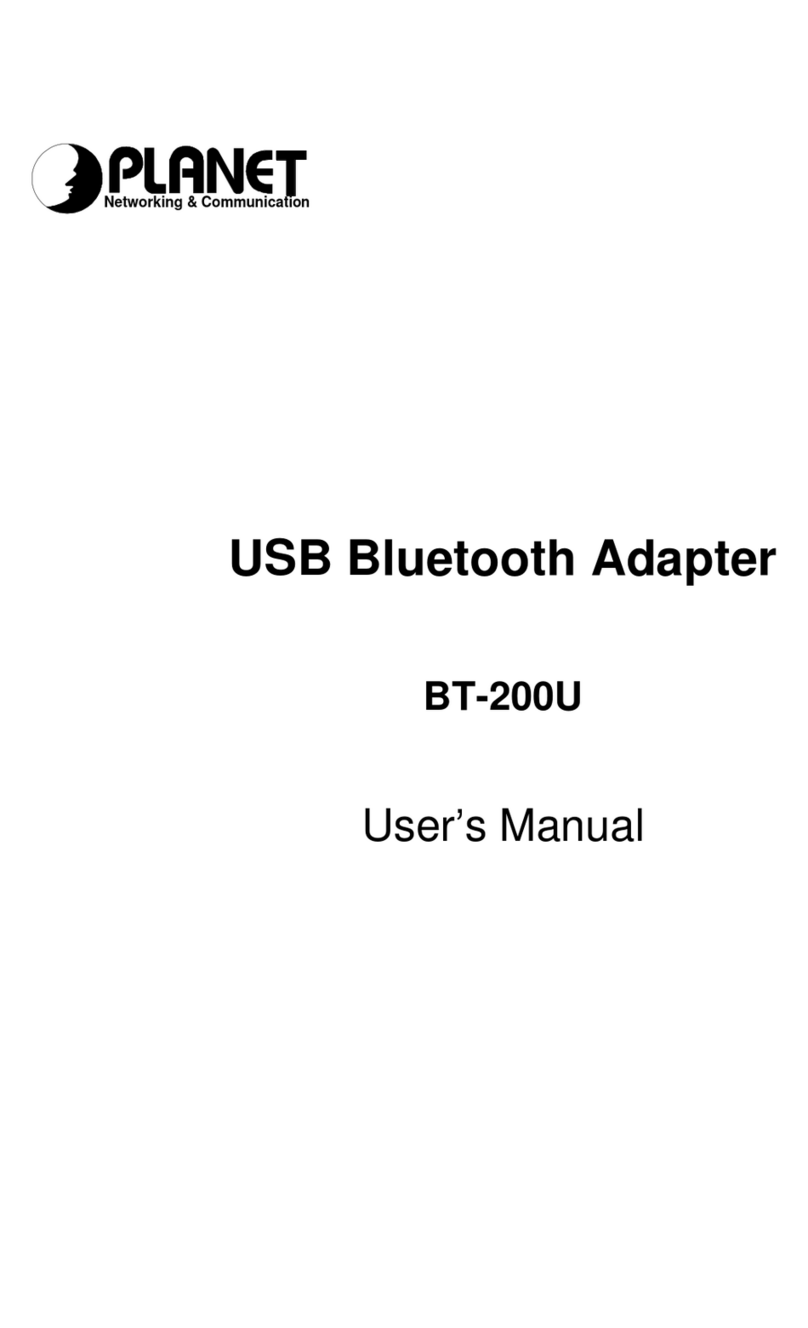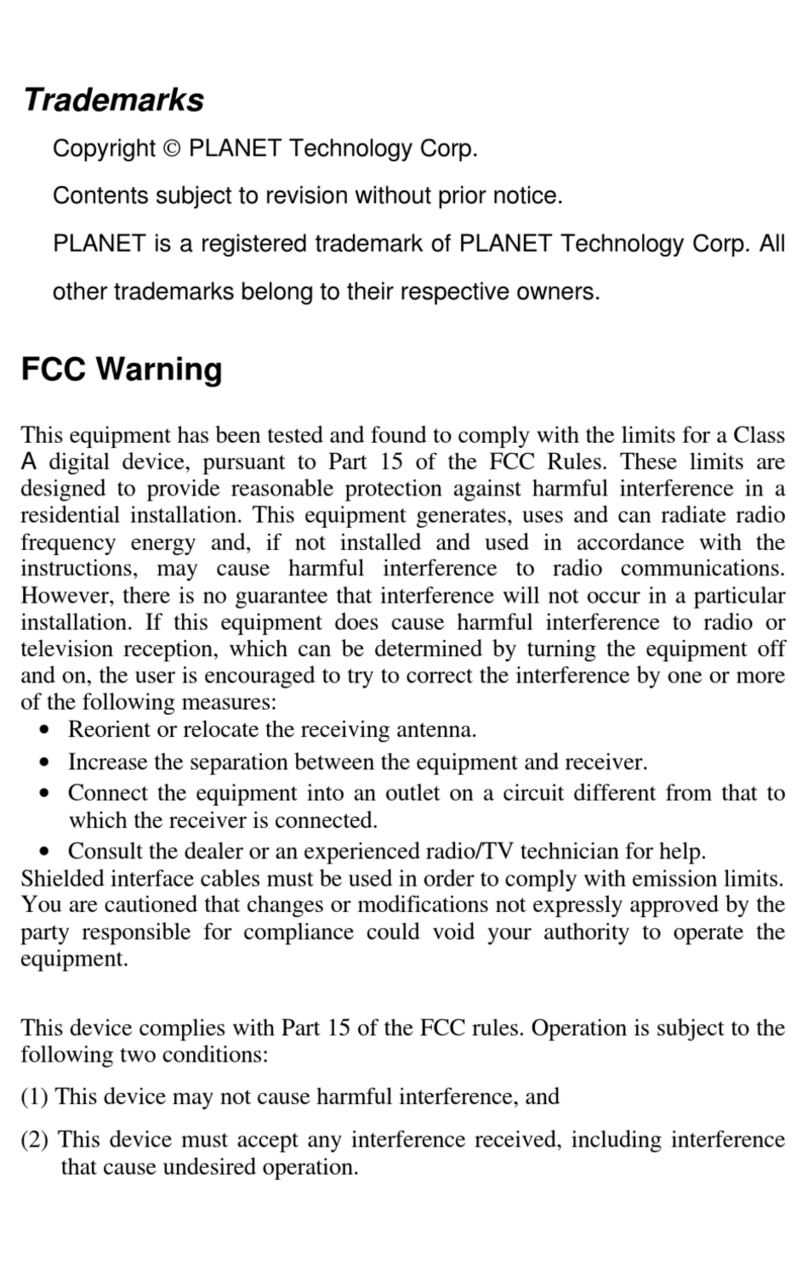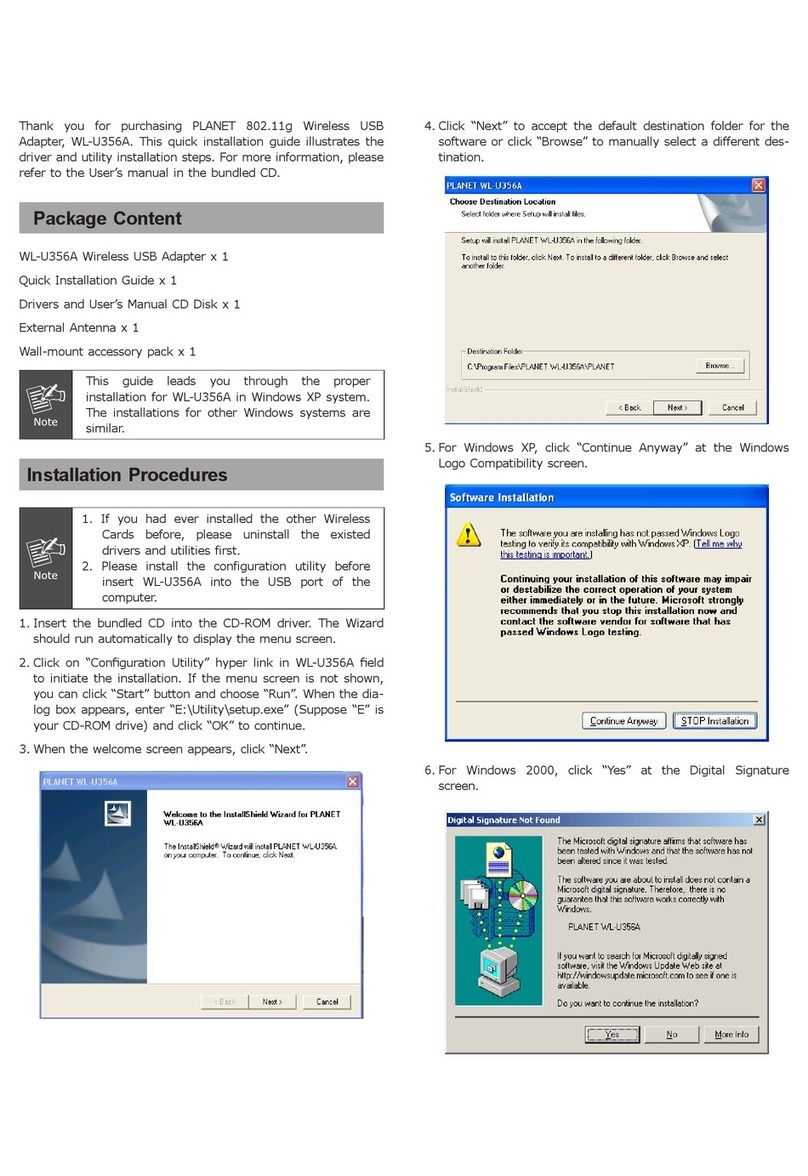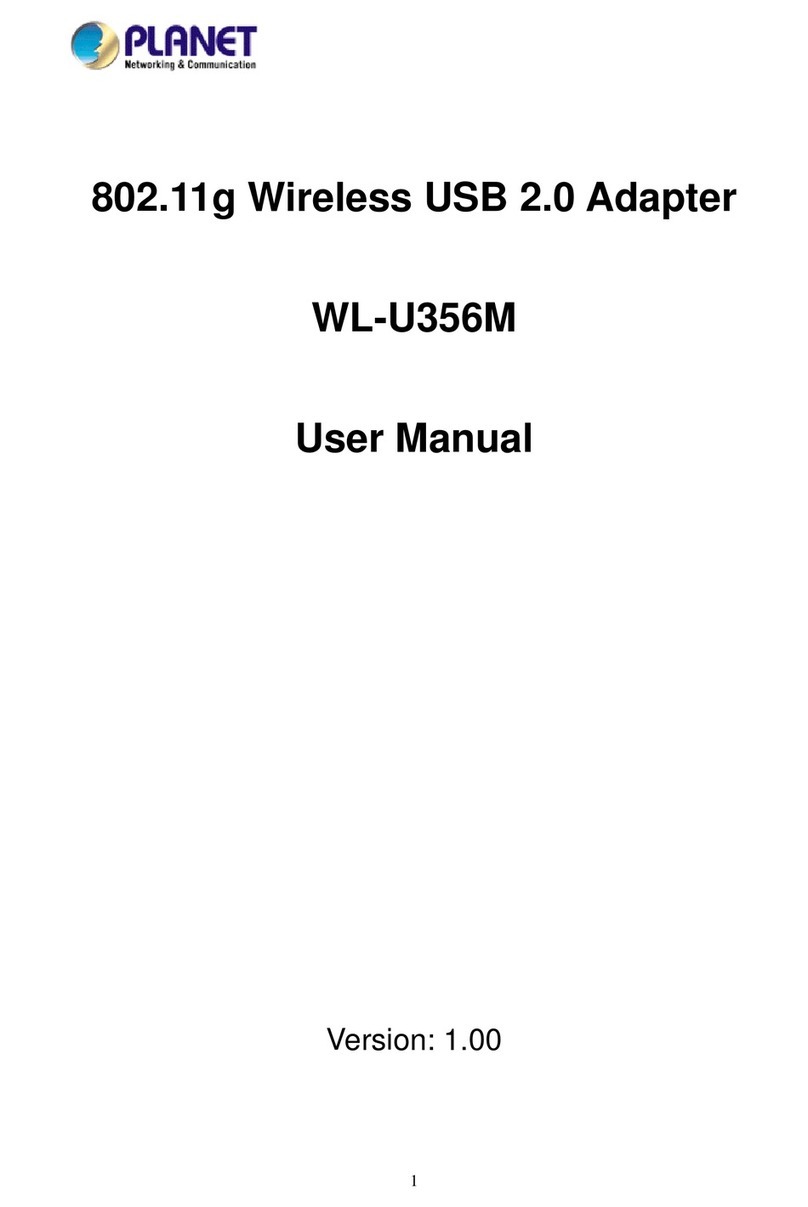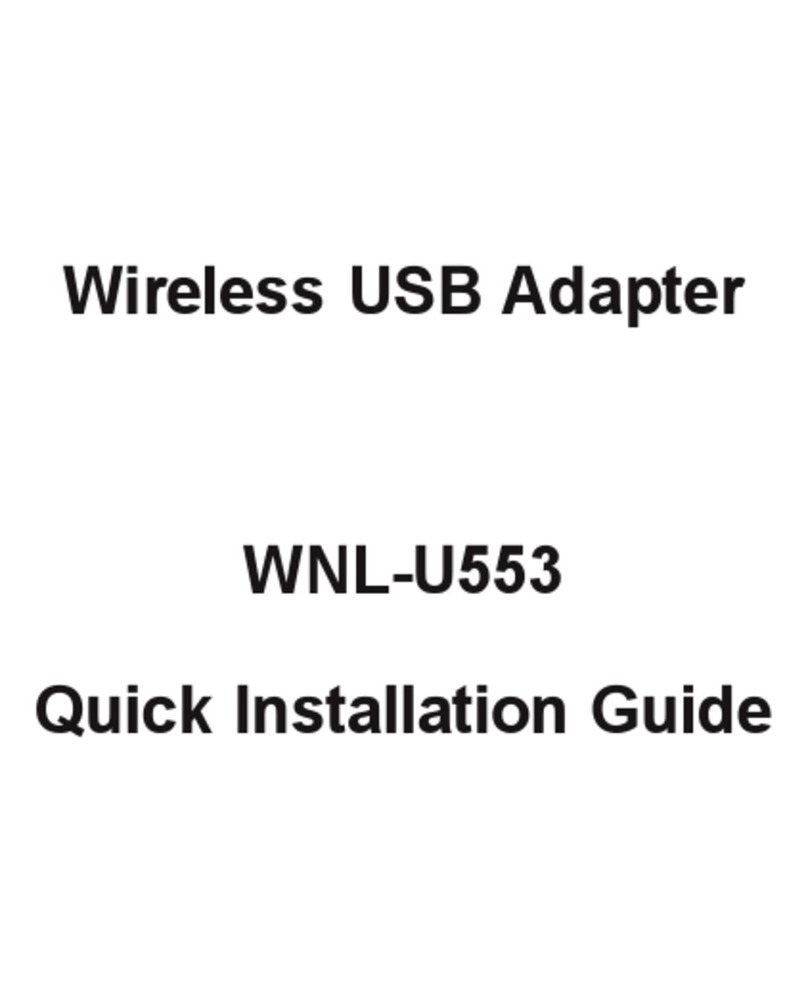2
Copyright
Copyright ã2005 by PLANETTechnology Corp. All rightsreserved. No part of this publication may
be reproduced, transmitted, transcribed, stored in aretrieval system, or translated into any language or
computerlanguage, in any formor by any means, electronic, mechanical, magnetic,optical, chemical,
manual orotherwise, without the prior written permission of PLANET.
PLANETmakes no representations orwarranties, eitherexpressed or implied, with respect to the
contentshereofand specifically disclaims any warranties, merchantability or fitness forany particular
purpose.Any software described in this manual is sold or licensed "as is". Should the programs prove
defective following their purchase, the buyer (and notPLANET,itsdistributor,or itsdealer)assumes
the entirecost of all necessary servicing, repair, and any incidental or consequential damages resulting
from any defect in the software. Further,PLANETreserves the right to revise this publication and to
make changes from time totime in the contentshereof without obligation to notify any person of such
revision or changes.
All brand and product names mentioned in this manual are trademarks and/or registered trademarks of
their respective holders.
FCC Caution
Toassure continued compliance.(example-use only shielded interface cables when connecting to
computer or peripheral devices). Any changes or modifications not expressly approved by the party
responsible for compliance could void the user s authority to operate the equipment.
This device complies with Part 15 of the FCC Rules. Operation is subject to the Following two
conditions: ( 1 )This device may not cause harmful interference, and ( 2 ) this Device mustaccept any
interference received, including interference thatmay cause undesired operation.
CE Mark Warning
This is aClass Aproduct.In adomestic environment,this product may cause radio interference in
which case the user may be required to take adequate measures.
Revision
User s Manual for PLANETCardBus Gigabit Ethernet Adapter
Model: ENW-3700
Rev: 1.0 (Jan, 2005)
Part No. EM-ENW3700