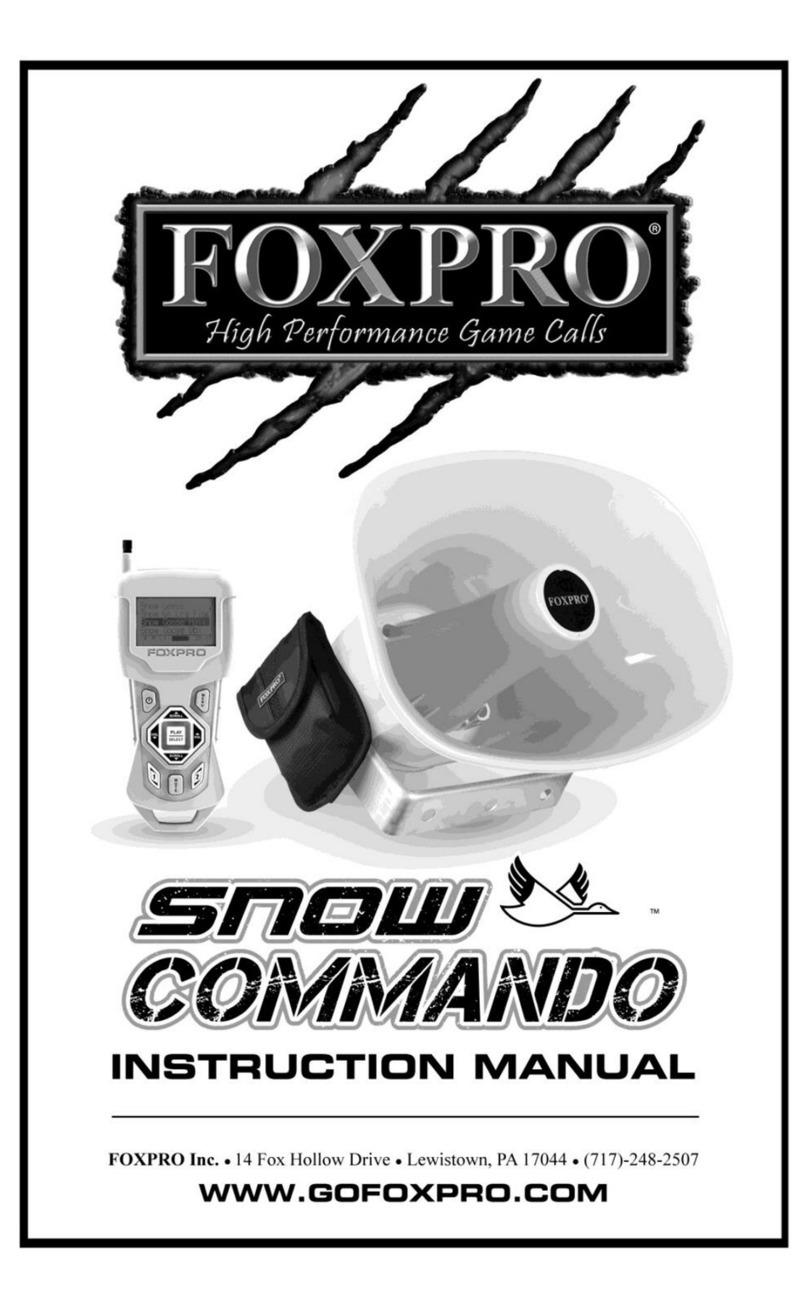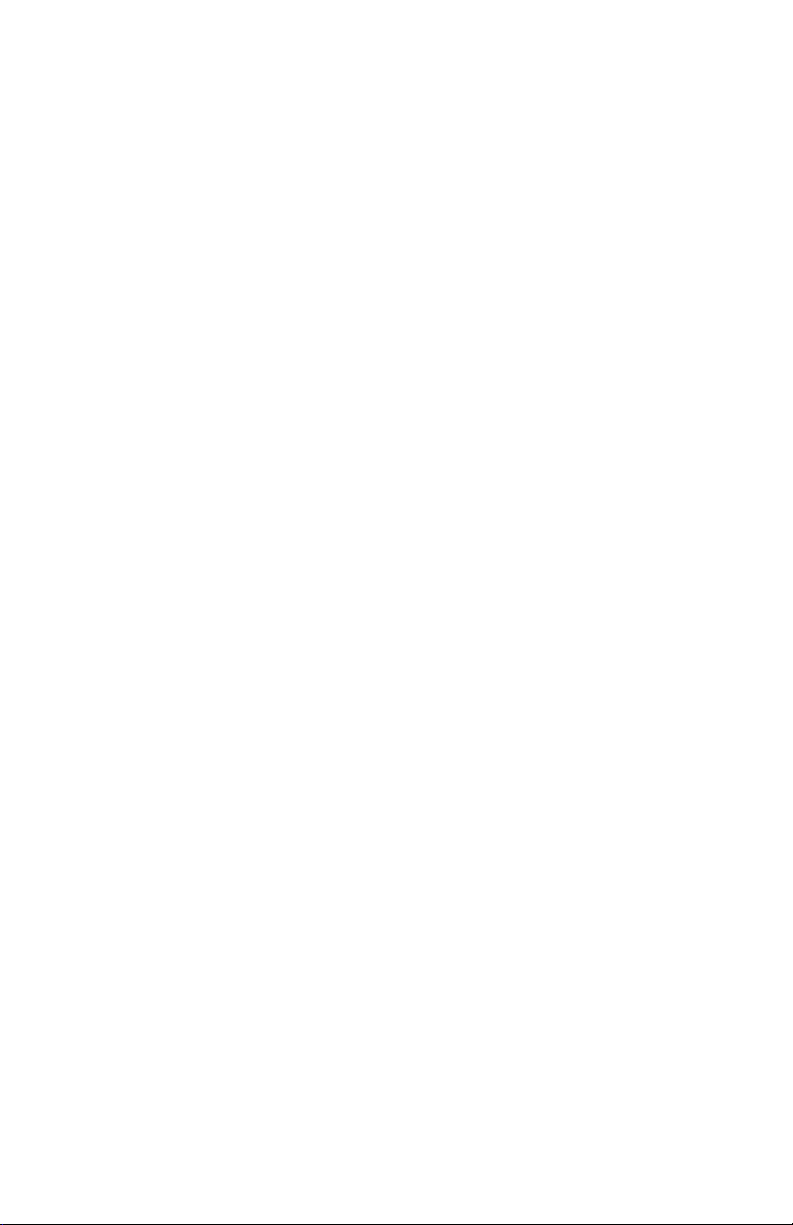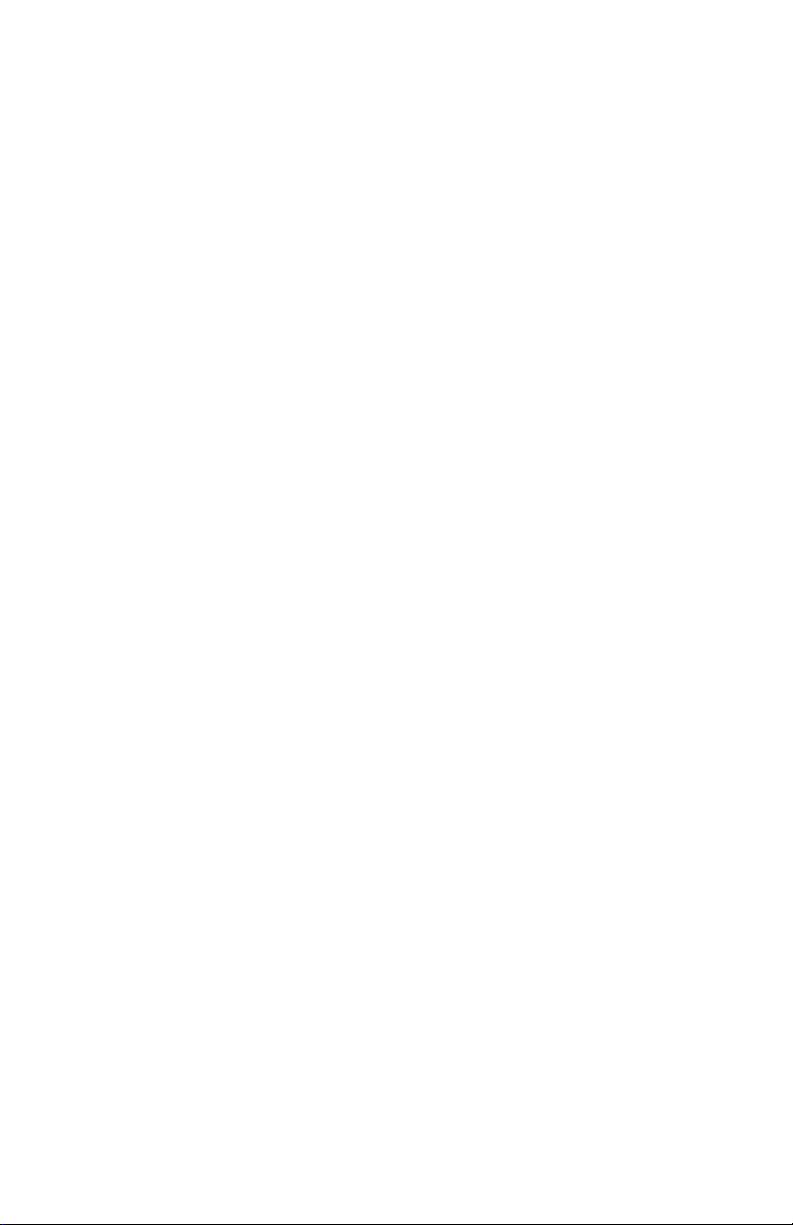9
1-3 Truck Pro: Power Requirements
The FOXPRO Truck Pro requires an external 12VDC power source, such as a car battery. It is
shipped rom the actory with a power cable that connects to the cigarette lighter plugs ound
in most motor vehicles. To power-up the Truck Pro, connect one end o the cable to an available
cigarette lighter plug in your vehicle and then connect the other end to the Truck Pro power
cable. Please note that the power plug features a 5A slow-blow glass inline fuse. I you are
using your own power cables rather than the supplied cables ( or example: wiring directly to a
car battery), be sure that you use a 5A use on the positive side. FOXPRO has alternate power
cables available to connect directly to a battery rather than the cigarette lighter plug. Please
contact the FOXPRO Sales Team at 866-463-6977 or ordering in ormation.
I you are powering the Truck Pro rom your vehicles battery, make sure that the
battery is healthy and that your alternator is in good shape. I you requently ind
that your vehicle will not start without a jump, then we recommend that you do
not use the Truck Pro until your vehicle has been repaired by an automotive repair
specialist. The Truck Pro is designed to detect a low battery state be ore your
vehicle battery is rendered incapable o starting your vehicle. However, it is
impossible to account or the age and other actors associated with your particular
battery. The Truck Pro will start detecting a low battery state at 11.7V and will stop
operating at 11.5V. An extended run time threshold can be set to allow it to drop
to 10.5V be ore it stops operating. Please see section 11-9 or more in ormation on
modi ying this value.
1-4 Truck Pro Remote: First lance
The chart below corresponds with a graphic that depicts the Truck Pro remote. Certain aspects
o the remote are marked with a number on the chart below.
Number Description Number Description
1 Quick access preset buttons 11 Recall button
2 FOXDATA button 12 Auxiliary button
3 Power on/o button 13 Mute button
4 Scroll up button 14 Volume up button
5 Volume down button 15 Back / menu button
6 Play / select button 16 FOXFUSION button
7 Scroll down button 17 Mini USB Port
8 FOXPITCH
9 USER button
10 Lanyard loop