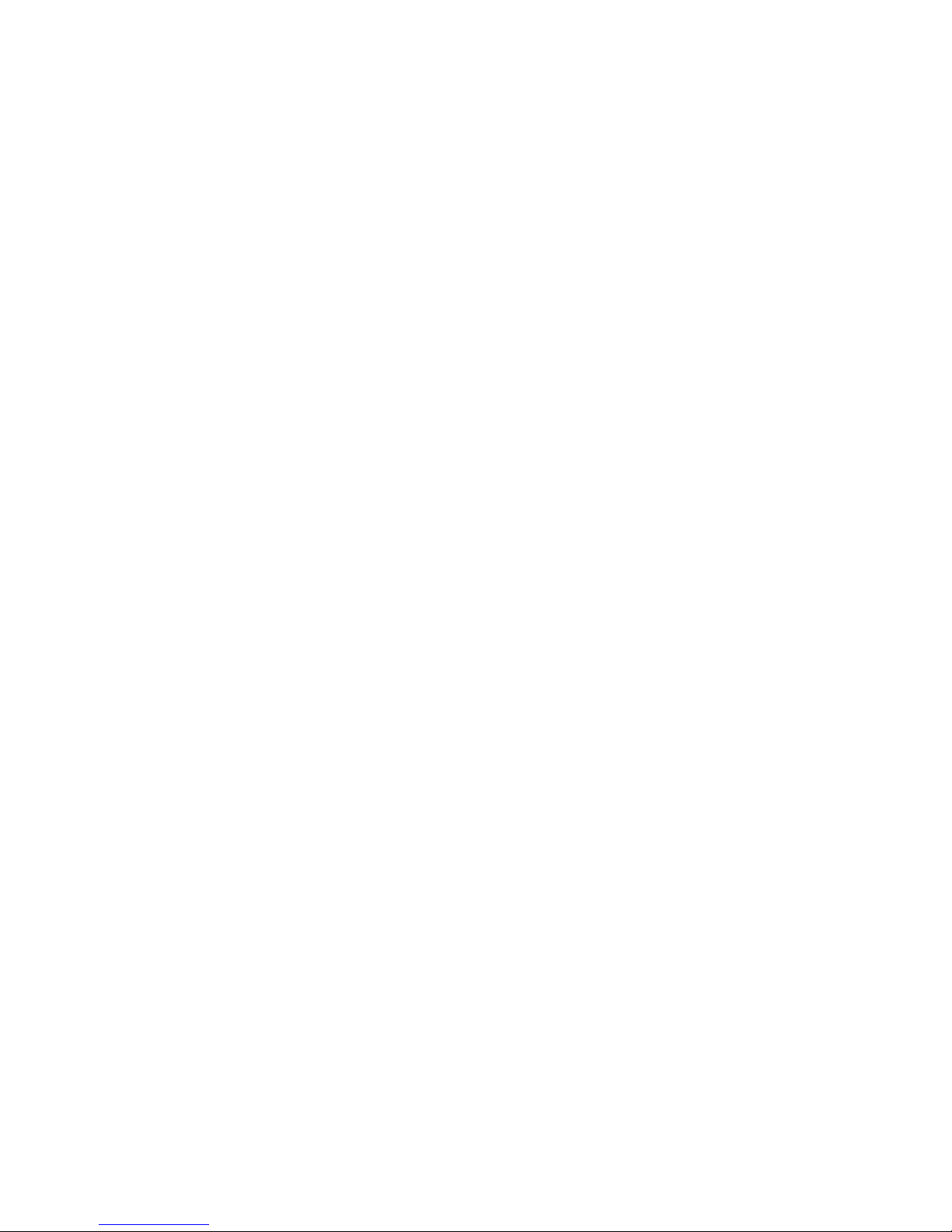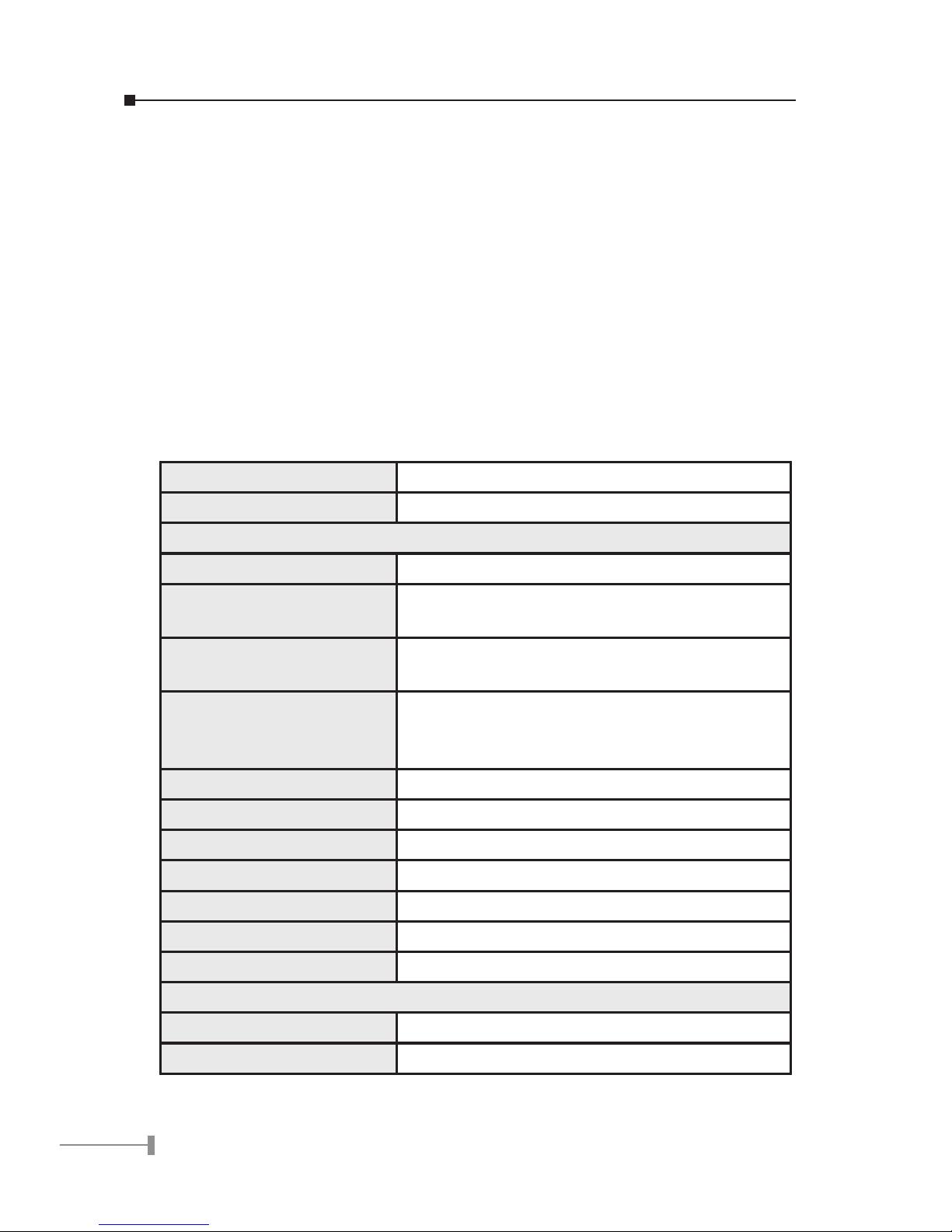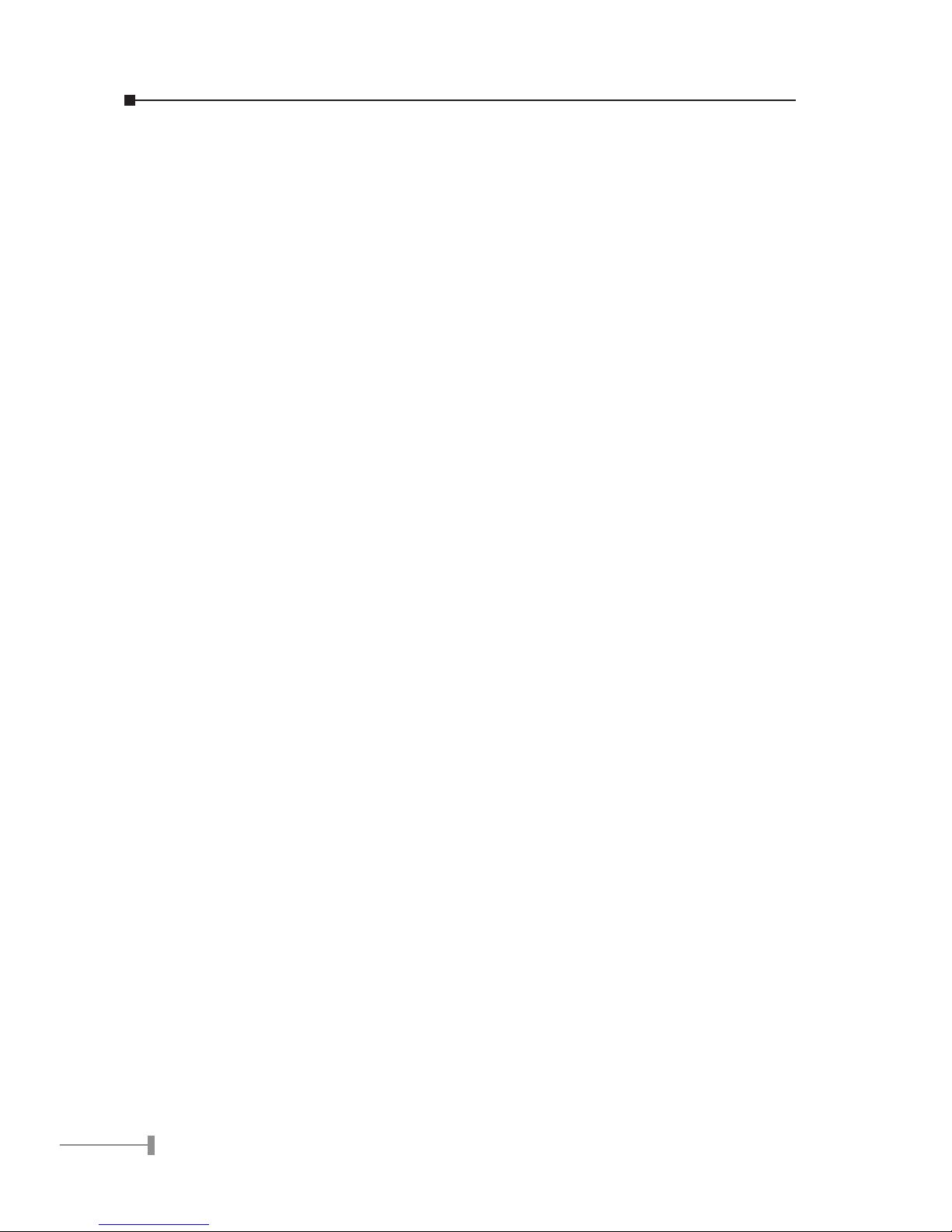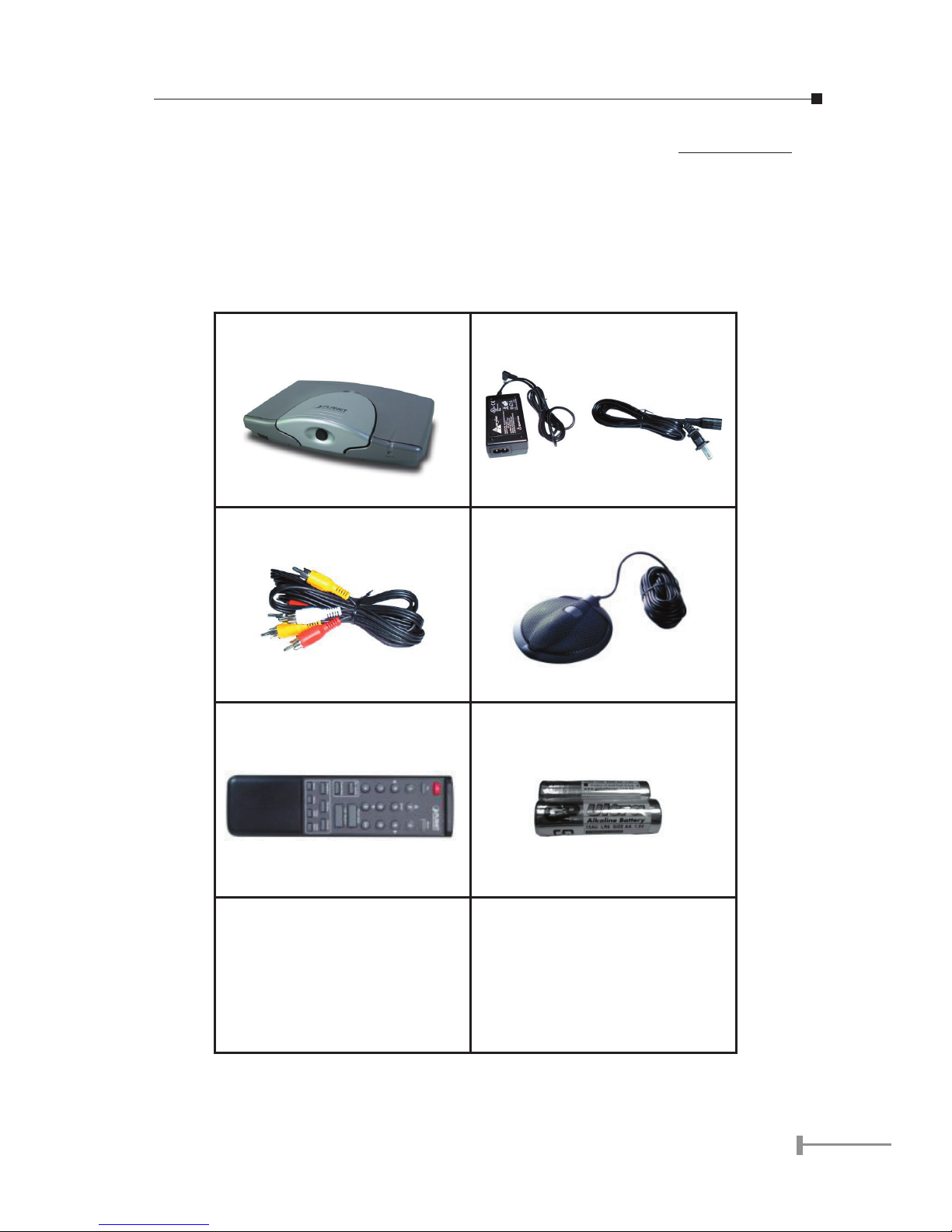1
Chapter 1
INTRODUCTION
PLANET’s Video Conferencing Station, the ICF-1000S, brings you a vivid video
conferencing experience through the Internet. No PC is required and none of the usual
complications of complex web camera, sound card and software settings and specialized
data connections. The ICF-1000S is an easy-to-use integrated system ideal for home
ofces and conference rooms. All that is needed is a TV and a high speed Internet
connection. Using simple setup procedures through a remote control, you can install and
use voice and video conferencing in a few minutes.
ICF-1000S is H.323 compliant, which means you can have a seamless conferencing
experience with other H.323 compliant video conferencing systems, VoIP gateway/phones
and Microsoft NetMeeting. With Gatekeeper and MCU support, the ICF-1000S from
PLANET make communication with your business partners quick and cost-effective.
The ICF-1000S have three video inputs which can be used to connect to external
cameras for group meetings and/or a document camera for showing detailed documents
or photographs. With up to 30 fps frame rate, outstanding picture and sound quality,
the PLANET Internet Video Conferencing Station offer you a superior communications
experience using the Internet.
1.1 Features
• ITU H.323 version 2 compliant
• Support H.263 Video Codec and G.723,1, G.711 Audio Codec
• Compatible with H.323 VoIP gateway, Gatekeeper , MCU (Multipoint Control
Unit) and Microsoft NetMeeting
• Built-in High Quality CCD Camera
• Full-duplex Voice Conversation
• Superior voice quality with Voice Activity Detection(VAD), Automatic
Gain Control(AGC), Acoustic Echo Cancellation(AEC) and Electrical Echo
Cancellation(EEC) support
• Support Static IP, PPPoE, DHCP Connection
• Support Dynamic DNS
• 3 video resolution mode supported, CIF, QCIF and SQCIF
• Control bandwidth to 128K, 256K, 384K, 512K, 768K and no limit
• Supports frame rate up to 30 fps
• Phone book of 100 Names/Addresses and quick search
• On-line change of remote / local video size (PIP)