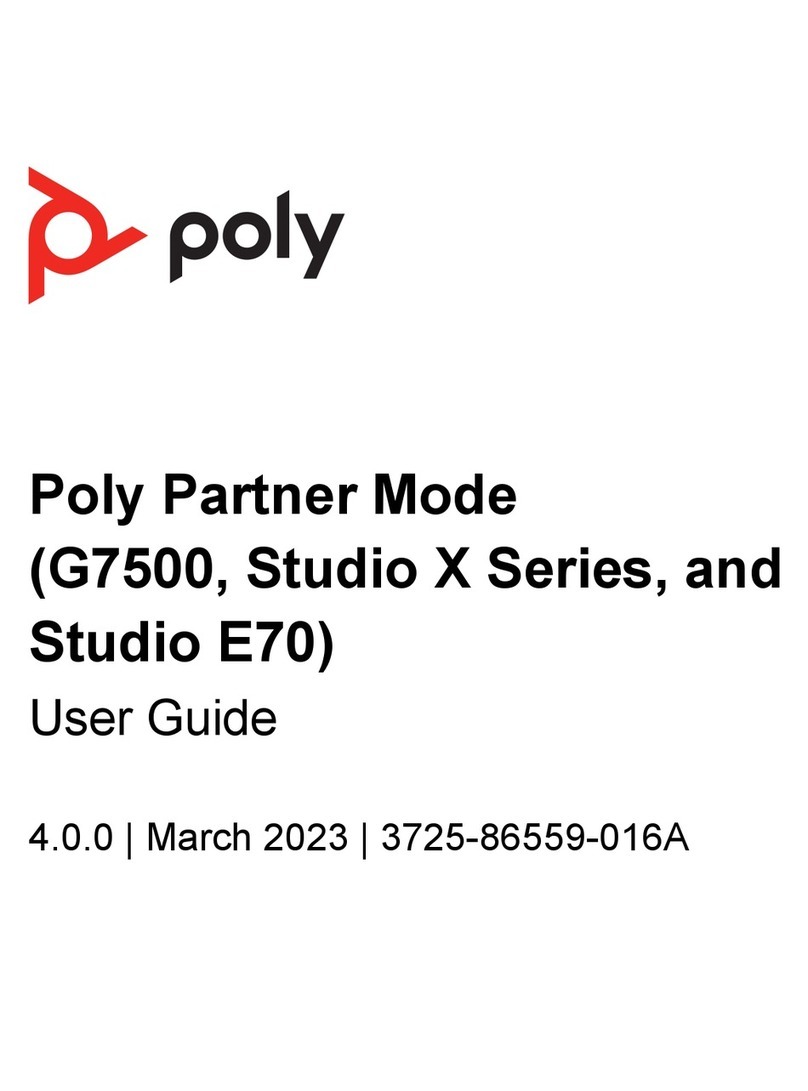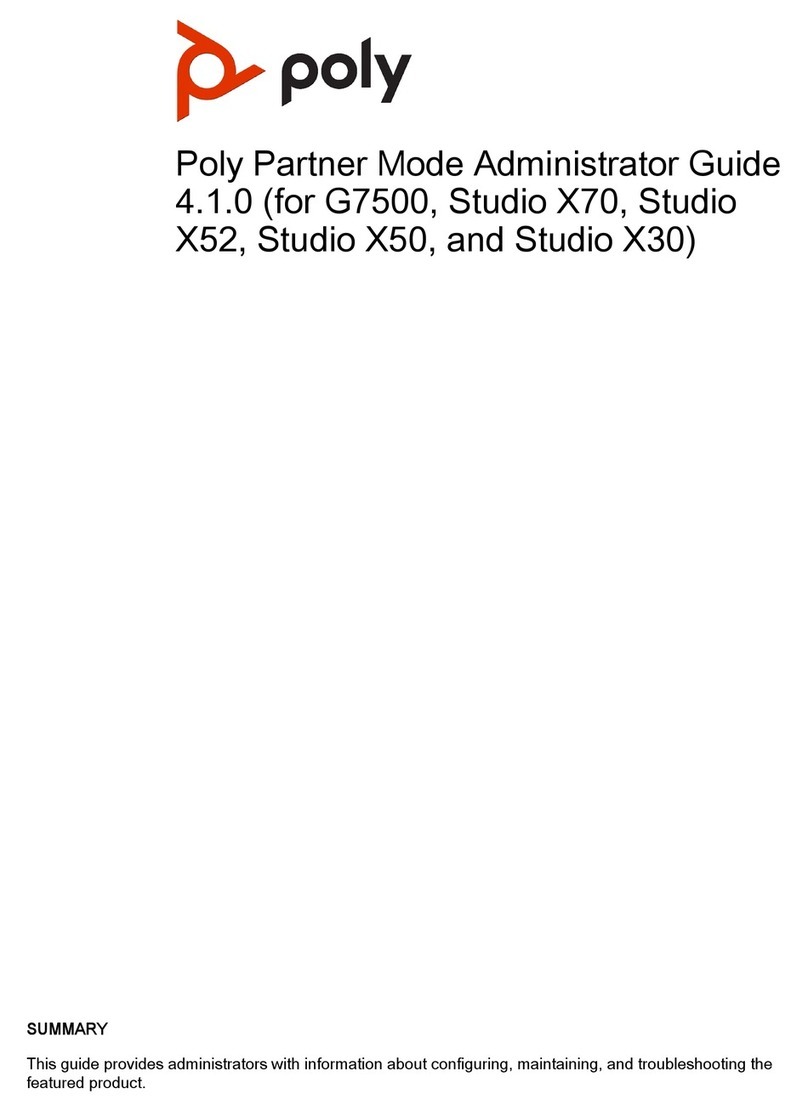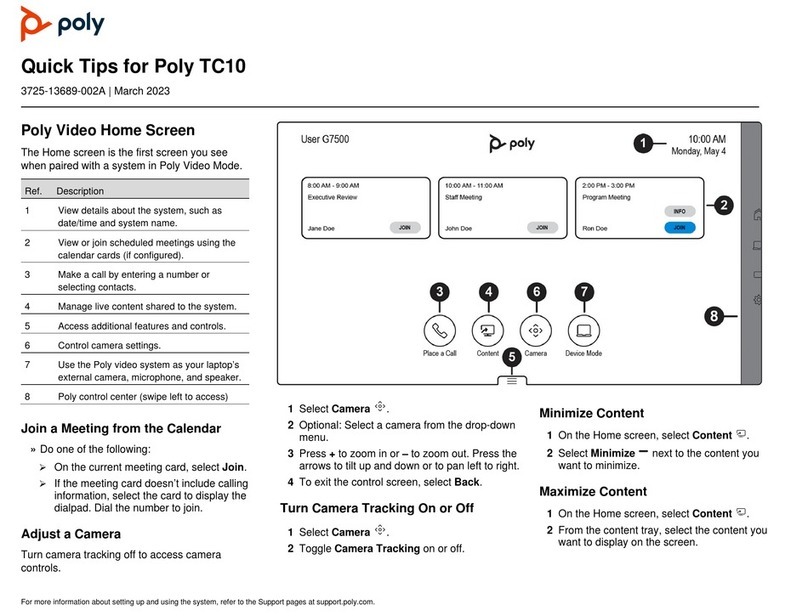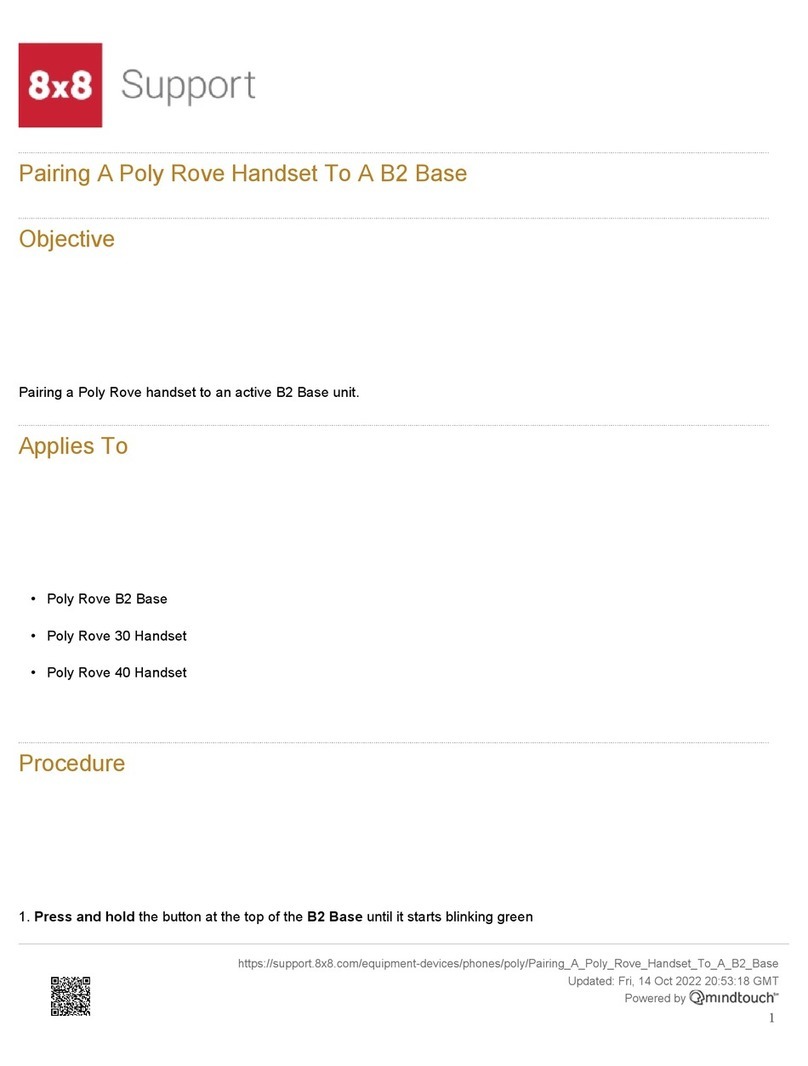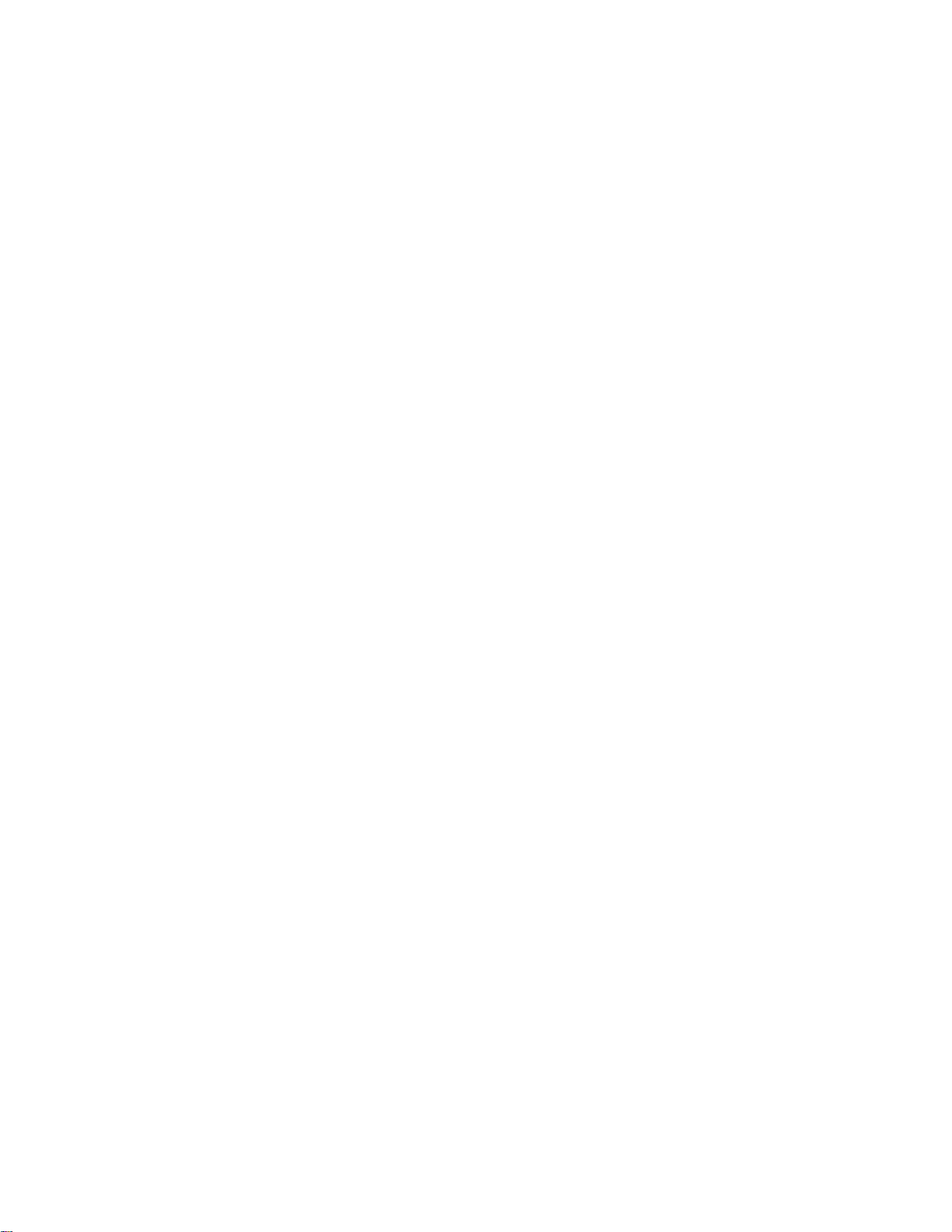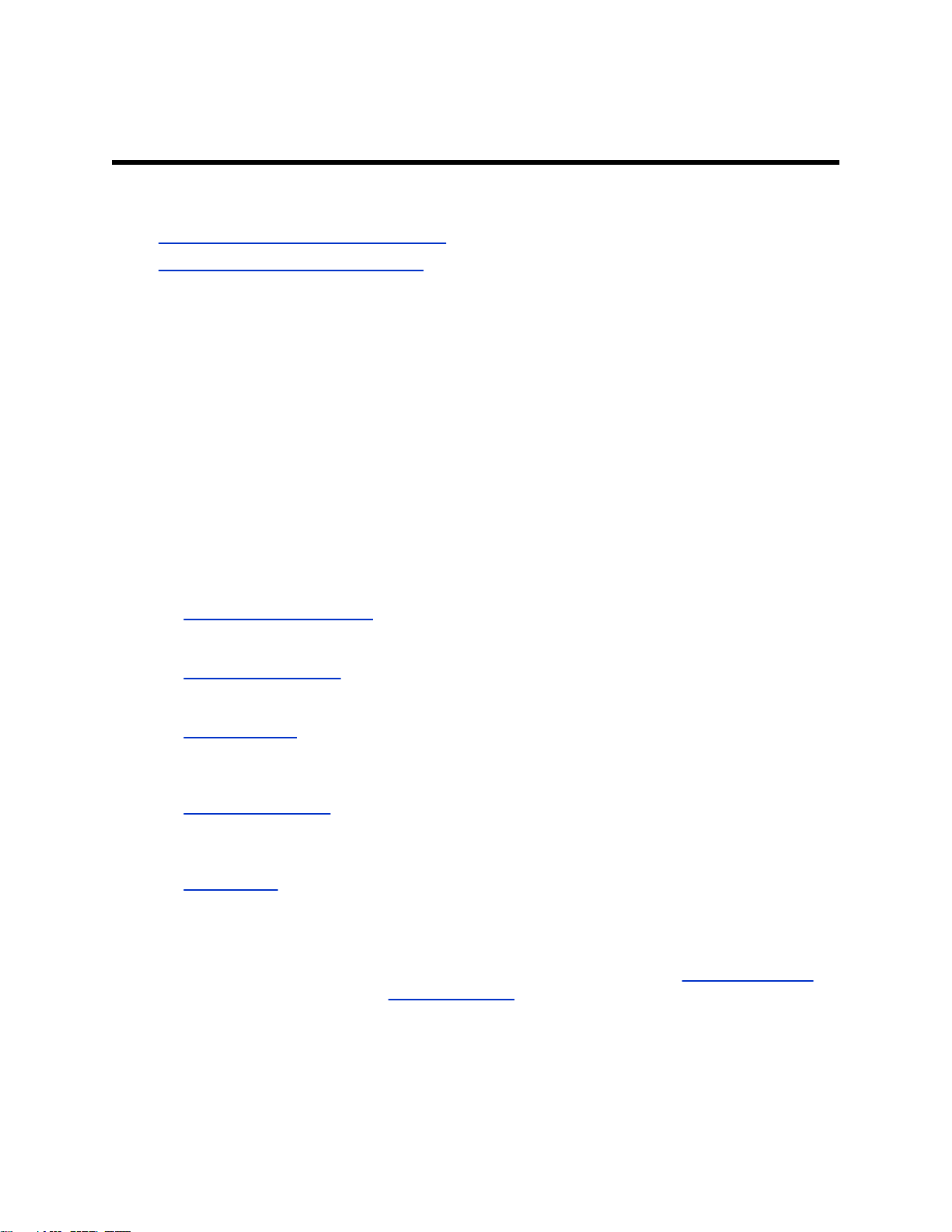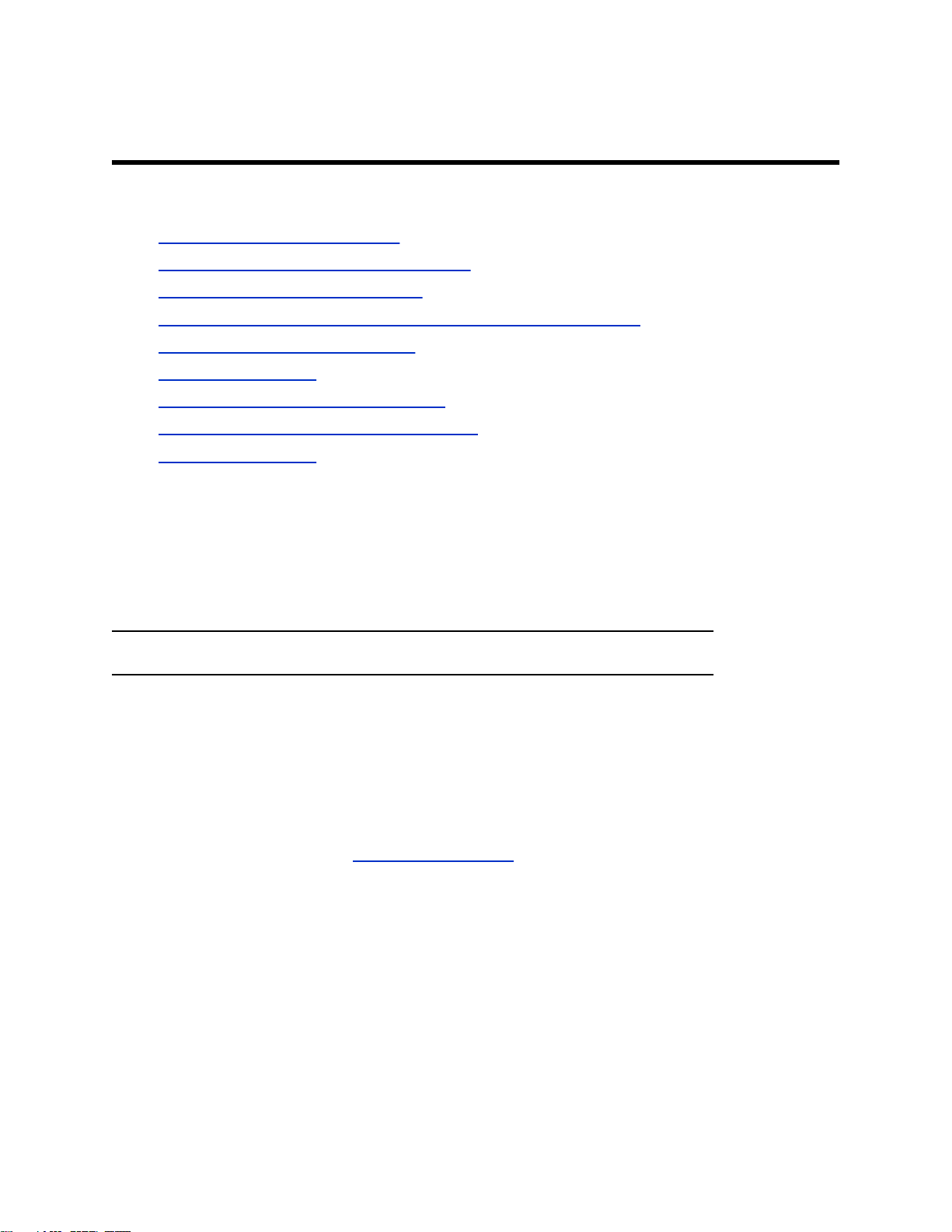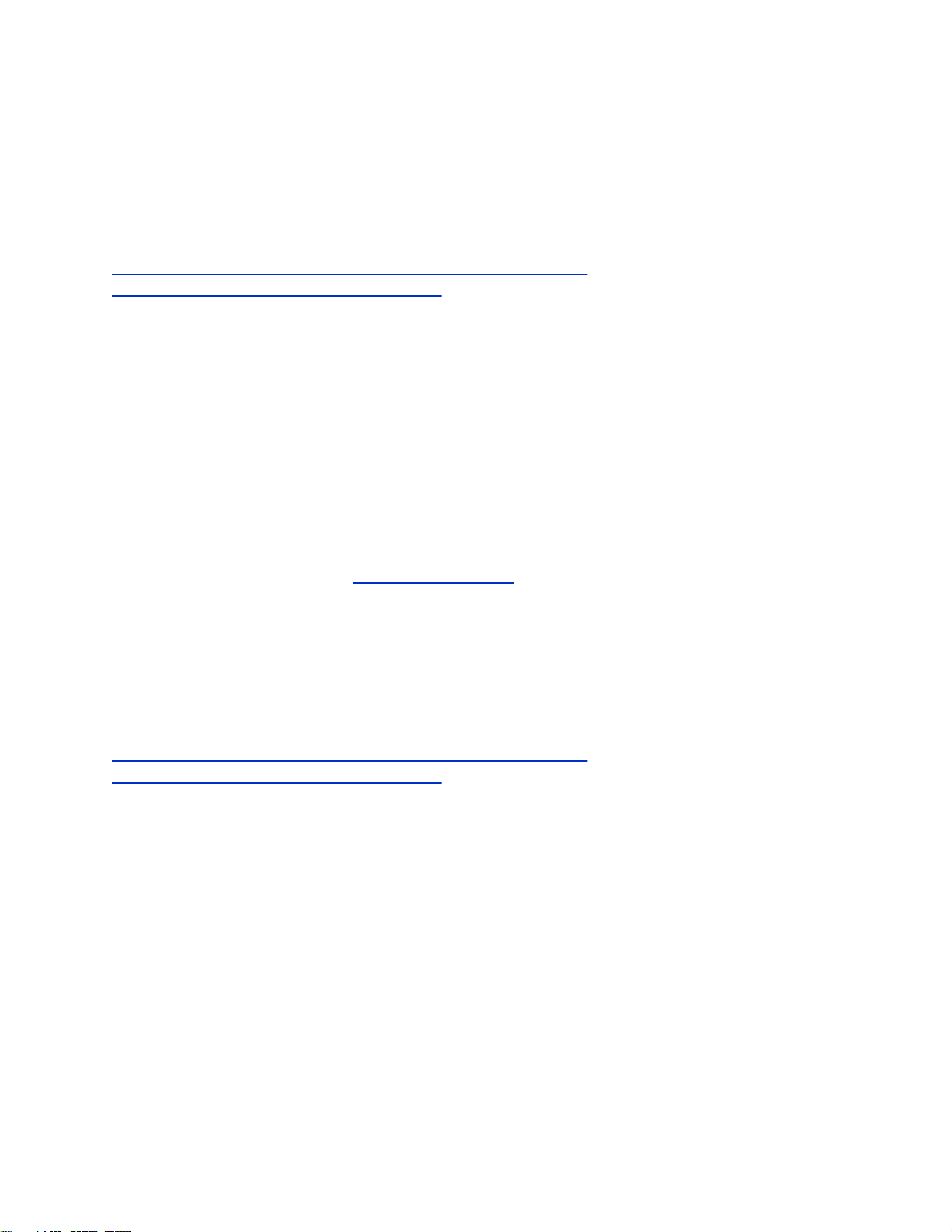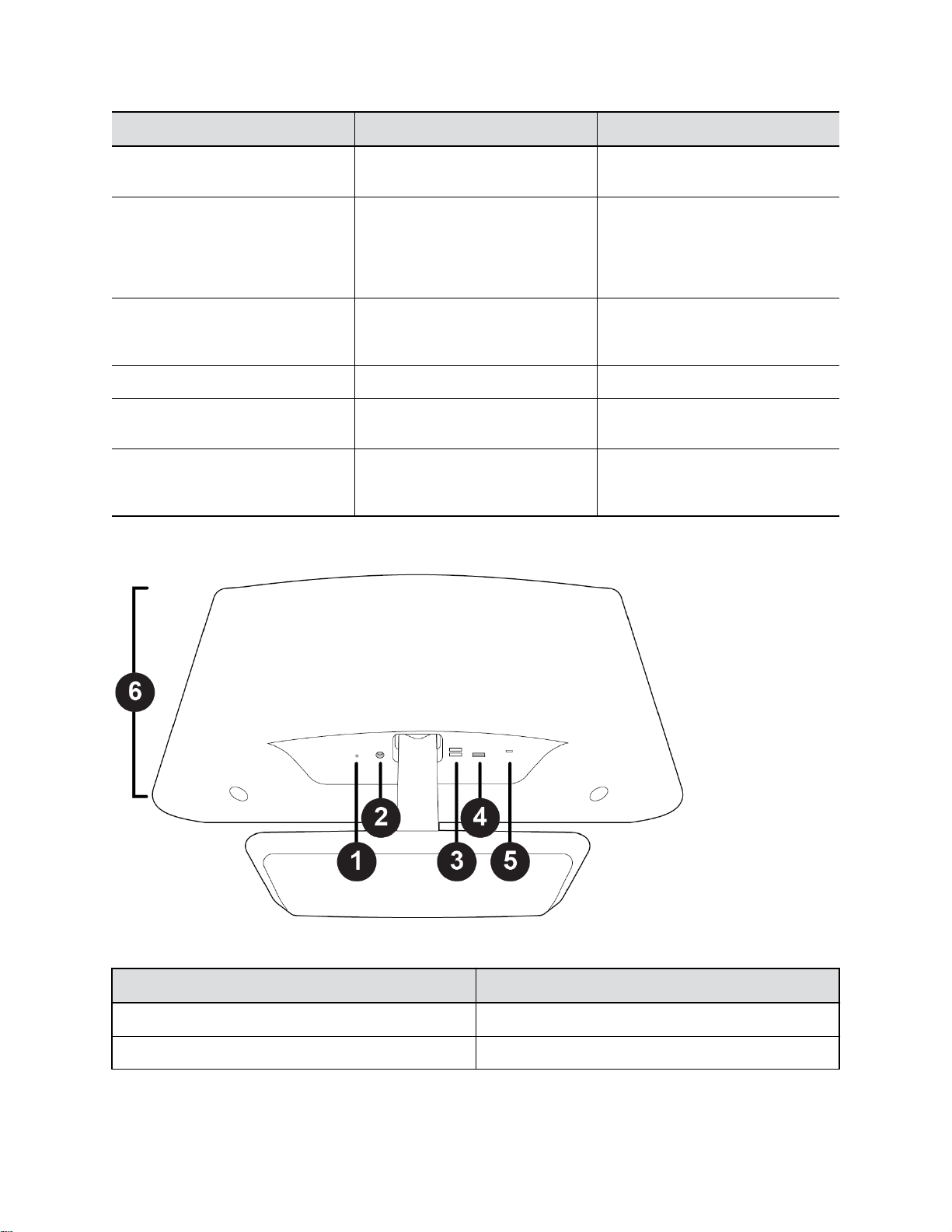Contents
Before You Begin................................................................................................2
Audience, Purpose, and Required Skills.............................................................................2
Related Poly and Partner Resources..................................................................................2
Privacy Policy........................................................................................................... 2
Getting Started................................................................................................... 3
Complete Initial Setup on macOS....................................................................................... 3
Complete Initial System Setup on Windows....................................................................... 4
Poly Studio P21 Hardware Overview.................................................................................. 4
Use the Poly Studio P21 Personal Meeting Display Privacy Shutter.................................. 7
Computer and Cable Requirements....................................................................................7
LED Status Indicators......................................................................................................... 8
Basic Tips for Great Video Conferences.............................................................................8
Advanced Tips for Great Video Conferences......................................................................9
Accessibility Features....................................................................................................... 10
Users Who Are Deaf or Hard of Hearing ...............................................................10
Users Who Are Blind, Have Low Vision, or Have Limited Vision........................... 10
Users with Limited Mobility .................................................................................... 11
Using Your Poly Studio P21 Personal Meeting Display................................12
Default Studio P21 Features............................................................................................. 12
Download and Install the Poly Lens Desktop App............................................................ 12
Set Poly Studio P21 Personal Meeting Display as the Default Audio and Video Device..13
Adjust Speaker Volume.....................................................................................................13
Mute or Unmute Microphone.............................................................................................13
Change Your Audio Device with the Headset Button........................................................13
Adjust Vanity Lighting Brightness......................................................................................14
Charge a Device with the Built-In Wireless Charger ........................................................ 14
Turn LED Status Indicators On or Off............................................................................... 14
Restart Your Device.......................................................................................................... 14
Updating Firmware............................................................................................................15
Troubleshooting............................................................................................... 16
Device Displaying a Black Screen after DisplayLink Firmware Update............................ 16
Microphone Mute Isn't Synced with Microsoft Teams....................................................... 16
Screen Stays Blank After Connecting USB Cord..............................................................16
1