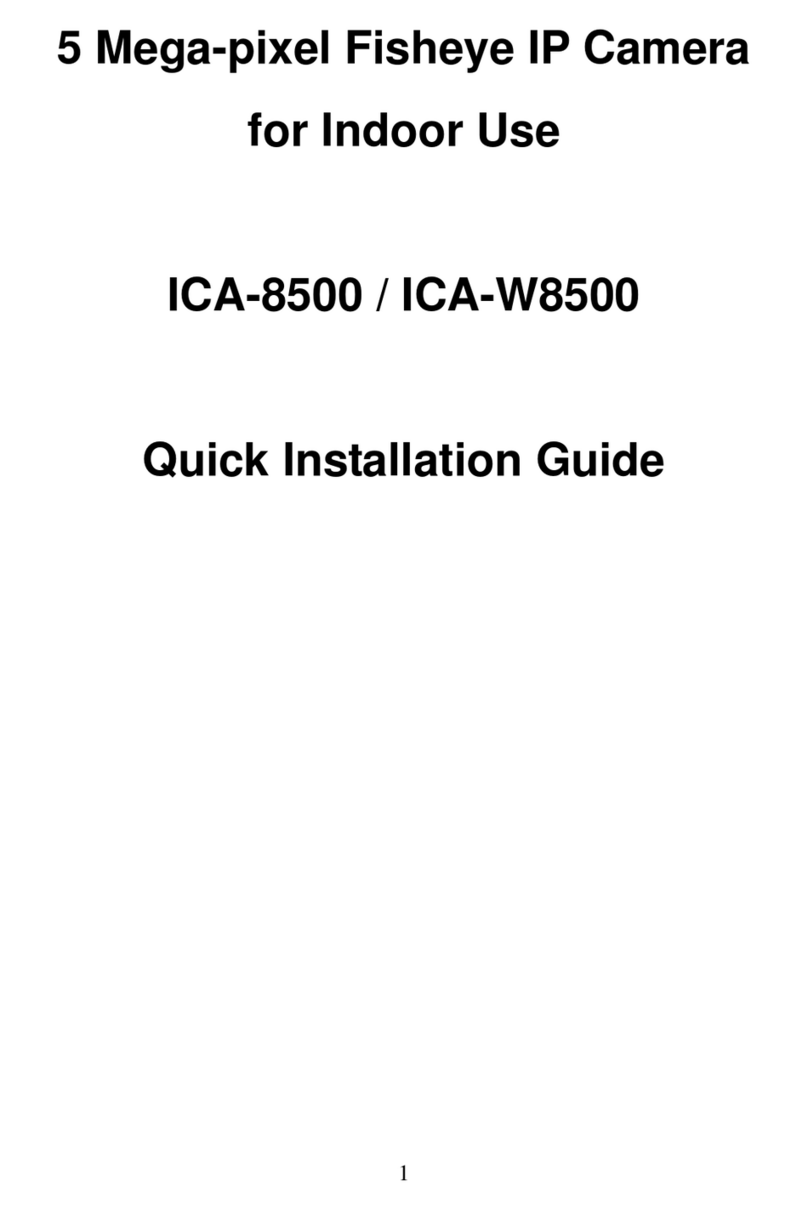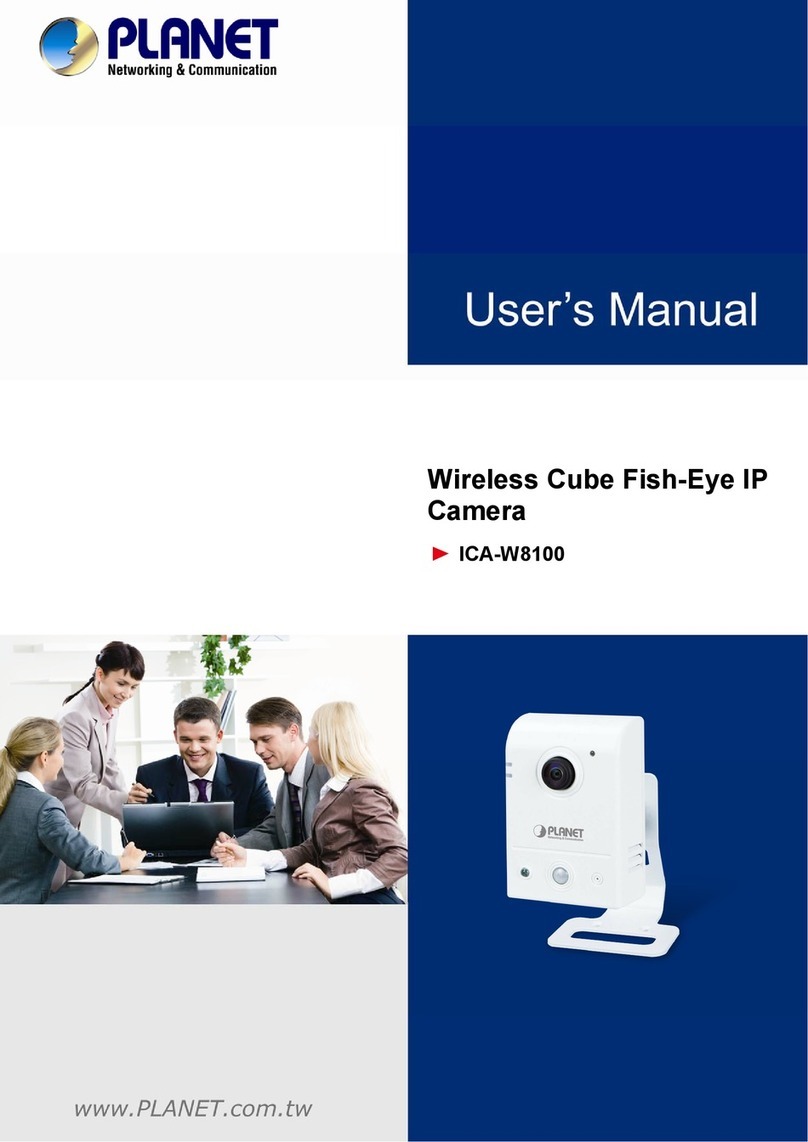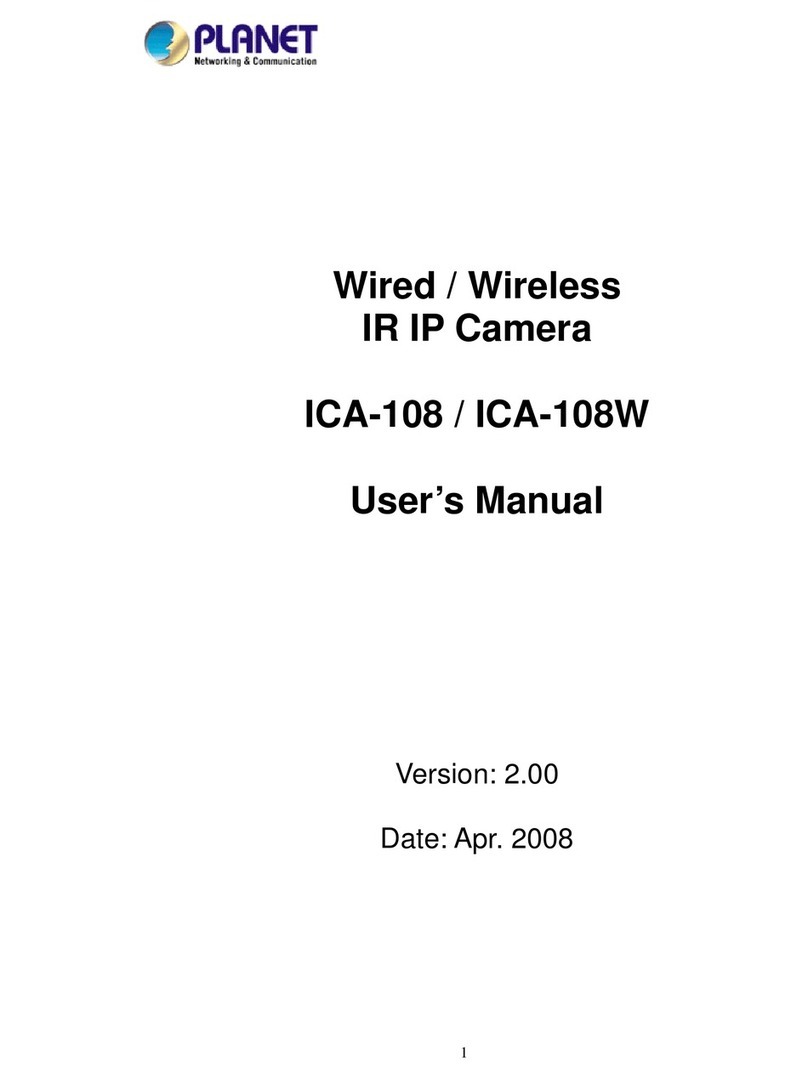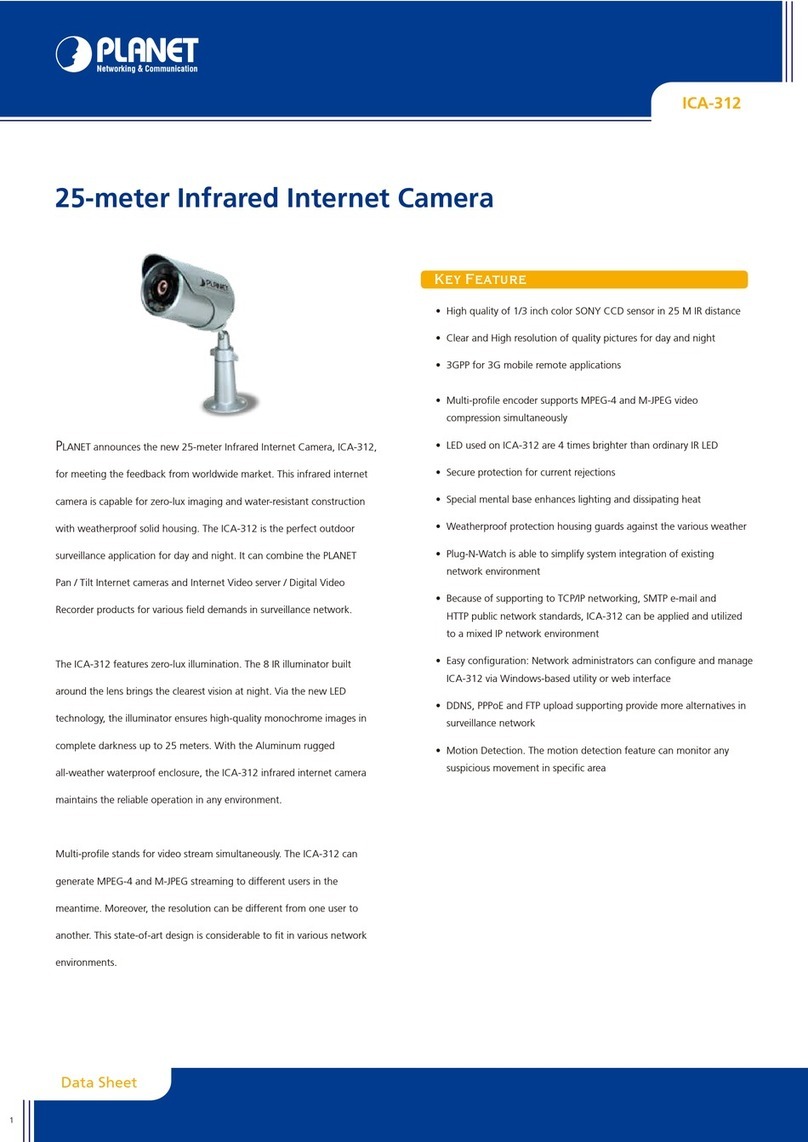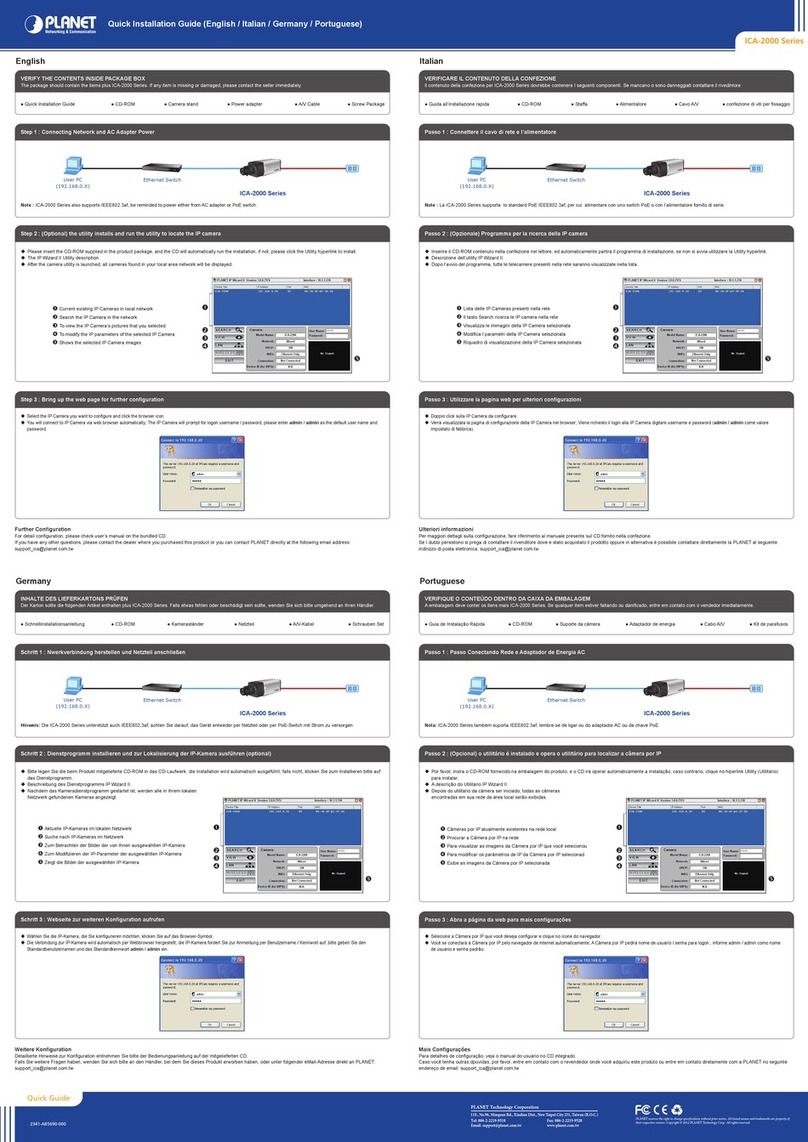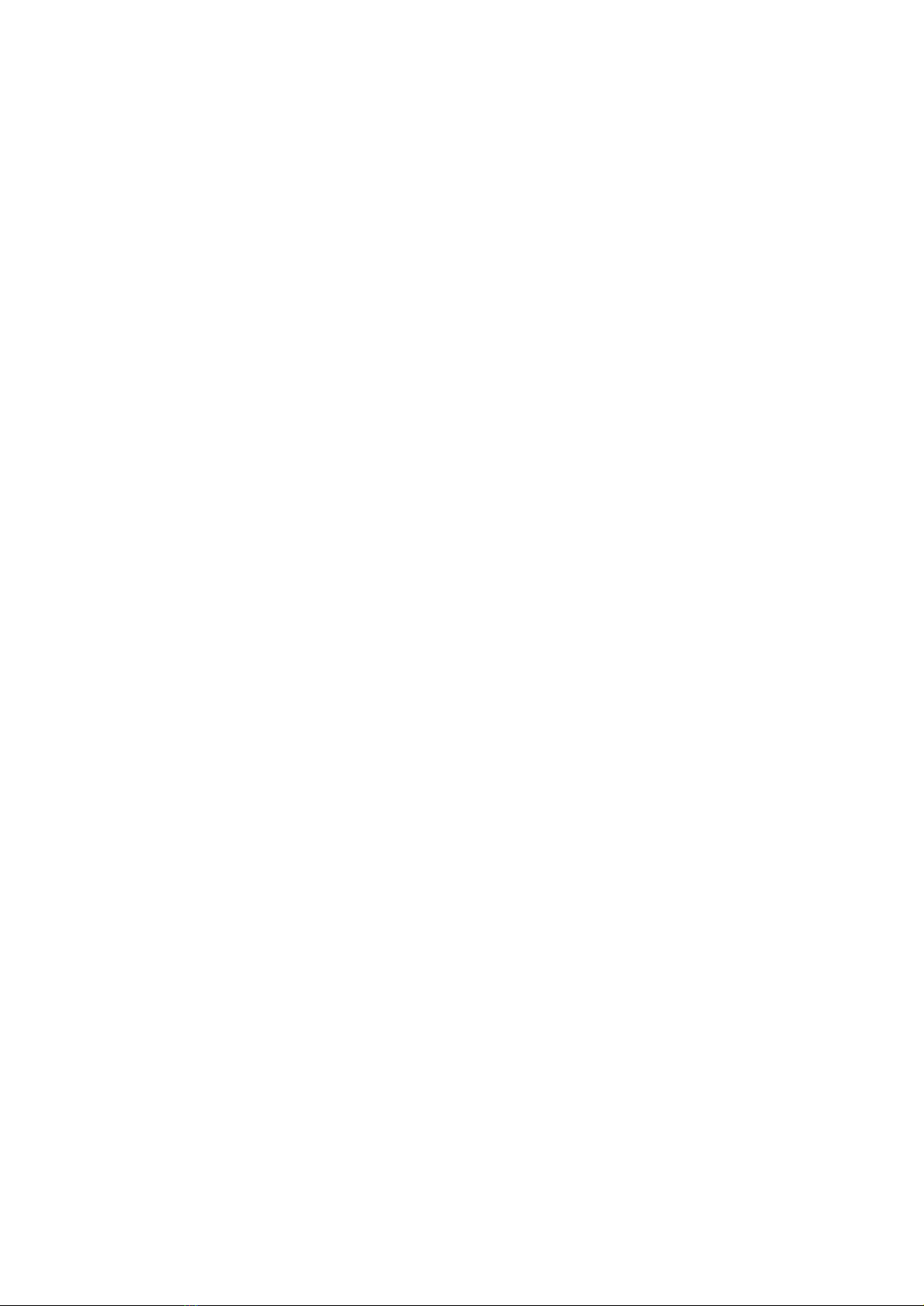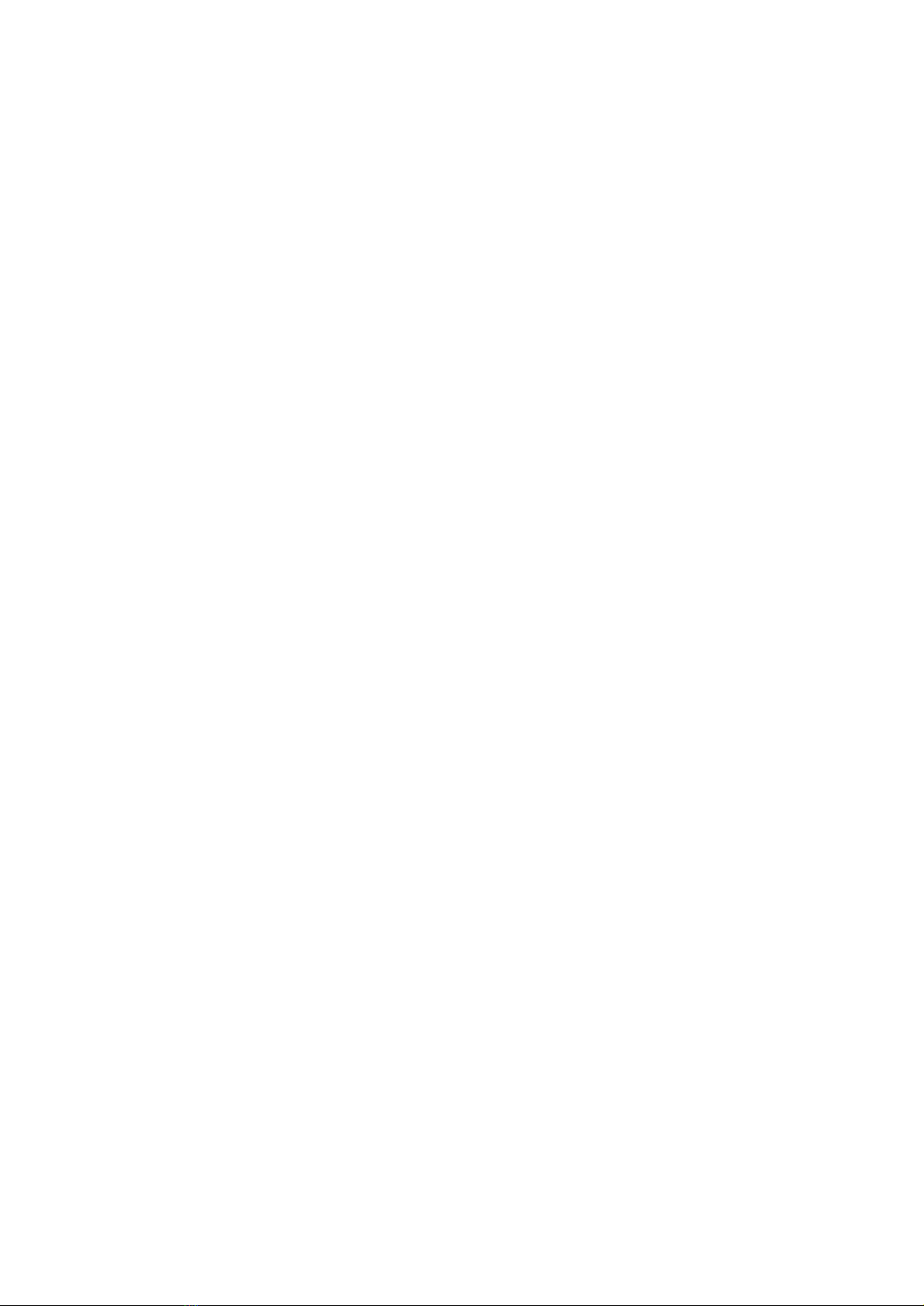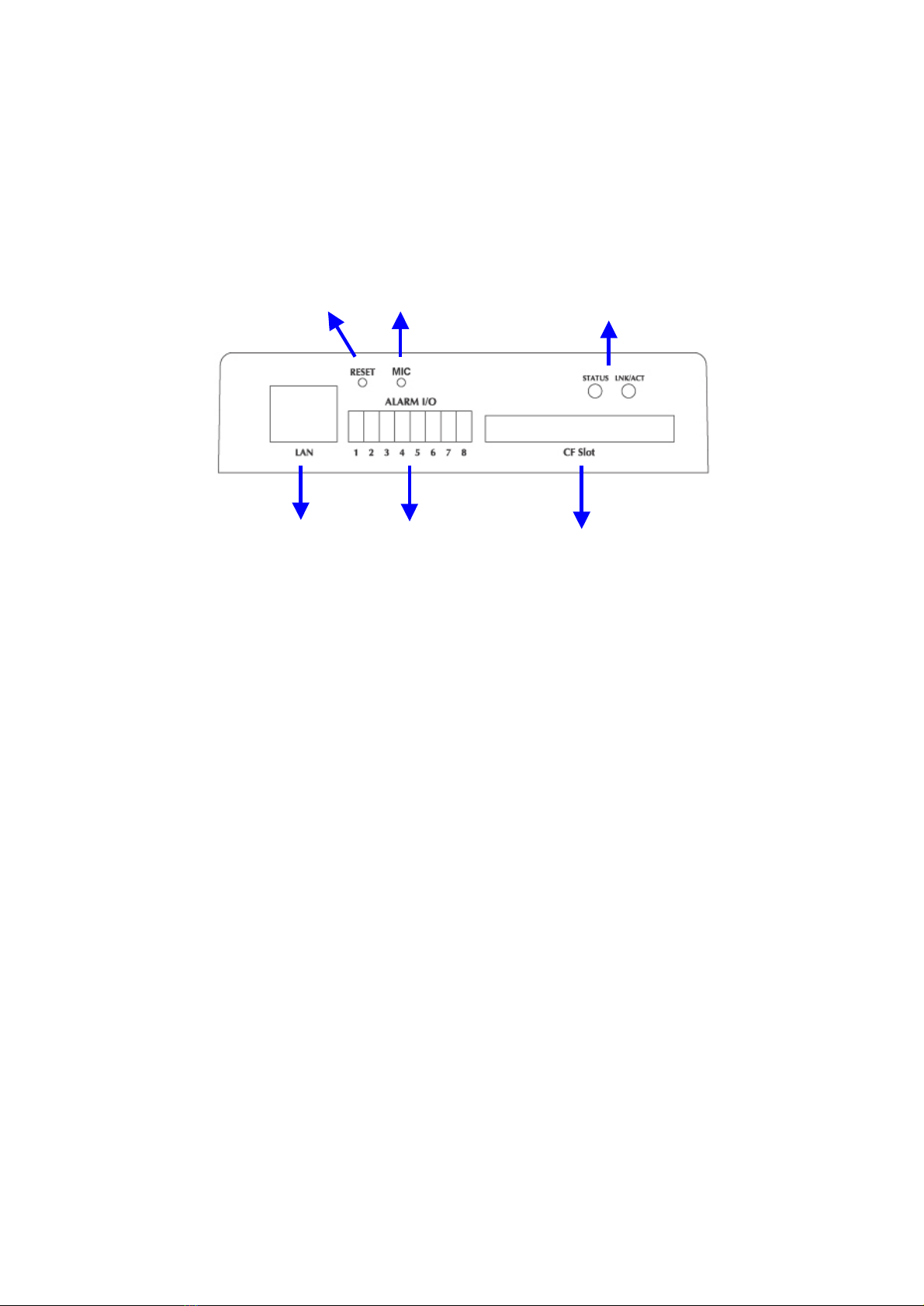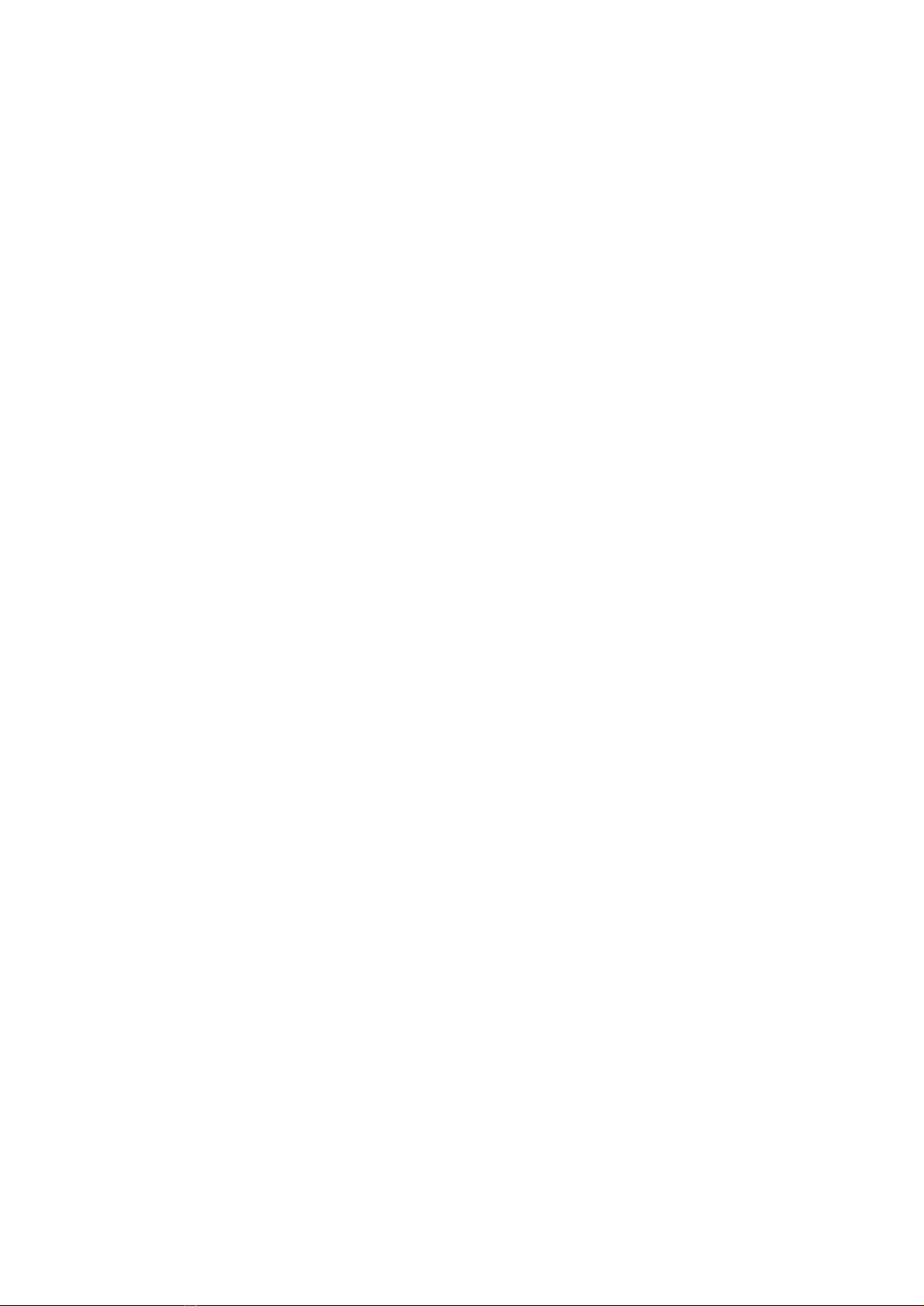ICA-500 User s Manual
2/80
Copyright
Copyright (C) 2004 PLANETTechnologyCorp.All rights reserved.
The productsand programs described inthisUser sManual arelicensedproductsof PLANET
Technology,ThisUser sManual contains proprietaryinformation protectedbycopyright, and this
User sManual andallaccompanyinghardware, software, and documentation are copyrighted.
No part ofthis User sManual maybecopied,photocopied, reproduced,translated,orreducedto
anyelectronic mediumormachine-readable form by any means byelectronicor mechanical.
Includingphotocopying, recording,orinformationstorage andretrieval systems, foranypurpose
otherthanthepurchaser's personaluse, and without the priorexpress writtenpermission of
PLANET Technology.
Declarationof Conformity
This device complies withpart15of the FCC Rules. Operationis subjectto the followingtwo
conditions:
(1) Thisdevice maynotcause harmfulinterference, and
(2)This devicemust acceptanyinterferencereceived, including interference that maycause
undesired operation.
Disclaimer
PLANETTechnologydoesnot warrant that thehardware willworkproperlyinallenvironments
and applications,andmakes nowarrantyandrepresentation, either impliedor expressed, with
respect tothequality,performance, merchantability, or fitnessforaparticularpurpose.
PLANEThas made everyeffortto ensure that thisUser sManualis accurate;PLANET disclaims
liabilityfor anyinaccuracies oromissions that mayhave occurred.
Information in this User sManualis subject tochangewithout noticeand does not representa
commitmentonthe partofPLANET.PLANETassumesno responsibilityforanyinaccuracies that
maybecontainedinthisUser sManual.PLANETmakesno commitment toupdate orkeep
currentthe informationin this User s Manual,andreserves theright to make improvements to this
User sManual and/ortothe products described in this User s Manual, at anytime without notice.
If youfind information inthismanualthat isincorrect, misleading, orincomplete,we would
appreciateyour comments andsuggestions.
Trademarks
The PLANETlogo isatrademarkof PLANETTechnology.This documentation mayreferto
numerous hardware andsoftware products bytheirtrade names.In most,ifnotallcases, these
designationsareclaimed as trademarks orregisteredtrademarks bytheirrespective companies.