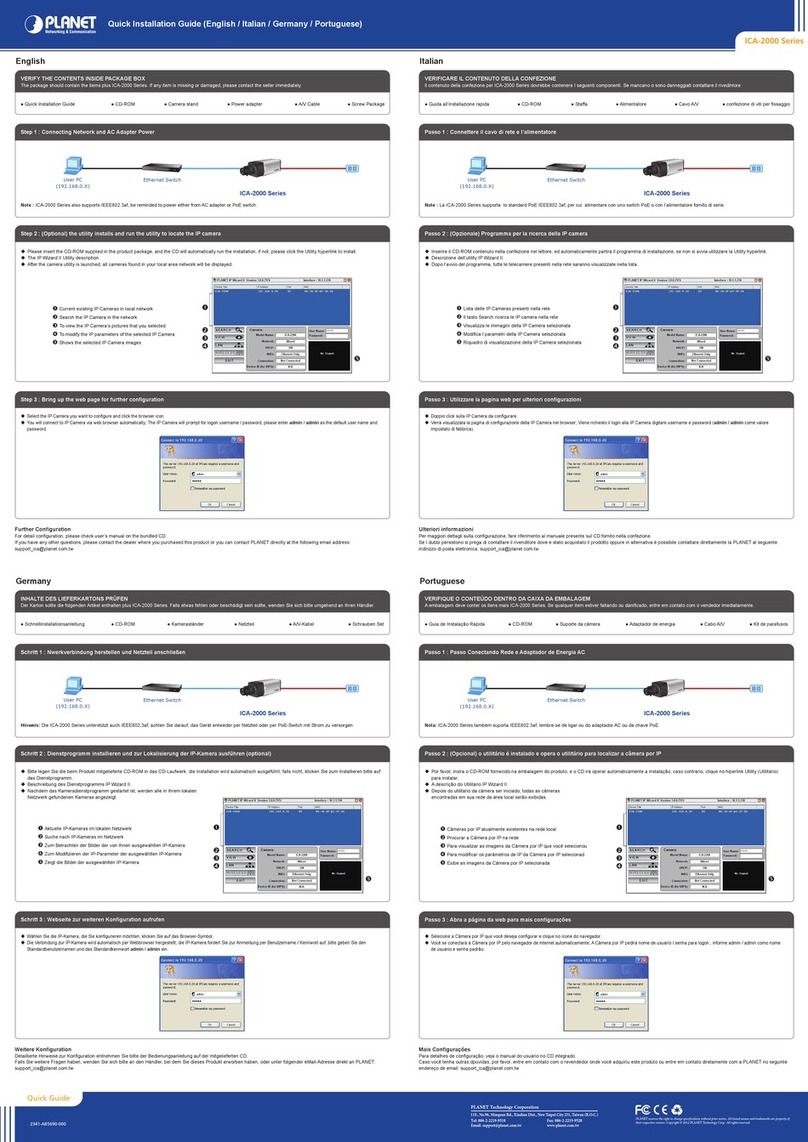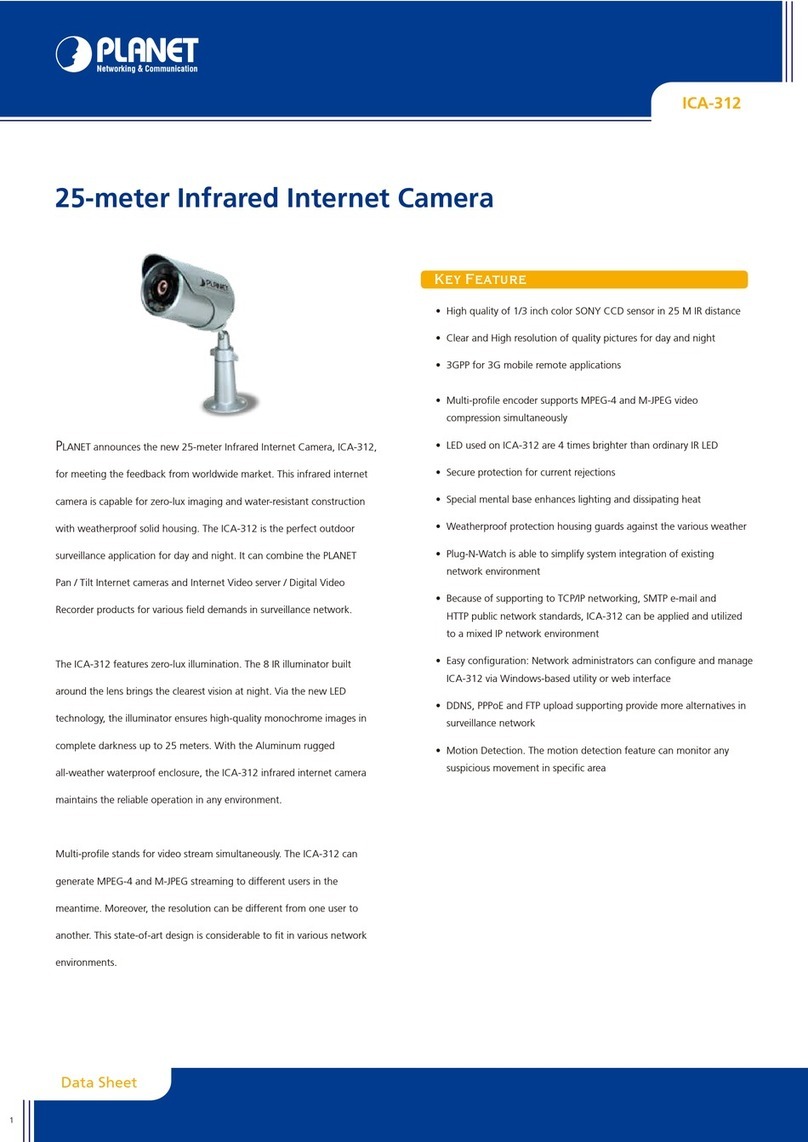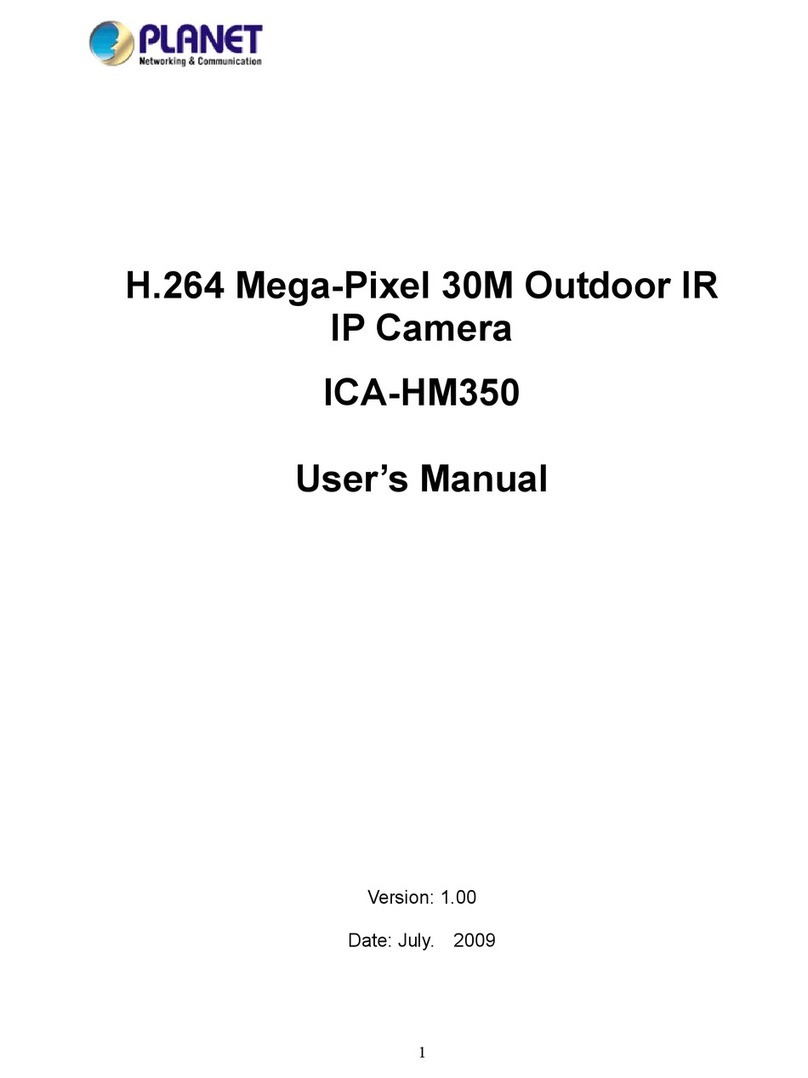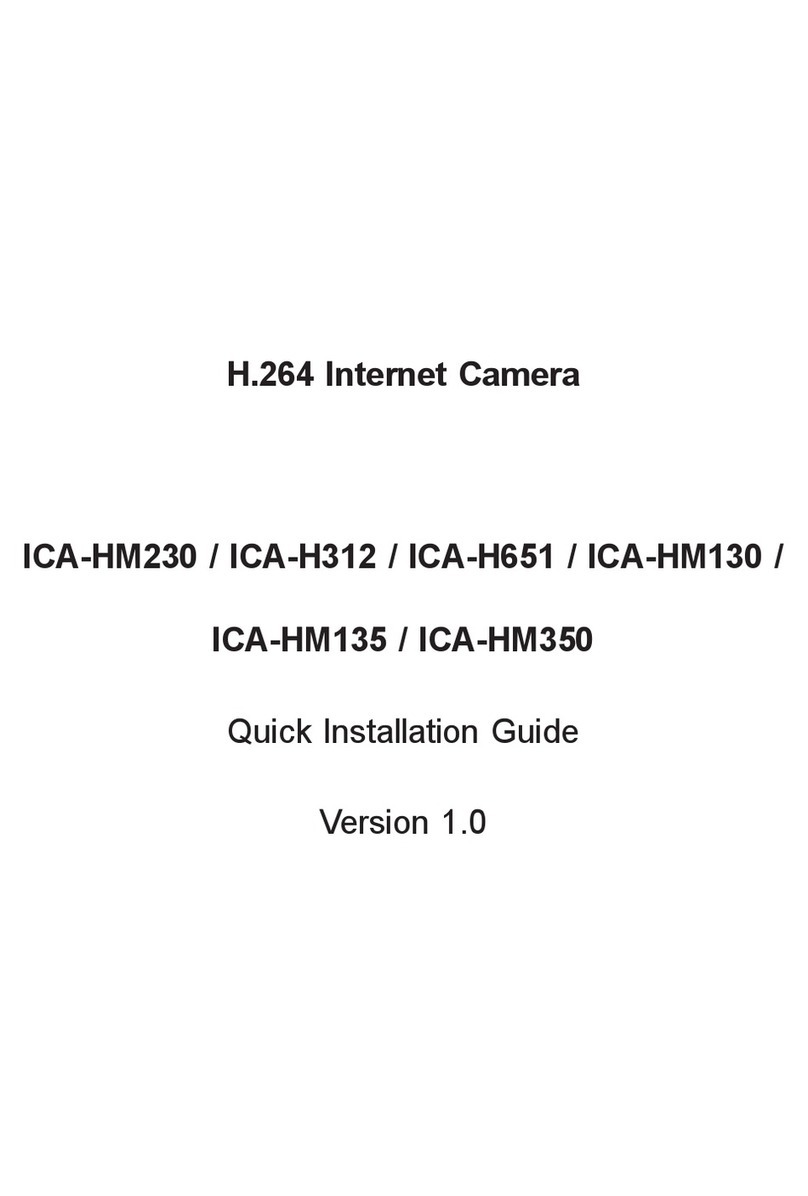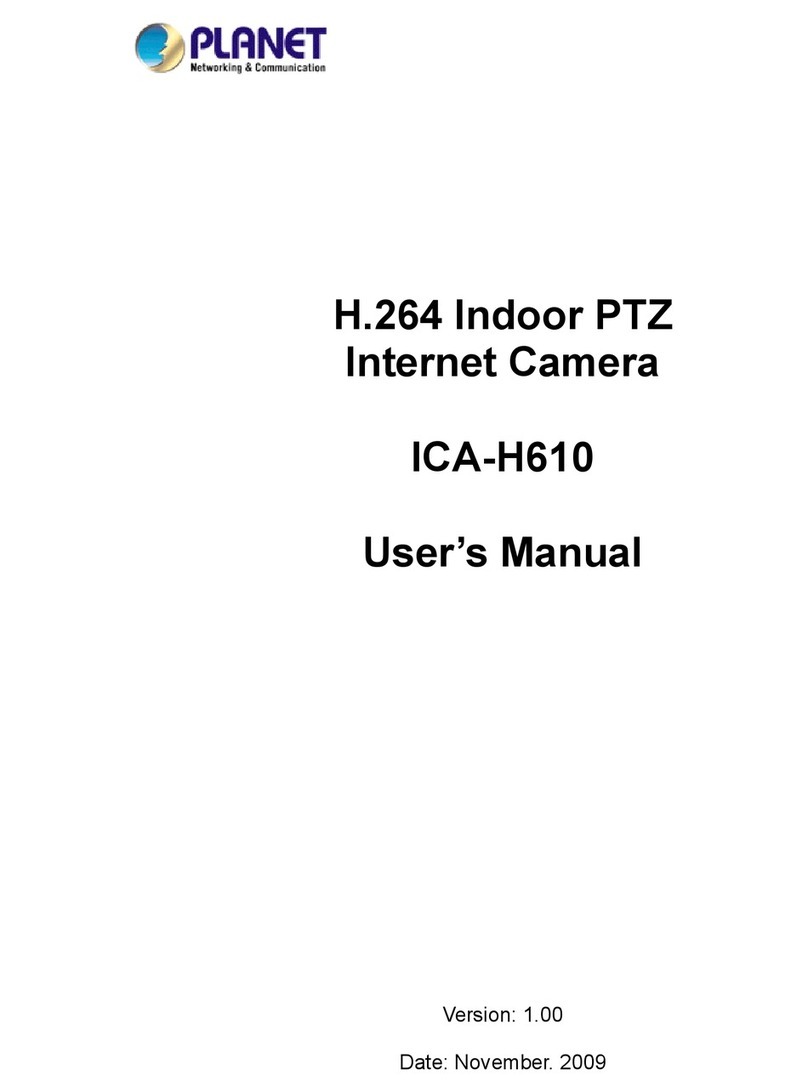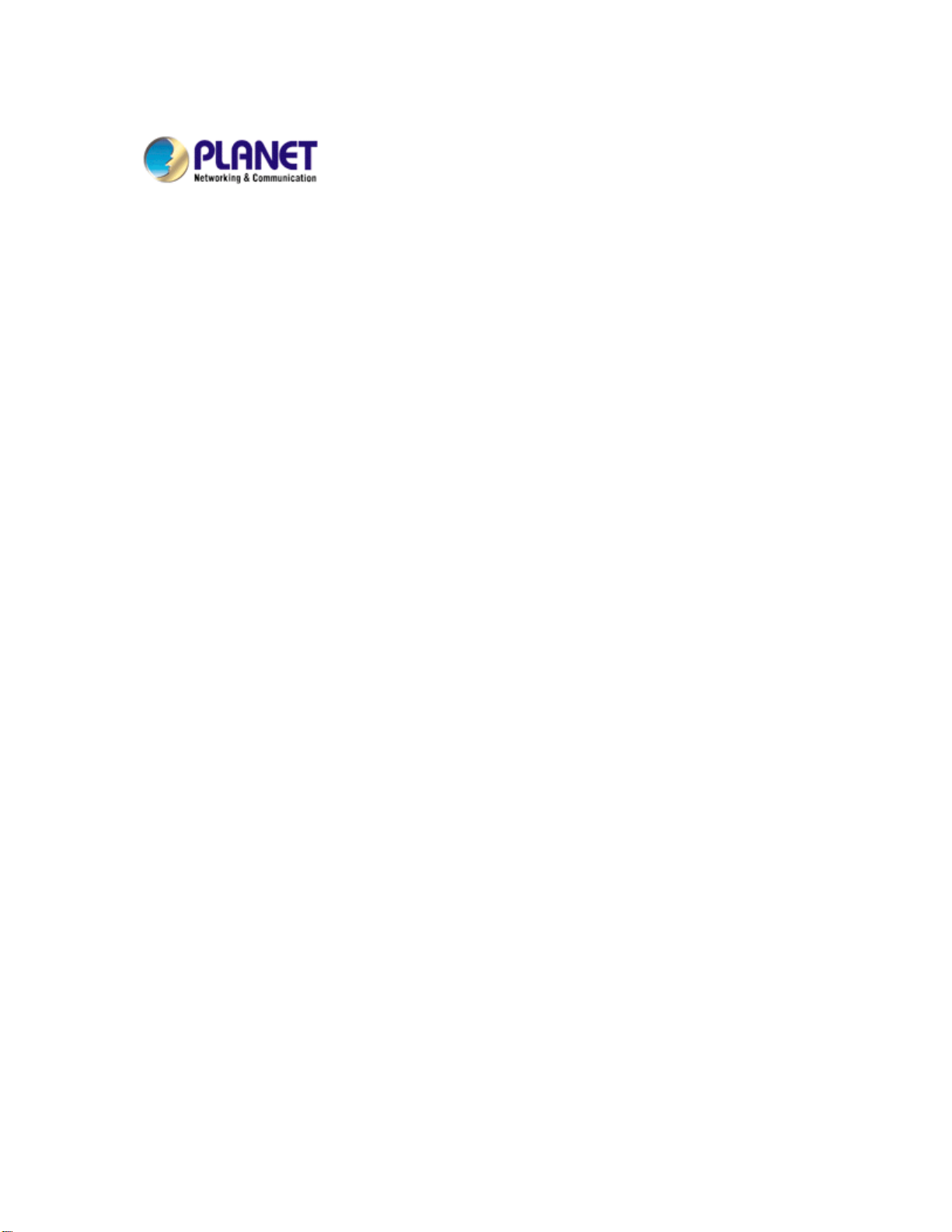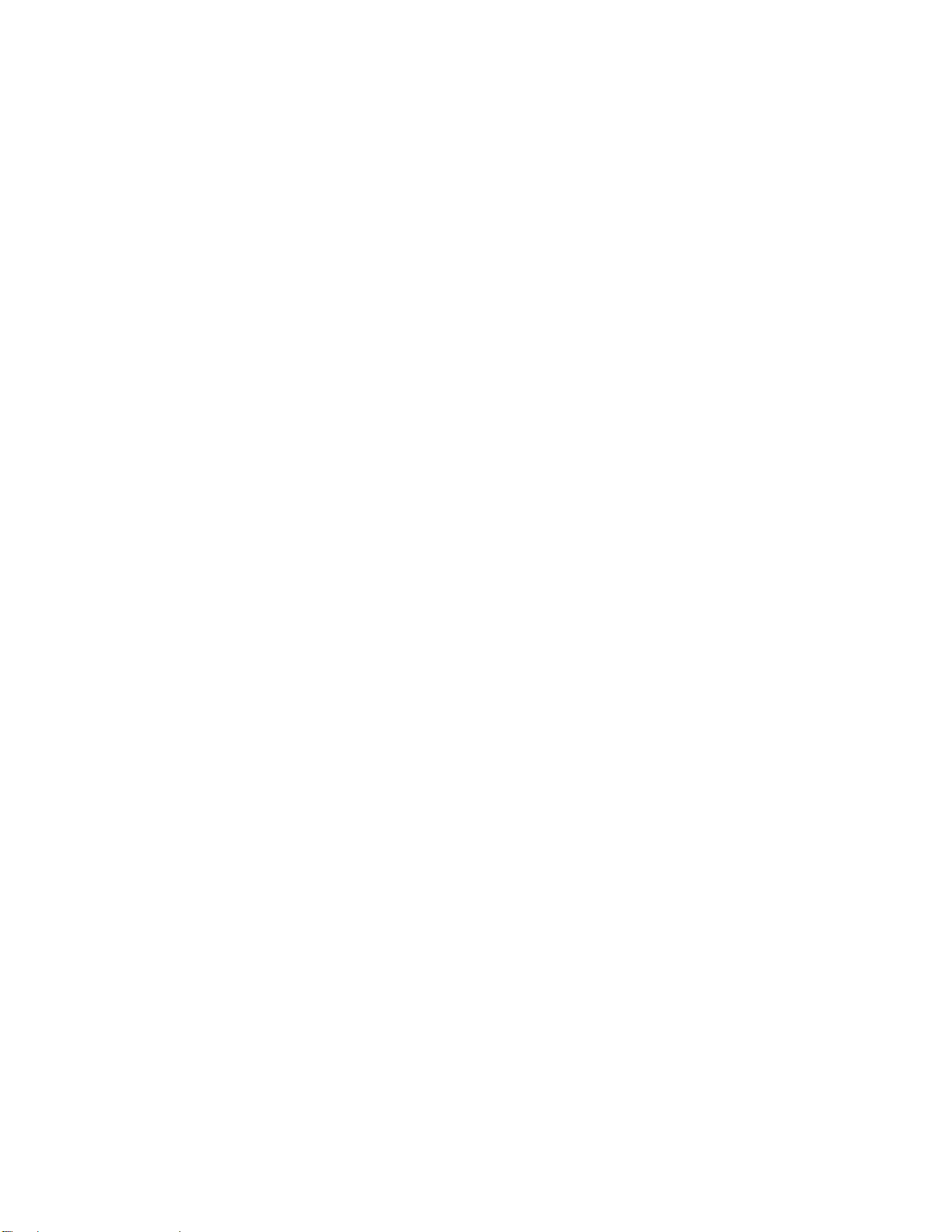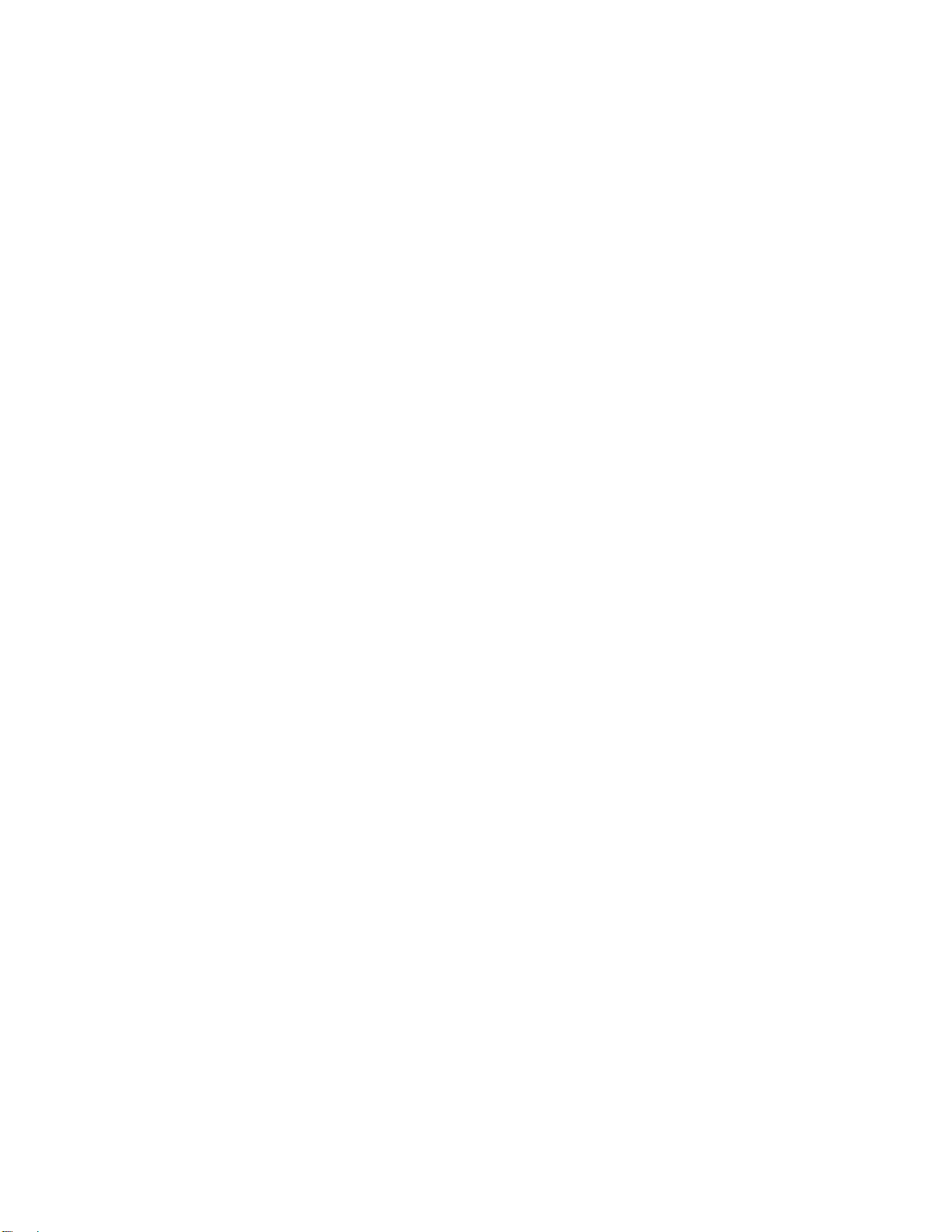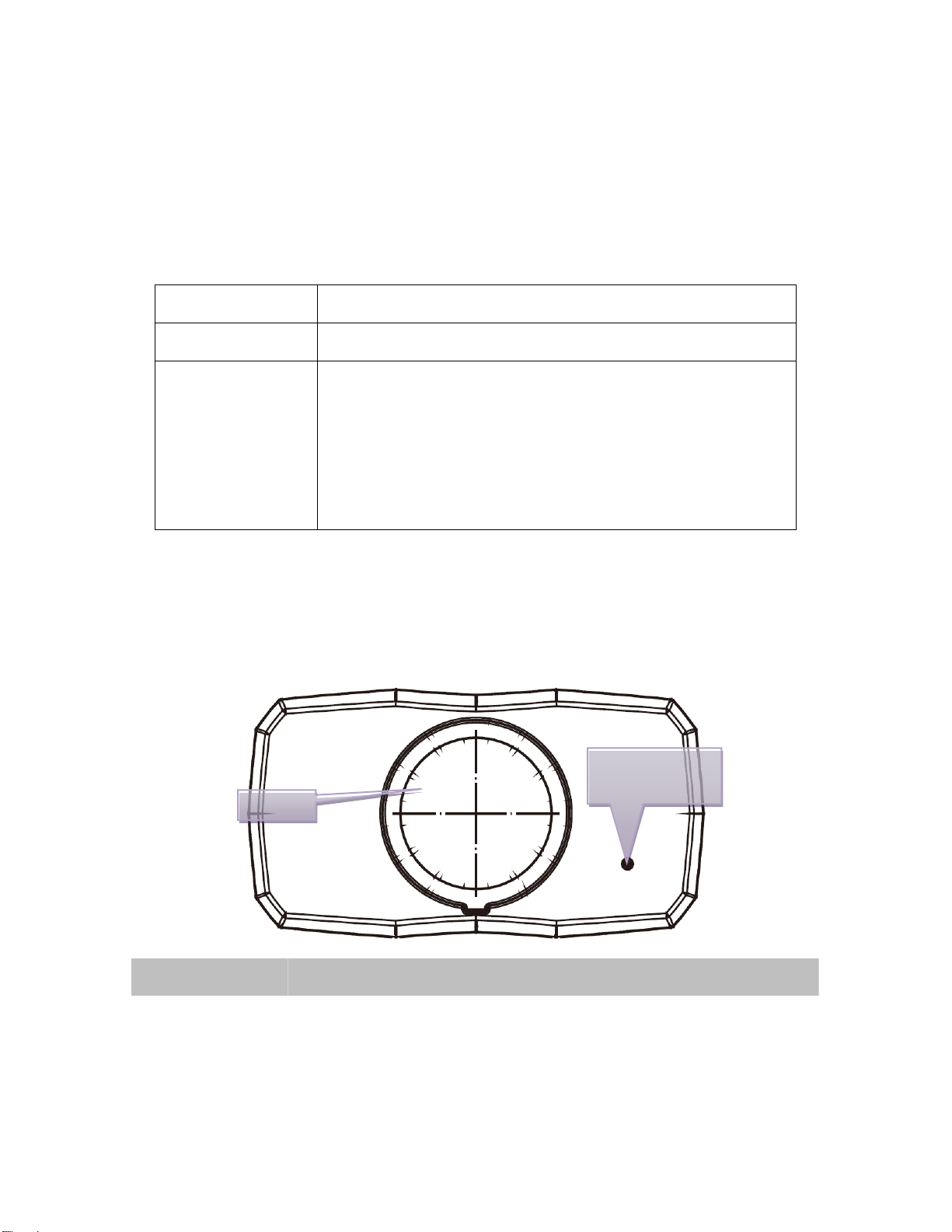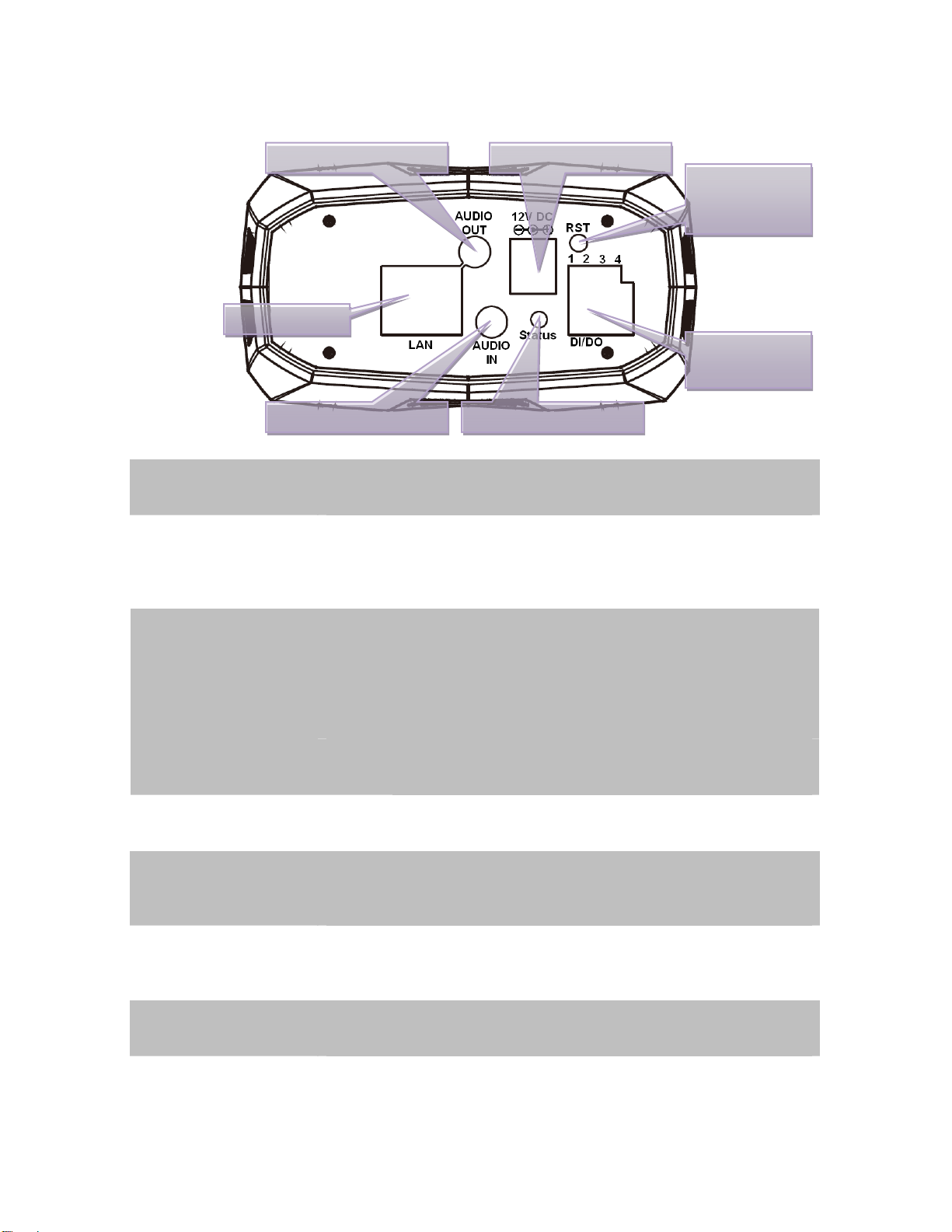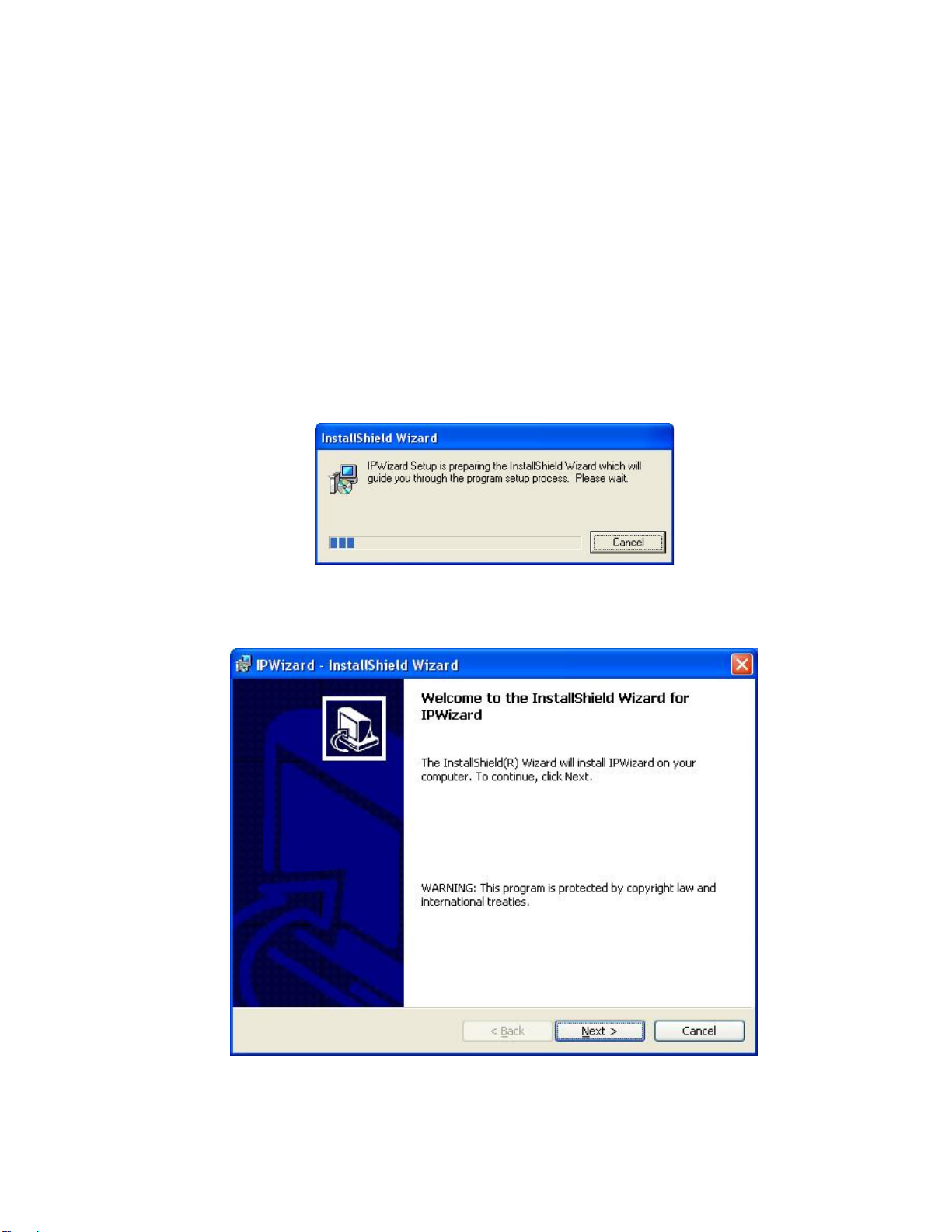Table of Content
1. Introduction................................................................................................................ 5
1.1 Overview............................................................................................................. 5
1.2 Features.............................................................................................................. 5
1.3 Package Contents............................................................................................. 5
2. Basic Setup............................................................................................................... 6
2.1 System Requirements....................................................................................... 6
2.2 Physical Description.......................................................................................... 6
2.2.1 Front View ............................................................................................... 6
2.2.2 Rear View................................................................................................ 7
2.3 Hardware Installation........................................................................................ 8
2.4 Initial Utility Installation ..................................................................................... 9
2.5 IP Wizard........................................................................................................... 12
2.6 Configure With IP Wizard............................................................................... 14
2.7 UPnP Function................................................................................................. 17
2.7.1 Windows XP.......................................................................................... 17
2.7.2 Windows Vista ...................................................................................... 21
2.8 Setup ActiveX to use the Camera................................................................. 23
2.8.1 Internet Explorer 6 for Windows XP.................................................. 23
2.8.2 Internet Explorer 7 for Windows XP.................................................. 24
2.8.3 Internet Explorer 7 for Windows Vista............................................... 25
3. Web-based Management...................................................................................... 26
3.1 Introduction....................................................................................................... 26
3.2 Connecting to Camera.................................................................................... 26
3.3 Live View........................................................................................................... 28
3.4 ActiveX Control ................................................................................................ 30
3.4.1 Digital Zoom.......................................................................................... 31
3.4.2 Record.................................................................................................... 31
3.4.3 Snapshot................................................................................................ 32
3.4.4 Voice....................................................................................................... 32
3.4.5 Statistics................................................................................................. 33
3.4.6 About...................................................................................................... 33
3.5 Network............................................................................................................. 34
3.5.1 Network.................................................................................................. 34
3.5.2 DDNS server......................................................................................... 35
3.5.3 PPPoE.................................................................................................... 37
3.5.4 Streaming .............................................................................................. 38
3.5.5 UPnP...................................................................................................... 40
3.5.6 IP Filter................................................................................................... 41
3.5.7 IP Notification........................................................................................ 42
3.6 Camera.............................................................................................................. 44
3.6.1 Picture.................................................................................................... 44
3.7 System............................................................................................................... 46
3.7.1 System................................................................................................... 46
3.7.2 Date & Time........................................................................................... 47
3.7.3 Maintenance.......................................................................................... 49
3