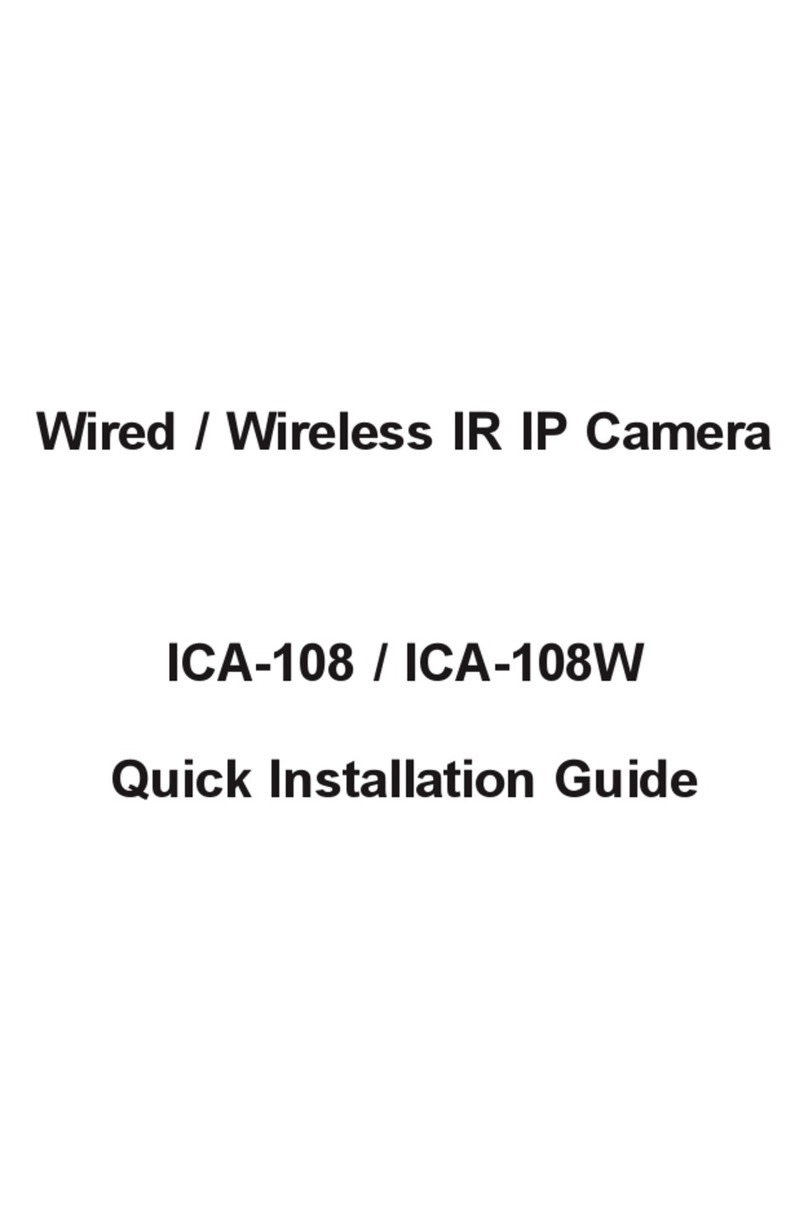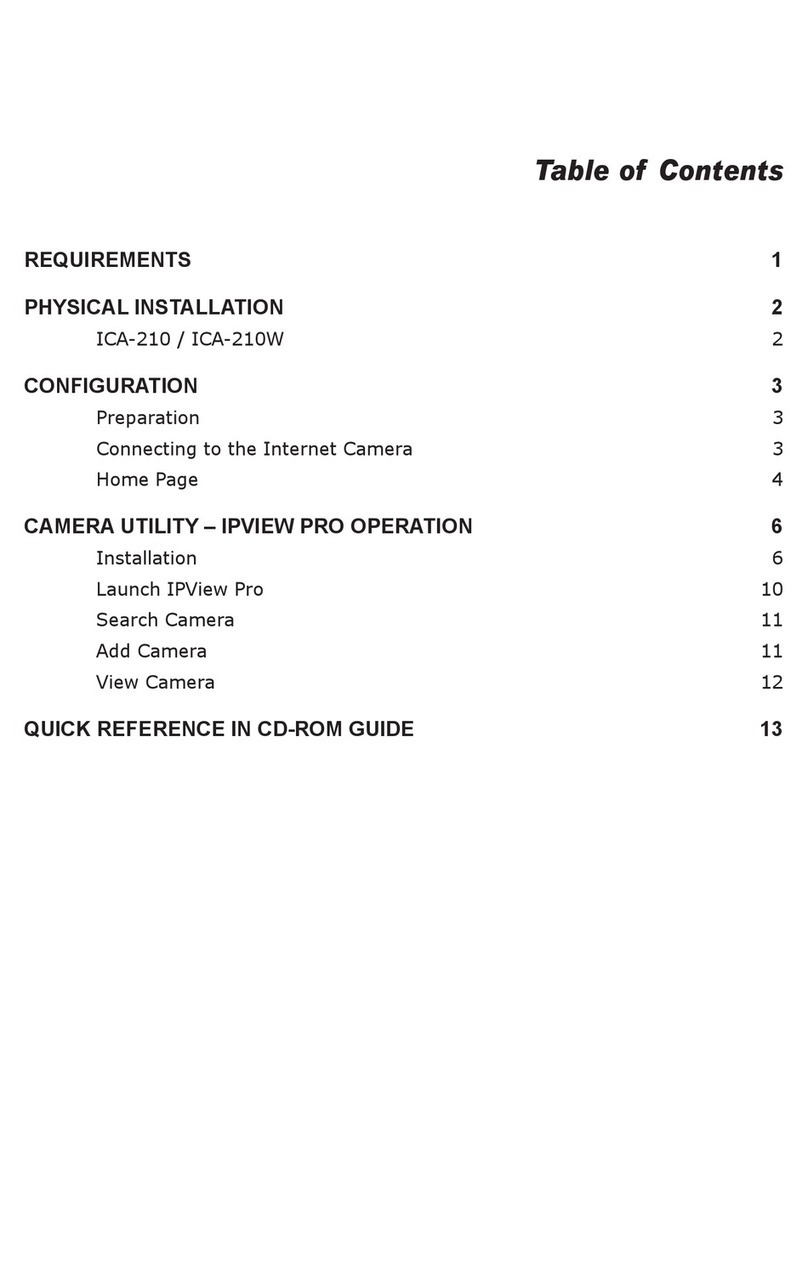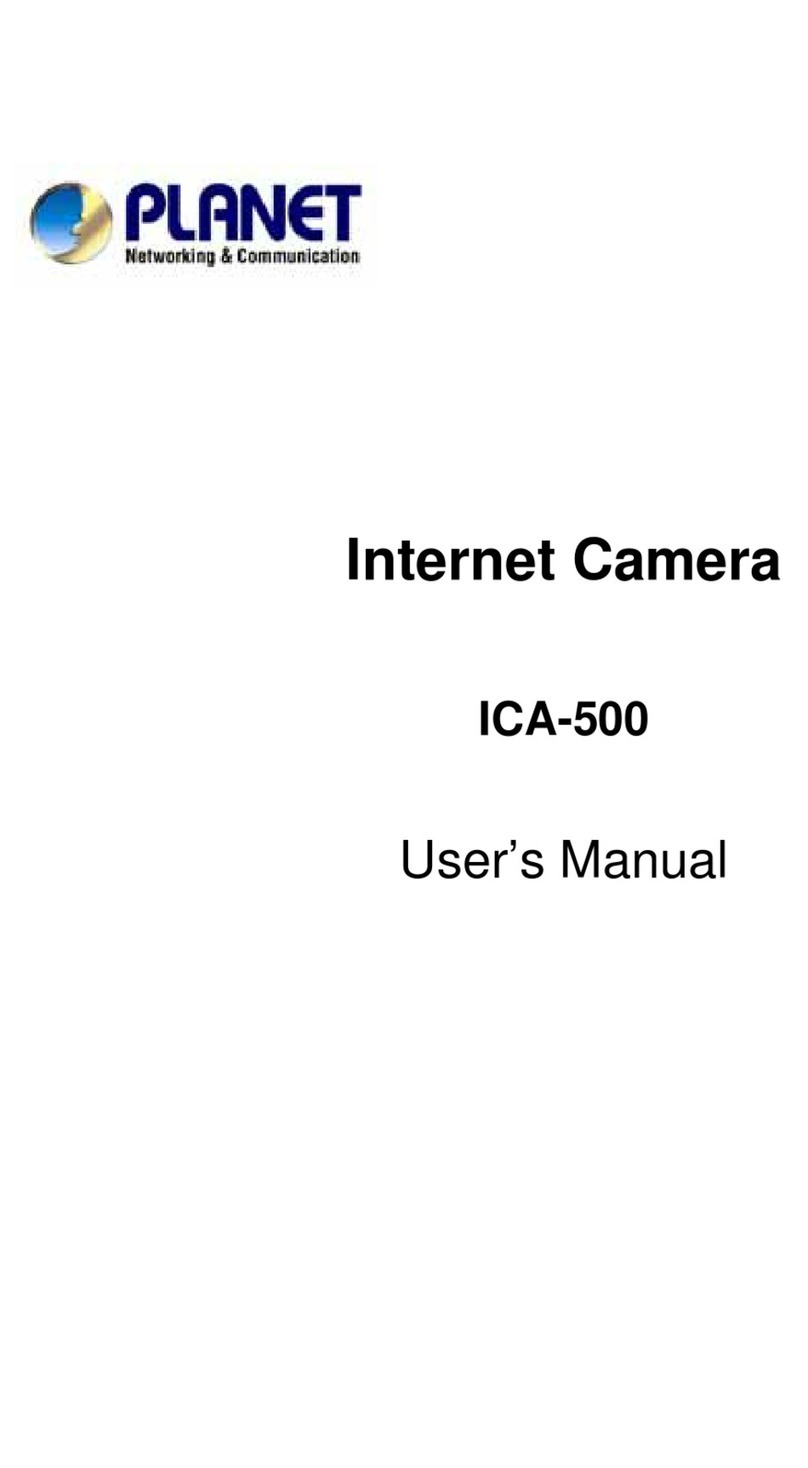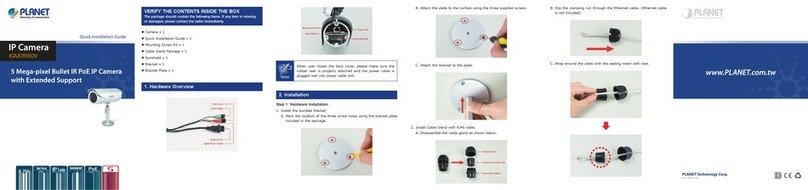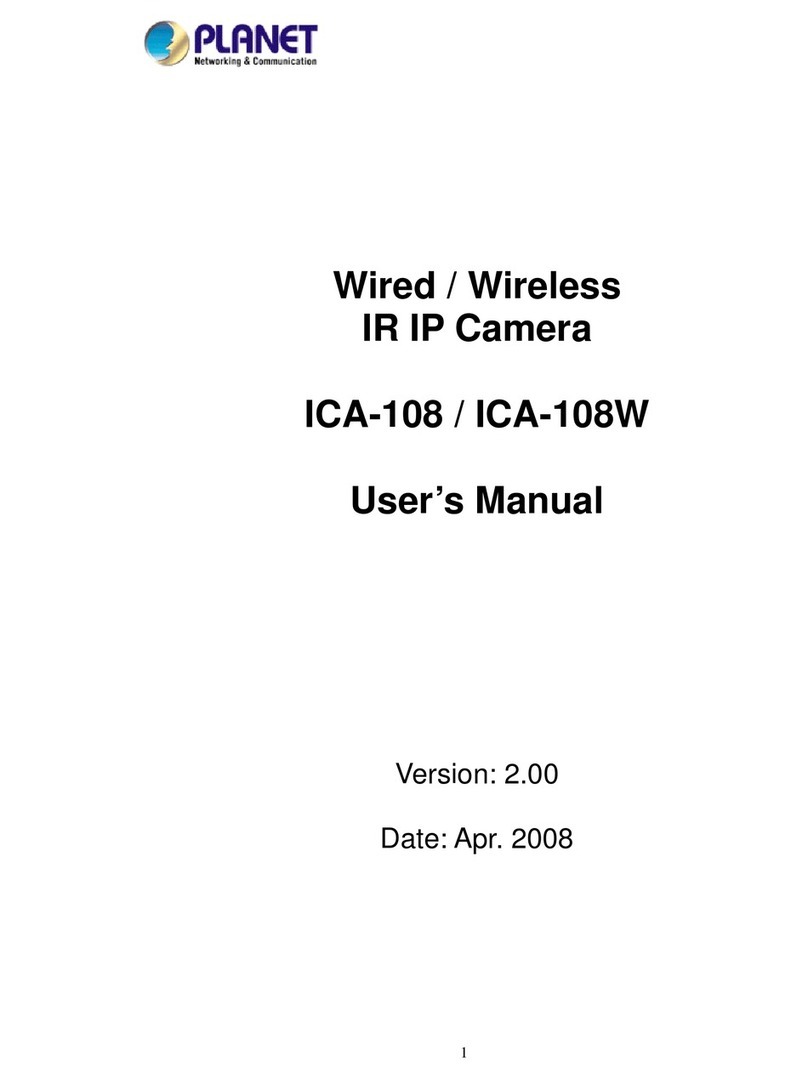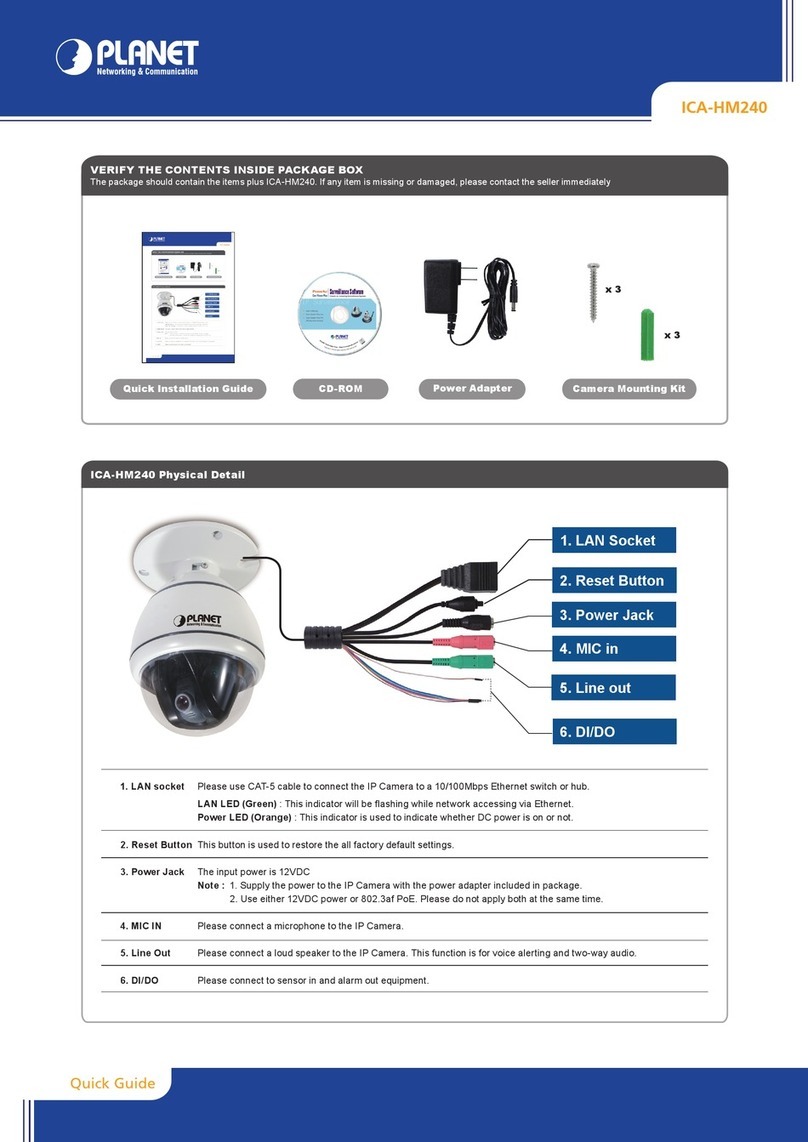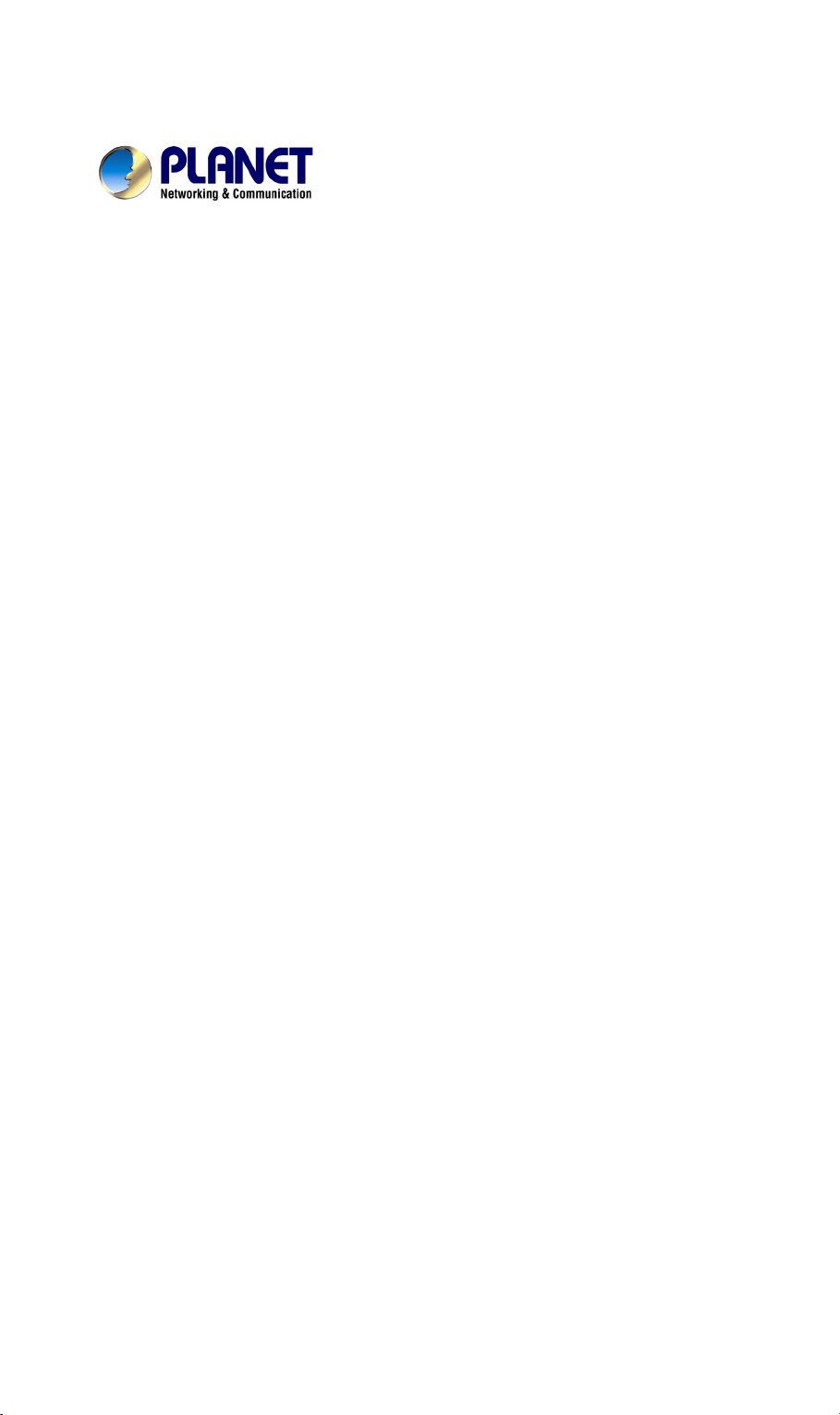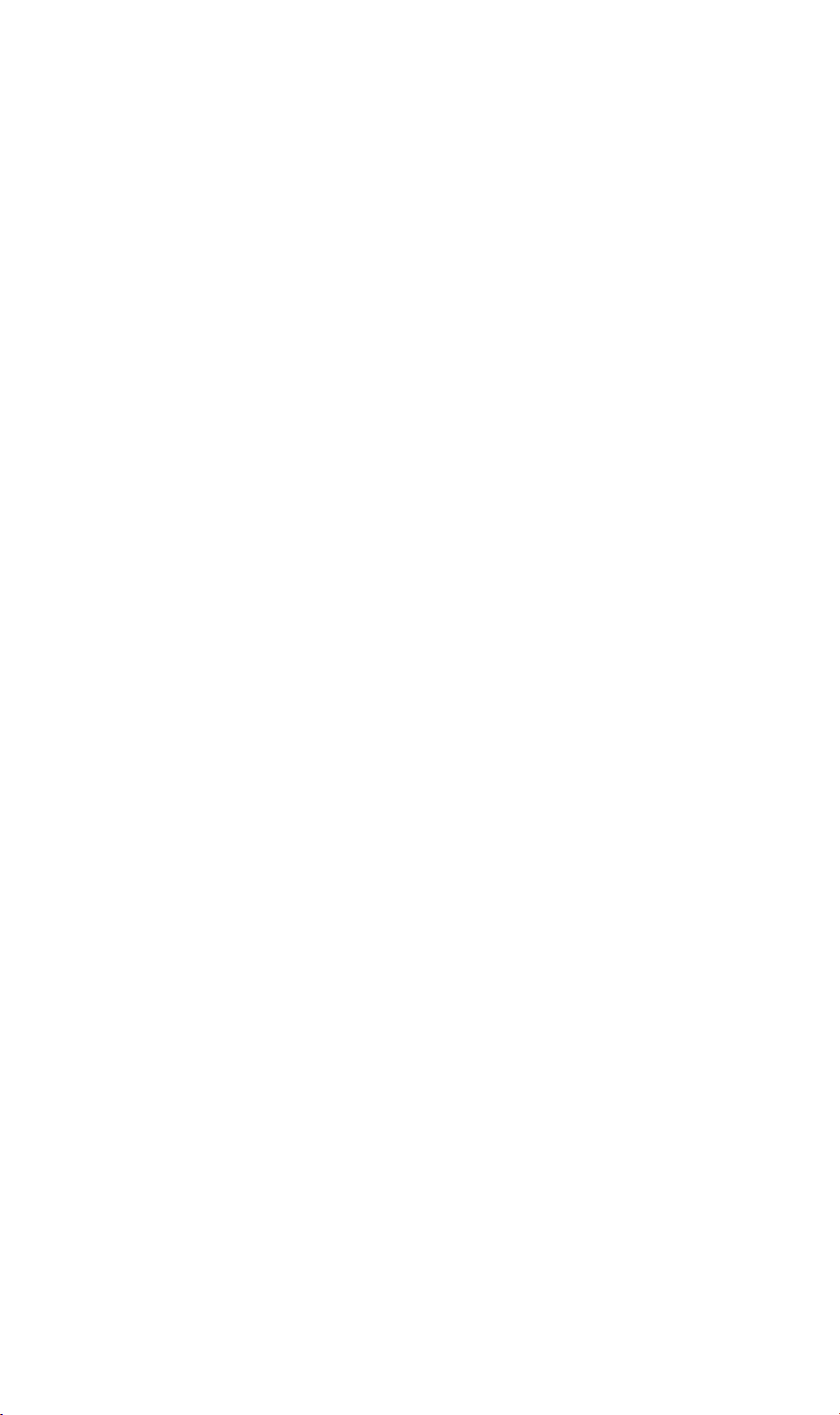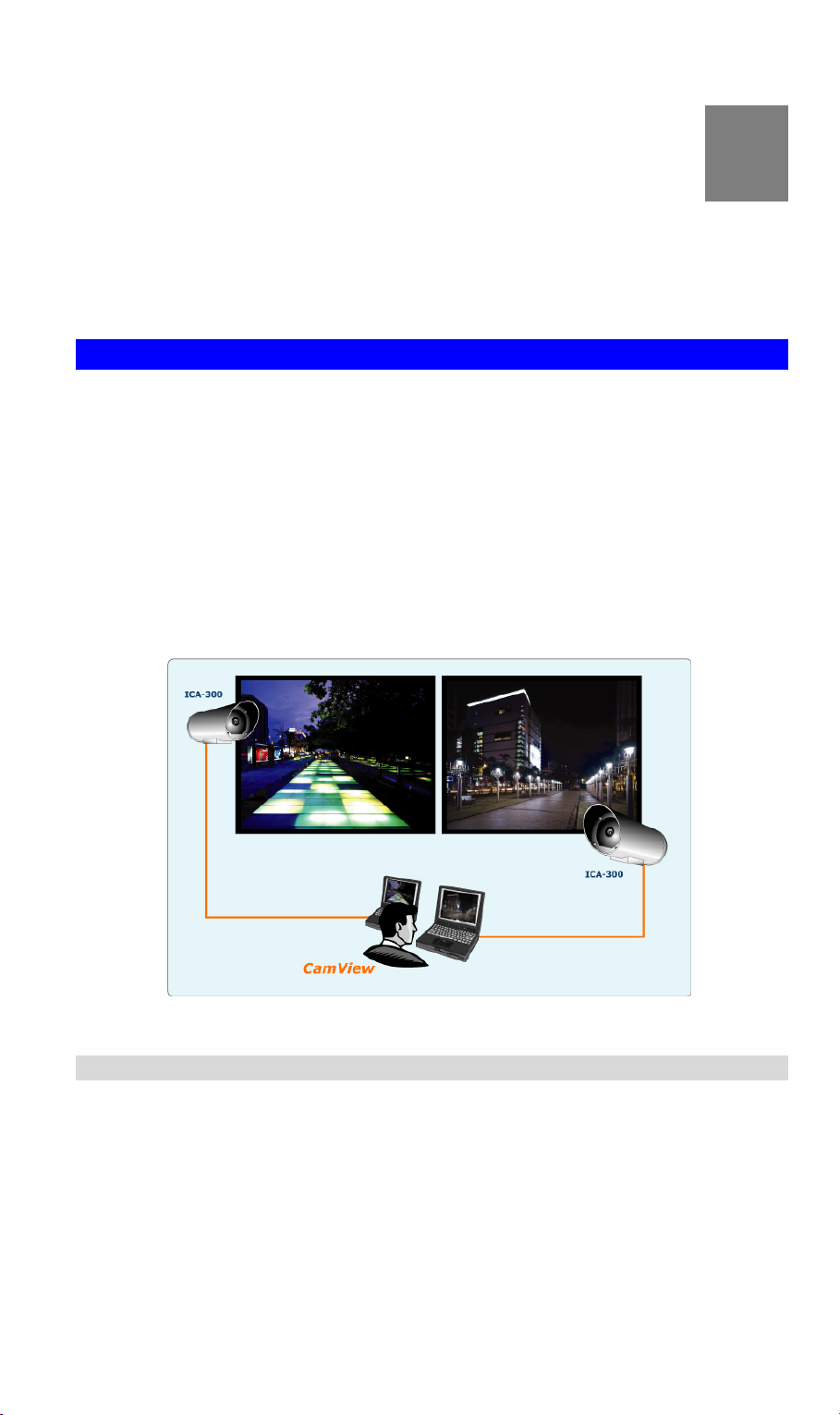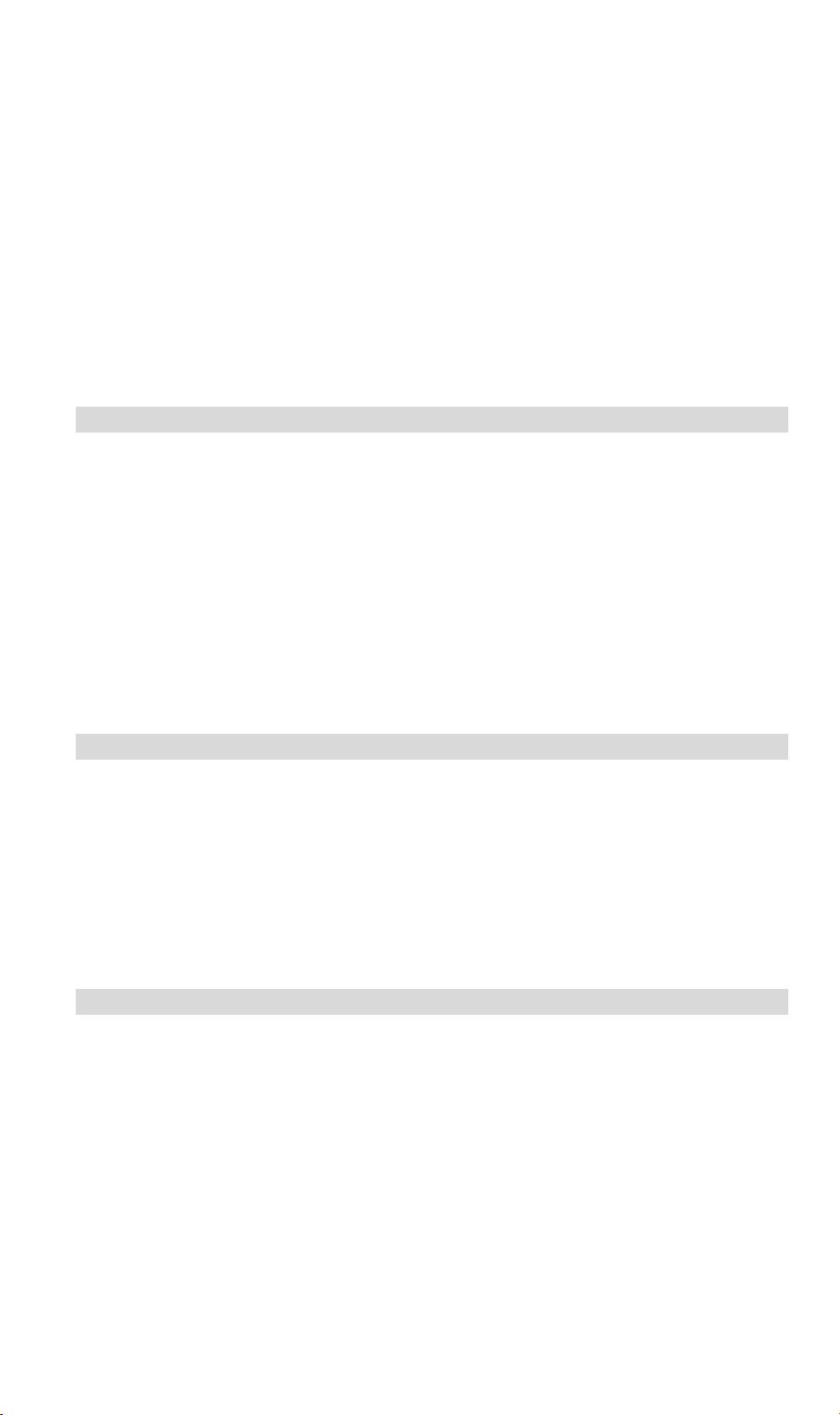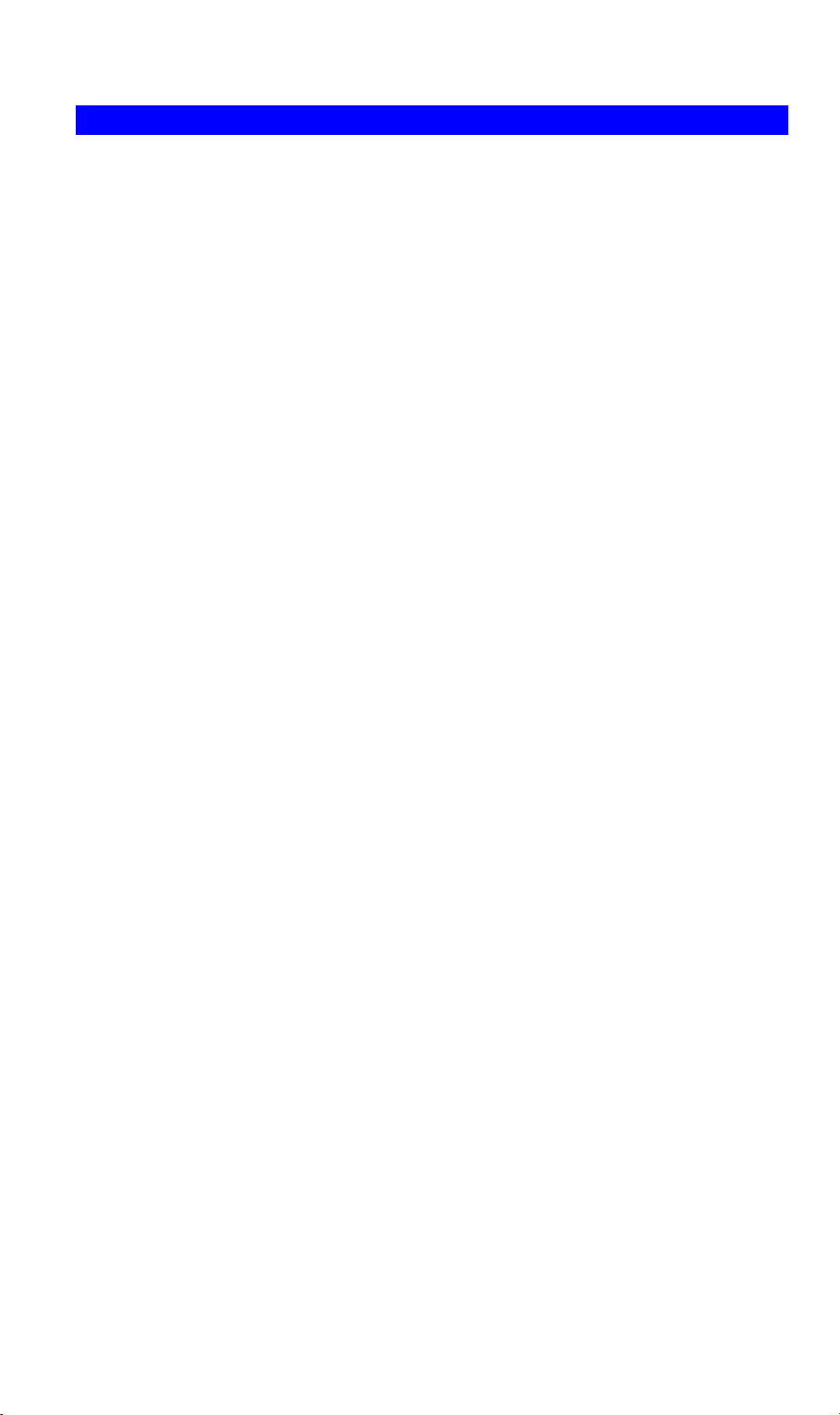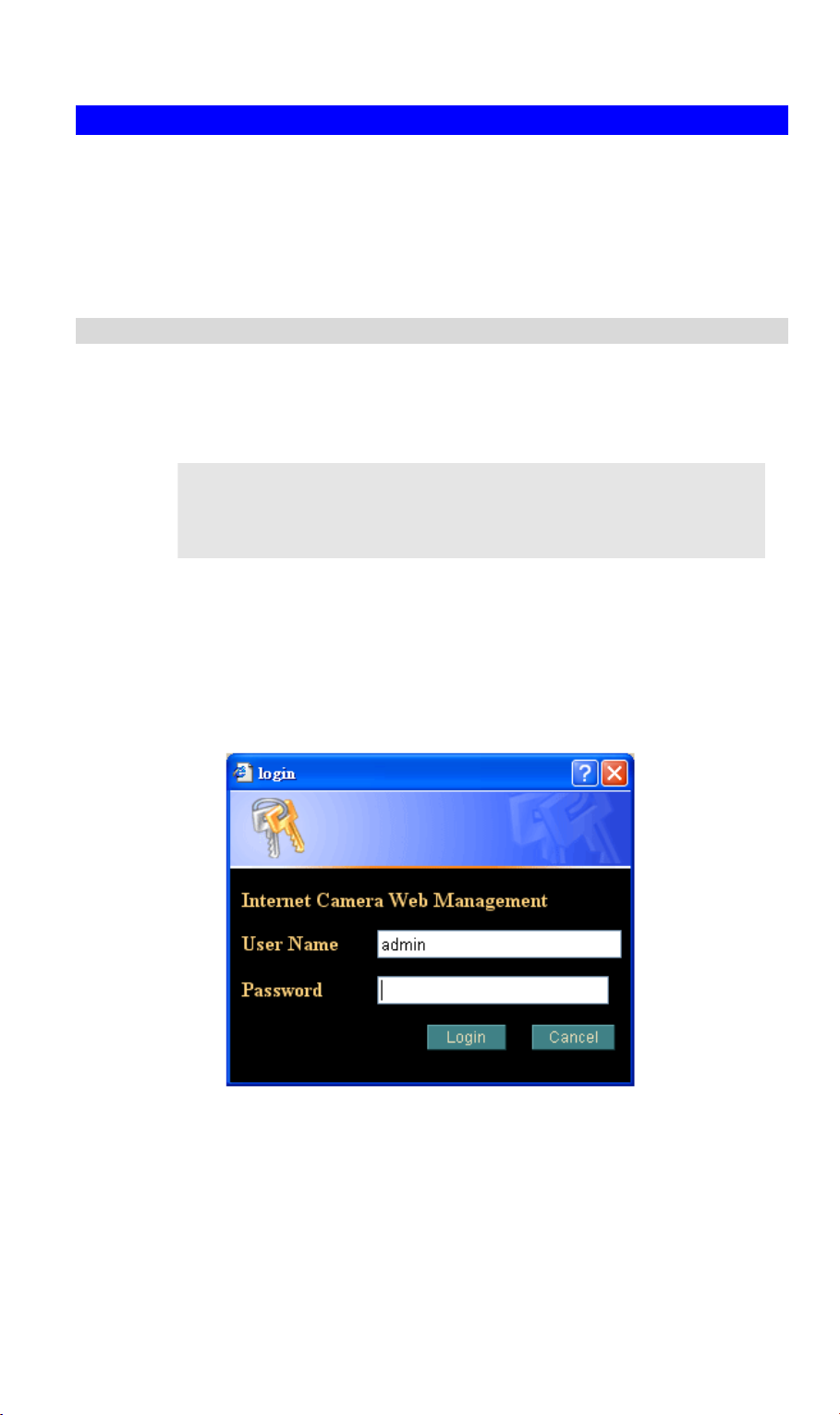Table of Contents
CHAPTER 1 INTRODUCTION.............................................................................................. 1
Overview ............................................................................................................................ 1
Physical Details .................................................................................................................. 3
Package Contents .............................................................................................................. 4
CHAPTER 2 BASIC SETUP ................................................................................................... 5
System Requirements........................................................................................................ 5
Installation ......................................................................................................................... 5
Setup ................................................................................................................................... 6
CHAPTER 3 ADVANCED VIEWING SETUP ................................................................... 10
Introduction ..................................................................................................................... 10
Adjusting the Video Image ............................................................................................. 10
Controlling User Access to the Video Stream ............................................................... 13
Making Video available from the Internet.................................................................... 14
CHAPTER 4 WEB-BASED MANAGEMENT .................................................................... 18
Introduction ..................................................................................................................... 18
Connecting to ICA-300.................................................................................................... 18
Welcome Screen............................................................................................................... 19
Viewing Area ................................................................................................................... 20
Control Panel Screen....................................................................................................... 21
Advanced Functions Area............................................................................................... 22
Camera setting Menu ...................................................................................................... 22
System Screen .................................................................................................................. 23
Camera Screen................................................................................................................. 25
Network Screen................................................................................................................ 26
User Screen ...................................................................................................................... 30
IP Filter Screen................................................................................................................30
FTP Client Screen ........................................................................................................... 32
SMTP Screen ................................................................................................................... 34
Schedule Setting Screen .................................................................................................. 35
Motion Detection Screen................................................................................................. 35
Time Setting Screen......................................................................................................... 37
Popup Screen ................................................................................................................... 38
Firmware upgrade Screen .............................................................................................. 39
Factory Default Screen.................................................................................................... 41
ActiveX Control............................................................................................................... 42
CHAPTER 5 CLIENT UTILITY .......................................................................................... 52
INSTALLATION ............................................................................................................ 52
HOW TO USE ................................................................................................................. 57
APPENDIX A TROUBLESHOOTING ................................................................................ 69
Appendix A Troubleshooting ......................................................................................... 69
APPENDIX B BANDWIDTH CALCULATION ................................................................. 72
Appendix B: Bandwidth Calculation............................................................................. 72
APPENDIX C SPECIFICATIONS........................................................................................ 73
Appendix C: Specifications............................................................................................. 73