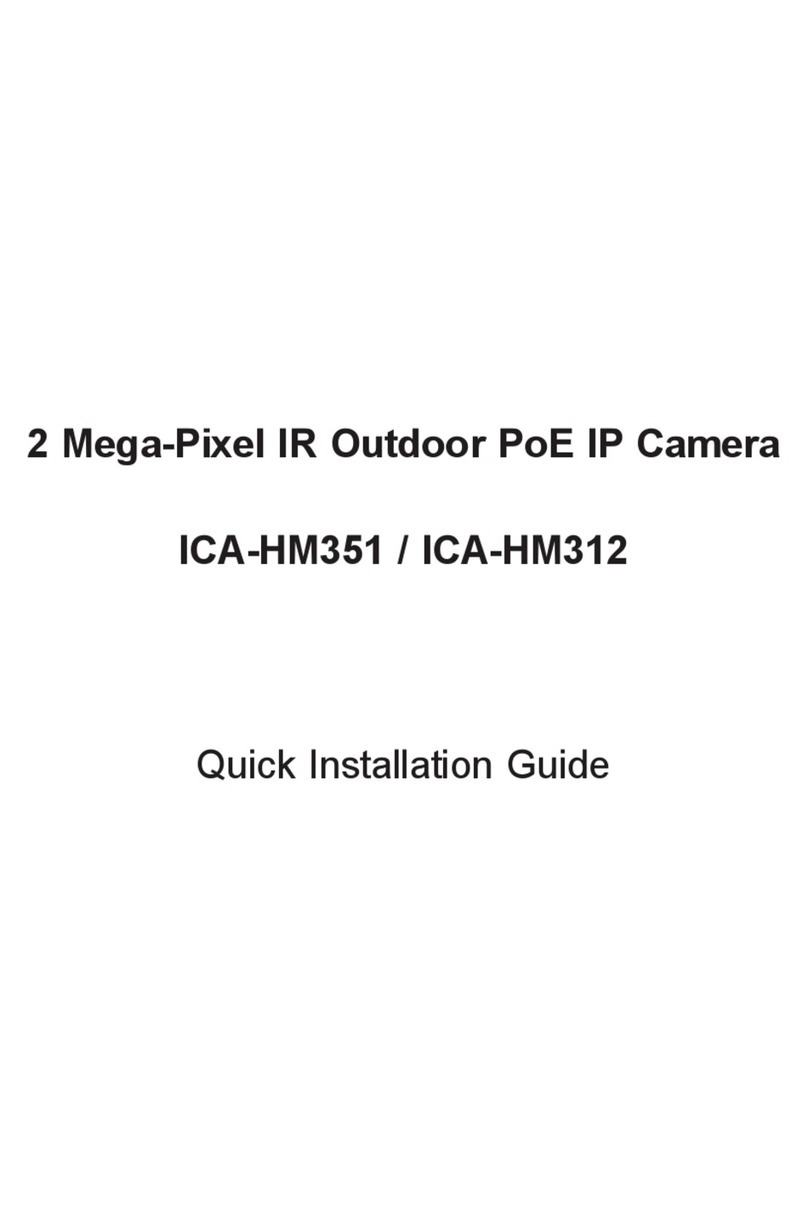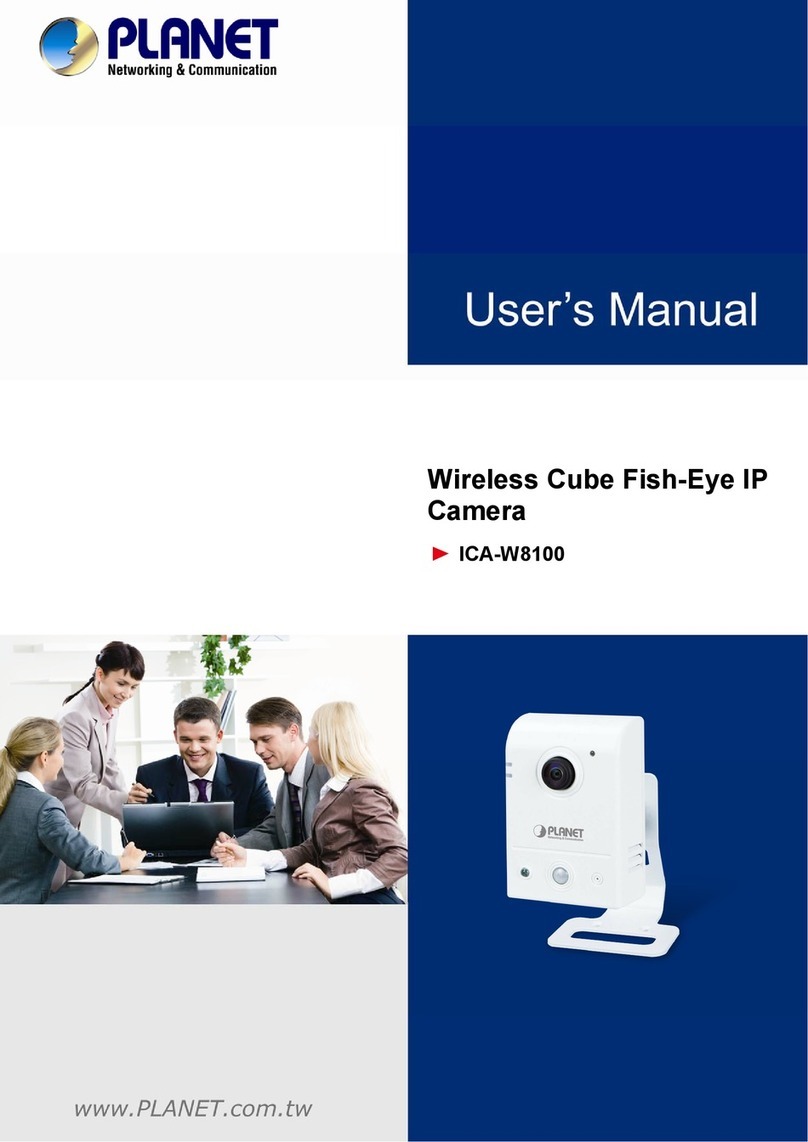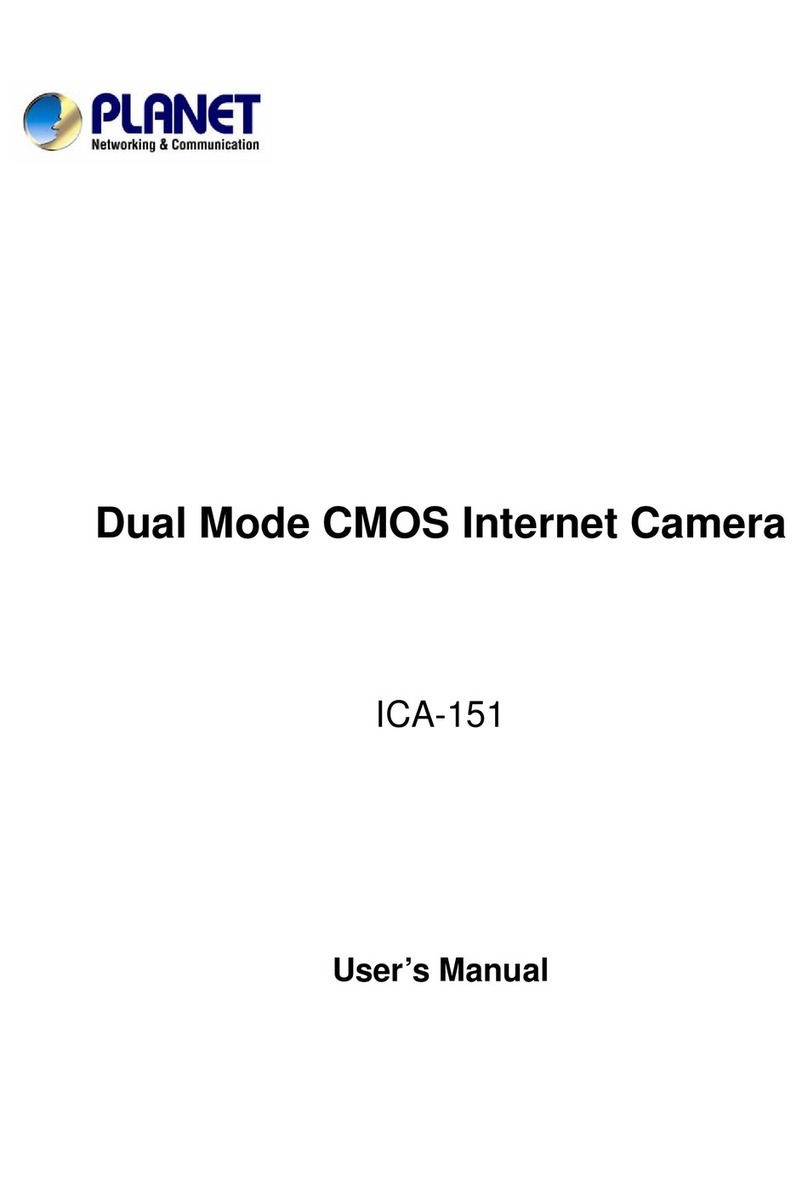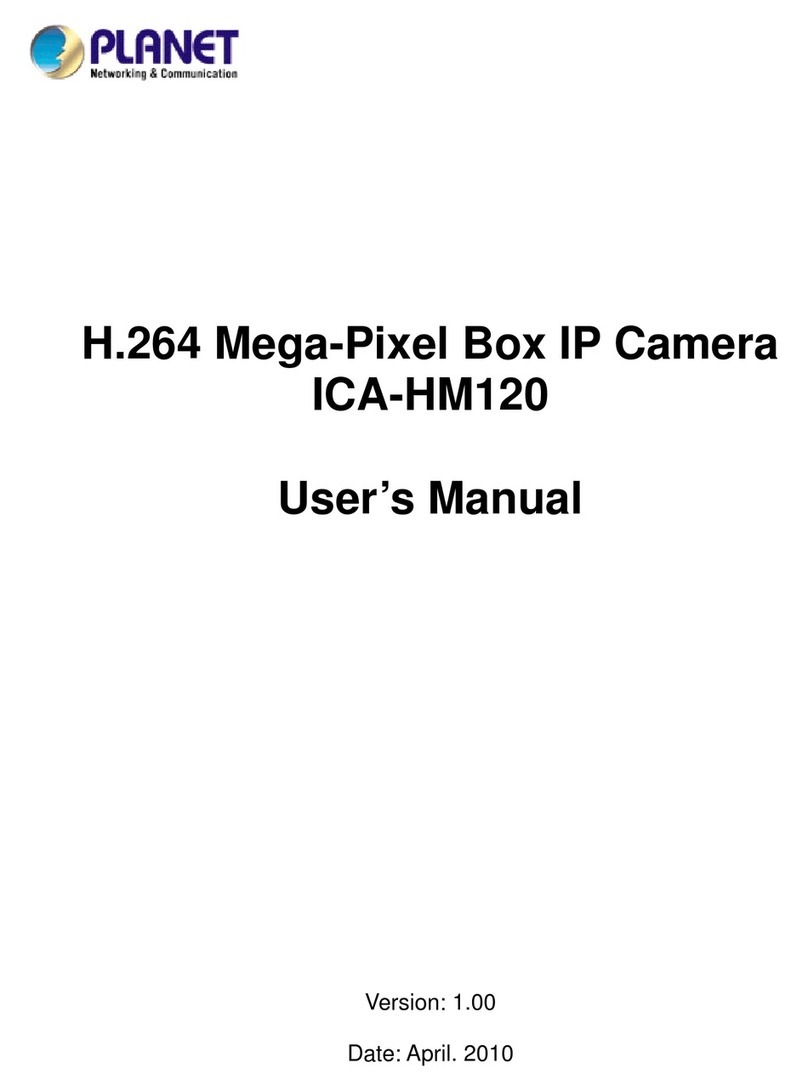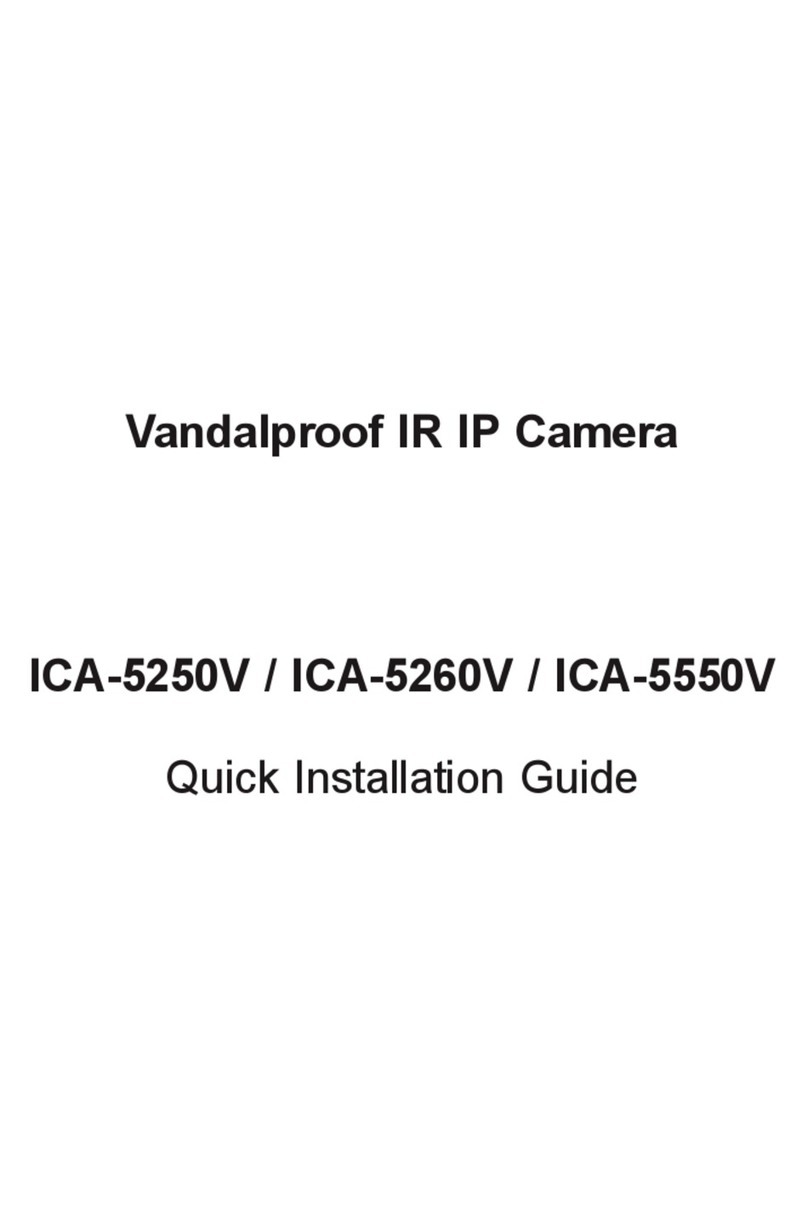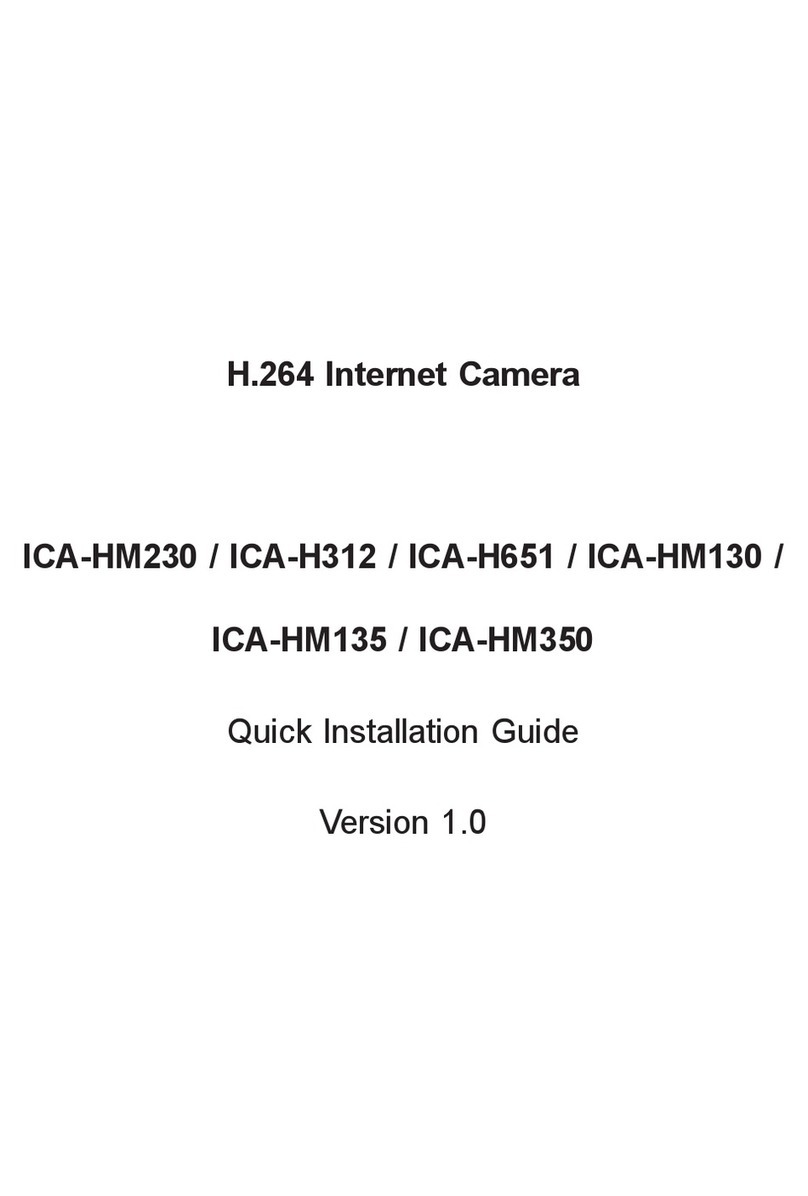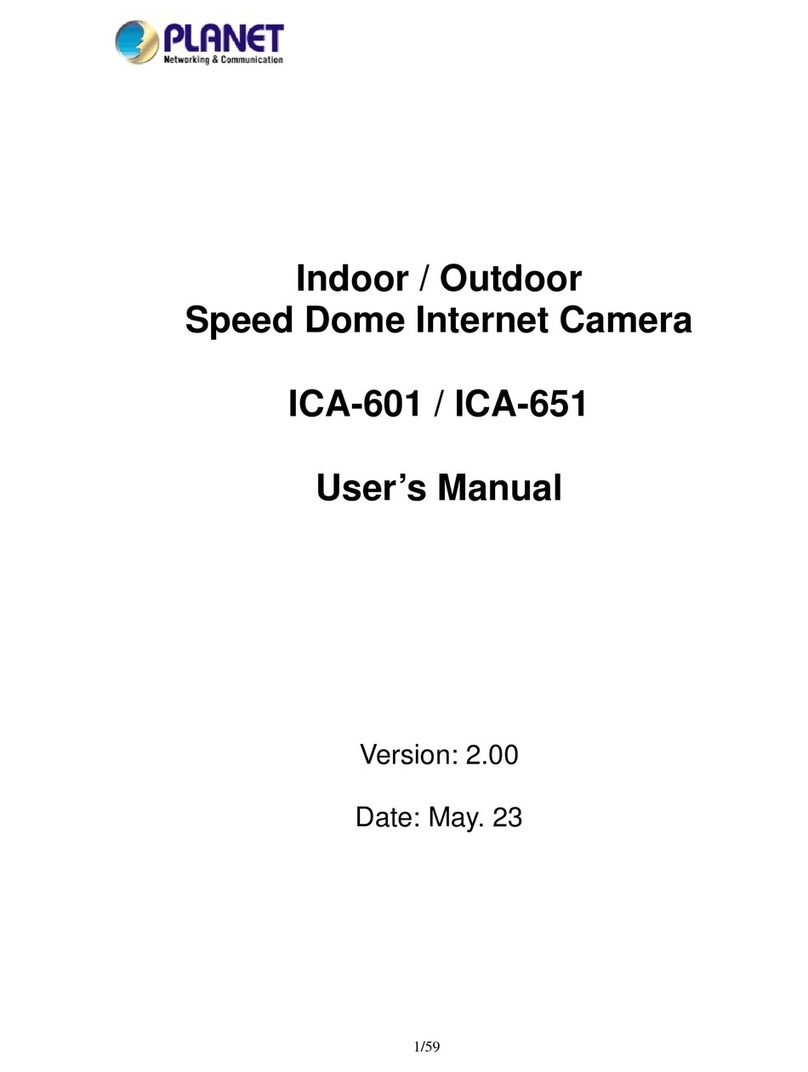3
Table of Content
U
1.
U
U
Introduction
U
.................................................................................................................. 5
U
1.1
U
U
Overview
U
............................................................................................................. 5
U
1.2
U
U
Features
U
.............................................................................................................. 5
U
1.3
U
U
Package Contents
U
............................................................................................. 6
U
2.
U
U
Basic Setup
U
................................................................................................................. 7
U
2.1
U
U
System Requirements
U
...................................................................................... 7
U
2.2
U
U
Physical Description
U
......................................................................................... 8
U
2.2.1.
U
U
Front Panel
U
............................................................................................. 8
U
2.2.2.
U
U
Rear Panel
U
............................................................................................. 9
U
2.2.3.
U
U
Bottom Panel
U
....................................................................................... 10
U
2.3
U
U
Hardware Installation
U
...................................................................................... 11
U
2.3.1.
U
U
Camera Physical Installation
U
............................................................. 11
U
2.3.2.
U
U
Locate the IP Address of this IP Camera
U
......................................... 13
U
2.4
U
U
Initial Utility Installation
U
................................................................................... 17
U
2.5
U
U
Camera Admin locate IP Camera
U
................................................................. 22
U
2.6
U
U
Using UPnP of Windows XP or Vista
U
........................................................... 24
U
2.6.1.
U
U
Windows XP
U
......................................................................................... 24
U
2.6.2.
U
U
Windows Vista
U
..................................................................................... 29
U
2.7
U
U
Setup ActiveX to use the IP Camera
U
............................................................ 30
U
2.7.1.
U
U
Internet Explorer 6 for Windows XP
U
................................................. 30
U
2.7.2.
U
U
Internet Explorer 7 for Windows XP
U
................................................. 31
U
2.7.3.
U
U
Internet Explorer 7 for Windows Vista
U
.............................................. 32
U
3.
U
U
Web-based Management Interface
U
....................................................................... 33
U
3.1
U
U
Introduction
U
...................................................................................................... 33
U
3.2
U
U
Connecting to IP Camera
U
............................................................................... 33
U
3.3
U
U
Camera Settings
U
.............................................................................................. 35
U
3.4
U
U
Video Settings
U
.................................................................................................. 38
U
3.4.1.
U
U
MJPEG
U
.................................................................................................. 39
U
3.4.2.
U
U
MPEG4
U
.................................................................................................. 40
U
3.4.3.
U
U
H.264
U
..................................................................................................... 41
U
3.4.4.
U
U
OSD
U
....................................................................................................... 42
U
3.4.5.
U
U
Night Vision
U
.......................................................................................... 43
U
3.5
U
U
Pan and Tilt Settings
U
....................................................................................... 44
U
3.5.1.
U
U
Preset Points
U
........................................................................................ 44
U
3.5.2.
U
U
Grand Tour
U
............................................................................................ 45
U
3.6
U
U
Network Settings
U
............................................................................................. 47
U
3.6.1.
U
U
LAN
U
........................................................................................................ 47
U
3.6.2.
U
U
WLAN
U
.................................................................................................... 49
U
3.6.3.
U
U
Dynamic DNS
U
...................................................................................... 52
U
3.6.4.
U
U
UPnP
U
..................................................................................................... 53
U
3.6.5.
U
U
LoginFree
U
............................................................................................. 54
U
3.6.6.
U
U
RTSP
U
..................................................................................................... 55
U
3.7
U
U
Motion Detection Setting
U
................................................................................ 56
U
3.7.1.
U
U
Motion Detection
U
................................................................................. 56
U
3.7.2.
U
U
Motion Region
U
...................................................................................... 59