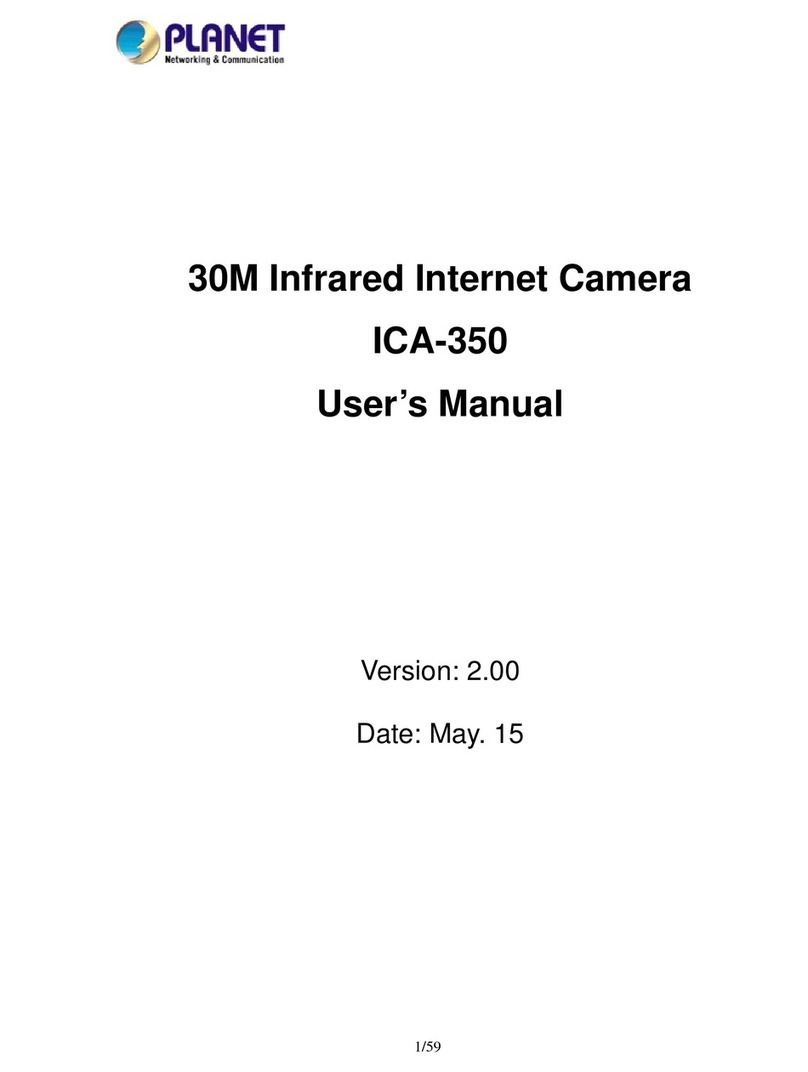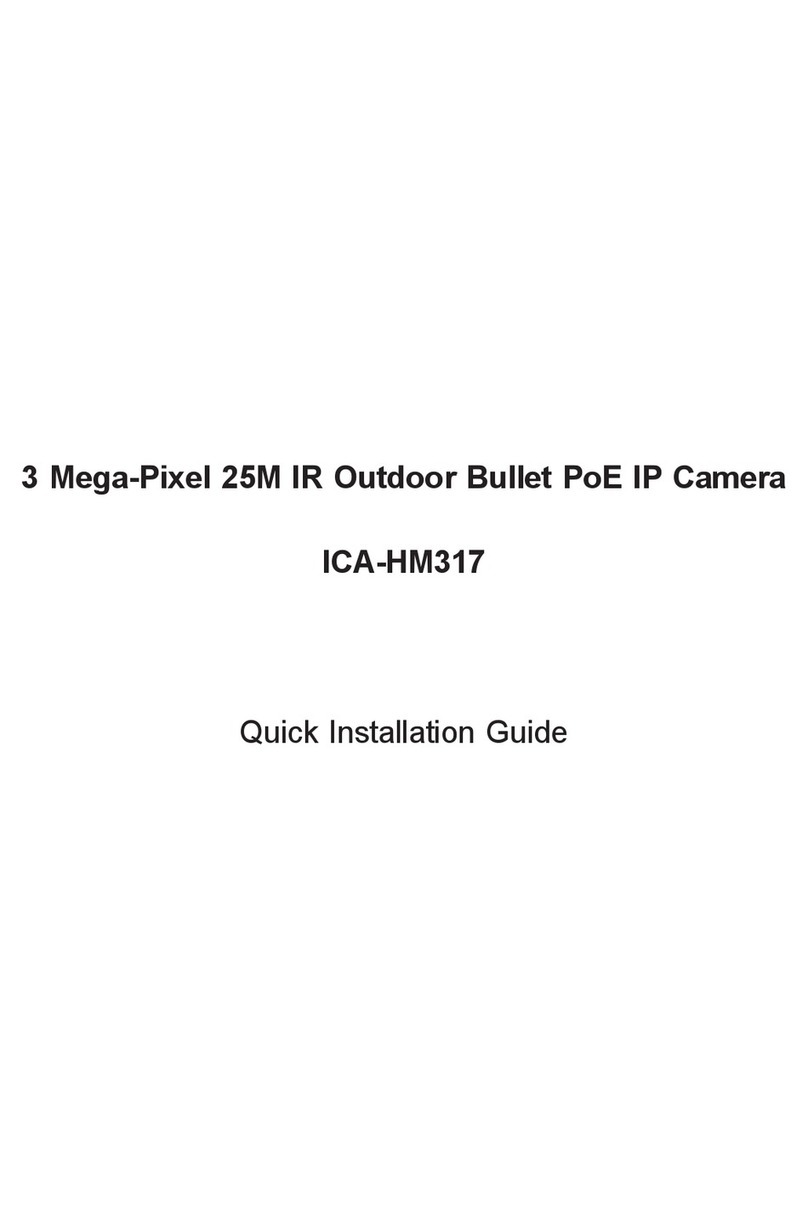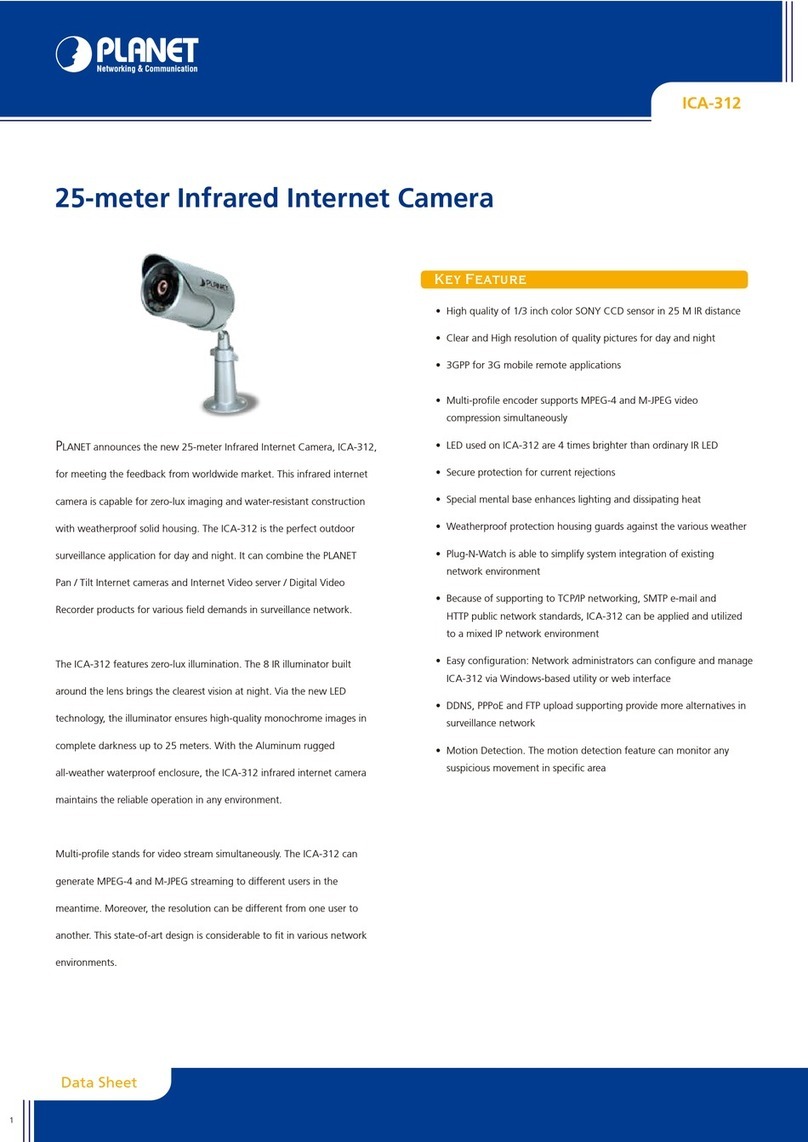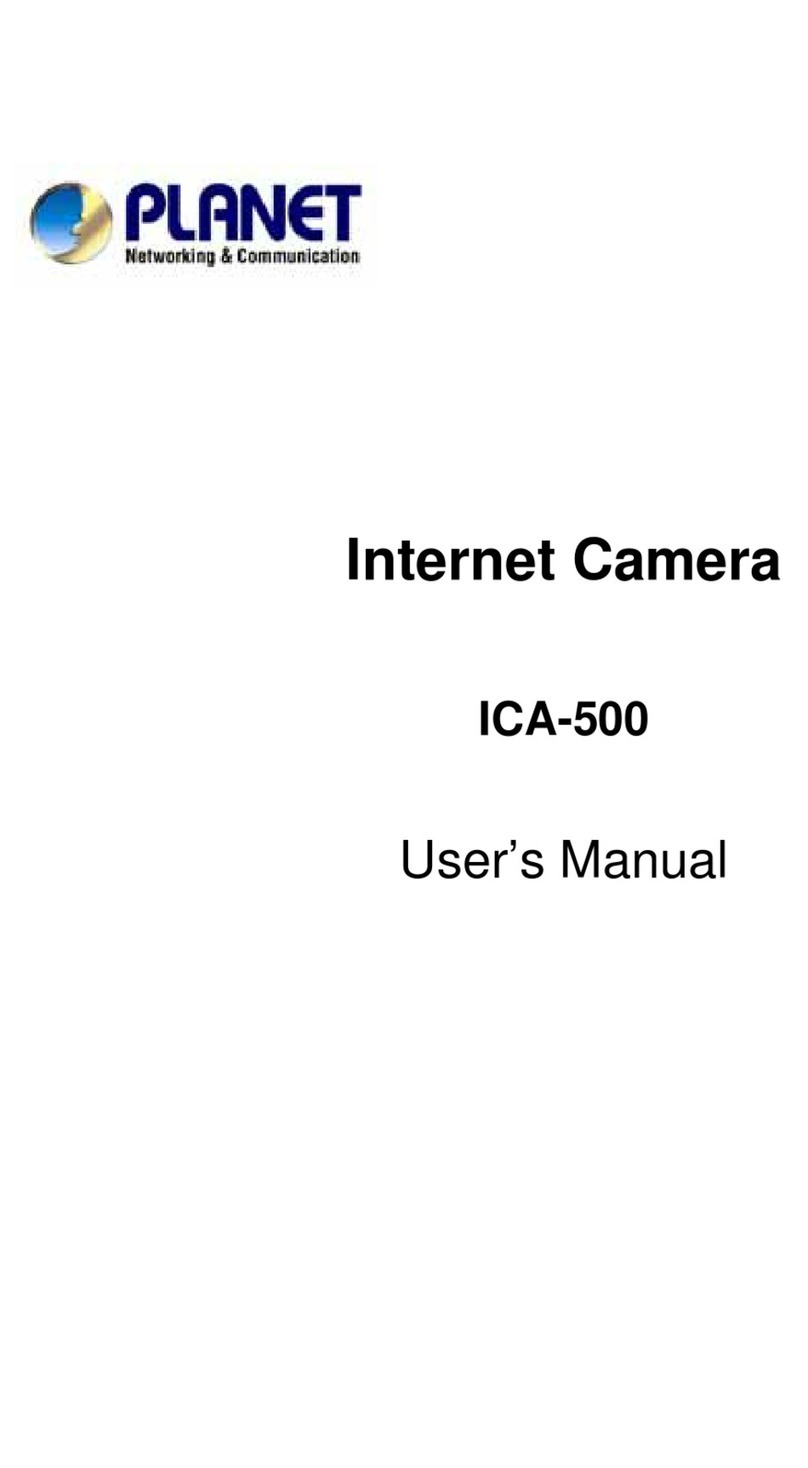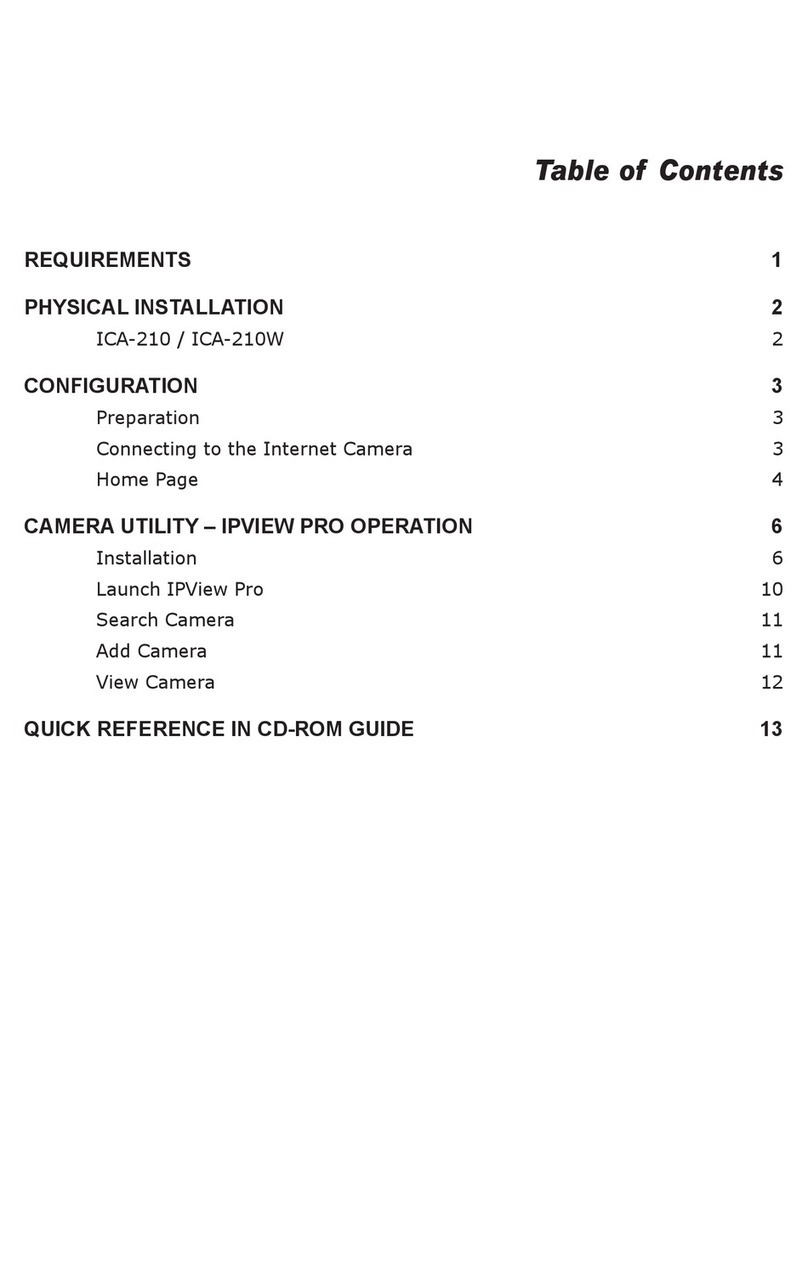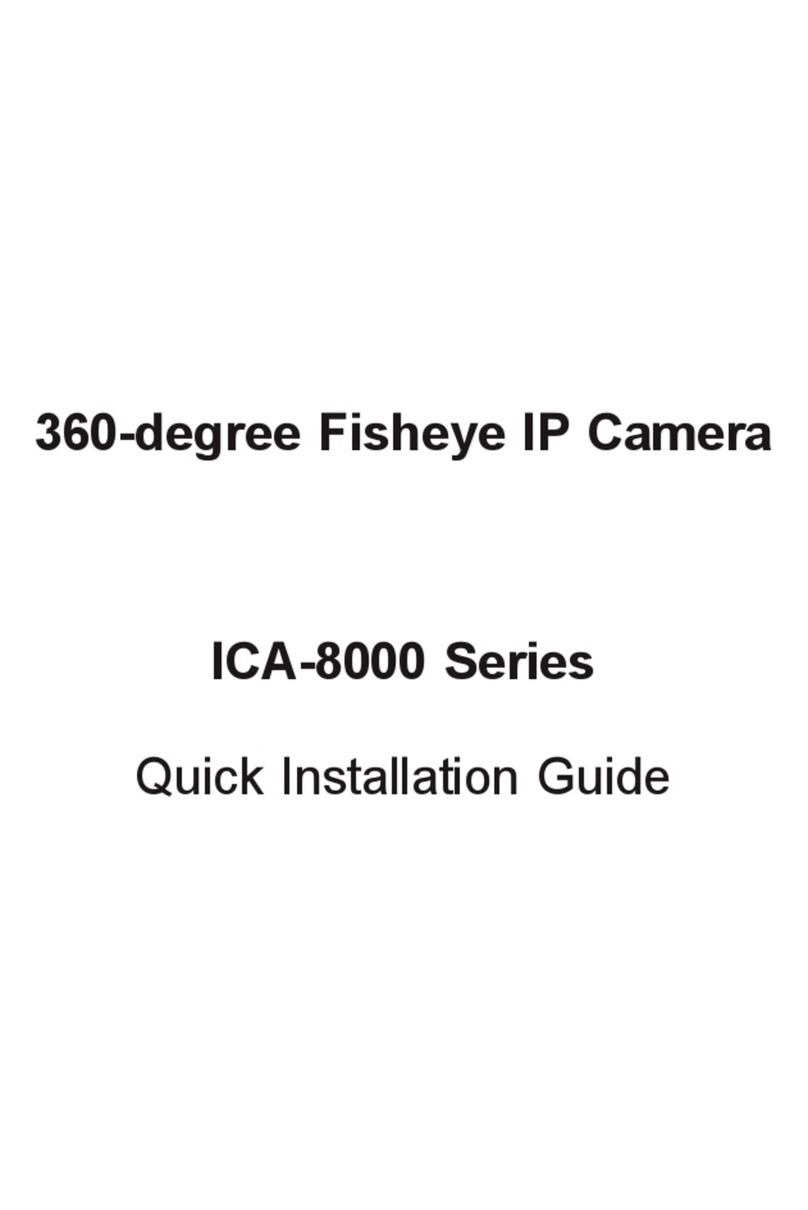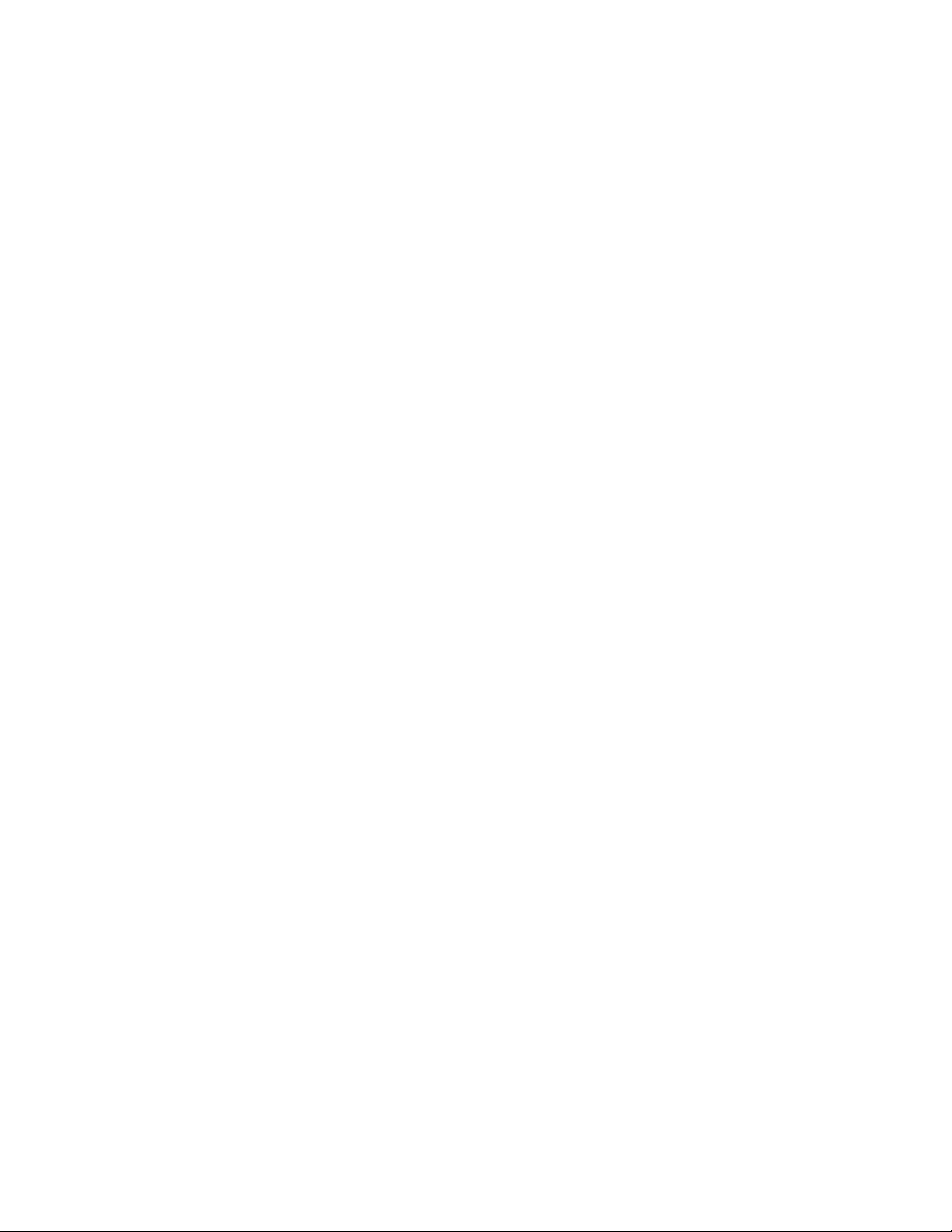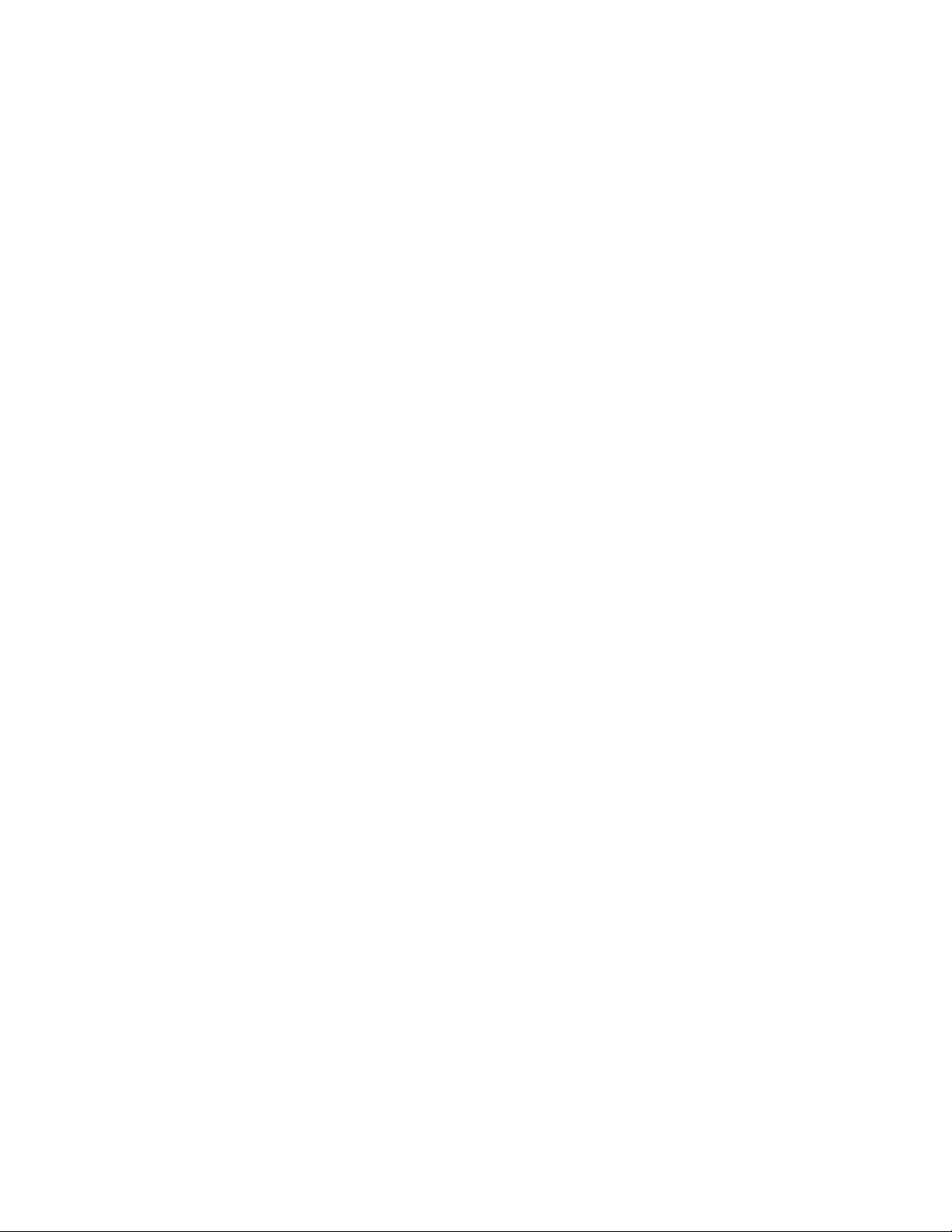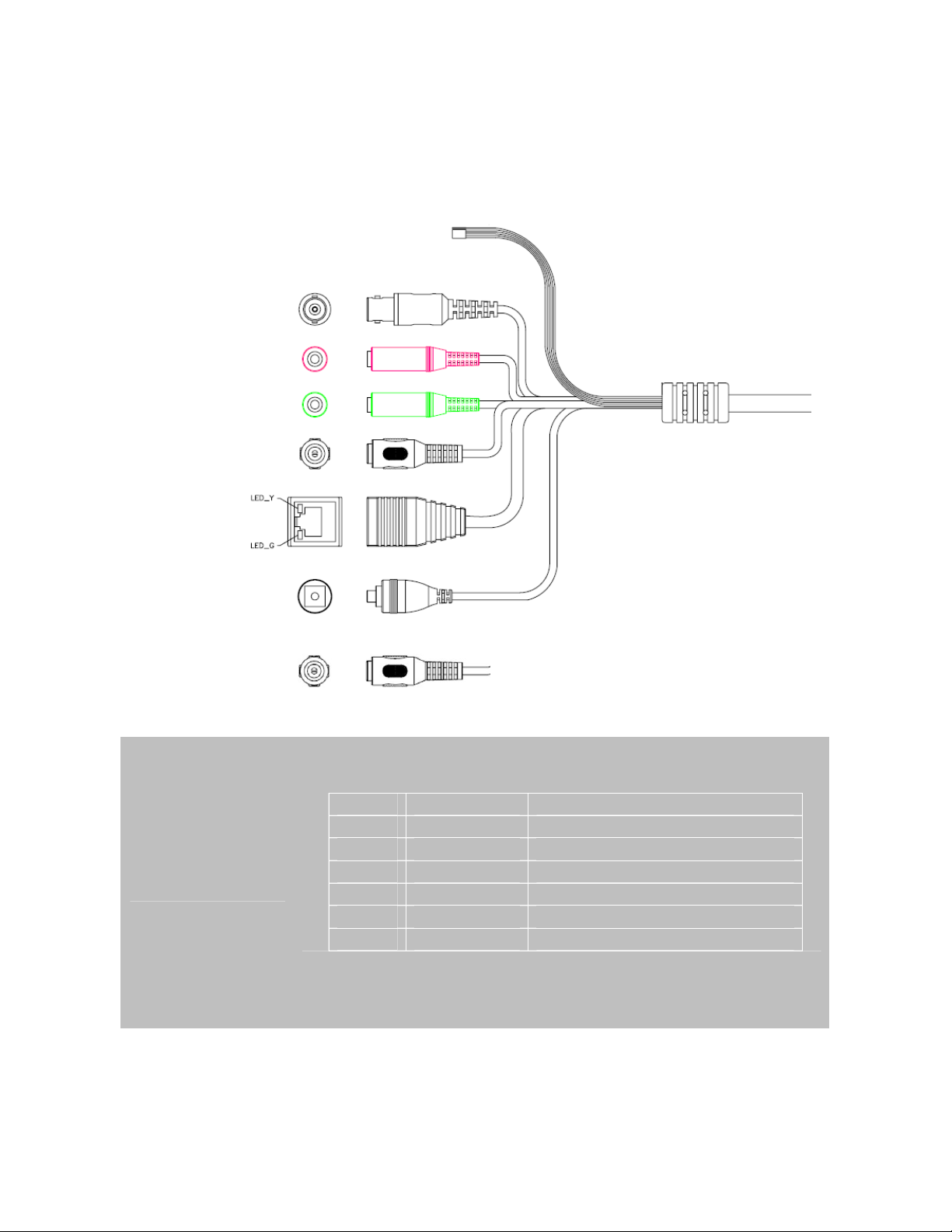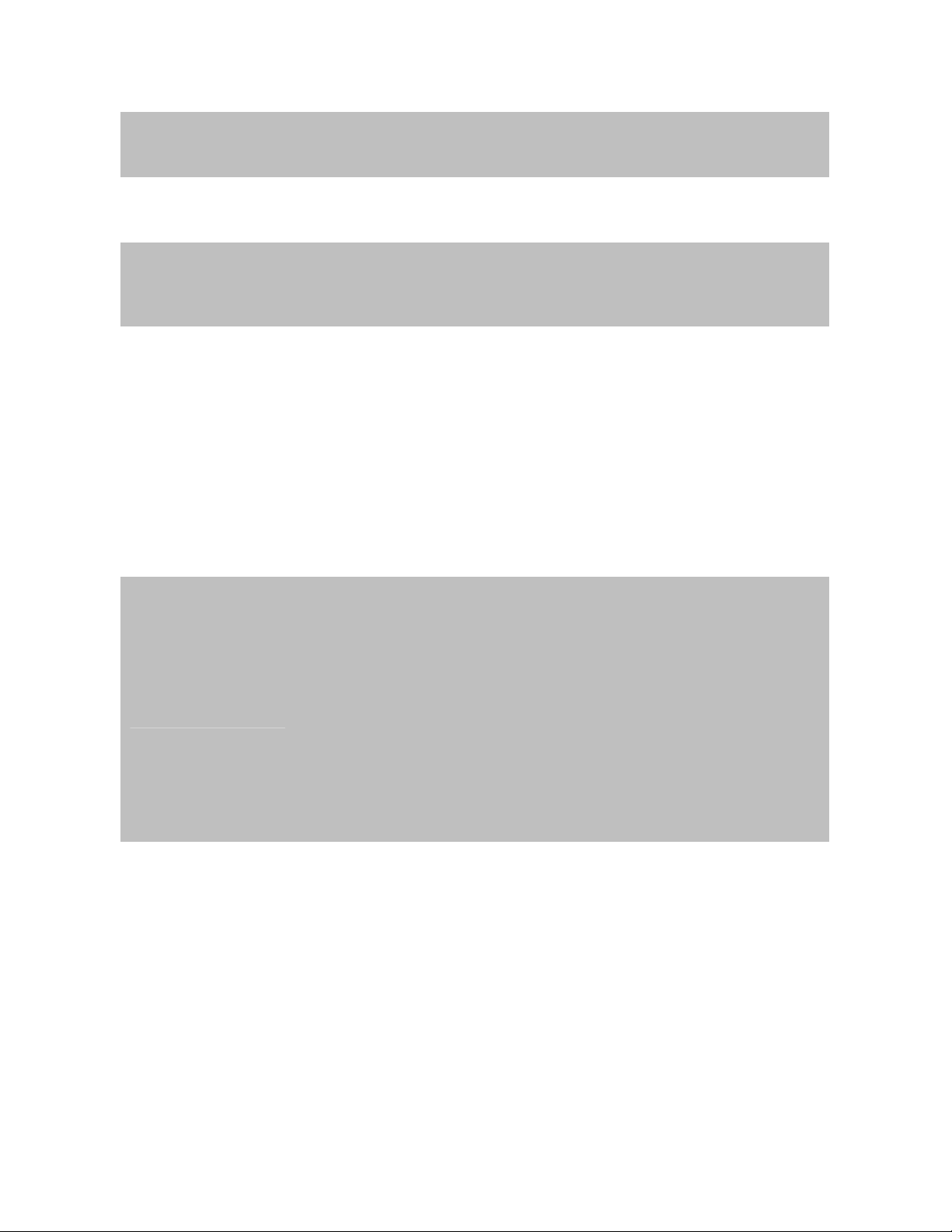Table of Content
1. Introduction................................................................................................................ 6
1.1 Overview............................................................................................................. 6
1.2 Features .............................................................................................................. 6
1.3 Package Contents............................................................................................. 7
2. Basic Setup ............................................................................................................... 8
2.1 System Requirements....................................................................................... 8
2.2 Physical Description.......................................................................................... 9
2.2.1 Identification of ICA-HM350 cable....................................................... 9
2.3 Hardware Installation ...................................................................................... 11
2.3.1 Physical Installation ............................................................................. 11
2.4 Initial Utility Installation ................................................................................... 12
2.5 Preparation....................................................................................................... 14
2.5.1 Search and View by PLANET IPWizard ........................................... 14
Search.............................................................................................................. 14
View .................................................................................................................. 15
2.5.2 Configure Network by PLANET IPWizard ........................................ 15
2.6 Using UPnP of Windows XP or Vista........................................................... 17
2.6.1 Windows XP.......................................................................................... 17
2.6.2 Windows Vista ...................................................................................... 22
2.7 Install the Device behind a NAT Router....................................................... 23
2.8 Setup ActiveX to use the Internet Camera.................................................. 24
2.8.1 Internet Explorer 6 for Windows XP .................................................. 24
2.8.2 Internet Explorer 7 for Windows XP .................................................. 25
2.8.3 Internet Explorer 7 for Windows Vista............................................... 26
3. Web-based Management...................................................................................... 27
3.1 Introduction....................................................................................................... 27
3.2 Connecting to Internet Camera ..................................................................... 27
3.3 Live View........................................................................................................... 29
3.4 ActiveX Control ................................................................................................ 32
3.4.1 Digital Zoom .......................................................................................... 33
3.4.2 Record.................................................................................................... 33
3.4.3 Snapshot................................................................................................ 34
3.4.4 Voice....................................................................................................... 34
3.4.5 Statistics................................................................................................. 35
3.4.6 About ...................................................................................................... 35
3.5 Network Configuration .................................................................................... 36
3.5.1 Network.................................................................................................. 36
3.5.2 DDNS server......................................................................................... 38
3.5.3 PPPoE.................................................................................................... 39
3.5.4 Streaming .............................................................................................. 40
3.5.5 UPnP ...................................................................................................... 42
3.5.6 IP Filter................................................................................................... 43
3.5.7 IP Notification........................................................................................ 44
3.6 Camera Configuration..................................................................................... 46
3.6.1 Picture .................................................................................................... 46
4