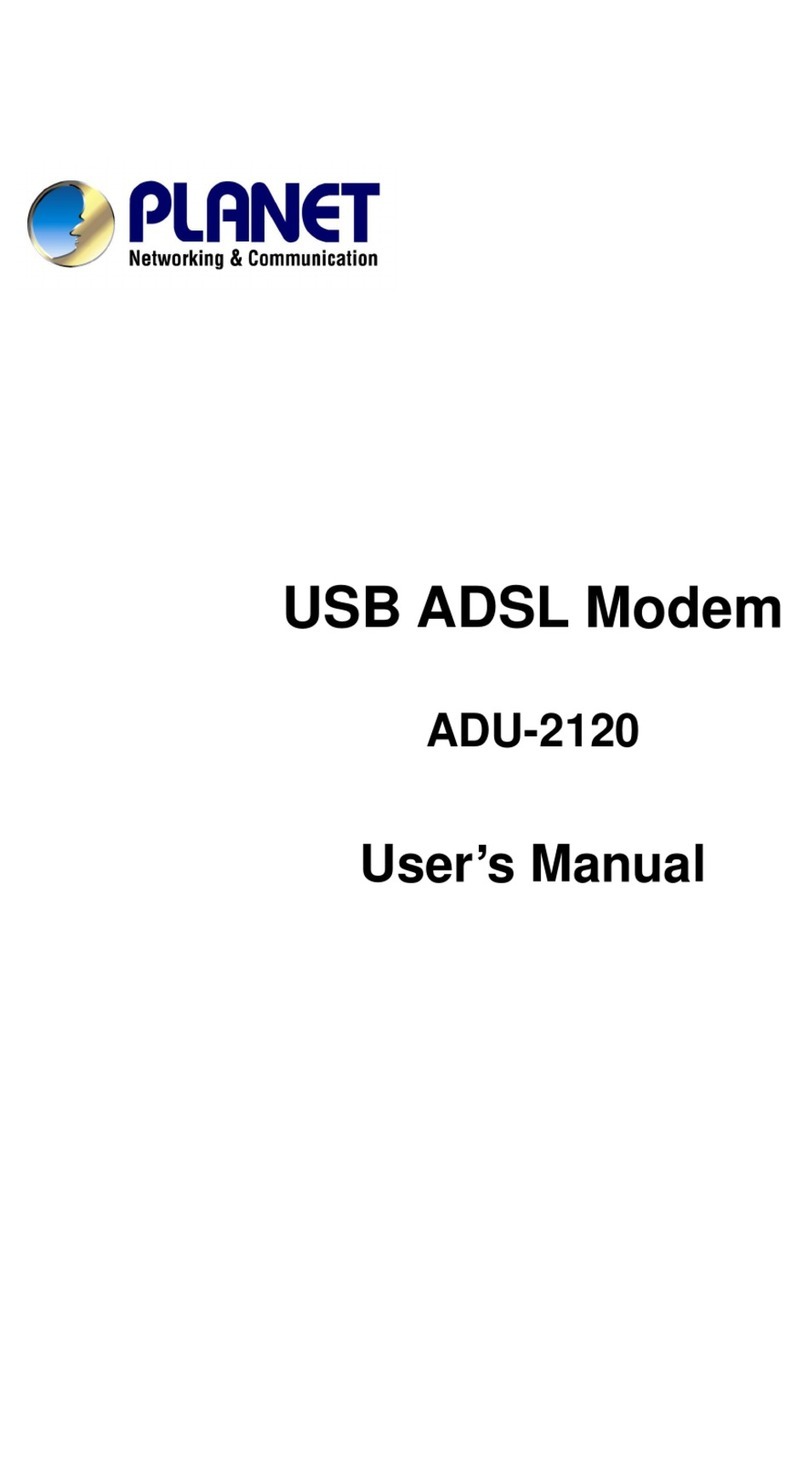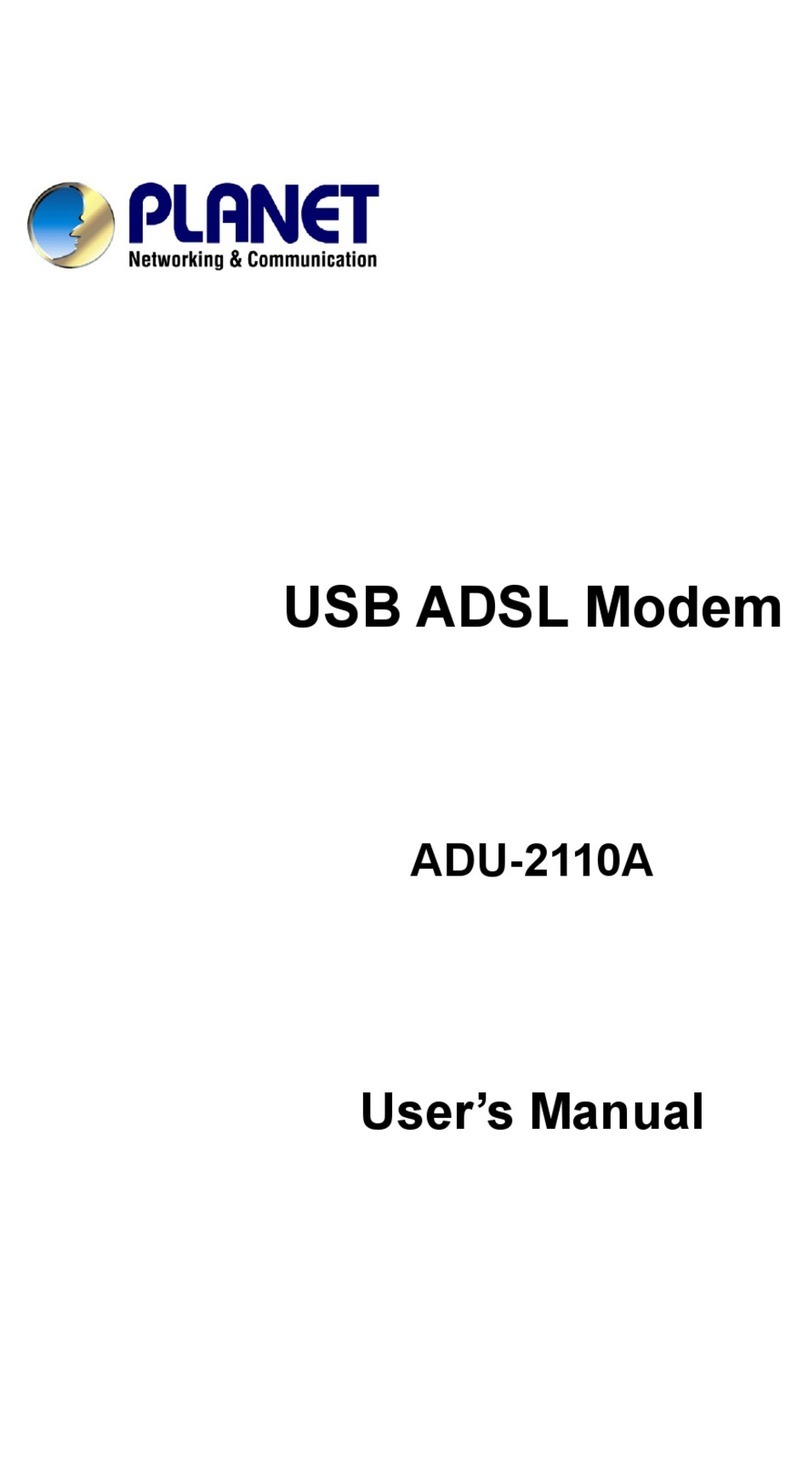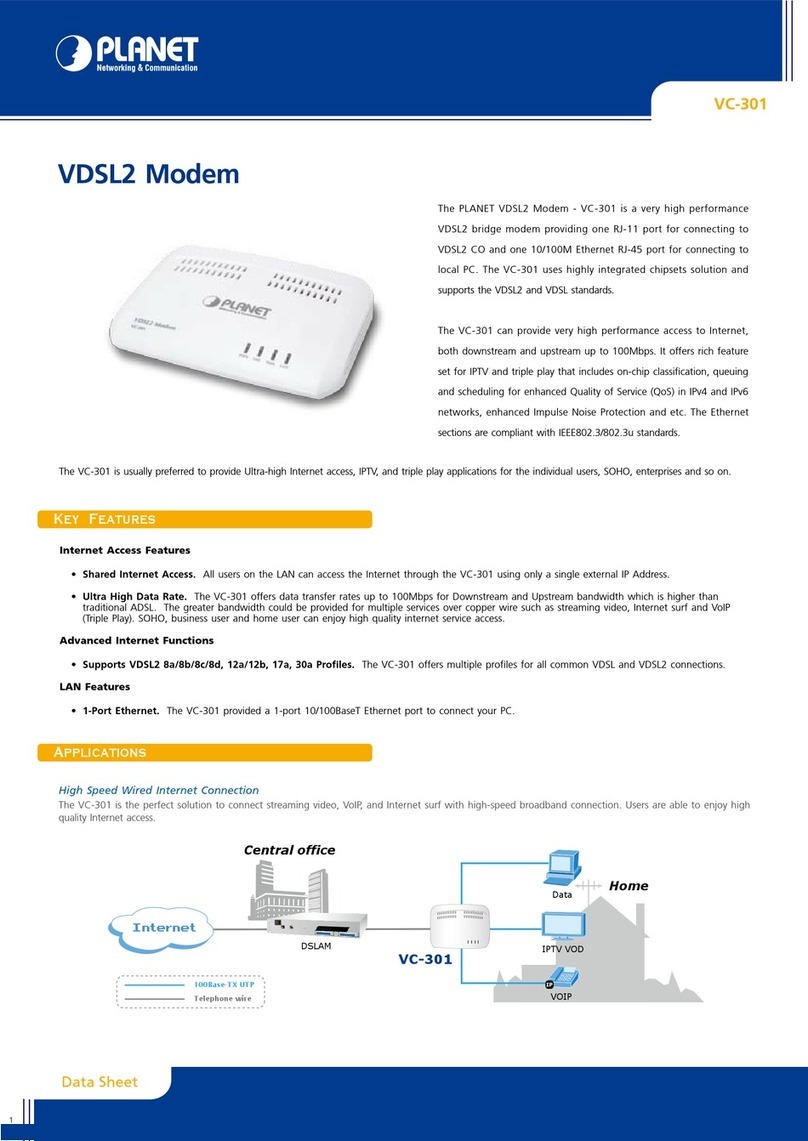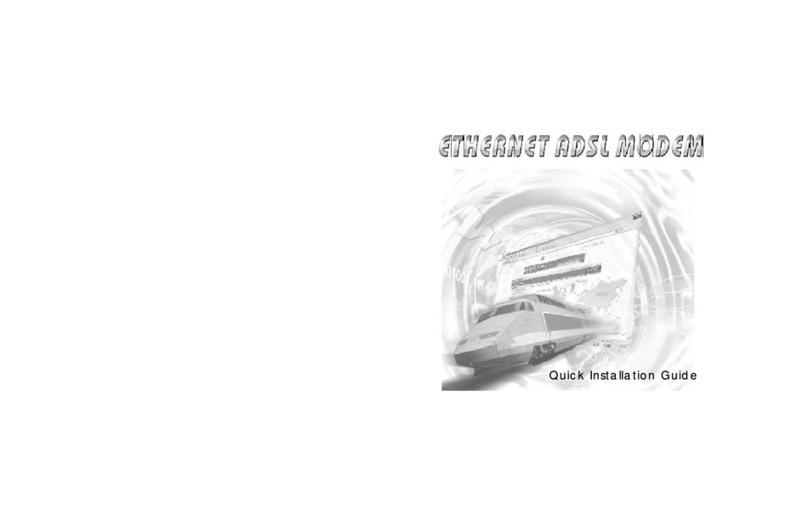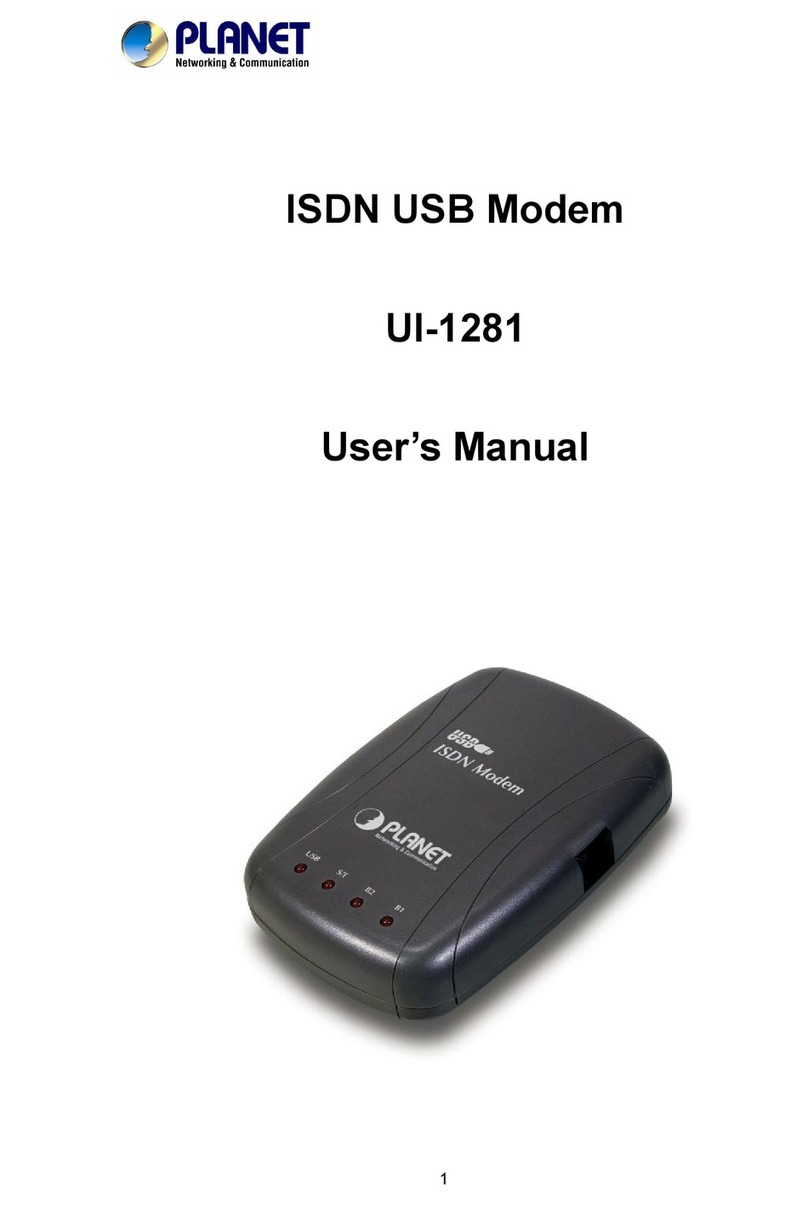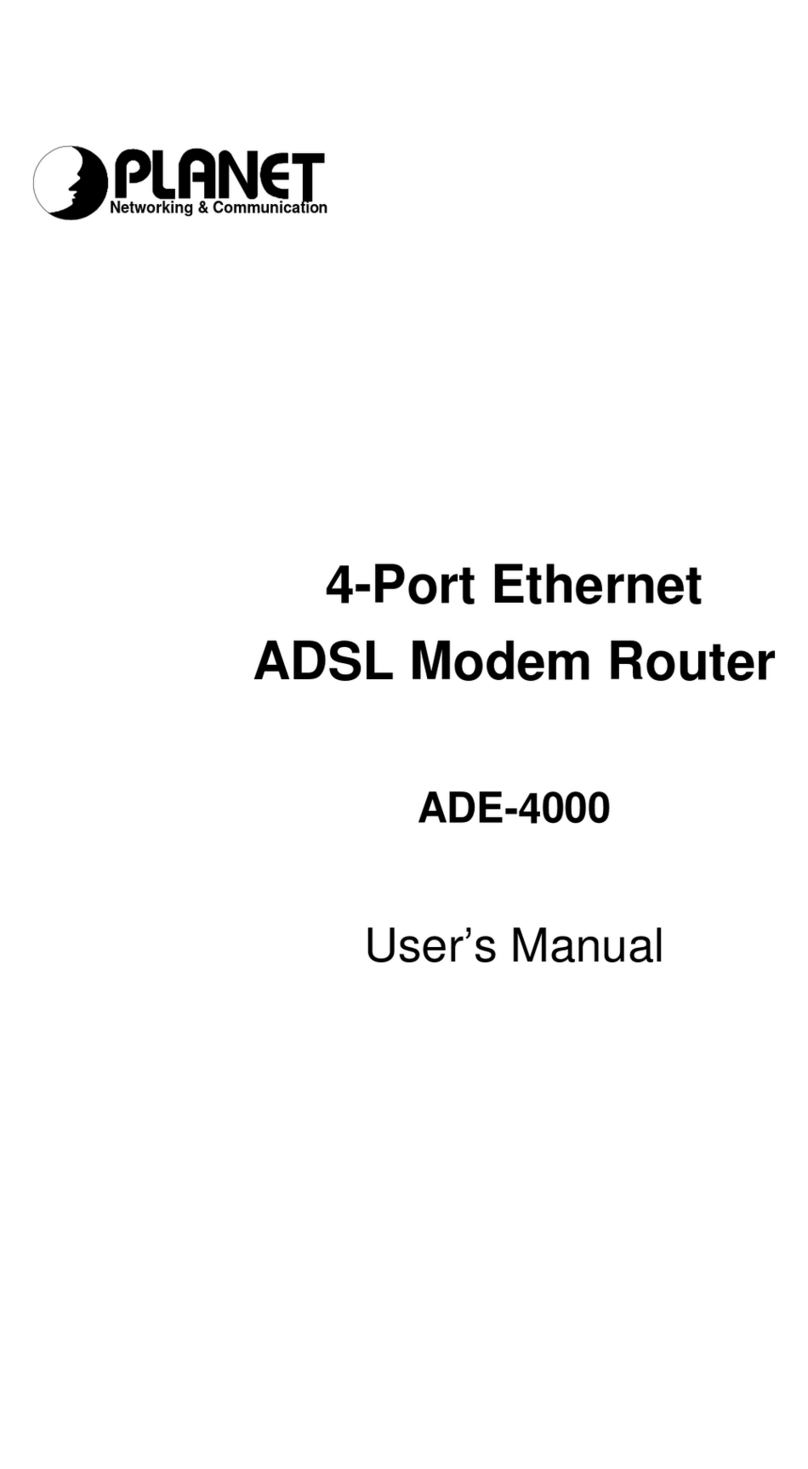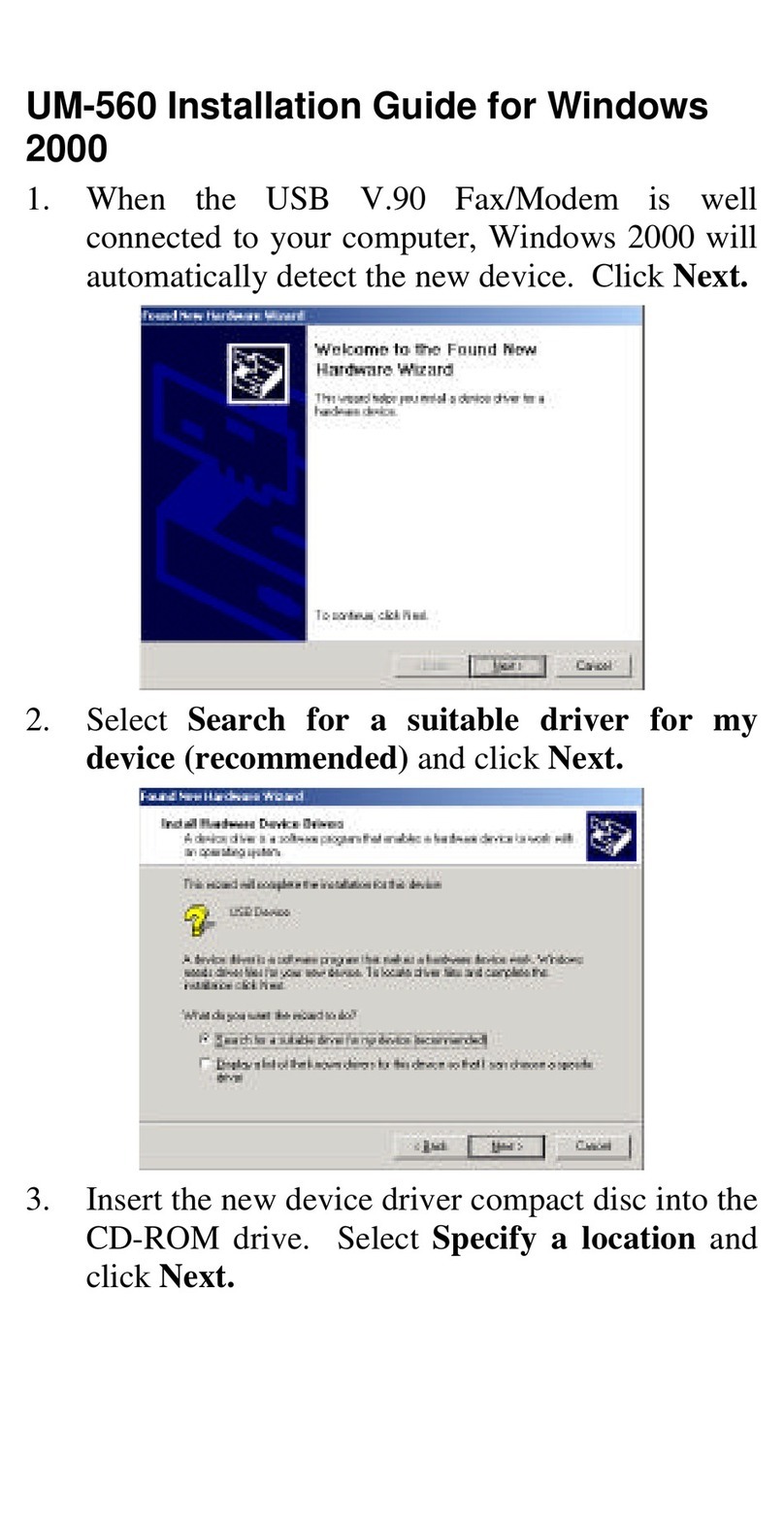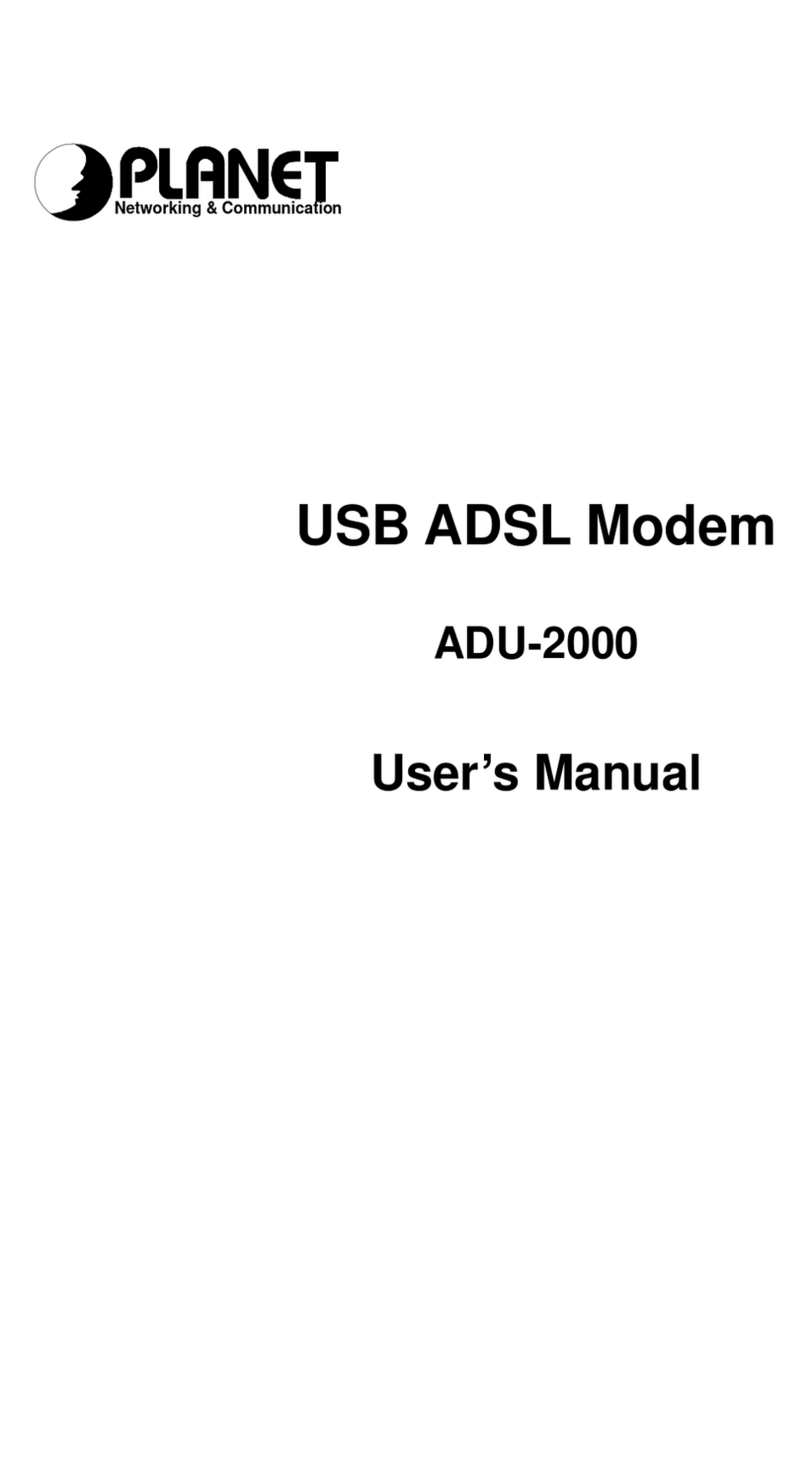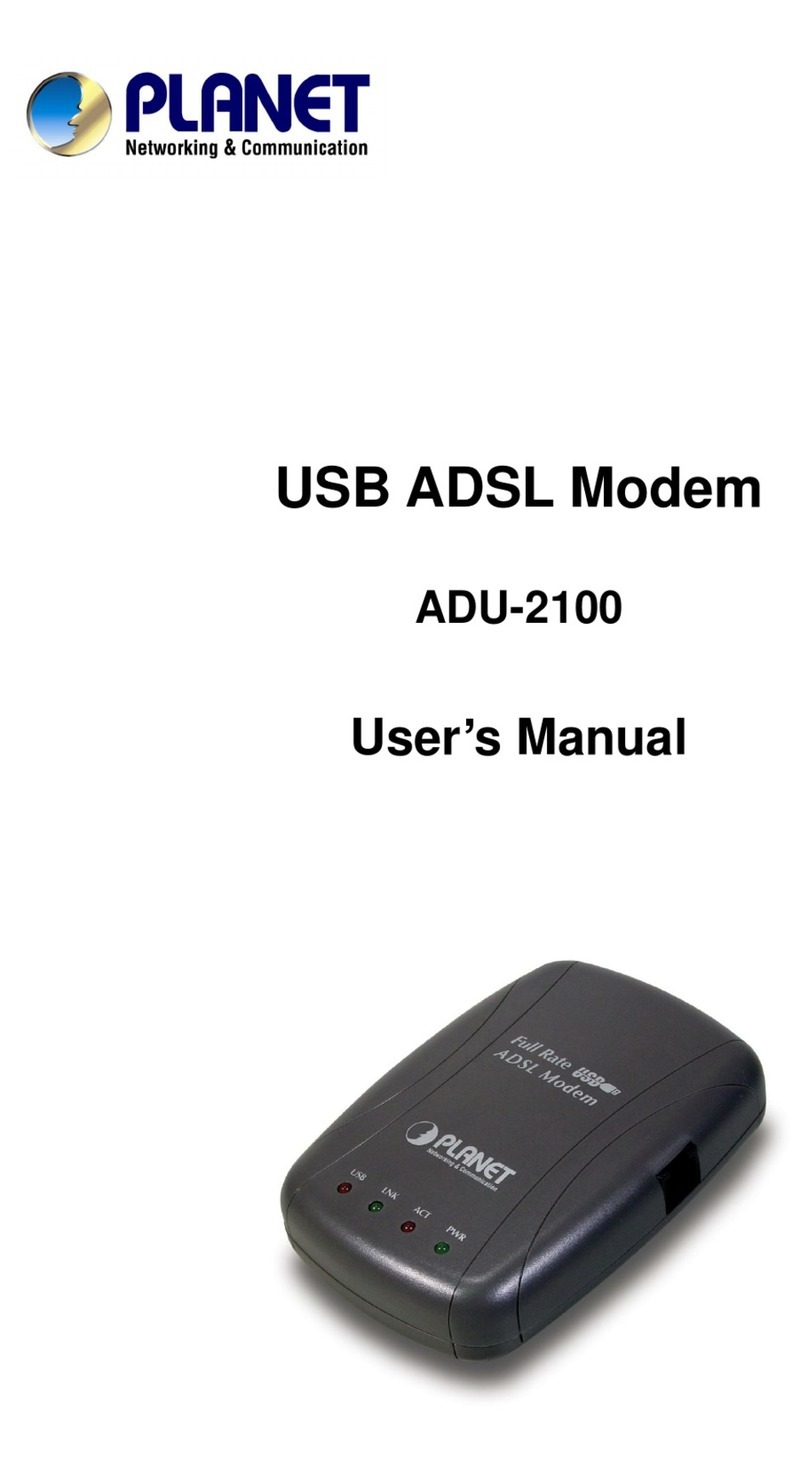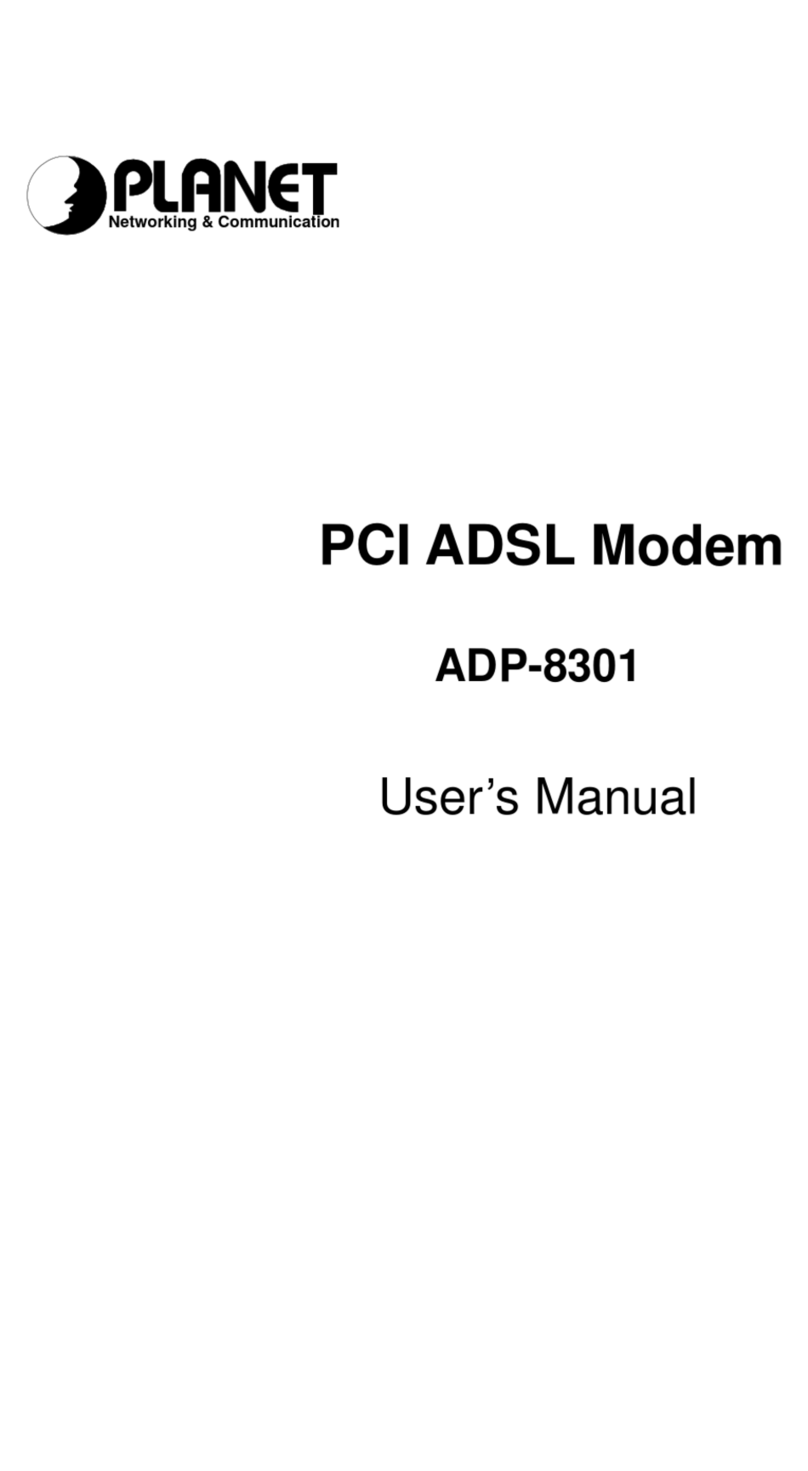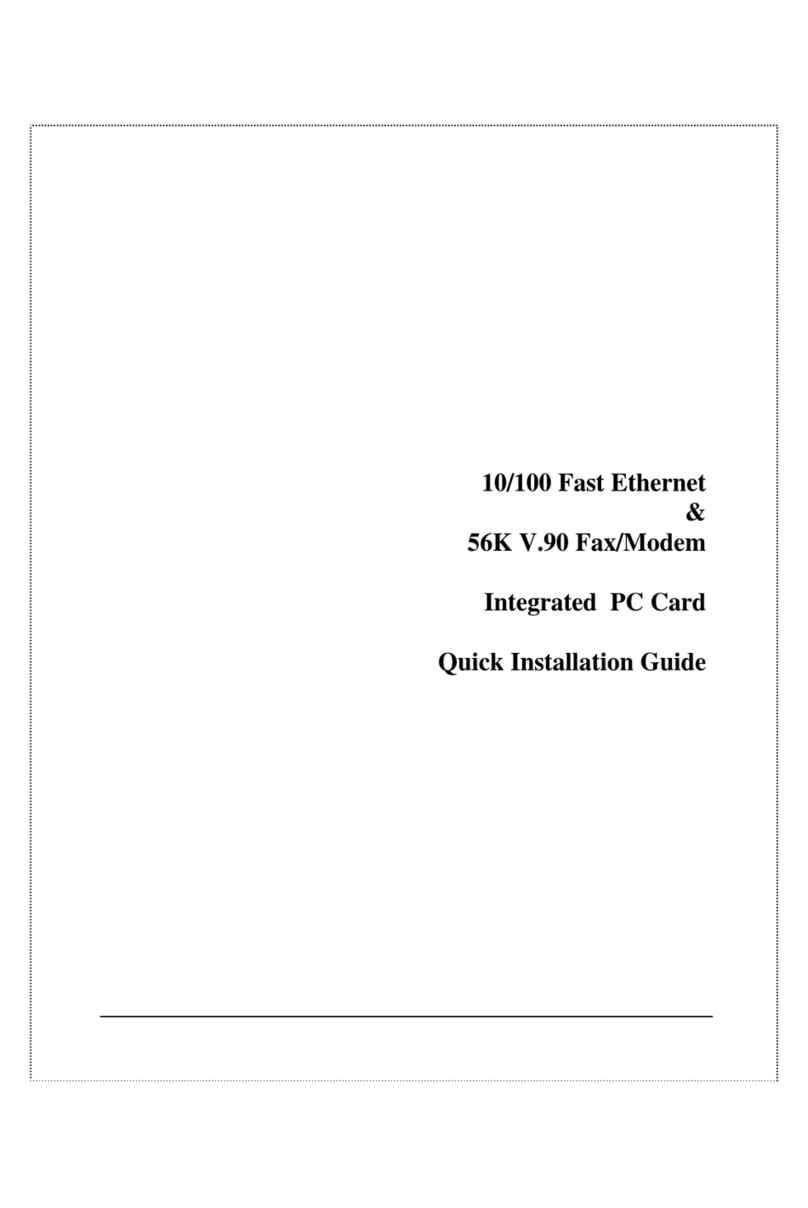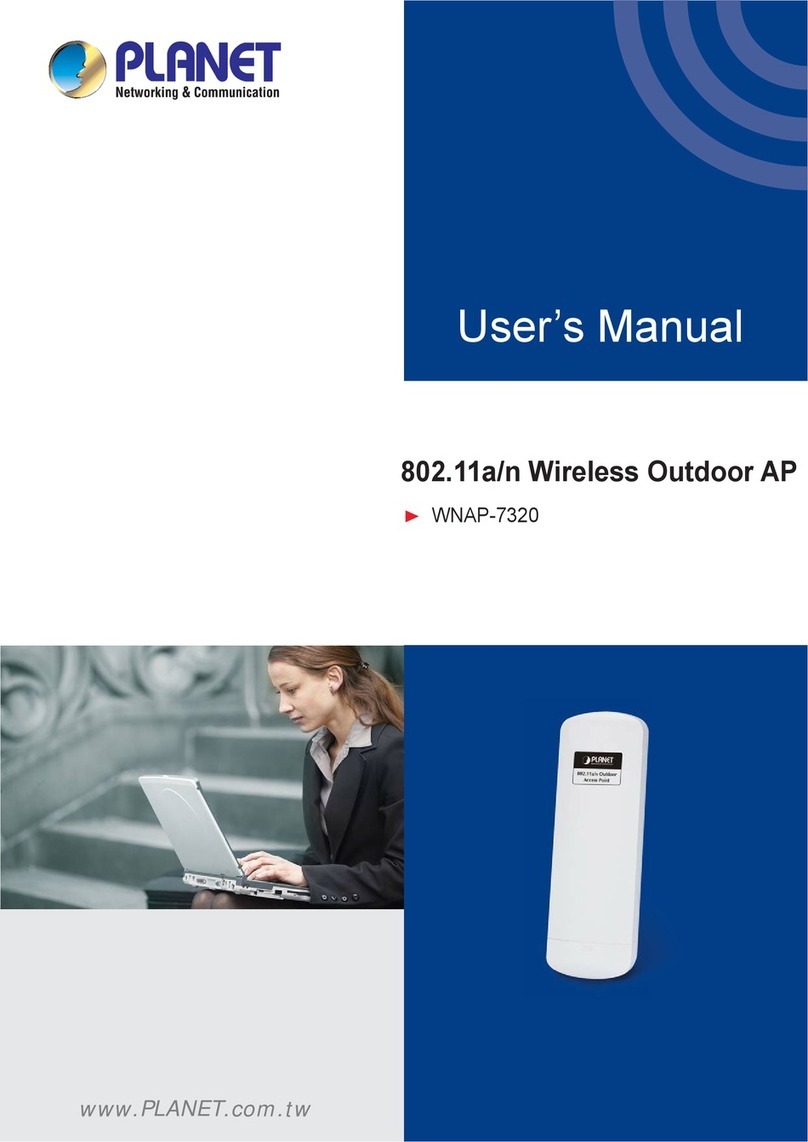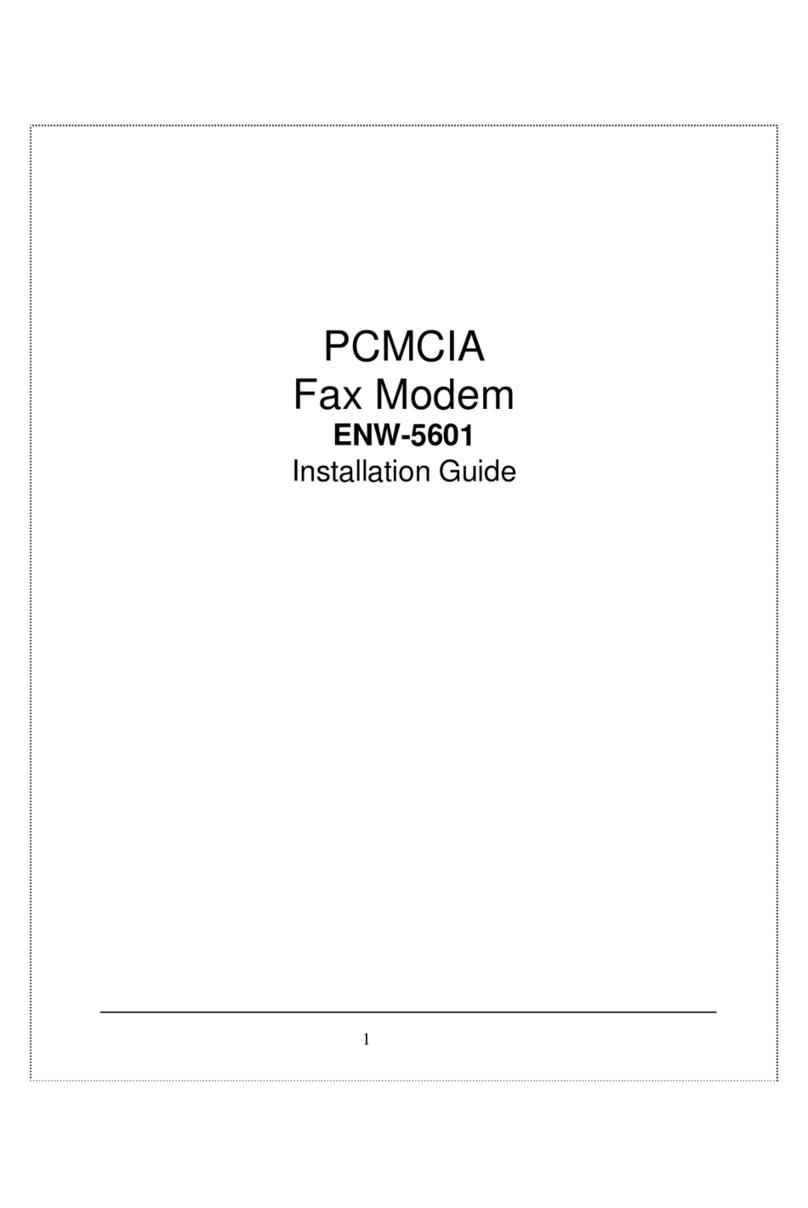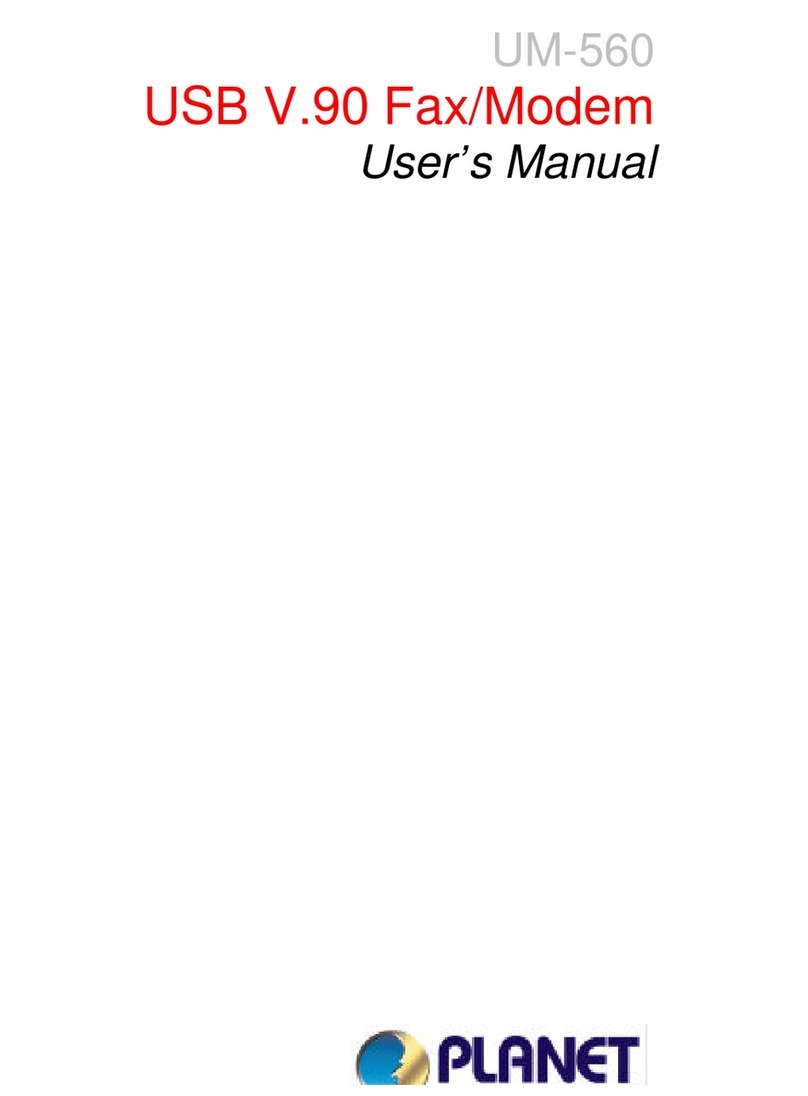Table of Contents
INTRODUCTION....................................................1
FEATURES ..........................................................1
WIRELESS NETWORK OPTIONS ............................2
The Peer-to-Peer Network...........................2
TheAccess Point Network...........................3
LED INDICATORS ................................................3
Link: Orange (On/Blink)................................3
Act: Green (On/Off)......................................4
FORWINDOWSCE3.0..........................................5
SOFTWARE INSTALLATION ....................................5
HARDWARE INSTALLATION....................................7
NETWORK CONNECTION......................................8
CONFIGURATION UTILITY....................................11
Network Status Icon&Icon Menu..............11
The Status Icon..........................................11
IconMenu..................................................12
Link............................................................13
Configuration.............................................14
Encryption..................................................16
SiteSurvey................................................18
About.........................................................19
FOR NOTEBOOK PC..........................................20
HARDWARE INSTALLATION..................................20
SOFTWARE INSTALLATION ..................................20
In Windows 98...........................................20
In Windows ME..........................................22
In Windows 2000.......................................24
In Windows XP...........................................26
NETWORK CONNECTION....................................29
In Windows 98/ME.....................................29
In Windows 2000/XP..................................32