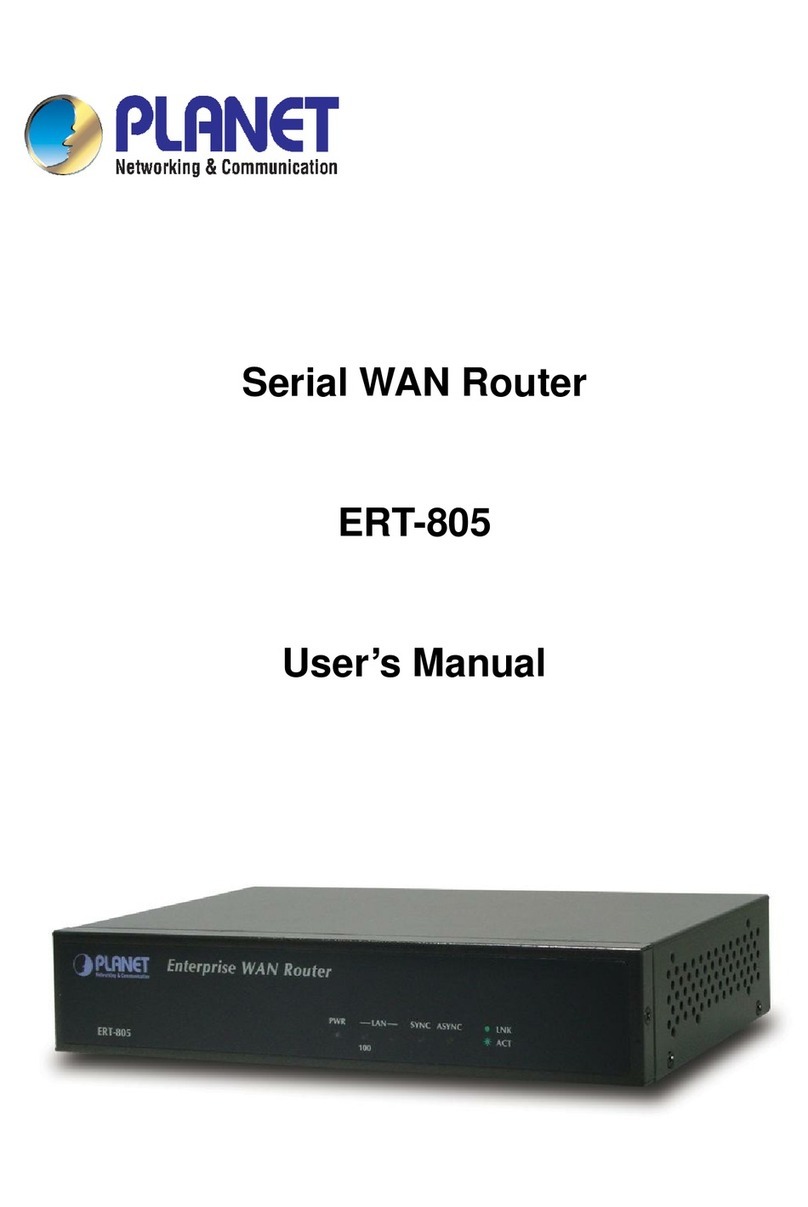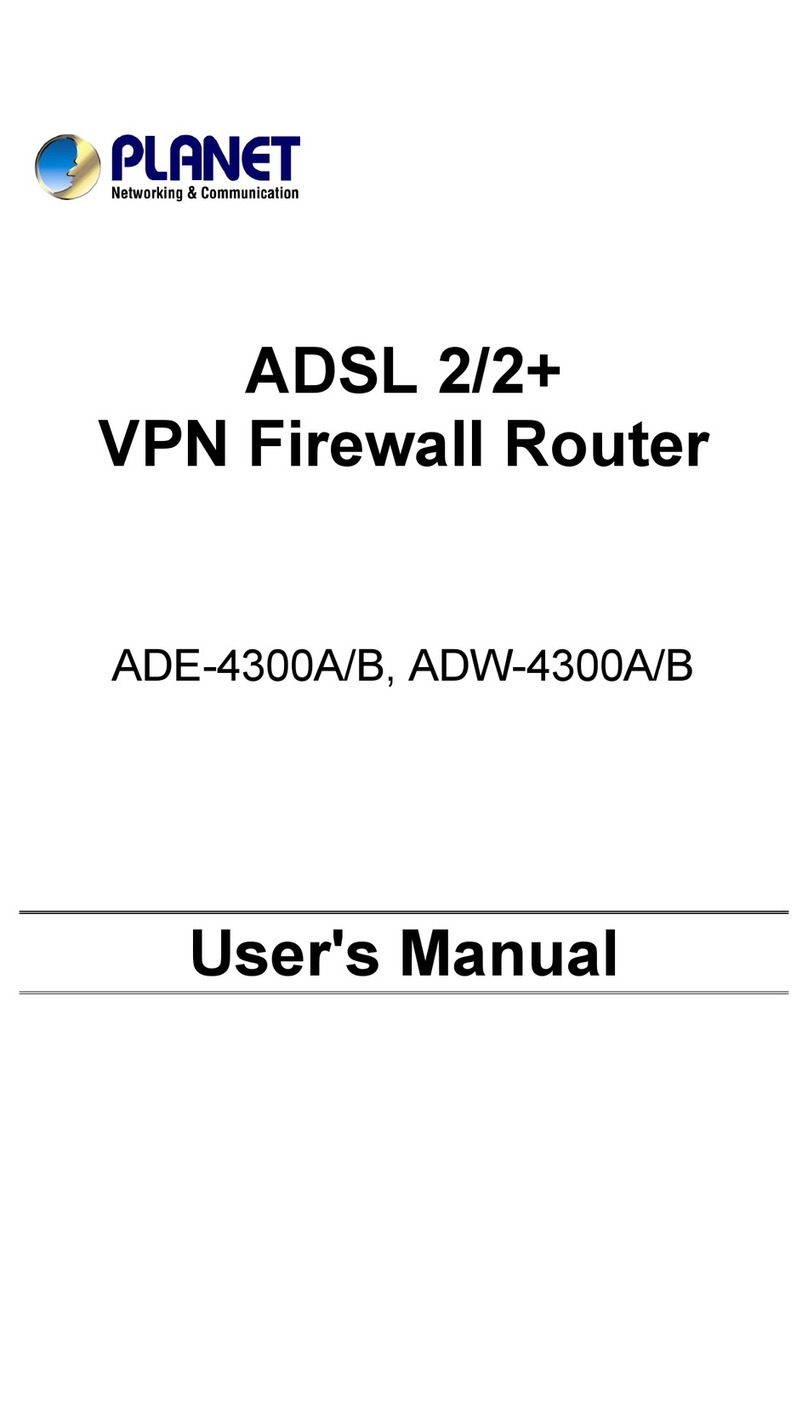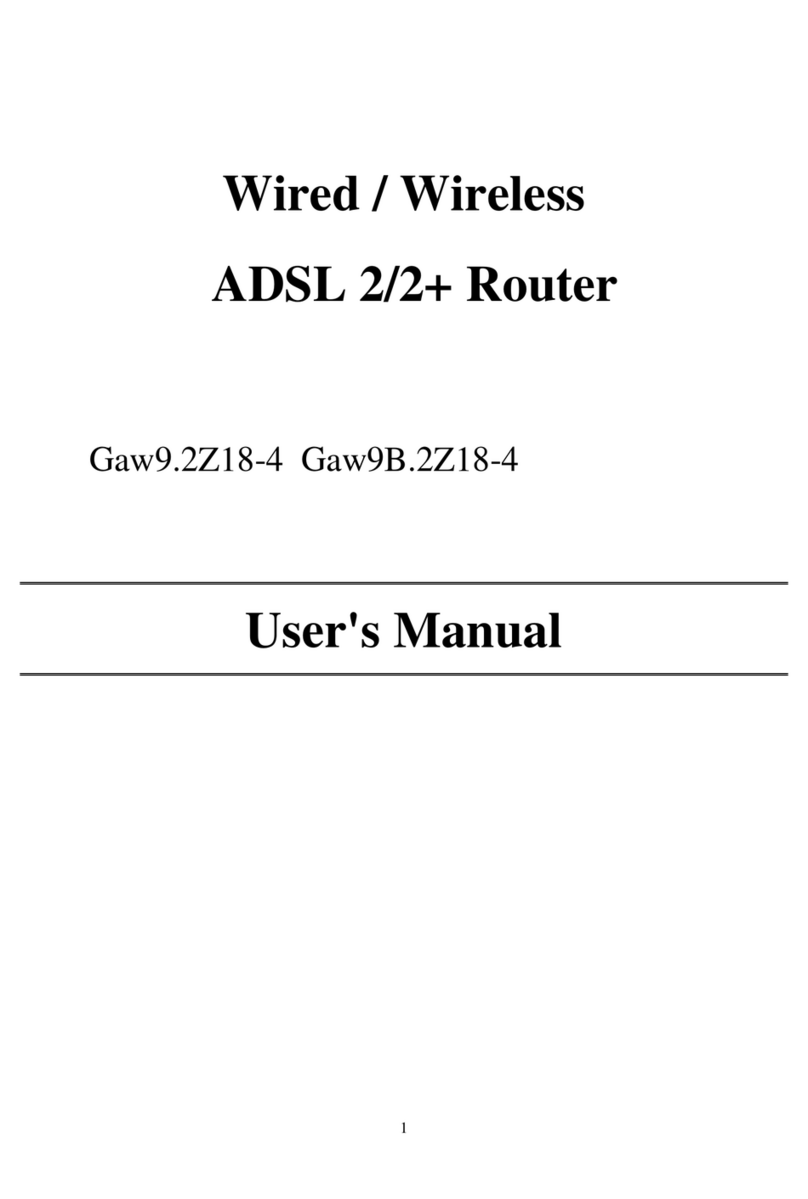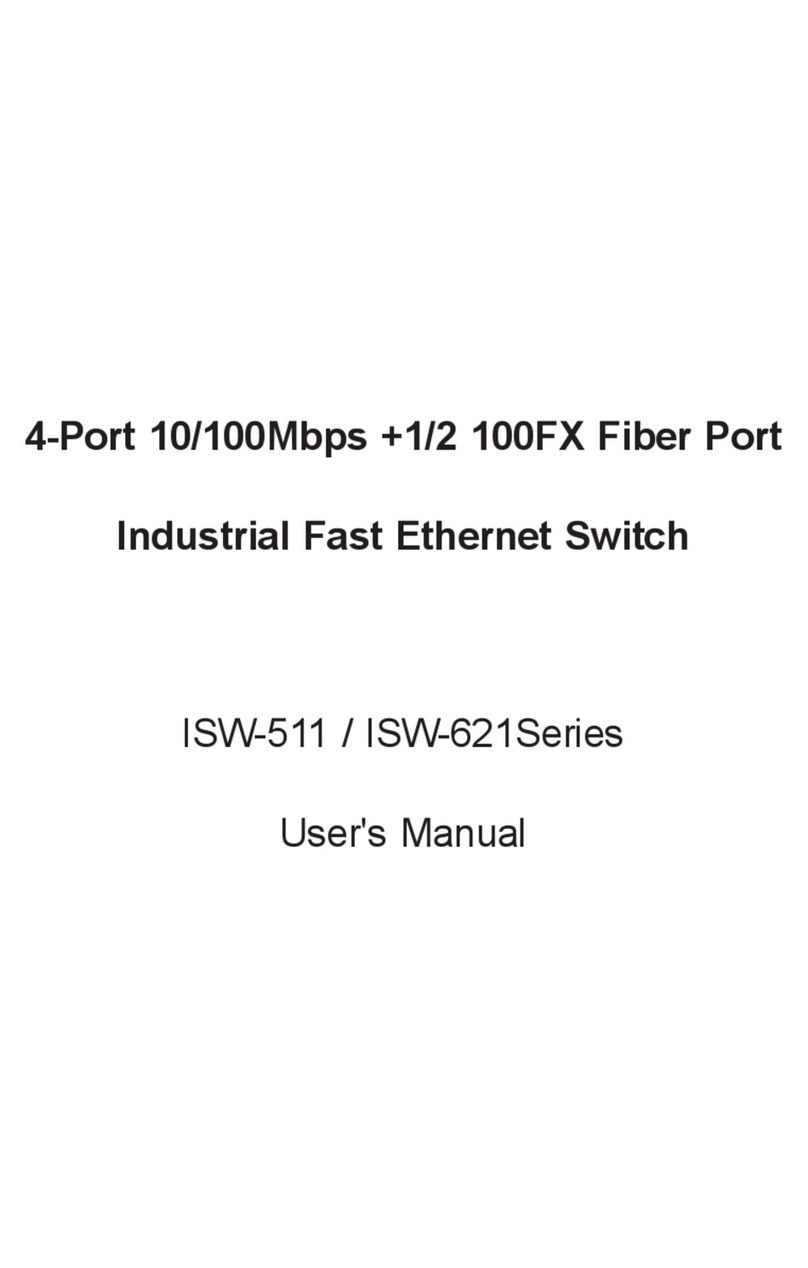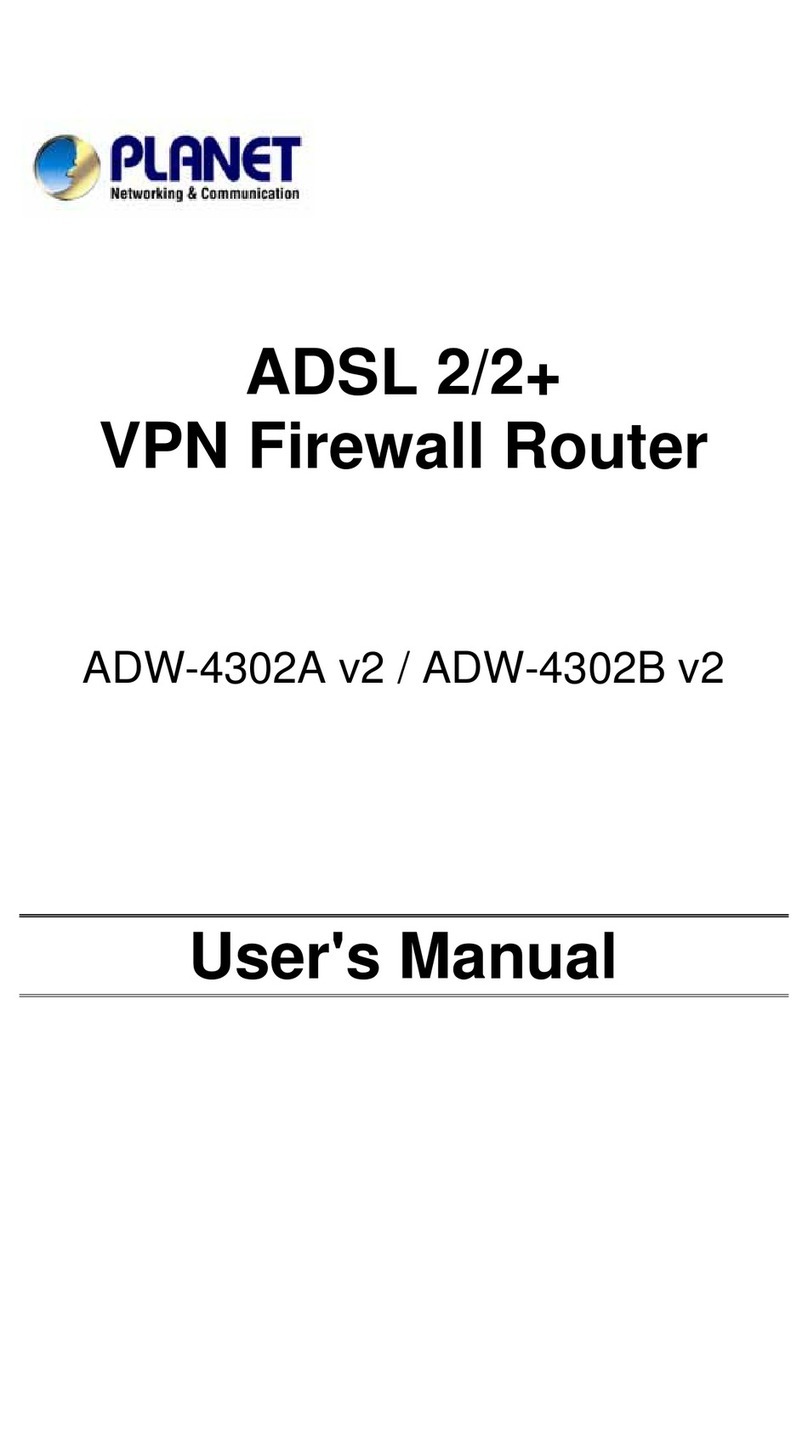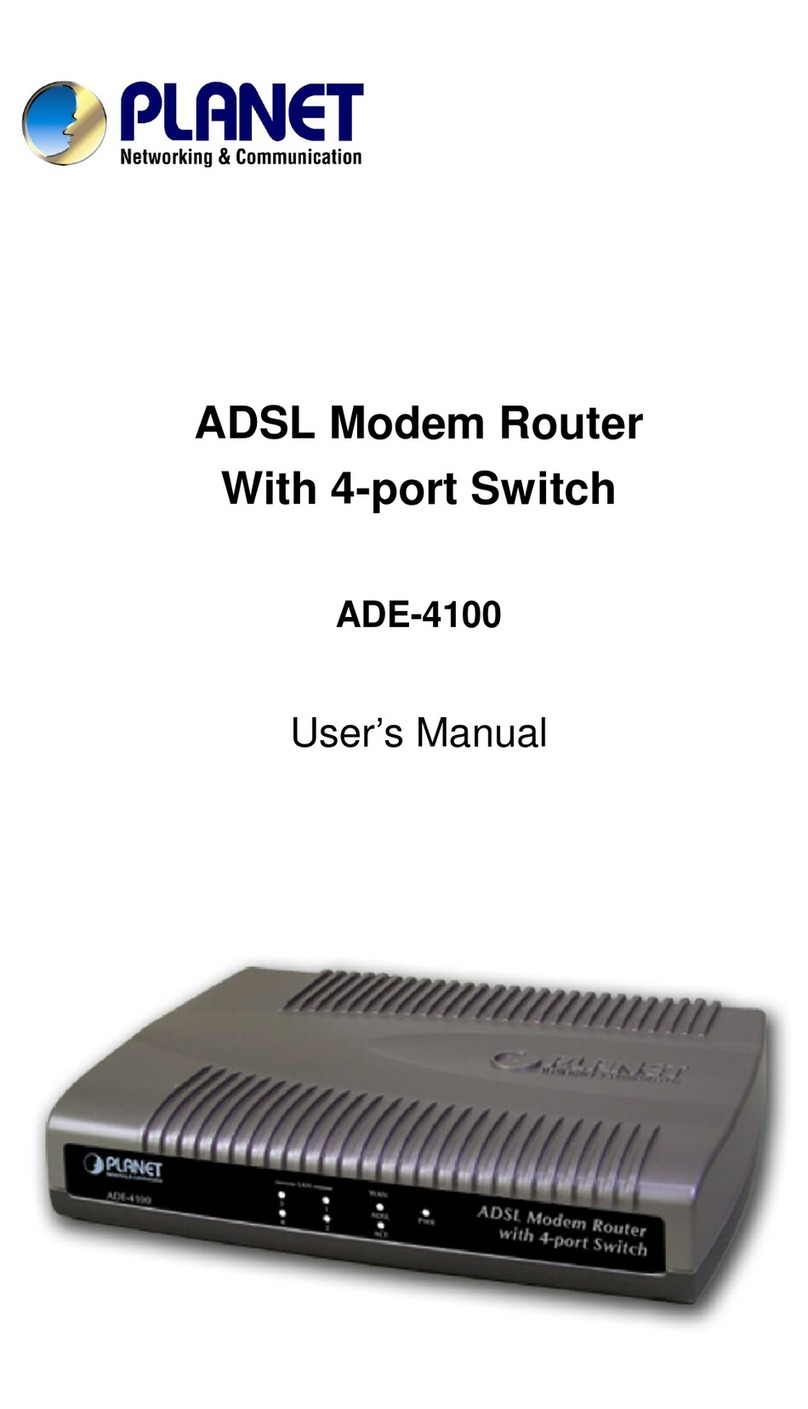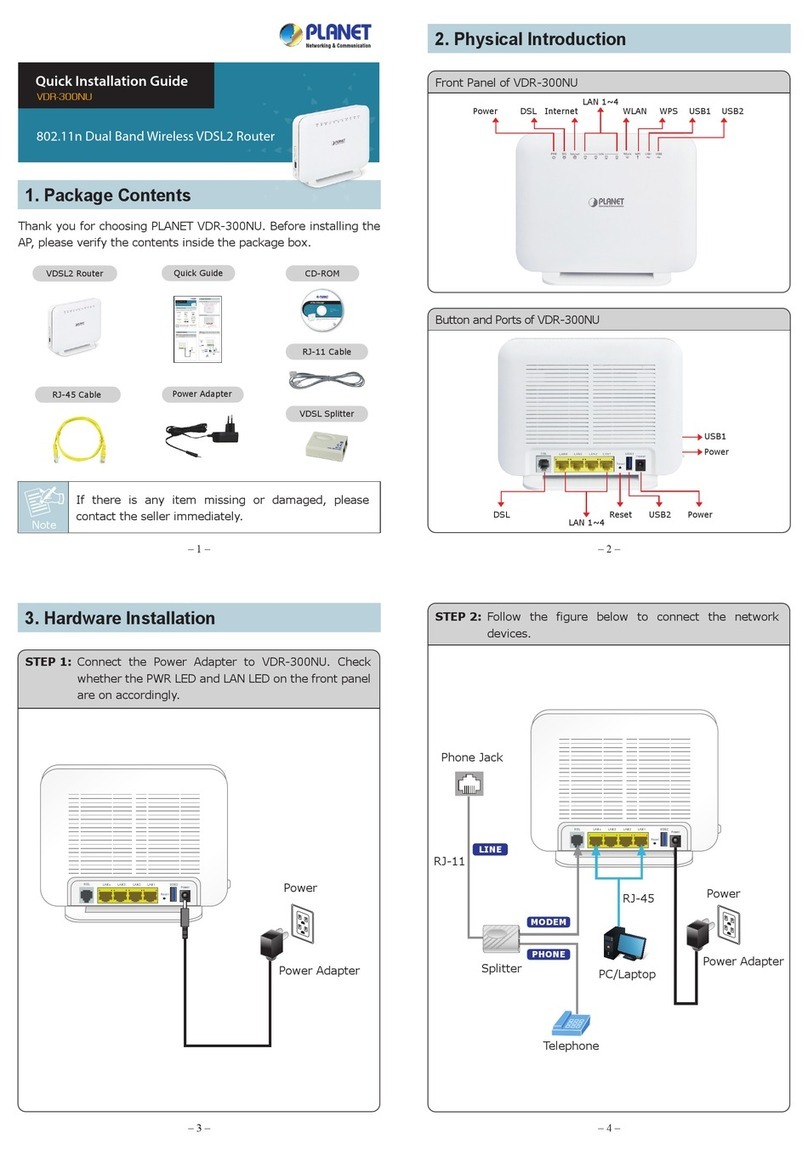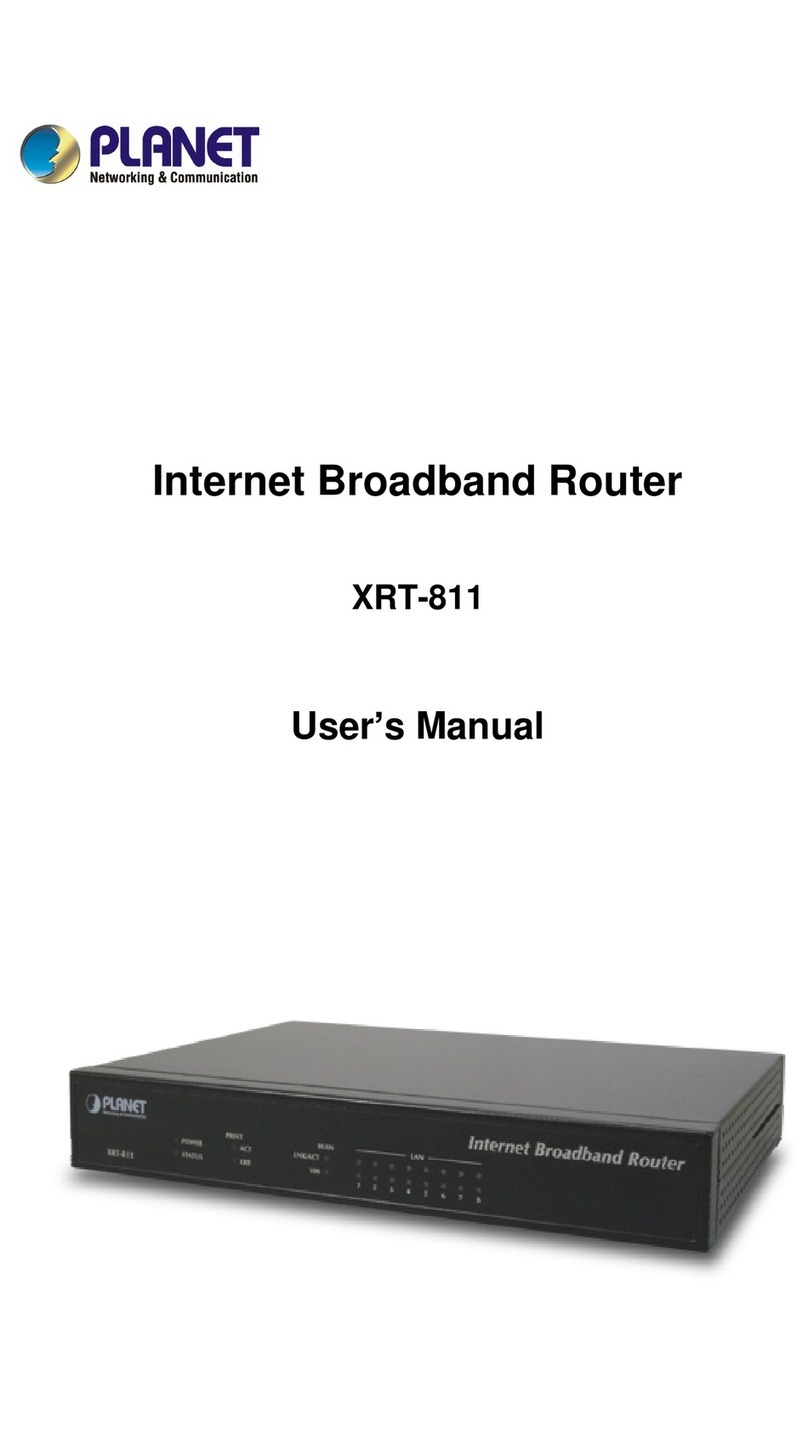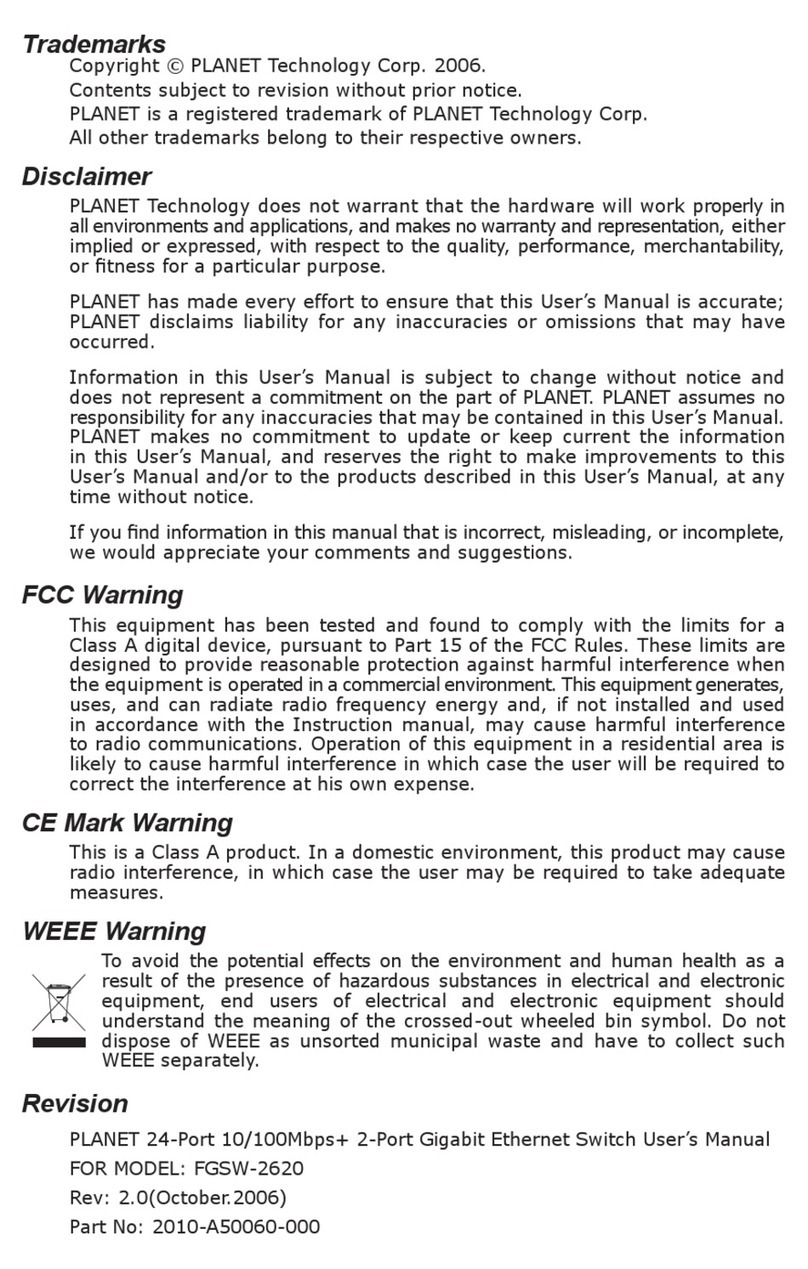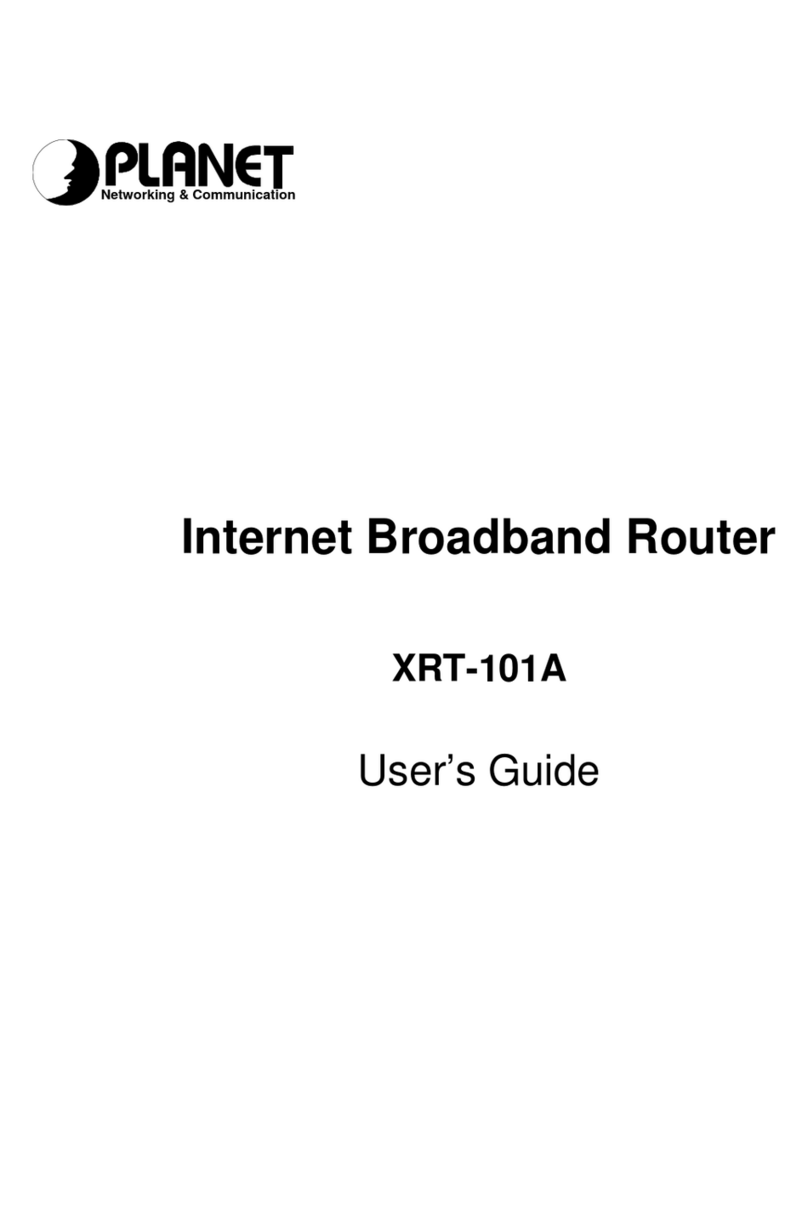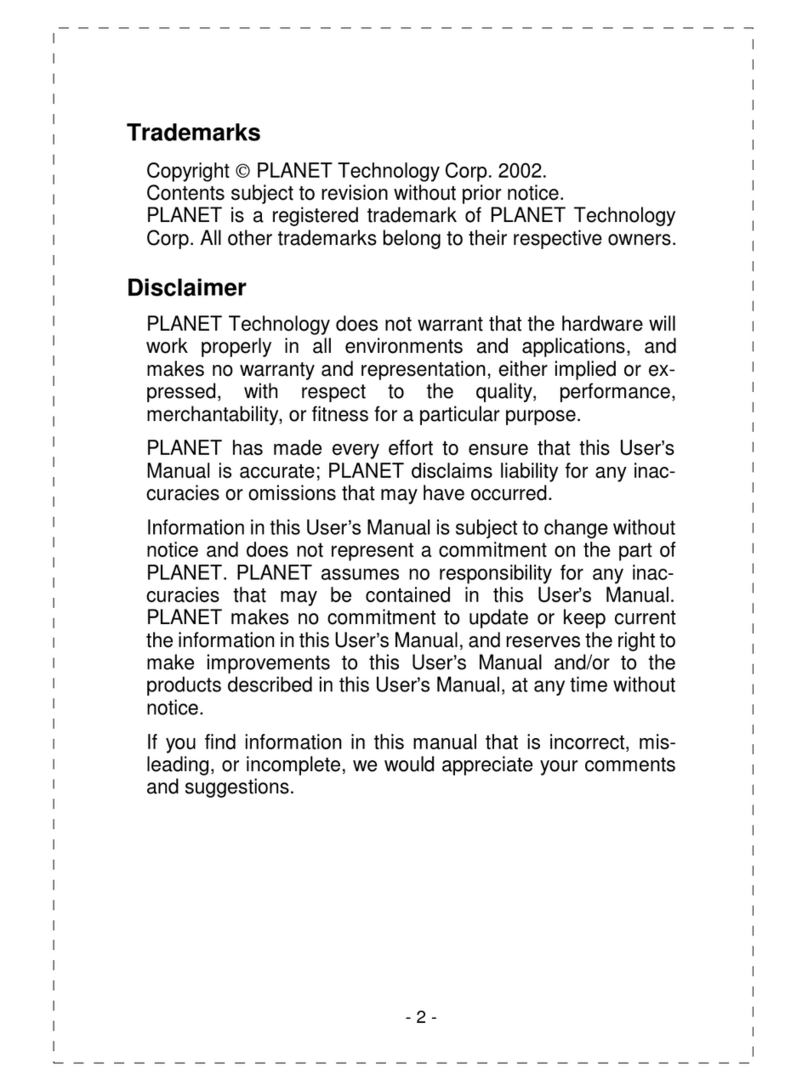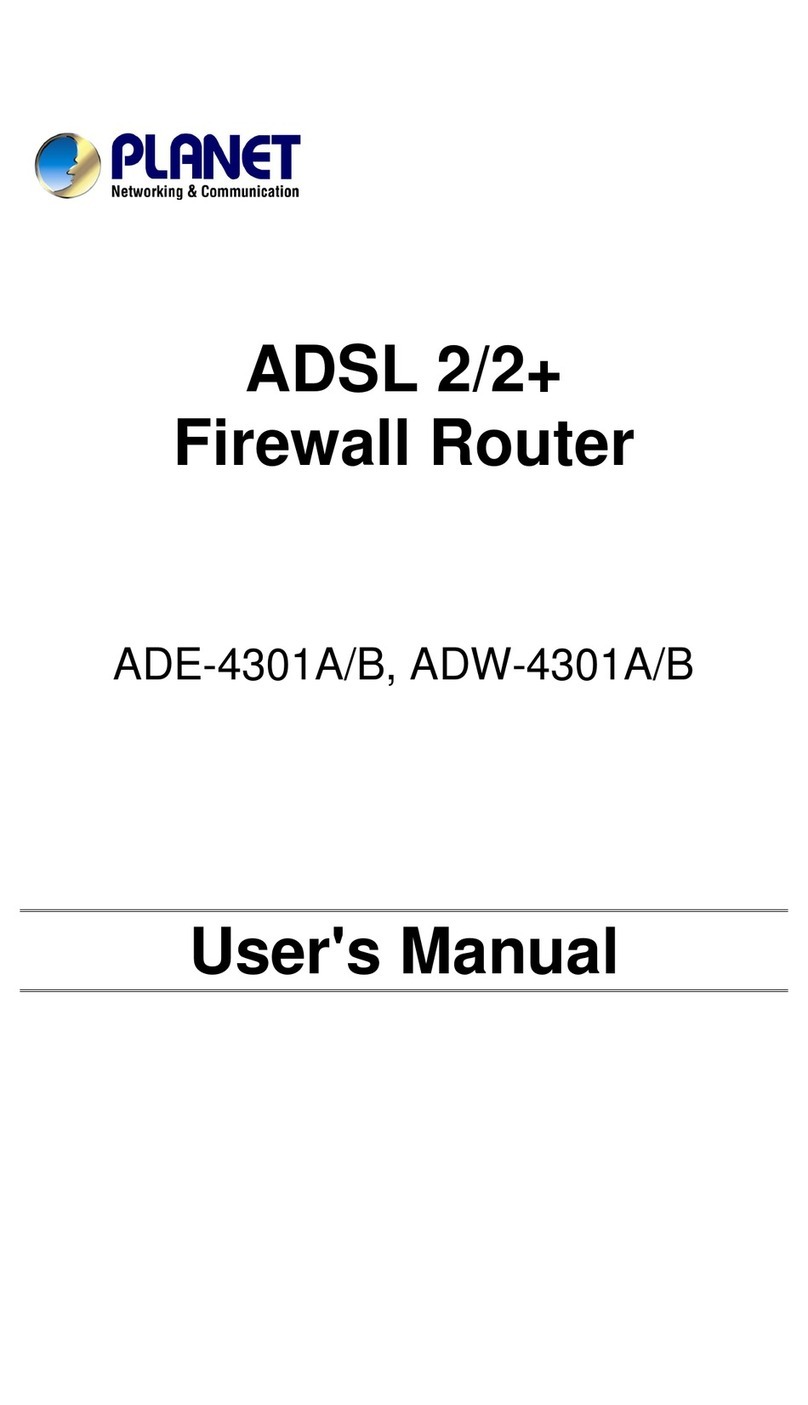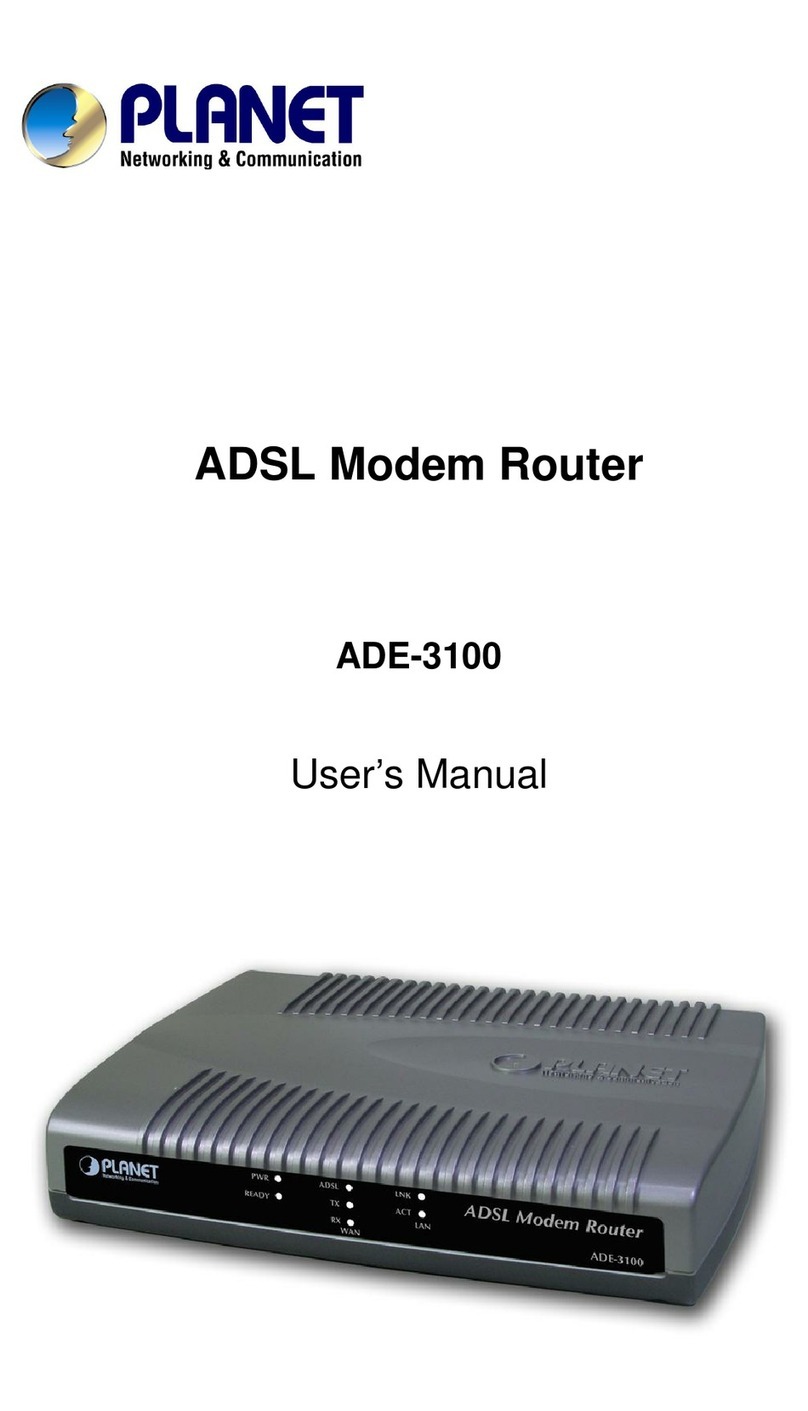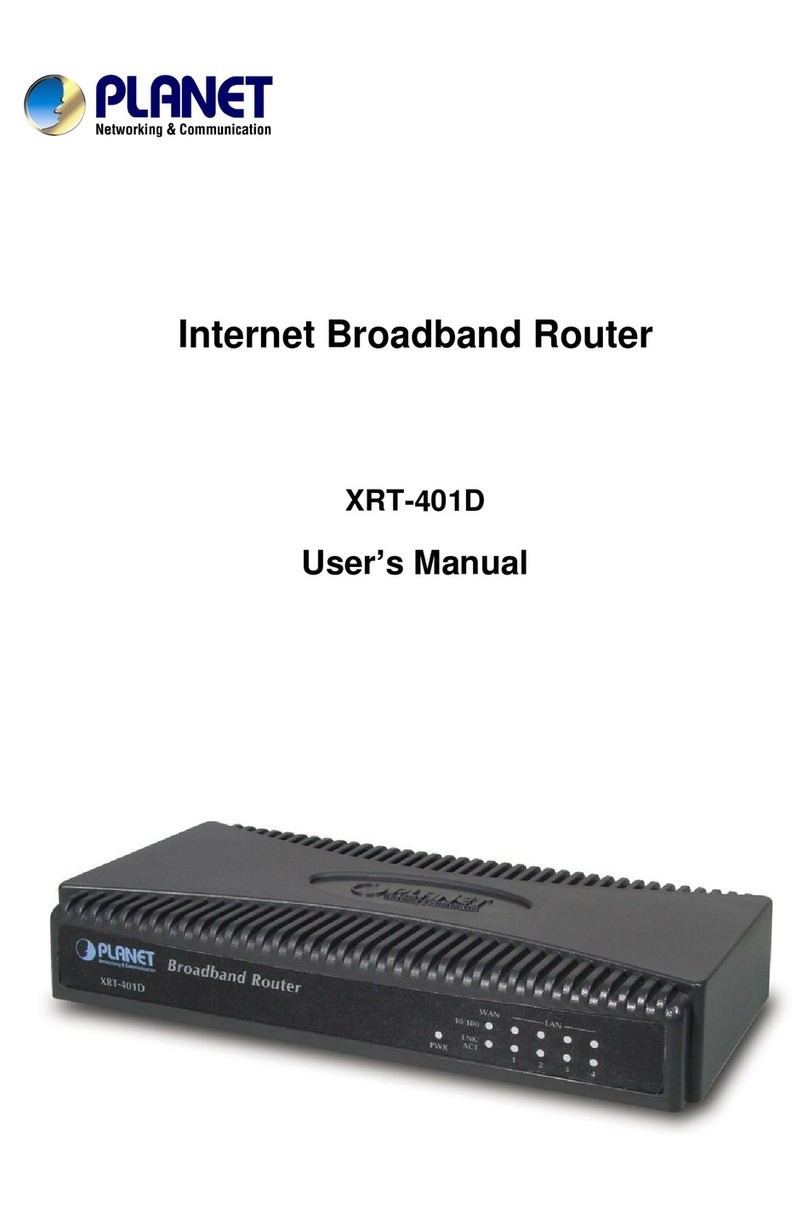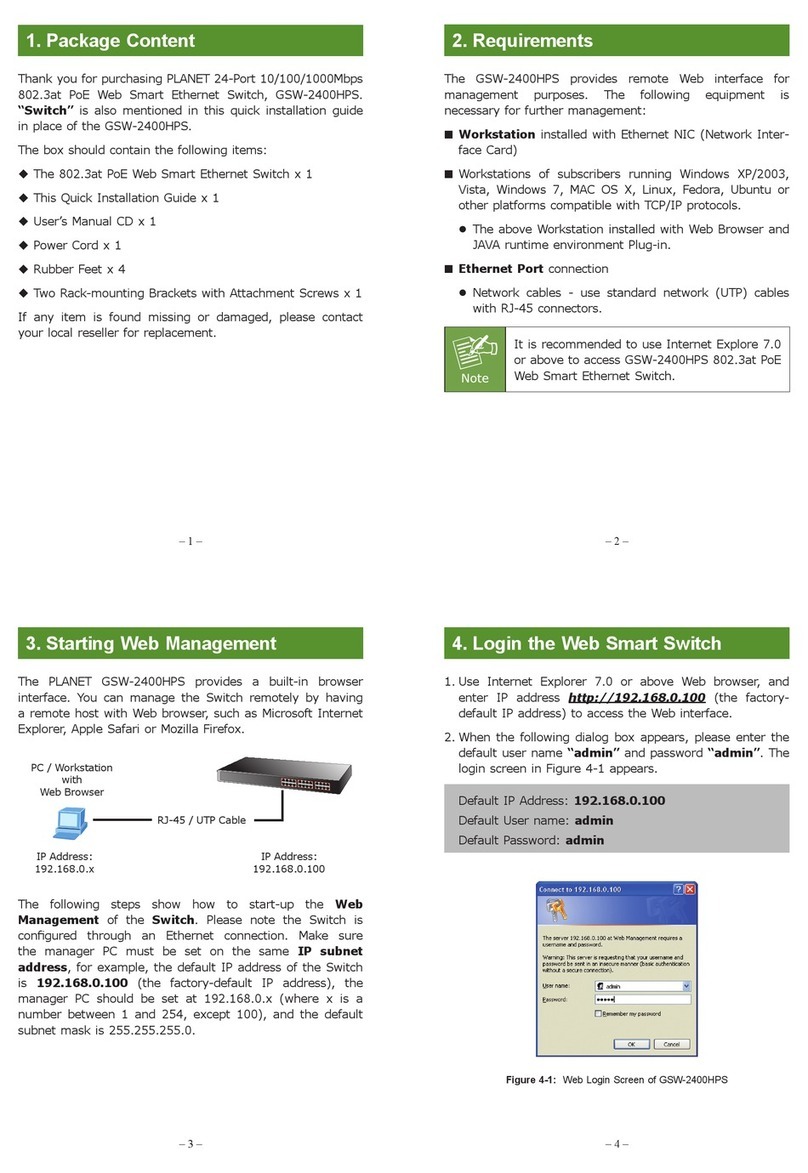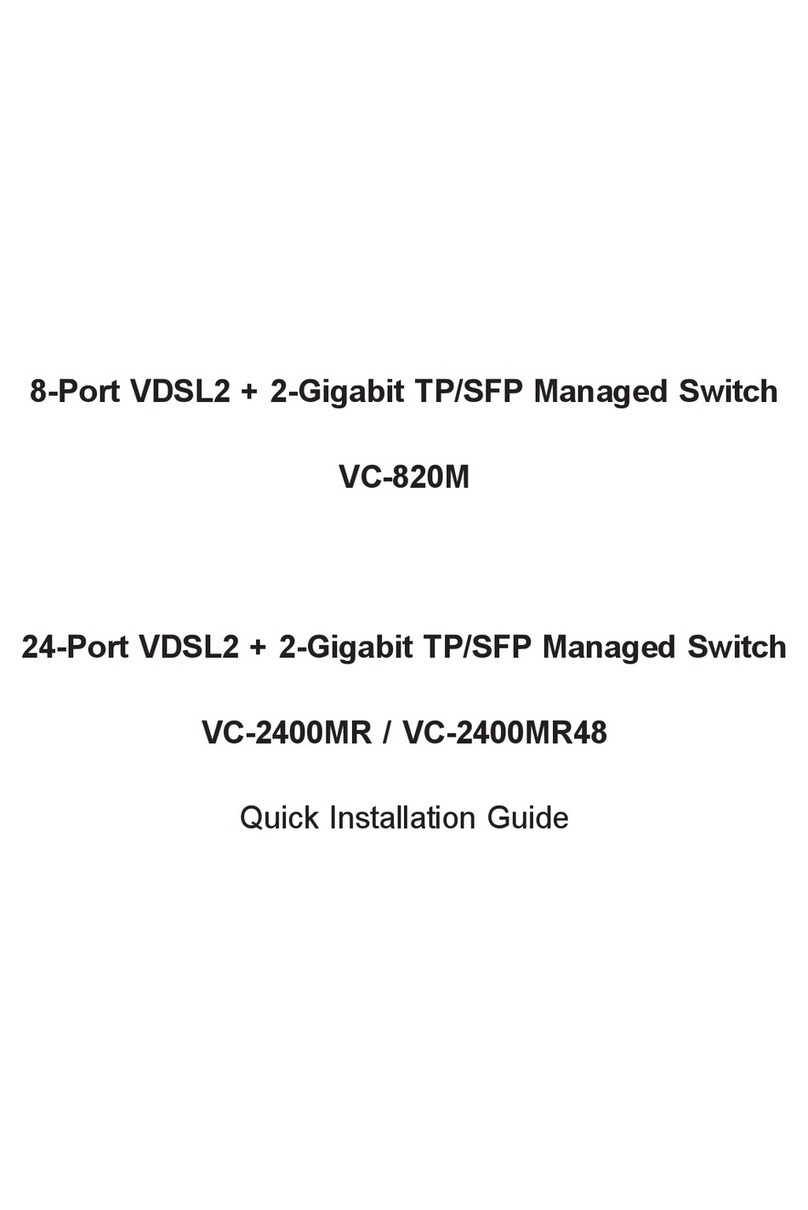Note
The above steps show the simple installation and configuration of the
GPN-400ACV. For further configurations of WAN, LAN, Firewall, VoIP,
DMZ, and DDNS, please refer to the user manual which can be
downloaded from the website.
https://www.planet.com.tw/en/support/downloads?&met
hod=keyword&keyword=GPN-400ACV&view=3#list
If you have further questions, please contact the local dealer or
distributor where you purchased this product.
PLANET Technology Corp.
10F., No 96, Minquan Rd., Xindian Dist.,
New Taipei City 231, Taiwan
1. Package Contents
2. Hardware Introduction
– 1 – – 2 –
– 3 – – 4 –
3. Hardware Installation
Front View
Step 2: Follow the figure below to connect the network devices.
If there is any item missing or damaged, please contact the
seller immediately.
– 5 – – 6 –
– 7 – – 8 –
4. Network Configuration (Windows 10)
A computer with a wired Ethernet connection is required for the
first-time configuration of the Wireless Router.
1. Click the “Start” button located at the lower-left corner of your
computer.
2. Click “Settings”.
3. Double-click the “Network & Internet” icon.
4. Click “Change Adapter Options”.
5. Double-click “Local Area Connectio”.
6. Select “Internet Protocol Version 4 (TCP/IPv4)” and click
“Properties”.
7. Select “Obtain an IP Address automatically” and “Obtain DNS
Server Address automatically”, and then click the “OK” button
twice to save the configuration.
Further Information
Default IP Address: 10.0.0.10
Default User Name: user
Default Password: 123456
Administrator User Name: admin
Administrator Password: super&123
Default 2.4G SSID: HGU_XXXX
("X" means the last 4 digits of the MAC address)
Default Wireless Encryption Type: XXXX
(Please refer to the label info on the backplane)
Default 2.4G SSID: HGU5G_XXXX
("X" means the last 4 digits of the MAC address)
Default Wireless Encryption Type: XXXX
(Please refer to the label info on the backplane)
Quick Guide
GPON Wi-Fi ONU 12V DC,
1A Power Adapter
Thank you for choosing PLANET GPN-400ACV. Before installing the
router, please verify the following items in the package box.
►
GPN-400ACV
GPON HGU with 4-Port GbE, 1200Mbps
802.11AC Wireless and 2-Port FXS
Step 3: Enter the encryption key of the GPN-400ACV.
Please refer to the label info on the backplane.
You have finally finished the configuration of the GPN-400ACV. Now you
can use your smart phone, tablet, laptop or any other Wi-Fi device to
connect with it wirelessly and start surfing the Internet.
Step 1: Right-click on the network icon displayed in the system tray.
Step 2: Highlight the wireless network (SSID) to connect and click the
[Connect] button.
5. Enter into the Web Management
Step 1: The Web management allows you to access and manage the
GPN-400ACV easily. Launch the Web browser and enter the
default IP address http://10.0.0.10
Step 3: After you enter into the Web User Interface, please follow the
indications on the screen to quickly set up for the Internet
connection.
Step 2: When you enter into the Web User Interface, please enter the
User Name and Password in the login window. Then click the
“Login” button to continue.
2011-BA0220-000
3. Hardware Installation
6. Wireless Network Connection
Step 1: Connect the Power Adapter provided in the package to the
GPN-400ACV. The Power LED on the front panel will turn on
accordingly.
Power
RJ45
PC/Laptop
GPON OLT
Passive Optical Network
Splitter
PON
PON
Power
Default 2.4G Wifi SSID: HGU-XXXX
Default 2.4G Wifi Key: XXXXXXXX
Default 5G Wifi SSID: HGU5G-XXXX
Default 5G Wifi Key: xxxxxxxxx