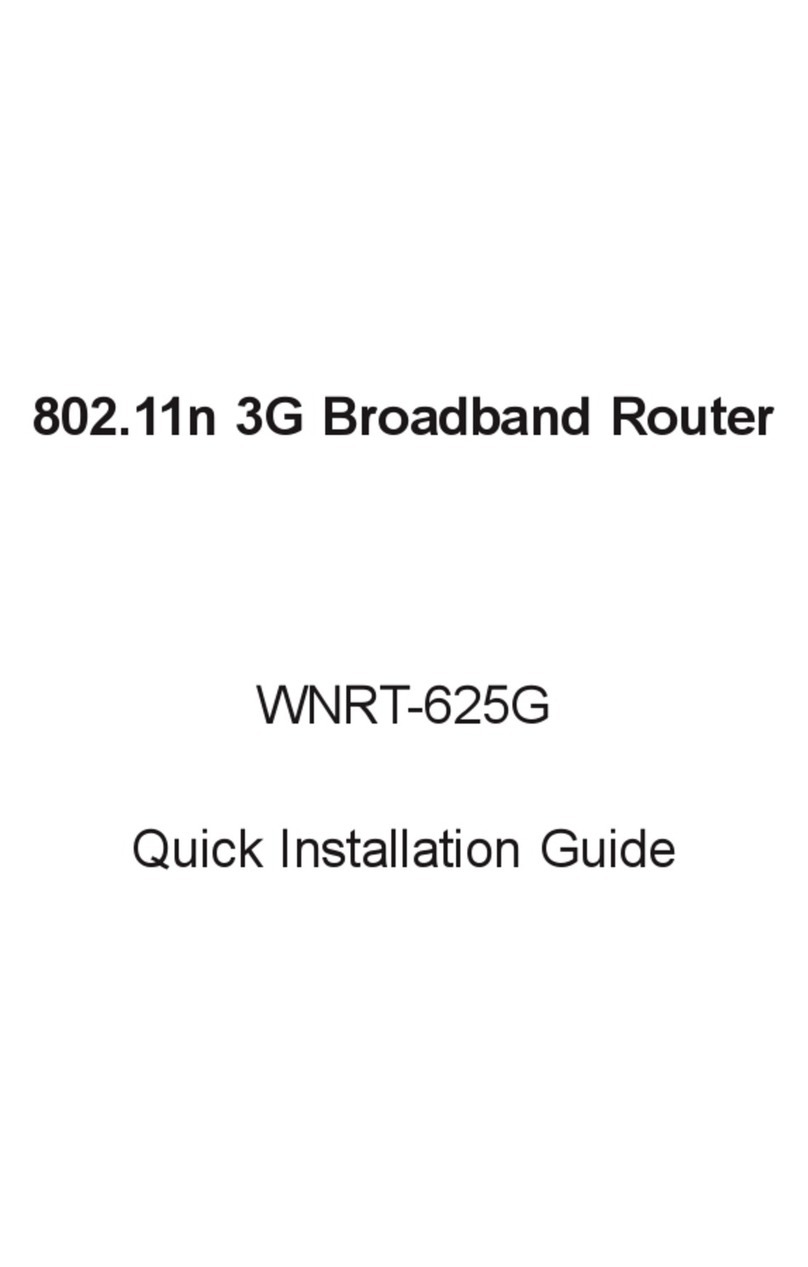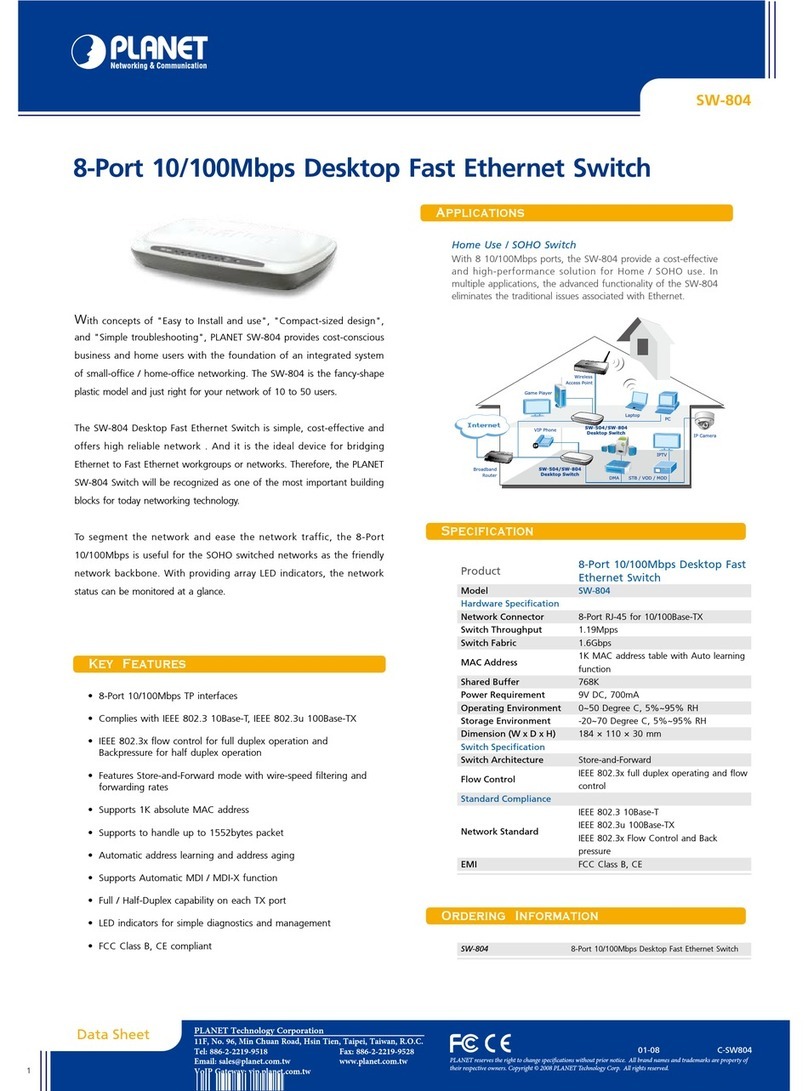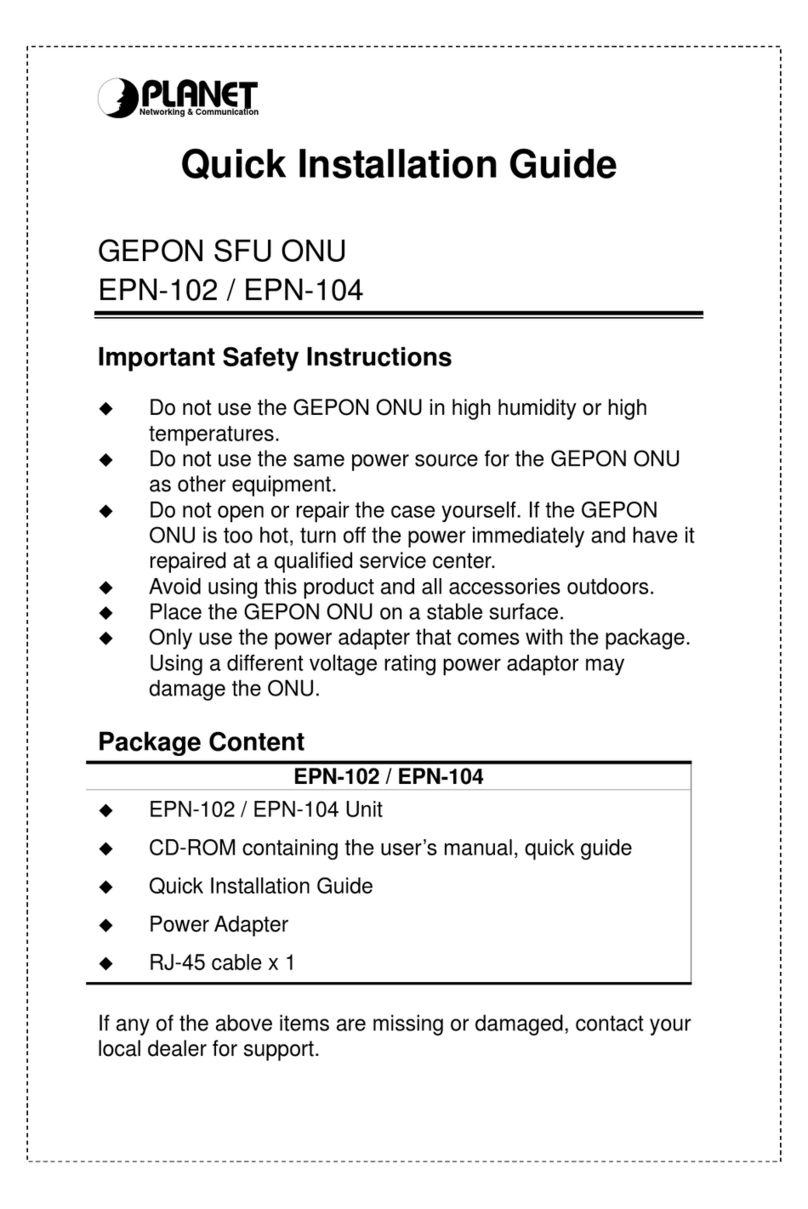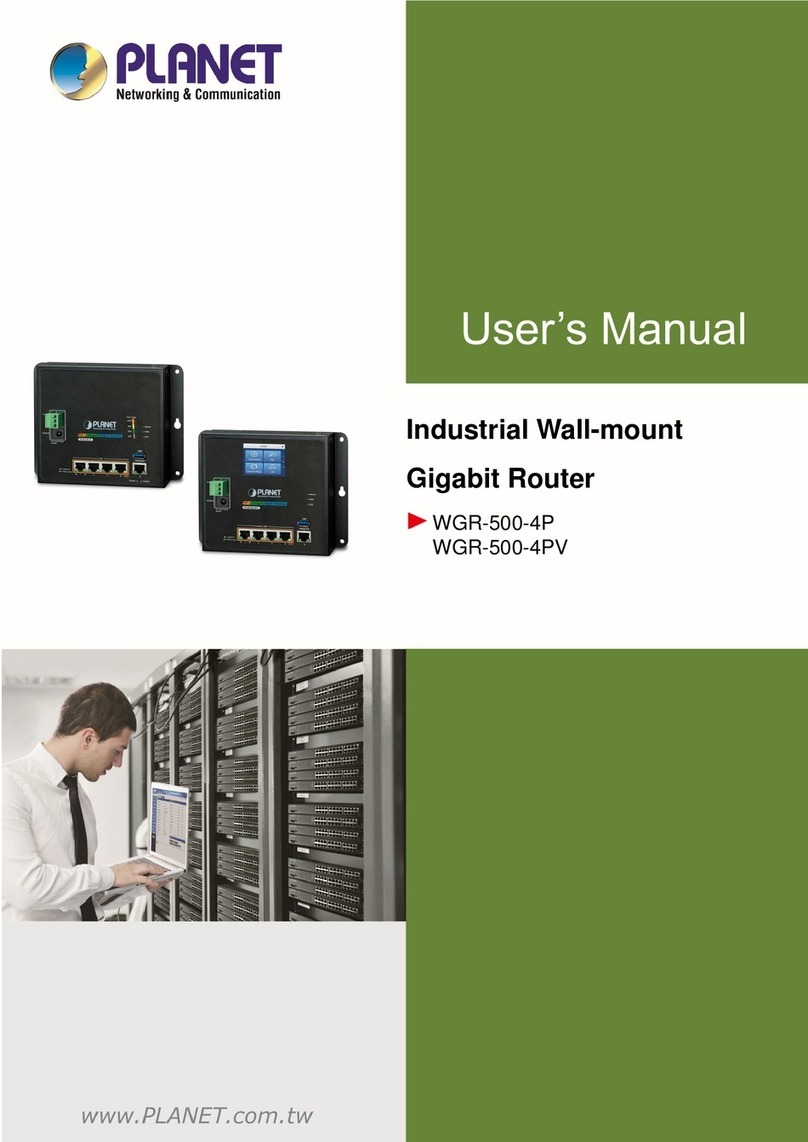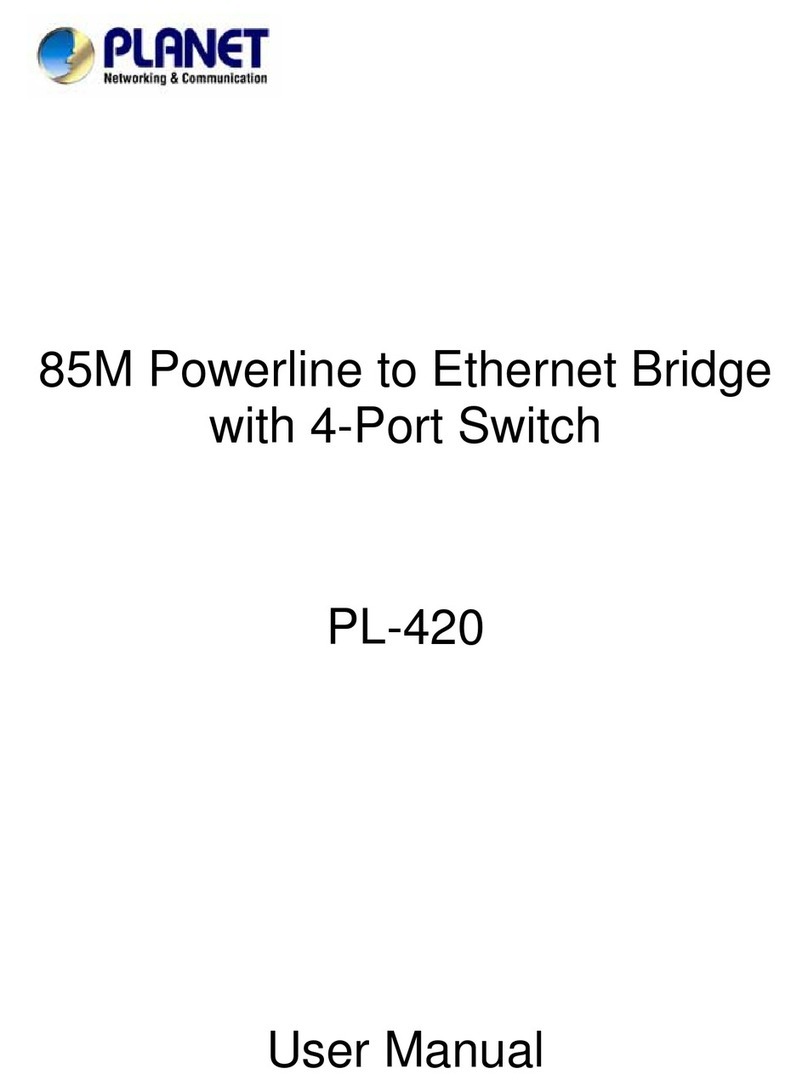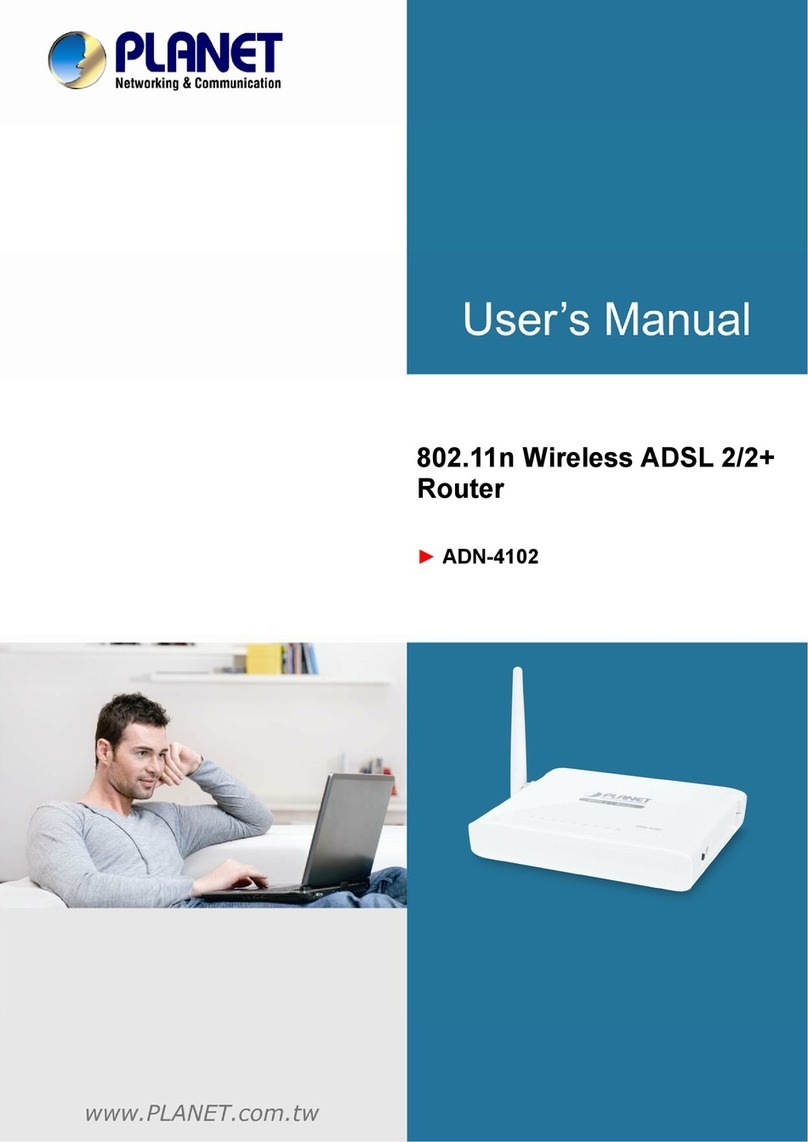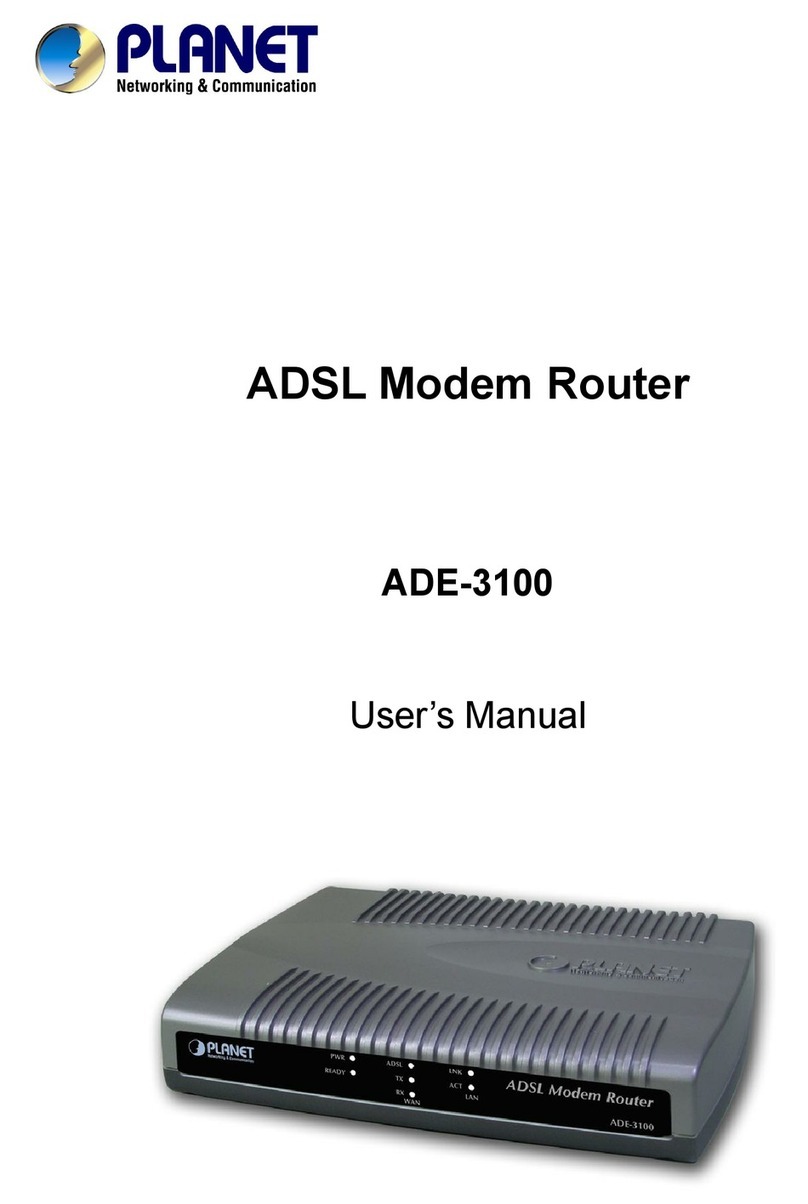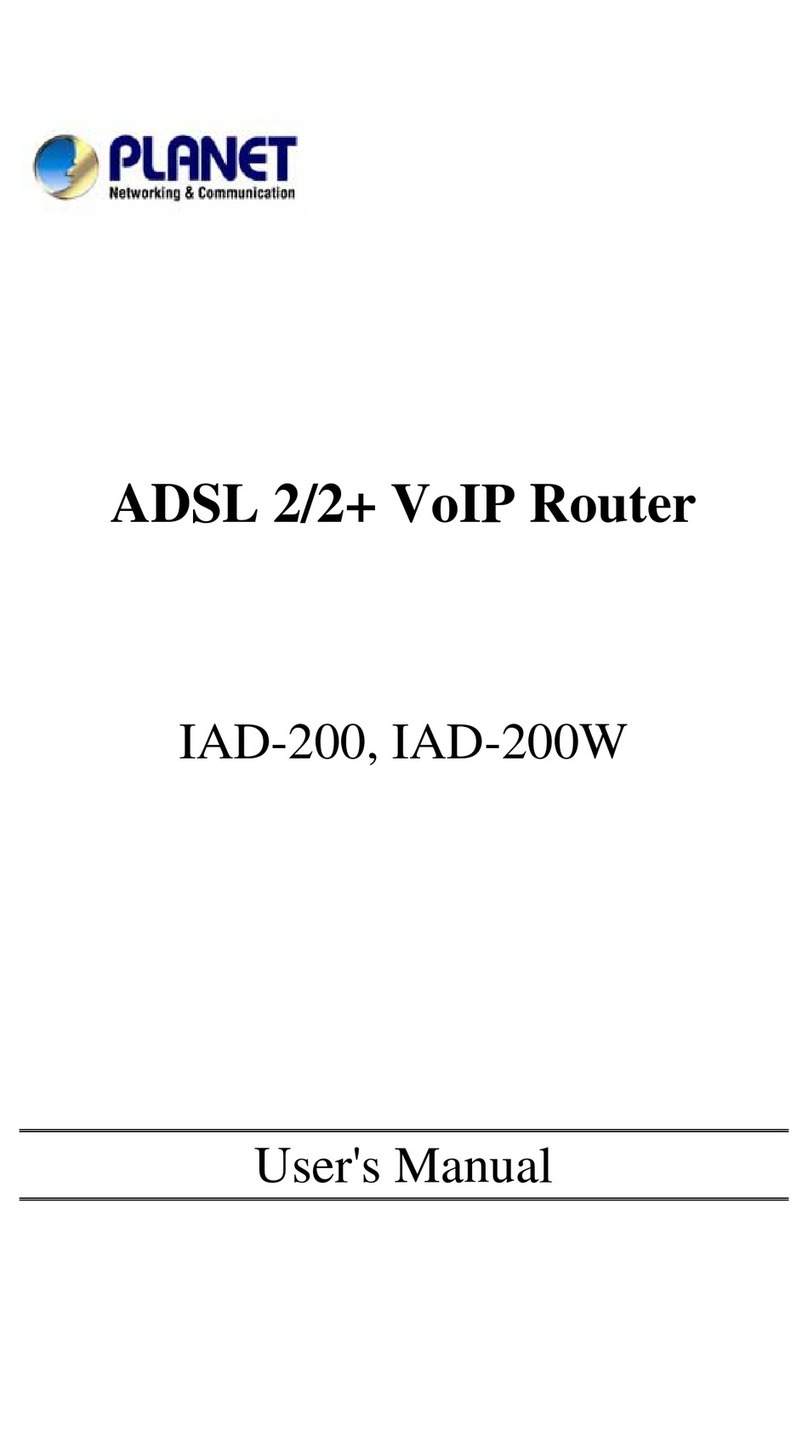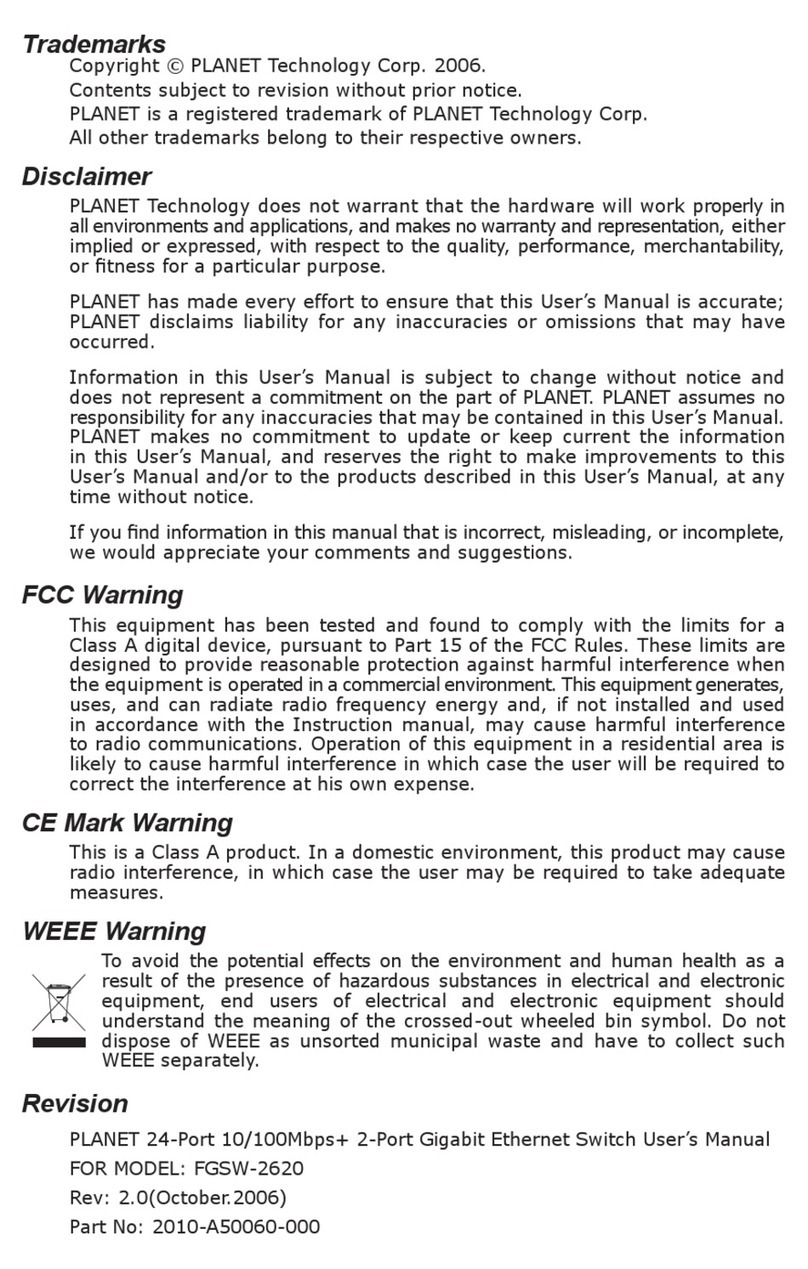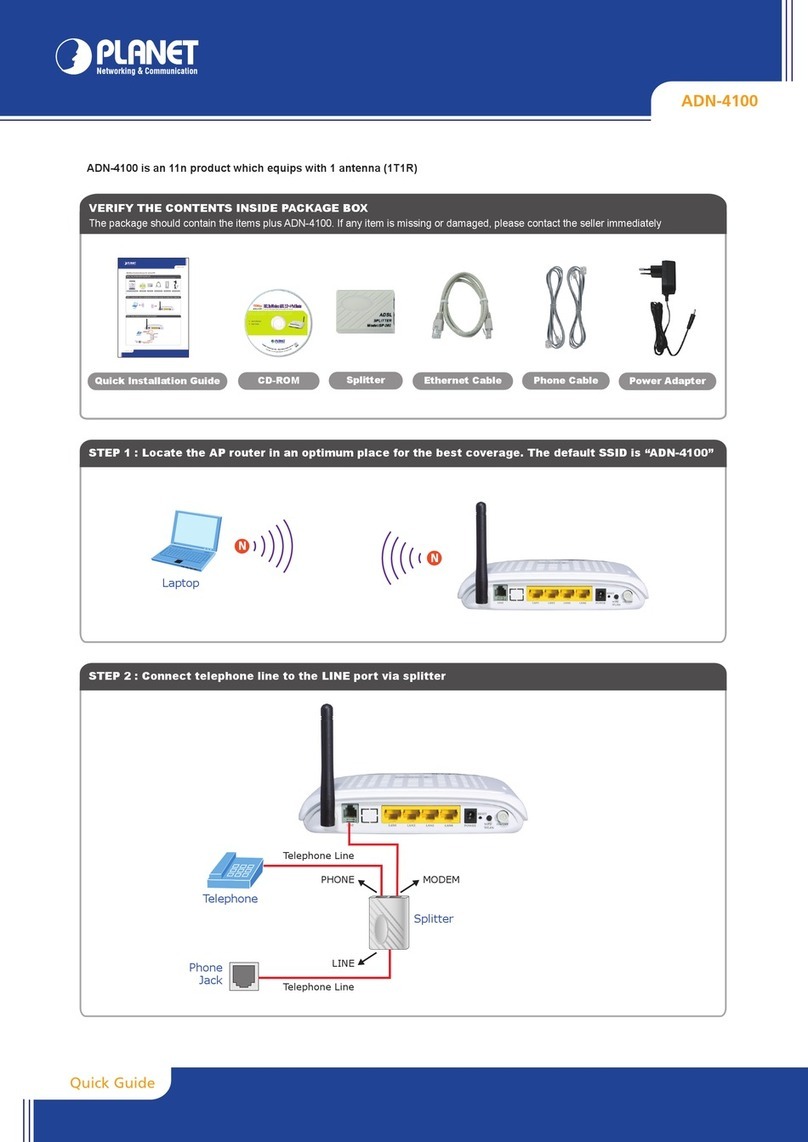- 1 -
- 2 -
- 3 -
- 4 -
- 5 -
- 6 -
- 7 -
- 8 -
1. Introduction
1.1 Package Contents
Check the contents of your package for the following parts:
zGigabit Ethernet Switch x 1
zUser’s Manual x 1
zPower Cord x 1
zRubber Feet x 4
If any of these pieces are missing or damaged, please contact your
dealer immediately; if possible, retain the carton including the original
packing material, and use them again to repack the product in case
there is a need to return it to us for repair.
In the following section, the term “Gigabit Ethernet Switch” means
the GSD-805.
1.2 How to Use This Manual
This Gigabit Ethernet Switch User Manual is structured as follows:
Chapter 2 Installation
The chapter explains the feature, functionality and the physical
installation of the Gigabit Ethernet Switch.
Chapter 3 Switch operation
The chapter explains the Gigabit Ethernet Switch transmit operation.
Chapter 4 Troubleshooting
The chapter explains the troubleshooting of the Gigabit Ethernet Switch.
Appendix A
This chapter contains cable information of the Gigabit Ethernet Switch.
Power Requirement Internal power 100-240V AC, 50/60Hz, 0.2A
Power Consumption/
Dissipation 8.6 watts/29 BTU
Switch Specications
Switch Processing
Scheme Store-and-Forward
Address Table 8K entries
Shared Data Buffer 1Mbit on-chip frame buffer
Flow Control Back pressure for half duplex
IEEE 802.3x pause frame for full duplex
Switch Fabric 16Gbps/non-blocking
Throughput
(packet per second) 11.9Mpps@64 bytes
Network Cables
Cat 3, 4, 5, 5e, 6 UTP cable (100 meters,
max.)
EIA/TIA-568 100-ohm STP (100 meters,
max.)
Standards Conformance
Regulatory Compliance FCC Part 15 Class A, CE
Standards Compliance
IEEE 802.3 Ethernet
IEEE 802.3u Fast Ethernet
IEEE 802.3ab Gigabit Ethernet
IEEE 802.3x Full-duplex ow control
Environment
Operating Temperature: 0 ~ 45 degrees C
Relative Humidity: 5 ~ 90% (non-condensing)
Storage Temperature: -40 ~ 70 degrees C
Relative Humidity: 5 ~ 90% (non-condensing)
Step 1: Attach the rubber feet to the recessed areas on the bottom of
the Gigabit Ethernet Switch.
Step 2: Place the Gigabit Ethernet Switch on desktop near an AC
power source.
Step 3: Keep enough ventilation space between the Gigabit Ethernet
Switch and the surrounding objects.
Note
When choosing a location, please keep in mind the
environmental restrictions discussed in Chapter 1, Section
1.4 Product Specifications.
Step 4: Connect your Gigabit Ethernet Switch to network devices.
A. Connect one end of a standard network cable to the
10/100/1000Mbps RJ45 ports on the back of the Gigabit
Ethernet Switch.
B. Connect the other end of the cable to the network
devices such as printer servers, workstations or routers.
Note
Connection to the Gigabit Ethernet Switch requires UTP
Category 5 network cabling with RJ45 tips. For more
information, please see the Cabling Specification in
Appendix A.
Step 5: Supply power to the Gigabit Ethernet Switch.
A. Connect one end of the power cable to the Gigabit
Ethernet Switch.
B. Connect the power plug of the power cable to a
standard wall outlet.
When the Gigabit Ethernet Switch receives power, the Power LED should
remain solid Green.
Switch could recognize up to 8K different MAC addresses and enables
ltering and forwarding at full wire speed.
2.1.2 Switch Front Panel
Figure 2-1 shows the front panel of the GSD-805.
Figure 2-1: GSD-805 Front Panel
2.1.3 LED Indicators
System
LED Color Function
PWR Green Light: Indicate that the Switch has power.
Per 10/100/1000BASE-T RJ45 Port
LED Color Function
1000 Green
Light: Indicate that the Switch is successfully
connecting to the network at 1000Mbps.
OFF: Indicate that the Switch is successfully
connecting to the network at 10Mbps or
100Mbps.
LNK/ACT Green
Light: Indicate the link through that port is
successfully established.
Blink: Indicate that the Switch is actively sending
or receiving data over that port.
1.3 Product Features
zComplies with IEEE 802.3 10BASE-T, IEEE 802.3u 100BASE-TX,
IEEE 802.3ab 1000BASE-T
z8-port 10/100/1000Mbps Gigabit Ethernet
zFeatures Store-and-Forward mode with wire-speed ltering and
forwarding rates
zHardware based 10/100Mbps, half/full duplex and 1000Mbps full
duplex mode, ow control and auto-negotiation
zIEEE 802.3x ow control for full duplex and back-pressure for half
duplex operation
zIntegrated address look-up engine, supporting 8K absolute MAC
addresses
z1Mbit on-chip frame buffer
z9K jumbo packet Feature
zAutomatic address learning and address aging
zSupports auto MDI/MDI-X function
zSupport CSMA/CD protocol
zInternal power adapter 100-240V AC, 50/60Hz, 0.2A
zFCC, CE Class A compliant
1.4 Product Specications
Product GSD-805
Hardware Specications
Hardware Version 2
10/100/1000BASE-T
Ports 8
Dimensions (W
x
D
x
H) 191 x 85.7 x 26.3 mm
Weight 430g
2. Installation
This section describes the functionalities of the Gigabit Ethernet
Switch’s components and guides you how to install it on the desktop.
Basic knowledge of networking is assumed. Please read this chapter
completely before continuing.
2.1 Product Description
PLANET GSD-805 is a Gigabit Ethernet Switch with non-blocking wire-
speed performance and its metal housing is suitable for desktop
deployment for SOHO application.
With 16Gbps internal switching fabric and 9K jumbo frame, the Gigabit
Ethernet Switch can handle extremely large amounts of data in a secure
topology linking to a backbone or high capacity servers. The high data
throughput of the device makes it ideal for most Gigabit environments,
especially network upgrades to a Gigabit environment.
All RJ45 copper interfaces support 10/100/1000Mbps auto-negotiation
for optimal speed detection through RJ45 Category 5, 5e or 6 cables.
It supports an auto-MDI/MDI-X feature which can detect the type of
connection to any Ethernet device without requiring special straight-
through or crossover cables.
The ow control function allows the Gigabit Ethernet Switch supported
routers and servers to directly connect to this device for a fast, reliable
data transfer.
2.1.1 Product Overview
PLANET Gigabit Ethernet Switch can also automatically identify and
determine the correct transmission speed of half/full duplex mode. The
Gigabit Ethernet Switch also supports Store-and-Forward forwarding
scheme to ensure low latency and high data integrity, eliminates
unnecessary trafc and relieves congestion on critical network paths.
With an intelligent address recognition algorithm, the Gigabit Ethernet
2.1.4 Switch Rear Panel
Figure 2-2 shows the rear panel
12345678
100~240V AC
50/60Hz
ON
OFF
Figure 2-2: GSD-805 Rear Panel
Power
Notice
1. The device is a power-required device which means
it will not work till it is powered. If your networks
should be active all the time, please consider using
UPS (uninterrupted power supply) for your device. It
will prevent you from network data loss or network
downtime.
2. In some areas, installing a surge suppression device
may also help to protect your Switch from being
damaged by unregulated surge or current to the Switch
or the power adapter.
2.2 Installing the Switch
This part describes how to install your Gigabit Ethernet Switch and
make connections to it. Please read the following topics and perform the
procedures in the order being presented.
Note
This Gigabit Ethernet Switch does not need software
configuration.
2.2.1 Desktop Installation
To install the Gigabit Ethernet Switch on desktop, simply follow the
steps below:
3. Switch Operation
3.1 Address Table
The Gigabit Ethernet Switch is implemented with an address table. This
address table consists of many entries. Each entry is used to store
the address information of some nodes in the network, including MAC
address, port no, etc. This information comes from the learning process
of the Gigabit Ethernet Switch.
3.2 Learning
When one packet comes in from any port, the Gigabit Ethernet
Switch will record the source address, port no. And the other related
information in address table. This information will be used to decide
either forwarding or ltering for future packets.
3.3 Forwarding and Filtering
When one packet comes from some port of the Gigabit Ethernet Switch,
it will also check the destination address besides the source address
learning. The Gigabit Ethernet Switch will look up the address-table
for the destination address. If not found, this packet will be forwarded
to all the other ports except the port which this packet comes in. And
these ports will transmit this packet to the network it connected. If
found, and the destination address is located at different port from this
packet comes in, the Gigabit Ethernet Switch will forward this packet
to the port where this destination address is located according to the
information from address table. But, if the destination address is located
at the same port with this packet coming in, then this packet will be
ltered, thereby increasing the network throughput and availability.