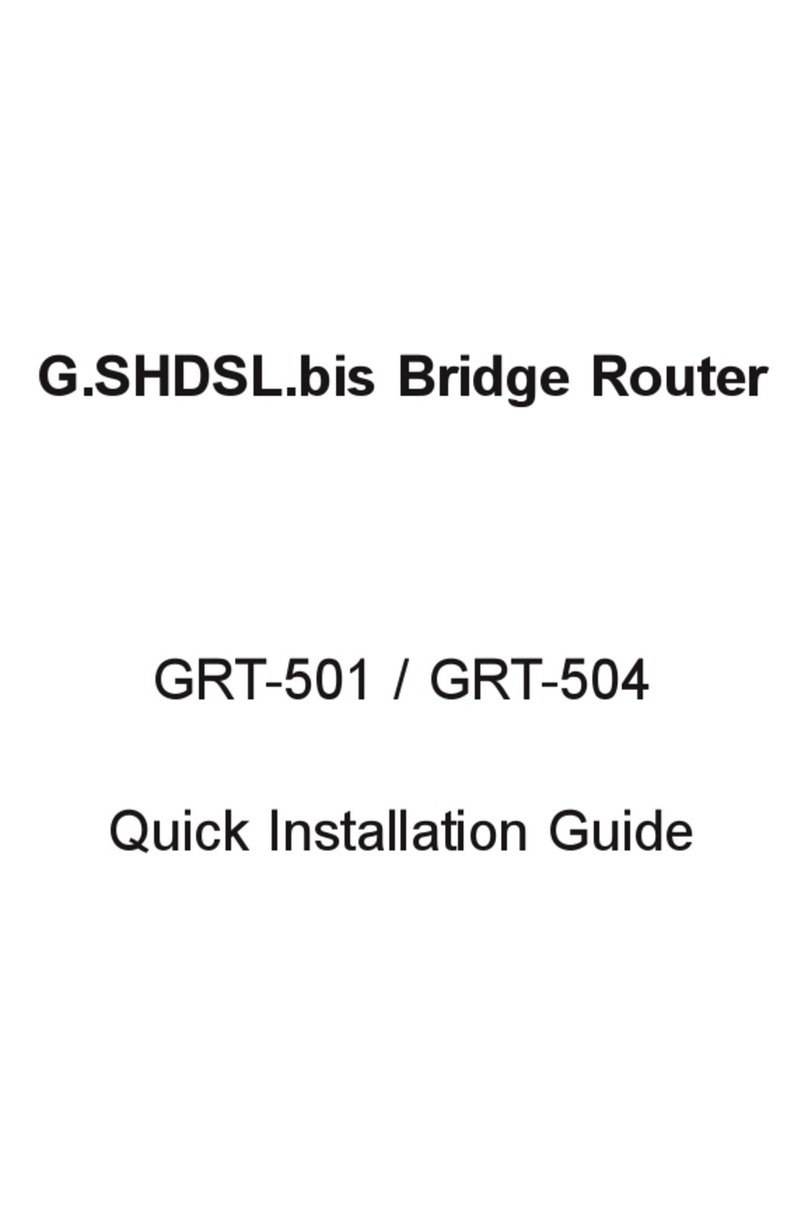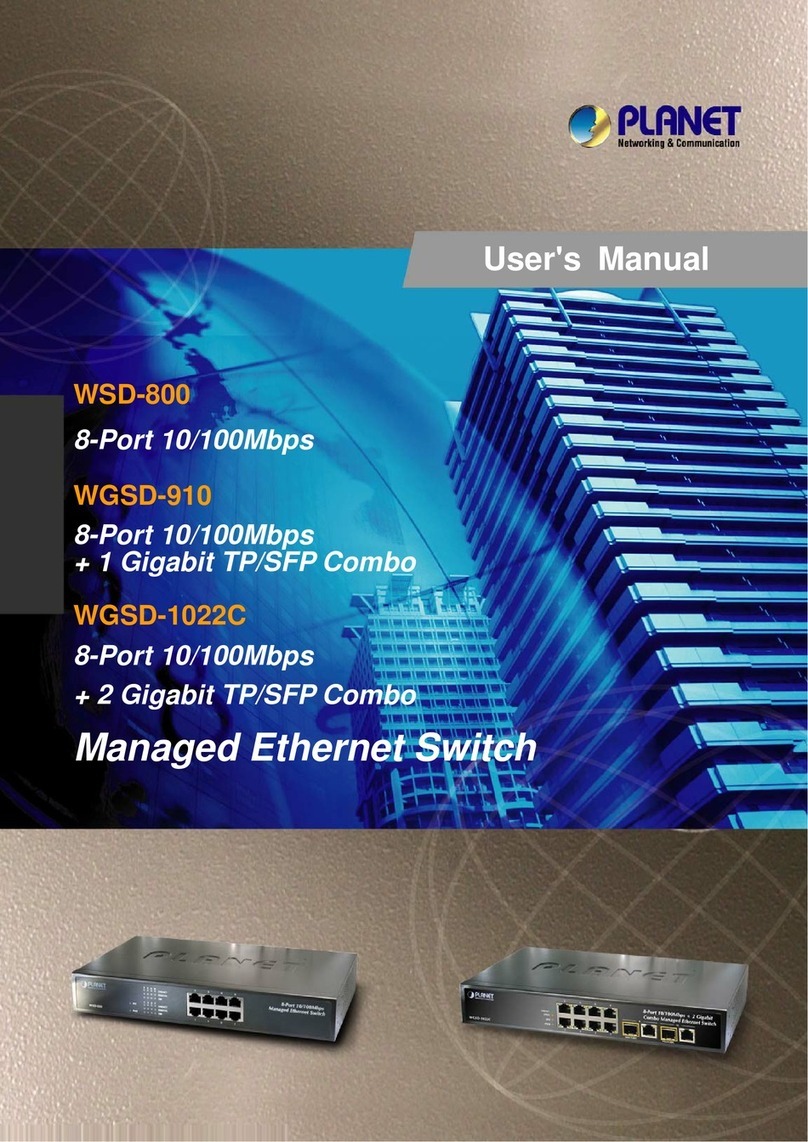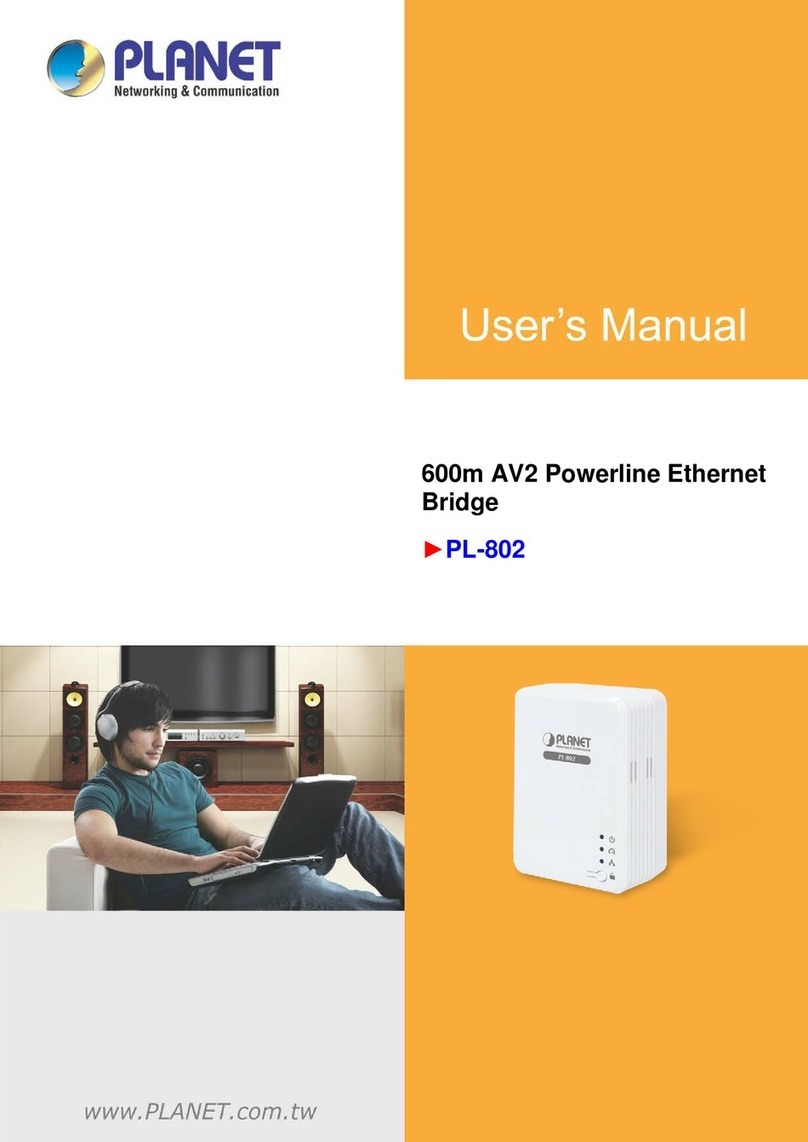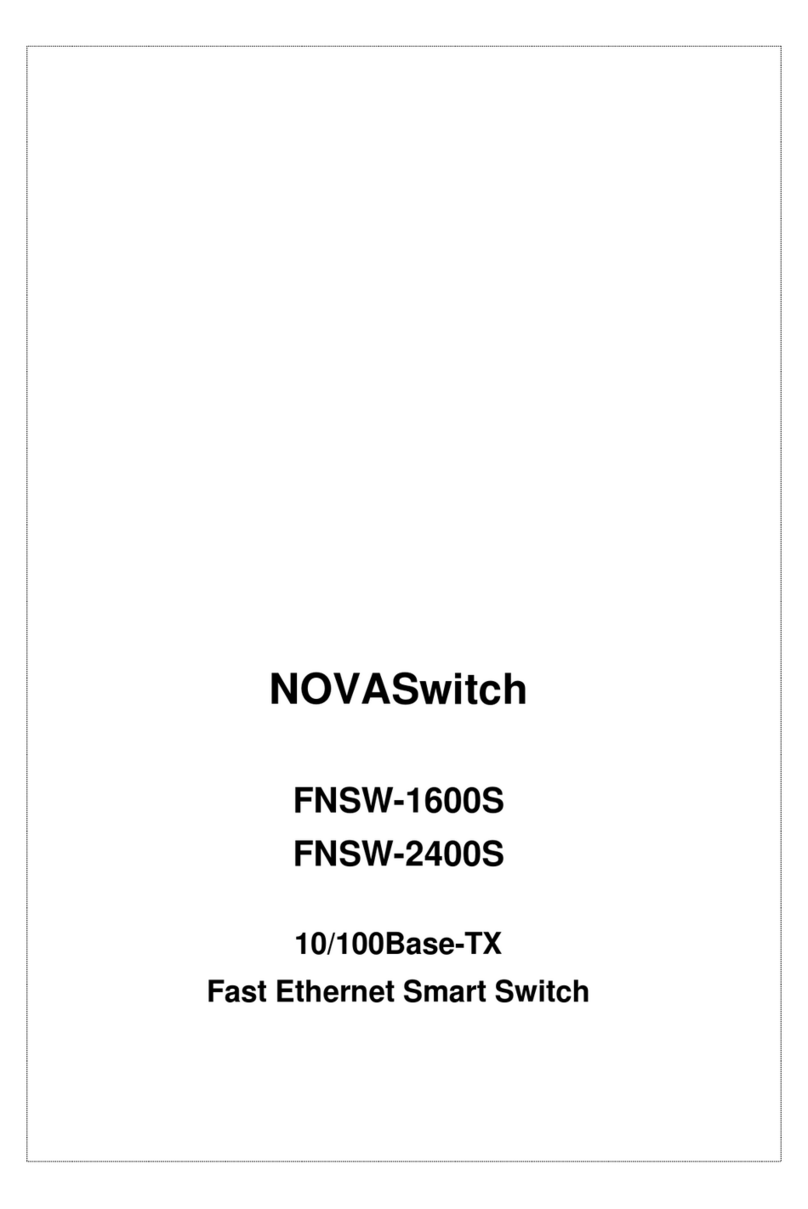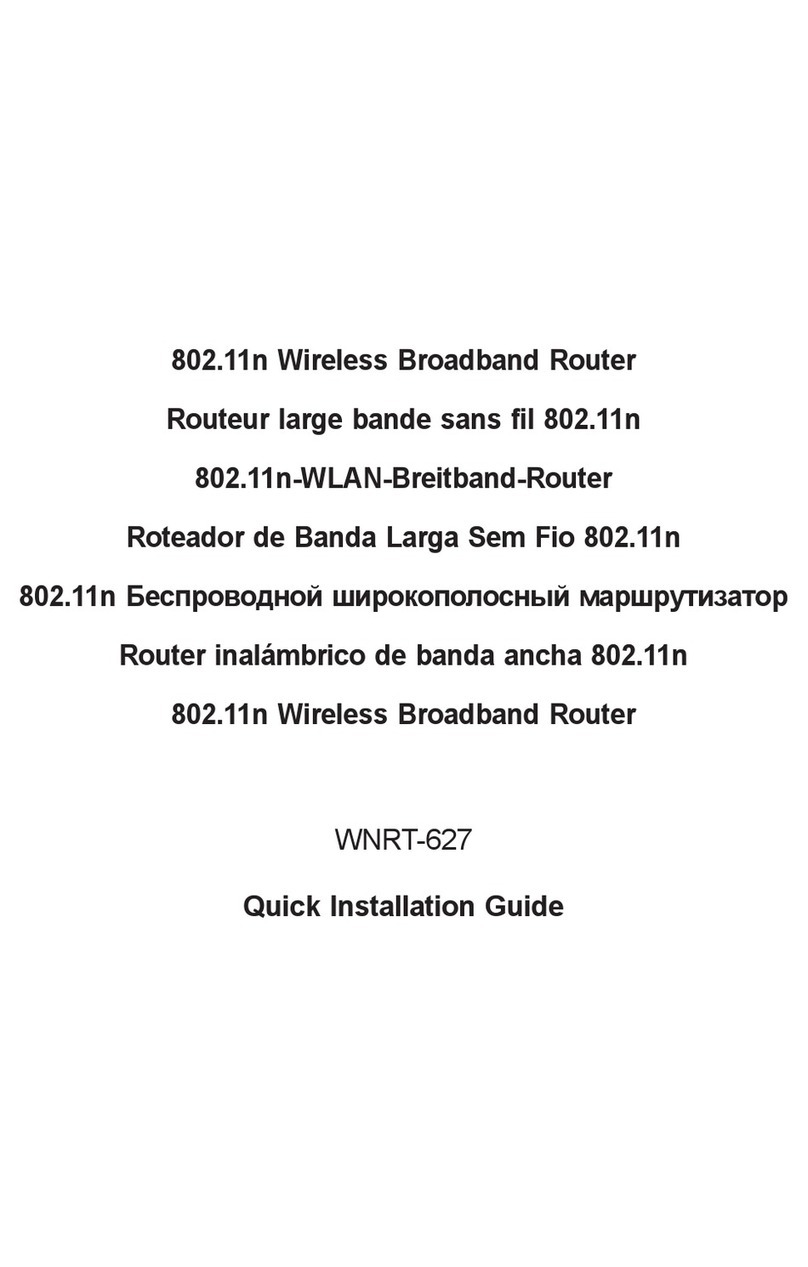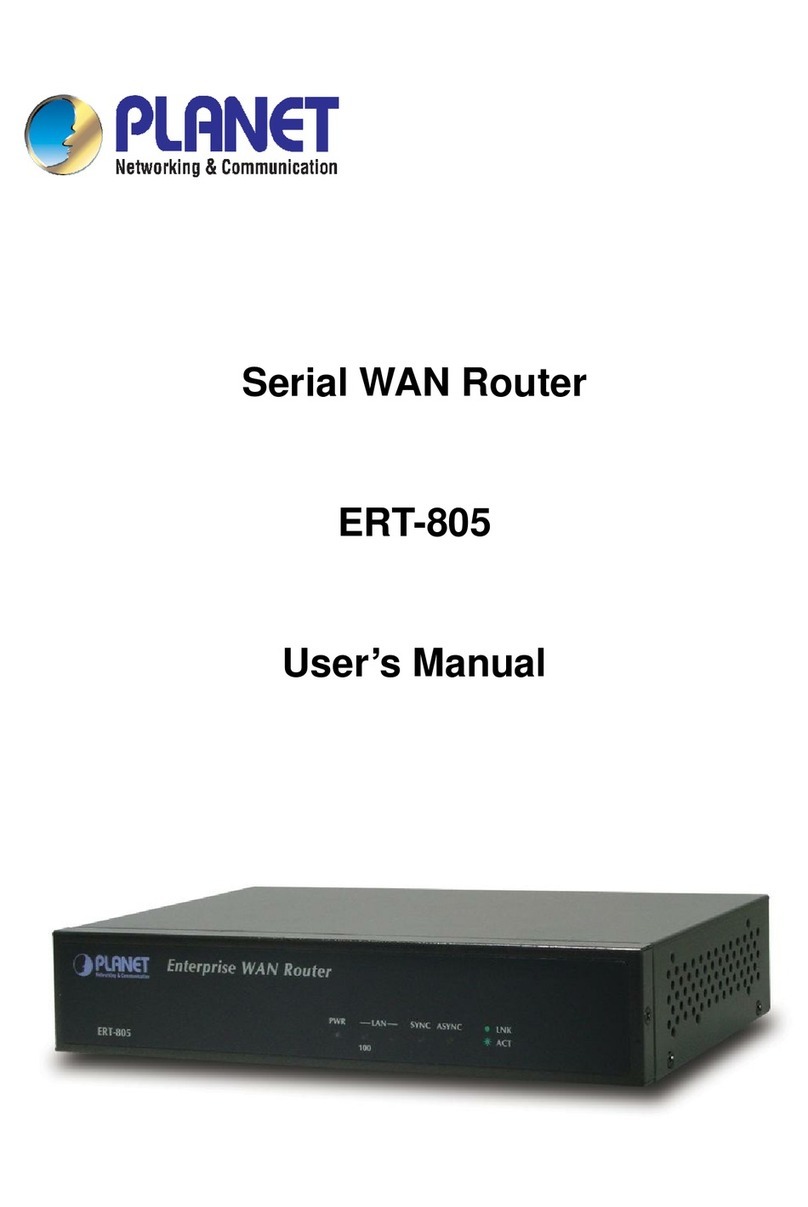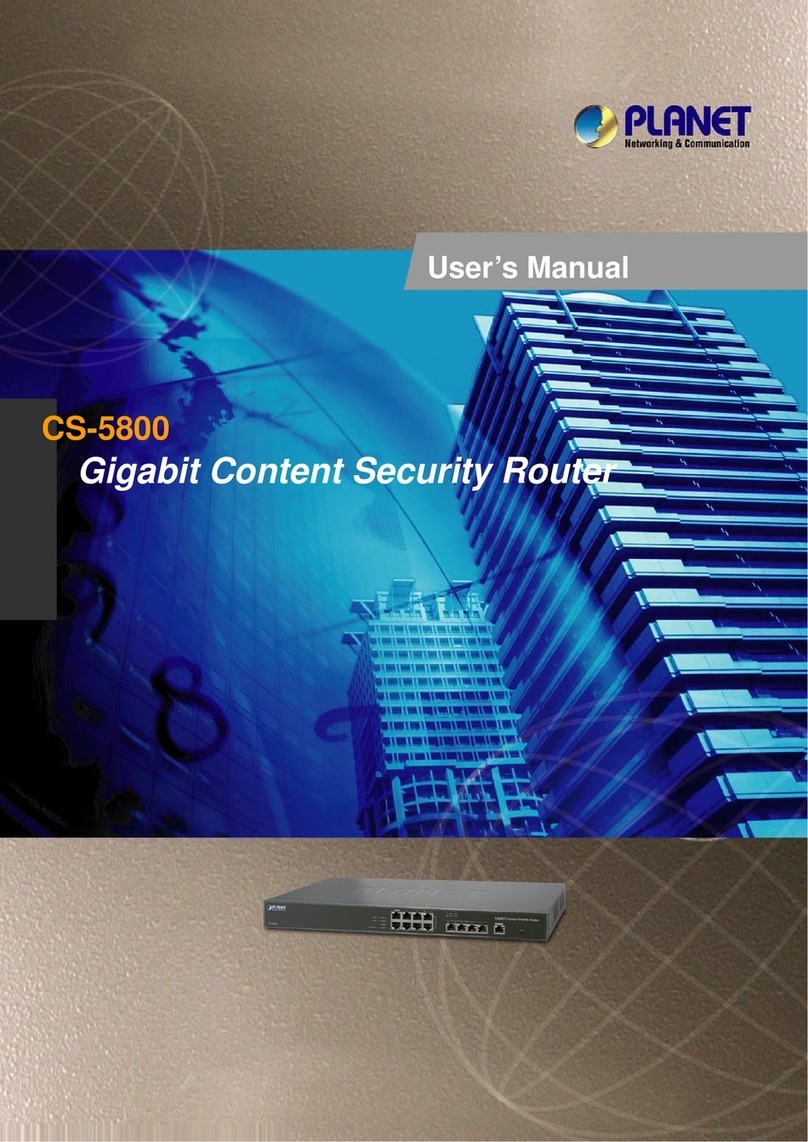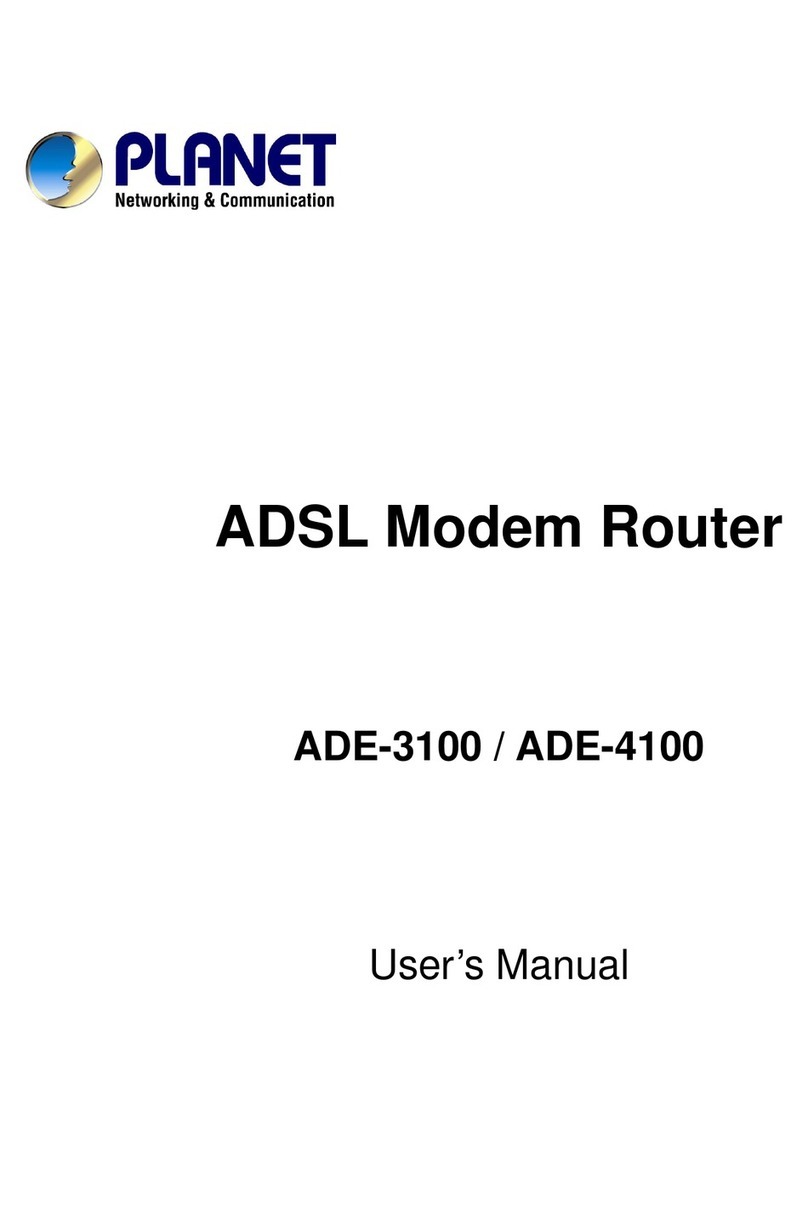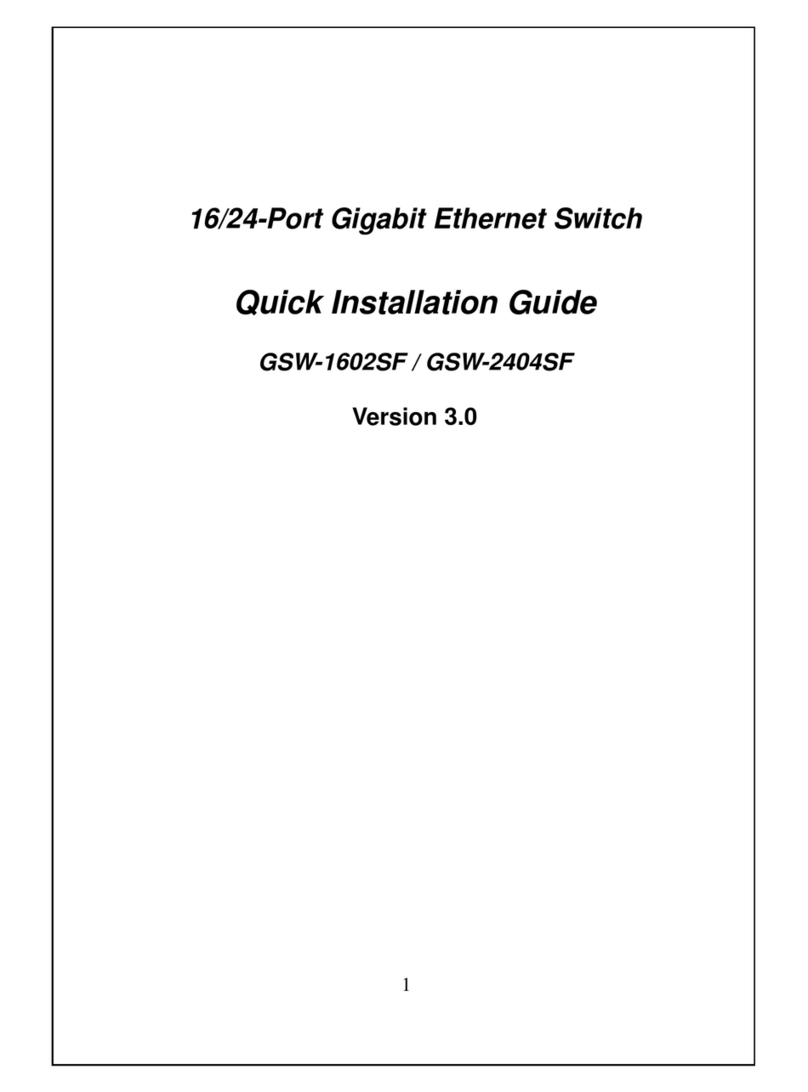- 1 -
- 2 -
- 3 -
- 4 -
- 5 -
- 6 -
- 7 -
- 8 -
1. Package Content
Thank you for purchasing PLANET Industrial Layer 2/4
Managed Ethernet Switch, IGS-801M. “Industrial
Managed Switch” mentioned in this quick installation
guide refers to the IGS-801M.
IGS-801M Industrial 8-Port 10/100/1000T Managed
Ethernet Switch
Open the box of the Industrial Managed Switch and
carefully unpack it. The box should contain the following
items:
The IGS-801M Industrial Managed Switch x 1
Quick Installation Guide x 1
DIN Rail Kit x 1
Two Wall-mounting Brackets with Attachment Screws x 1
If any item is found missing or damaged, please contact
your local reseller for replacement.
3. Wiring the Power Inputs
The Upper Panel of the Industrial Managed Switch
indicates a DC inlet power socket and consists of one
terminal block connector within 6 contacts. Please follow
the steps below to insert the power wire.
1. Insert positive / negative DC power wires into Contacts 1
and 2 for POWER 1, or 5 and 6 for POWER 2.
DC12~48V, AC 24V
3. After entering the password, the main screen appears as
Figure 4-3.
Figure 4-3 Web Main Screen of IGS Industrial Managed Switch
4. Starting Web Management
The following shows how to start up the Web
Management of the Industrial Managed Switch. Note
the Industrial Managed Switch is congured through an
Ethernet connection. Please make sure the manager PC
must be set on the same IP subnet address.
For example, the default IP address of the Industrial
Managed Switch is 192.168.0.100, then the manager
PC should be set at 192.168.0.x (where x is a number
between 1 and 254, except 100), and the default subnet
mask is 255.255.255.0.
RJ45 / UTP-Cable
IGS Industrial Managed Switch
IP Address:
192.168.0.x IP Address:
Figure 4-1 IP Management Diagram
2. Requirements
The Industrial Managed Switch provides remote login
interface for management purposes. The following
equipment is necessary for further management:
Workstation is installed with Ethernet NIC (Network
Interface Card)
Choice of Internet browsers includes Windows XP/2003,
Vista, Windows 7, Windows 8, MAC OS X, Linux, Fedora,
Ubuntu or other platforms compatible with TCP/IP proto-
cols.
The above workstation is installed with Web browser
and JAVA runtime environment plug-in.
Ethernet Port connection
Use standard network (UTP) cables with RJ45 connec-
tors.
Note
It is recommended to use Internet Explore 8.0
or above to access the IGS-801M Industrial
Managed Switch.
2. Tighten the wire-clamp screws for preventing the wires
from loosening
123456
Power 1 Fault Power 2
- + - +
Note
The wire gauge for the terminal block should
be in the range between 12 ~ 24 AWG.
Login to the Managed Switch
1. Use Internet Explorer 8.0 or above for Web browser and
enter IP address http://192.168.0.100 (the factory-de-
fault IP address) to access the Web interface.
2. When the following dialog box appears, please enter the
default user name “admin” and password “admin” (or
the password you have changed before) as shown in
Figure 4-2.
Default IP Address: 192.168.0.100
Default User Name: admin
Default Password: admin
Figure 4-2 Login screen
4. The Switch Menu on the left of the Web page lets
you access all the functions and status the Industrial
Managed Switch provides.
Now, you can use the Web management interface to
continue the Switch management. Please refer to the user
manual for more.
Note
For security reason, please change and
memorize the new password after this first
setup.