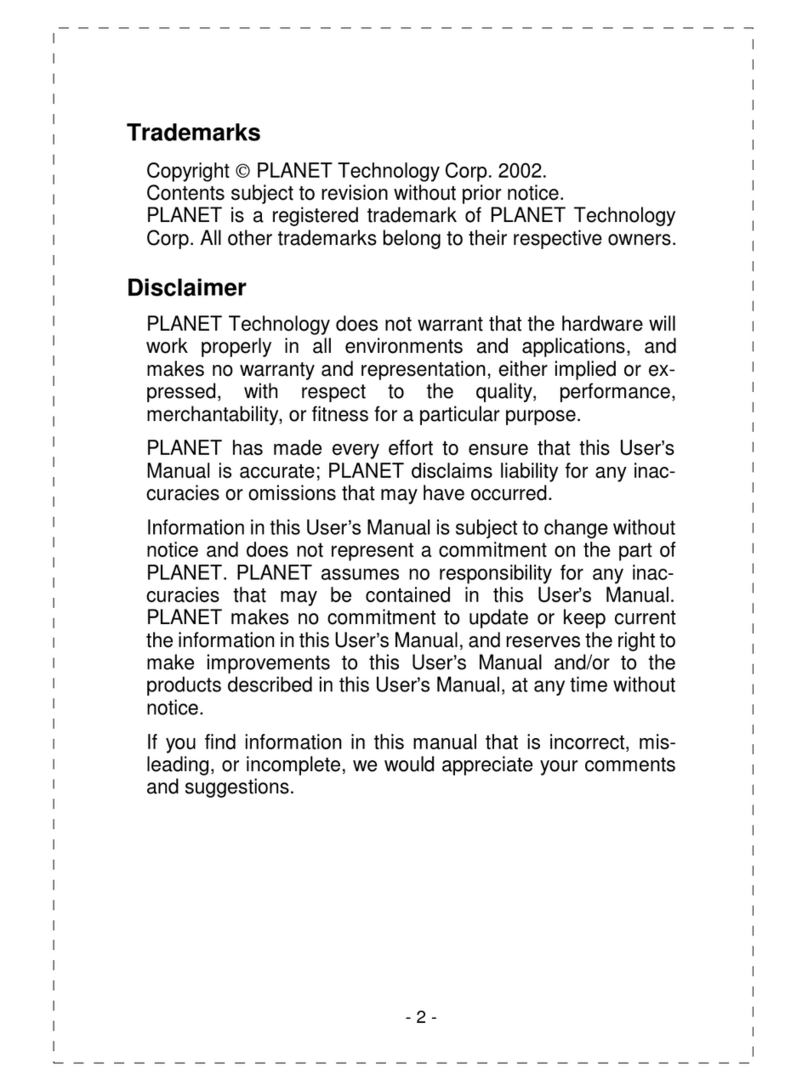Planet XRT-401F User manual
Other Planet Network Router manuals
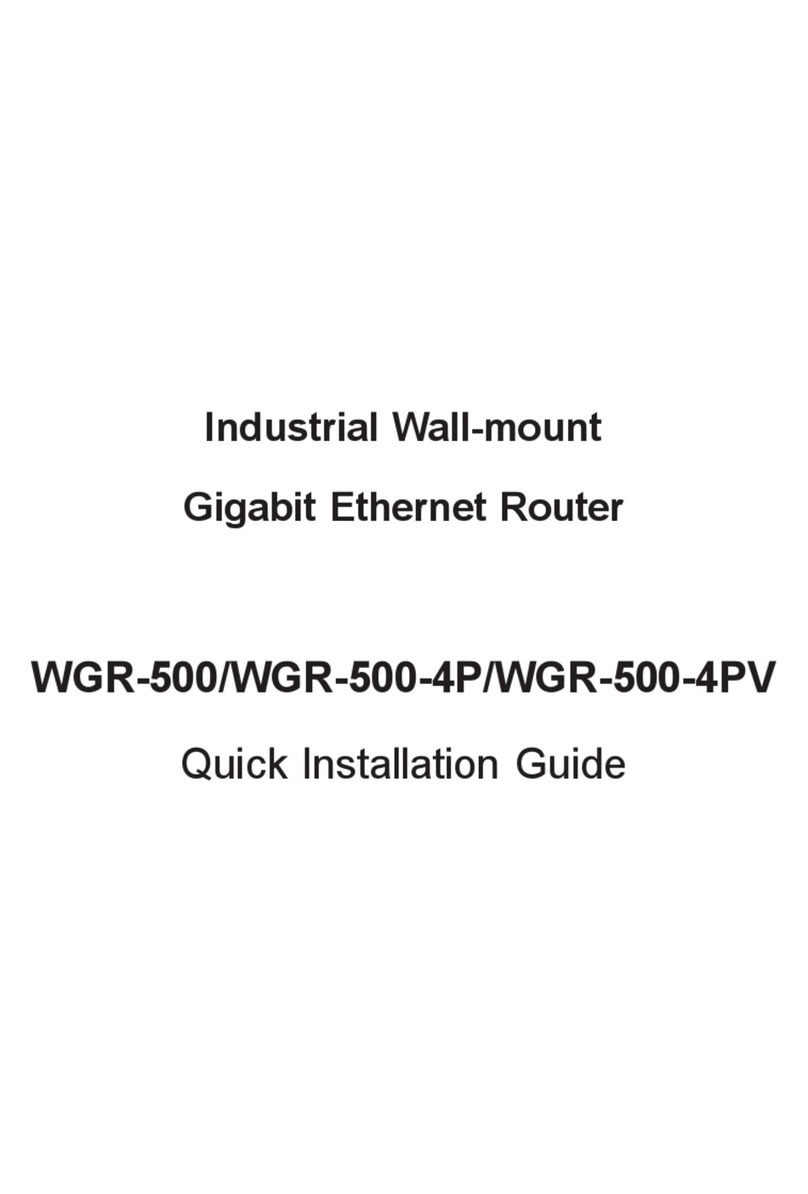
Planet
Planet WGR-500 Operator's manual
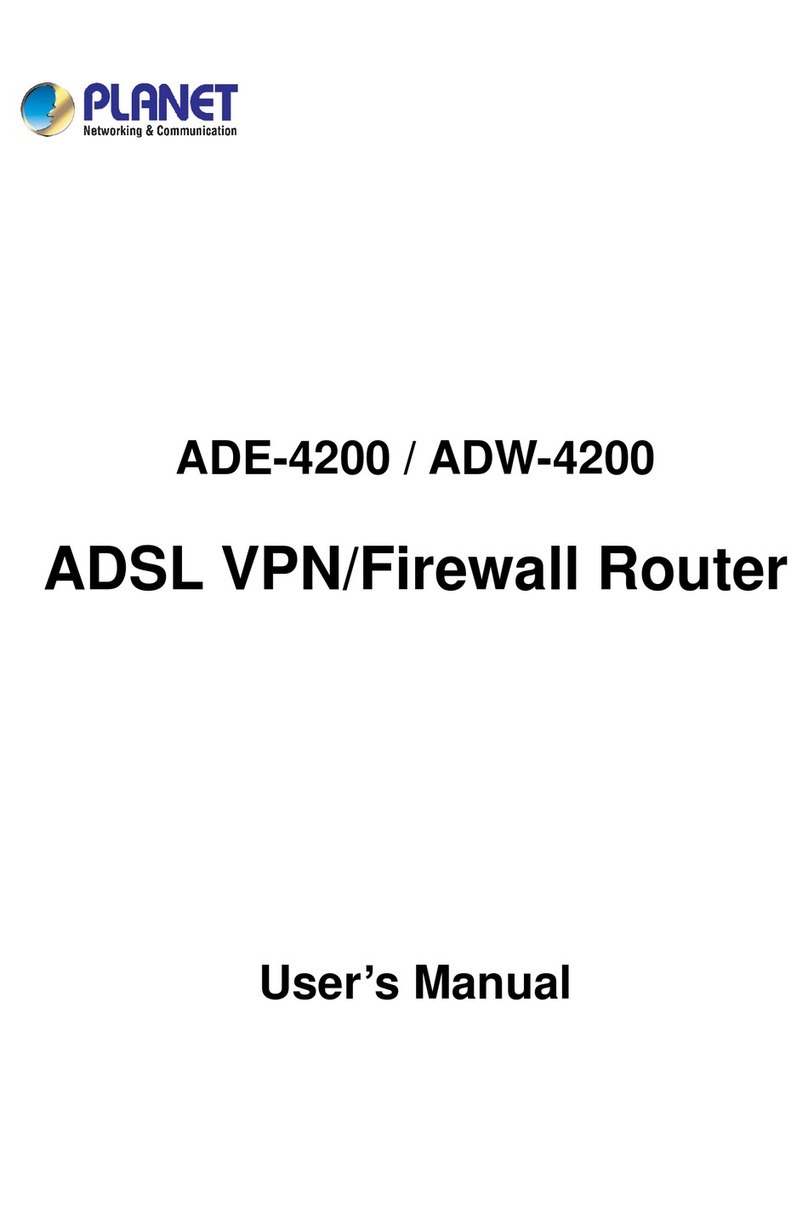
Planet
Planet ADSL VPN/Firewall Router ADW-4200 User manual
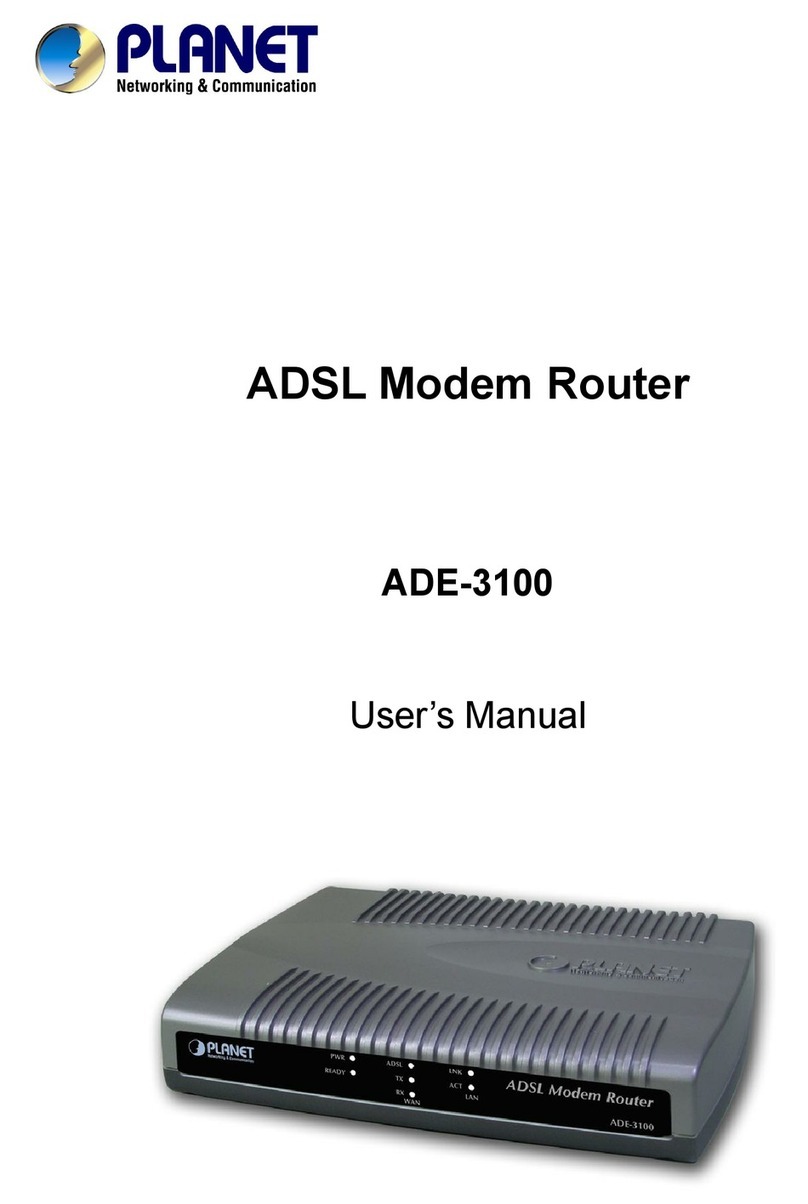
Planet
Planet ADE-3100 User manual

Planet
Planet FGSW-2402VS User manual
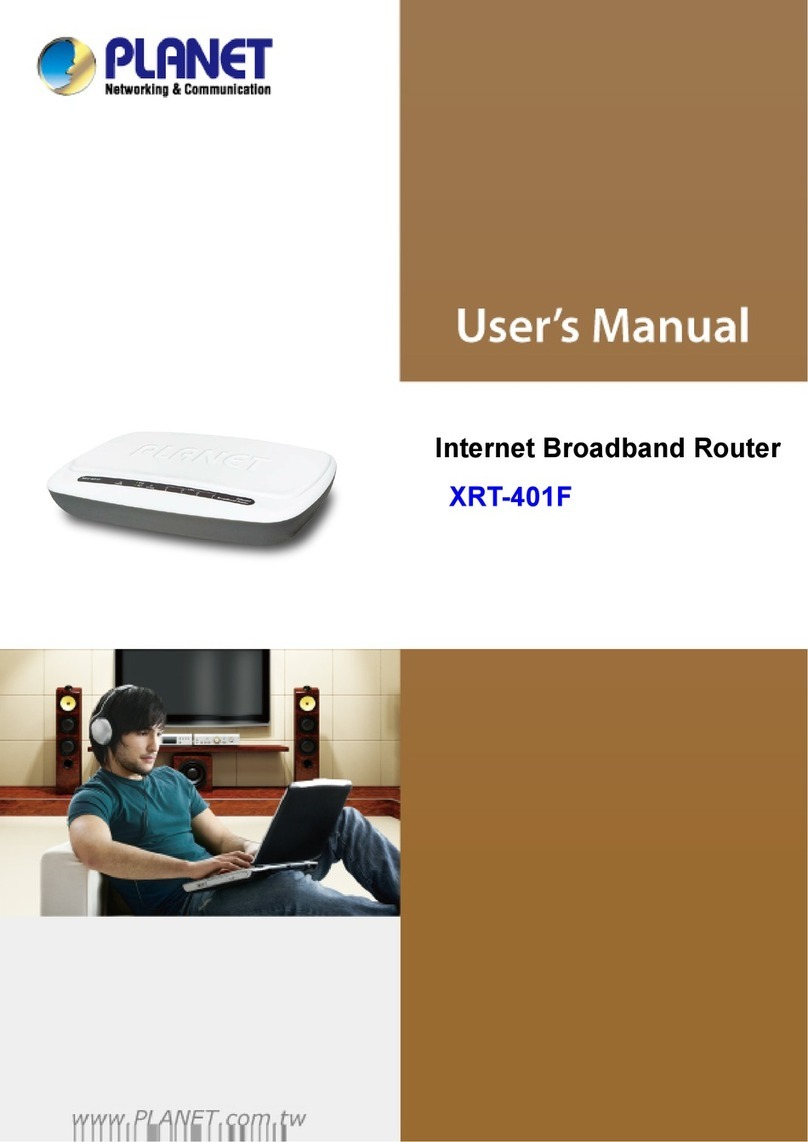
Planet
Planet XRT-401F User manual

Planet
Planet IGS-620TF User manual

Planet
Planet GSW-1602SF User manual

Planet
Planet SGSW-2620 User manual

Planet
Planet WNAP-7335 User manual

Planet
Planet GSW-1600HP User manual
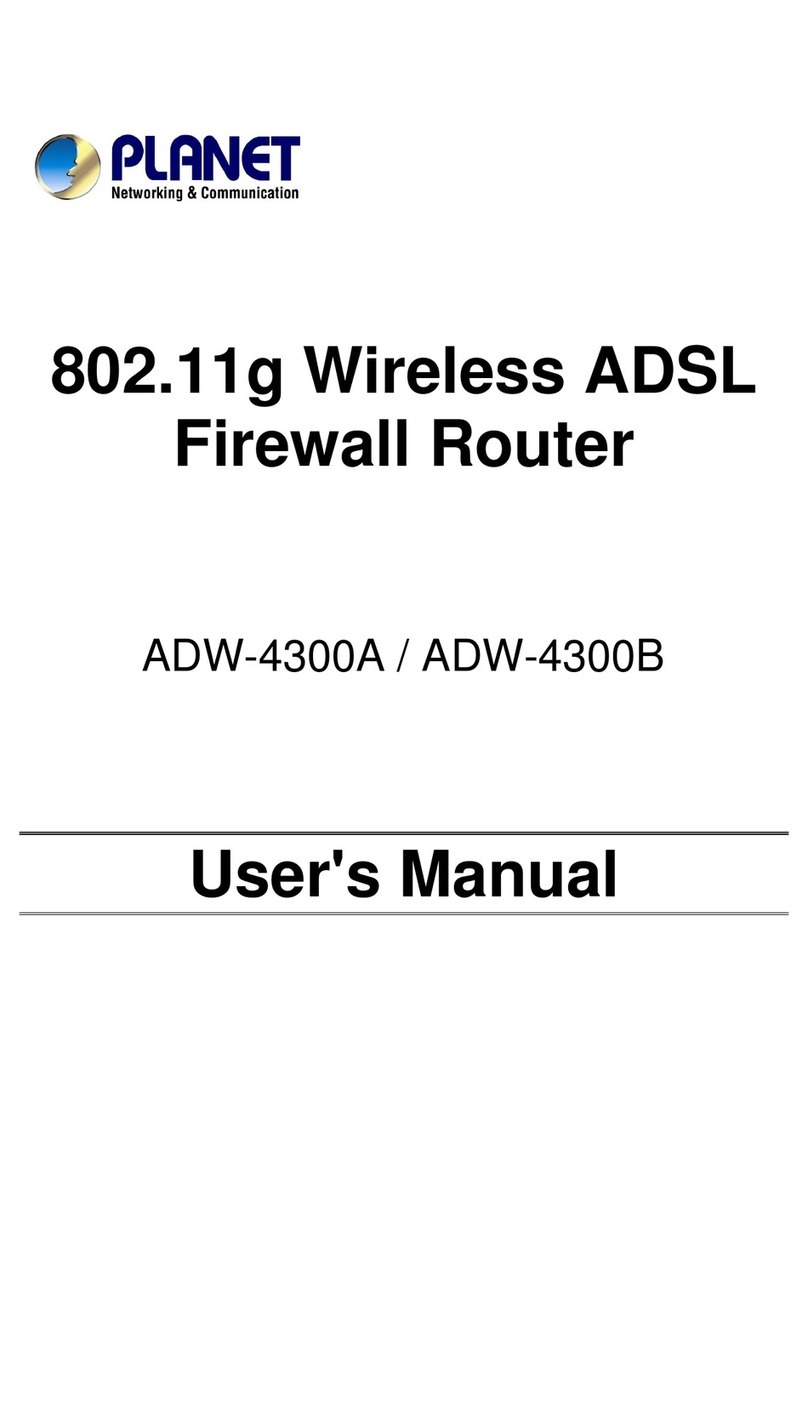
Planet
Planet ADW-4300B User manual
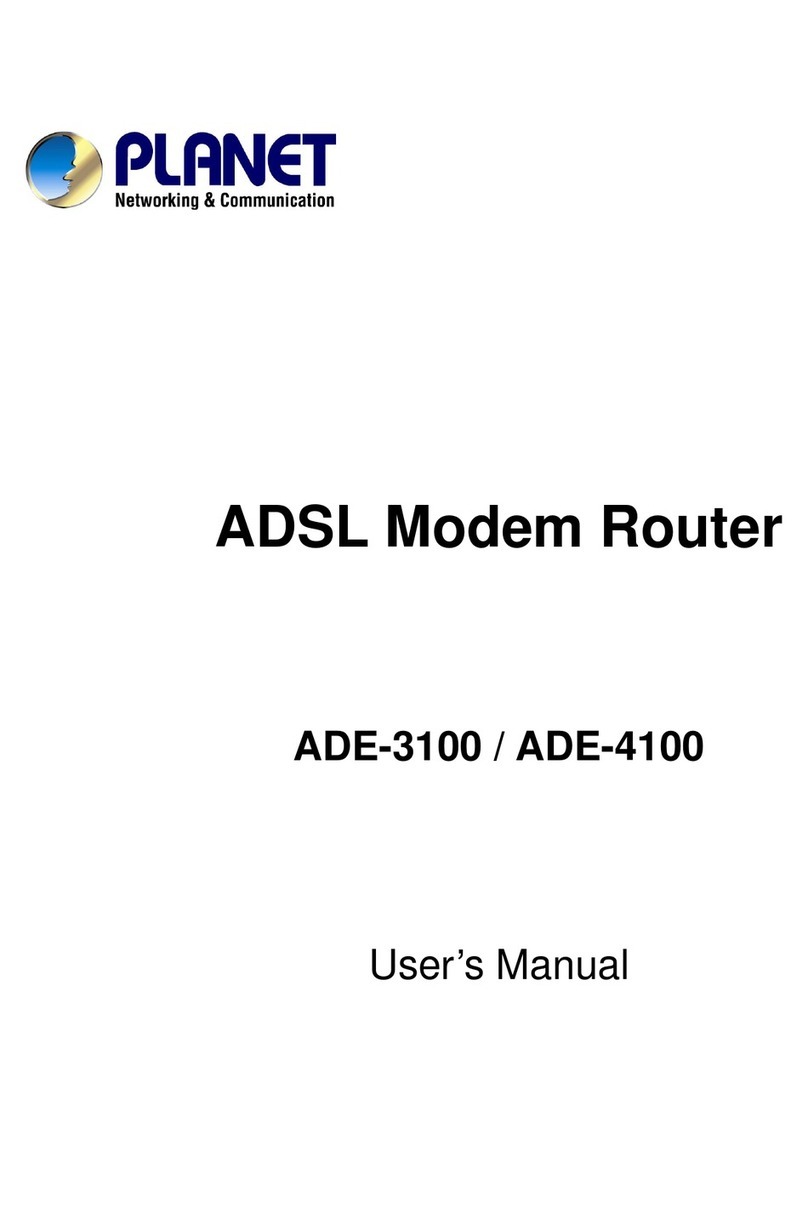
Planet
Planet ADE-3100 User manual

Planet
Planet WSD-800 User manual
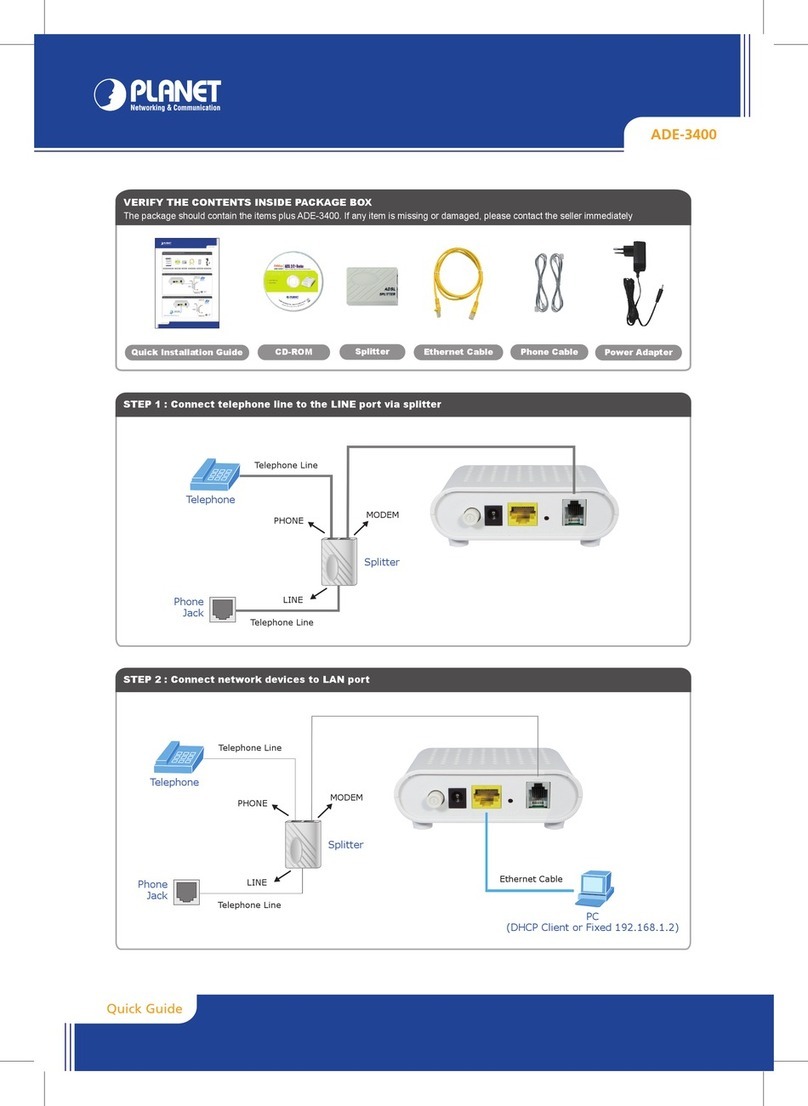
Planet
Planet ADE-3400 User manual
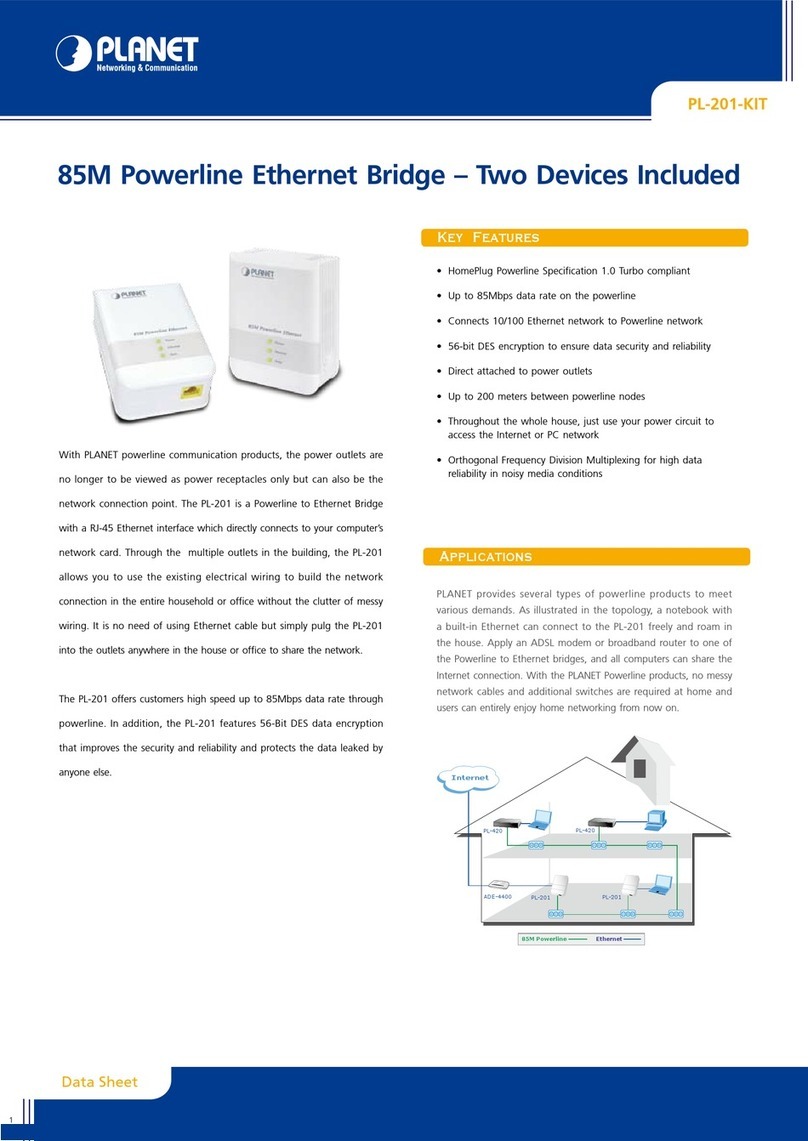
Planet
Planet 85M Powerline Ethernet PL-201-KIT User manual
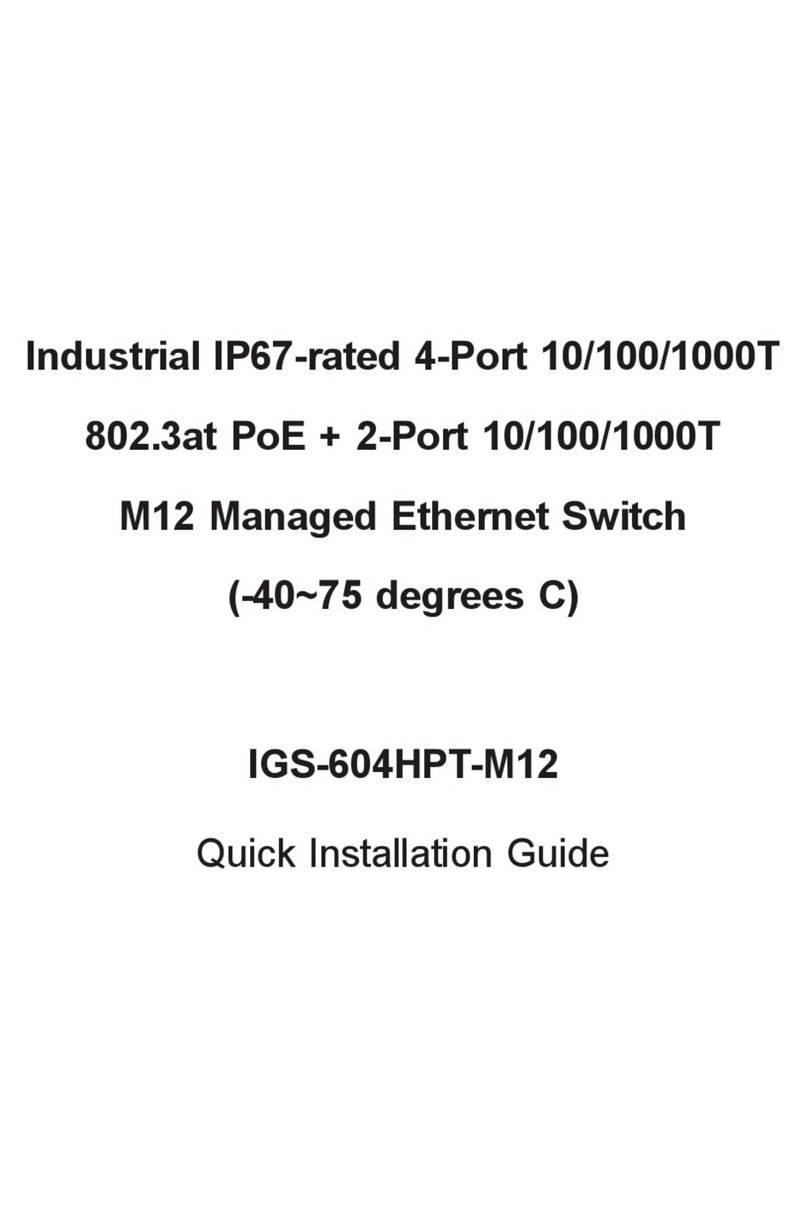
Planet
Planet IGS-604HPT-M12 User manual
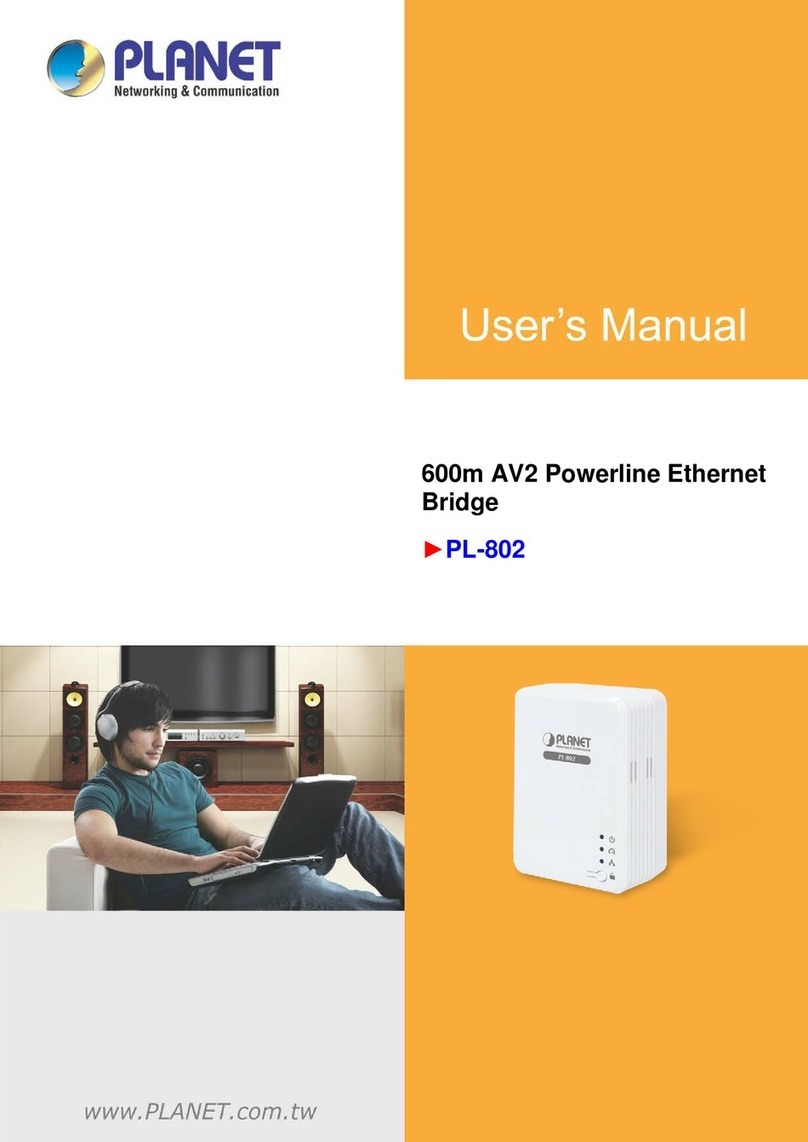
Planet
Planet PL-802 User manual
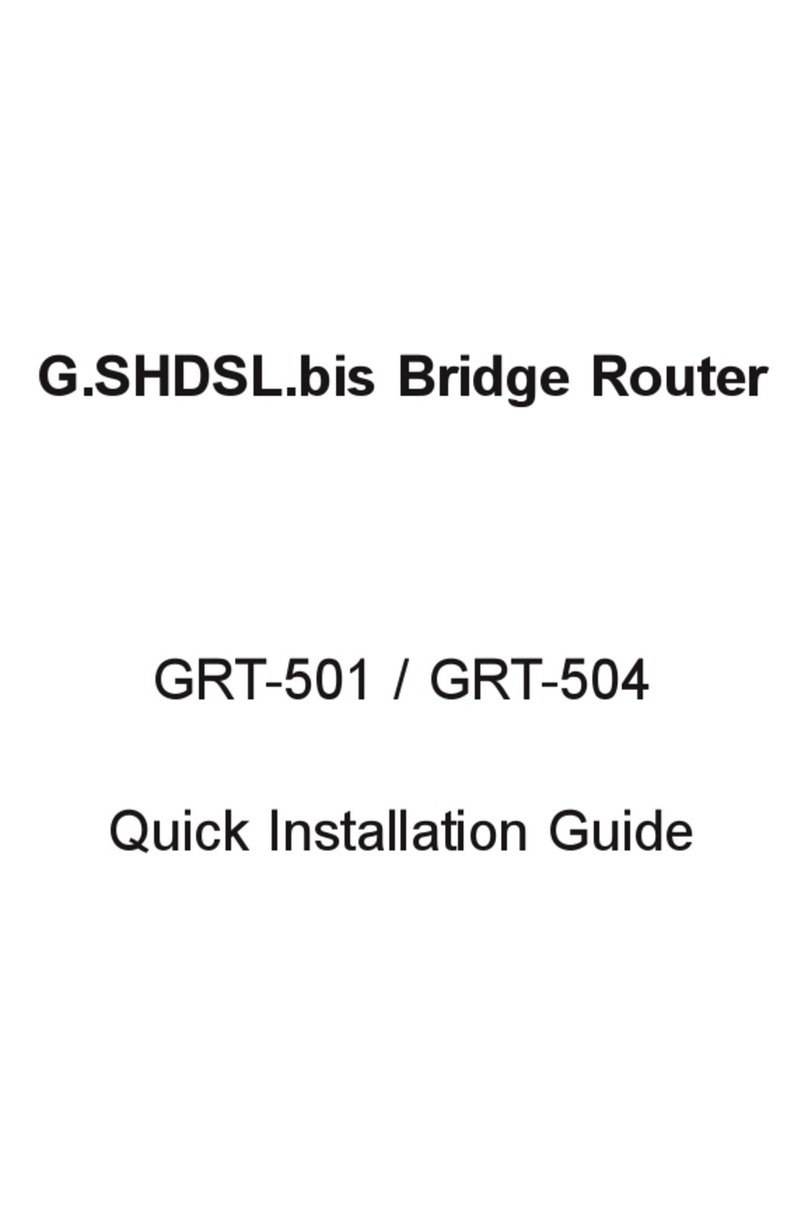
Planet
Planet G.SHDSL.bis Bridge Router GRT-504 User manual

Planet
Planet GSW-2416 User manual

Planet
Planet VR-100 Series User manual
Popular Network Router manuals by other brands

TRENDnet
TRENDnet TEW-435BRM - 54MBPS 802.11G Adsl Firewall M Quick installation guide

Siemens
Siemens SIMOTICS CONNECT 400 manual

Alfa Network
Alfa Network ADS-R02 Specifications

Barracuda Networks
Barracuda Networks Link Balancer quick start guide

ZyXEL Communications
ZyXEL Communications ES-2024PWR Support notes

HPE
HPE FlexNetwork 5510 HI Series Openflow configuration guide