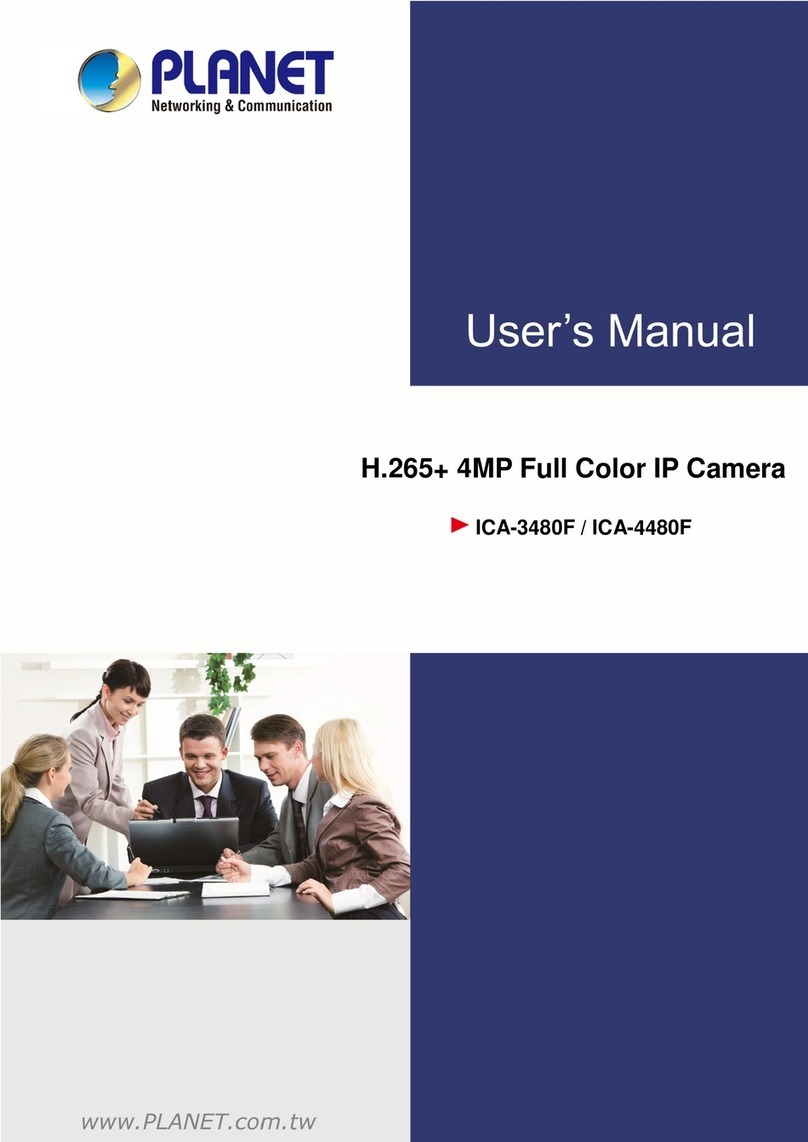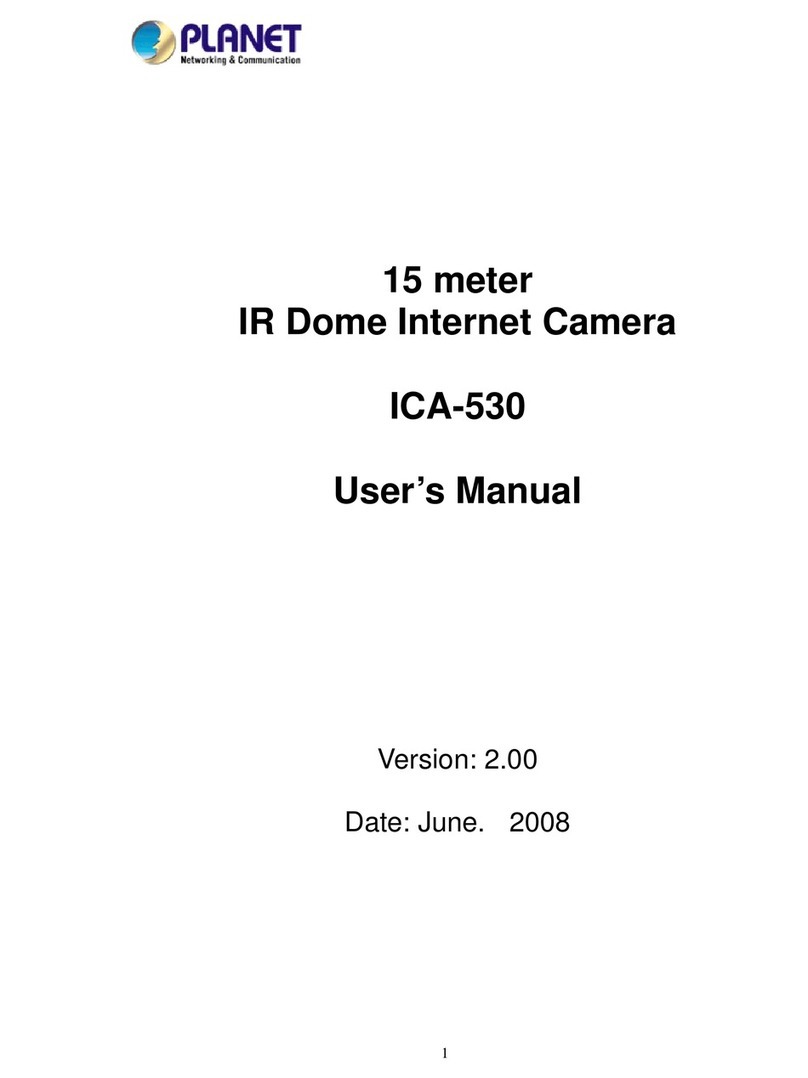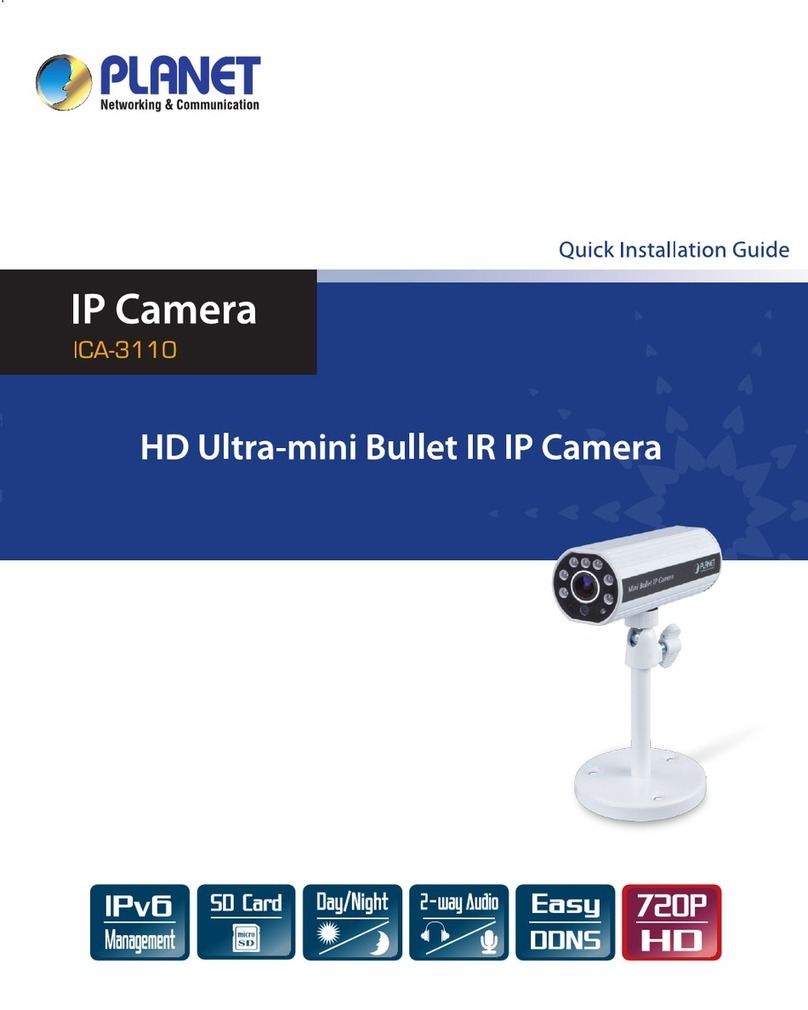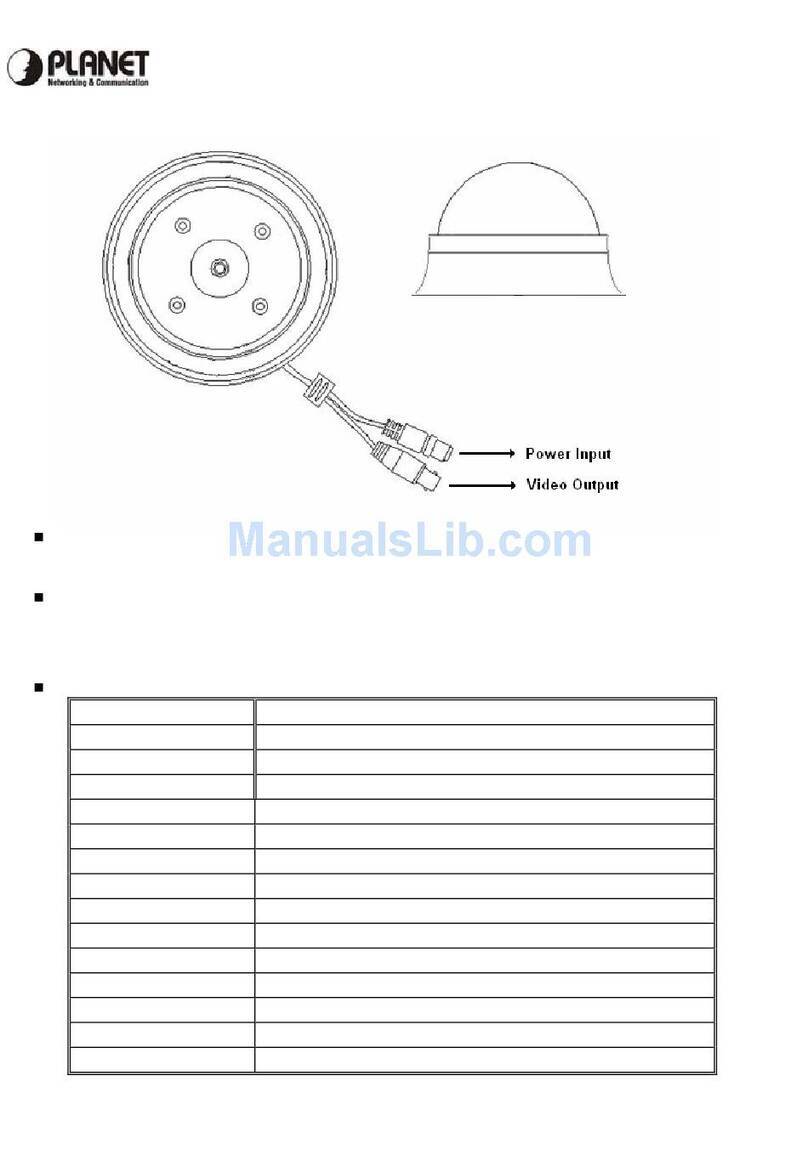CCD Box Camera – CAM-BX42
Packet Content
z
1 x CAM-BX42
z
1 x L-type Wrench
z
1 x Quick Installation Guide
Features
z
1/3” SONY CCD sensor
z
Horizontal resolution with 420TVL
z
Min. illumination 0.05 lux @ F1.2
z
Supports both C and CS lens
z
Support both DC-drive and Video-drive auto iris lens
z
Employs Digital Signal Processor (DSP) chip-set for image control
z
Pixel number: NTSC=270K / PAL=320K (Normal Resolution)
z
High sensitivity, low smear, high anti-blooming and high S/N ratio
z
Powerful functions: Auto Electronic Shutter (AES), Auto Iris Control(AIC), Auto Gain Control (AGC), Auto White
Balance (AWB), Back Light Compensation (BLC)
z
Supports Auto Iris Lens: both Video-Drive & DC-Drive lens
z
Built-in Anti-Aliasing and IR-cut optical filter
Installation
1. Connect a suitable lens to CAM-BX42. If it is an auto-iris lens, please also connect the auto-iris connector
and select DC or Video drive with the control switch on rear panel. For DC drive, you may adjust the DC
LEVEL screw to make this lens be drive properly.
2. Please fix the CAM-BX42 to a suitable location with a stand.
3. Adjust the camera to the correct direction.
4. Connect Video Output connector to your DVR or CCTV system.
5. Connect a DC 12V power adapter to the Power Input connector.
Note: Before connect power adapter to camera, please make sure the power output voltage is DC 12V
(max. ±10%). If you can not sure this part, we will suggest to use a DC 12V Switching power adapter. It can
provide stably power output.
Connector Definition
Connector Description
Auto Iris Connector Connect to DC-drive / Video-drive auto
iris lens
Power IN Connect to DC 12V power adapter.
BLC(ON/OFF): Enable / Disable the back
light compensation control
AE/AI: Switch to AE / AI
Control Switch
DC/Video: Switch to DC-drive /
Video-drive auto iris lens control
VR Adjustment level
for DC Drive Lens Use to adjust video output level of
DC-drive auto iris lens.
Video Output BNC connector for analog video output