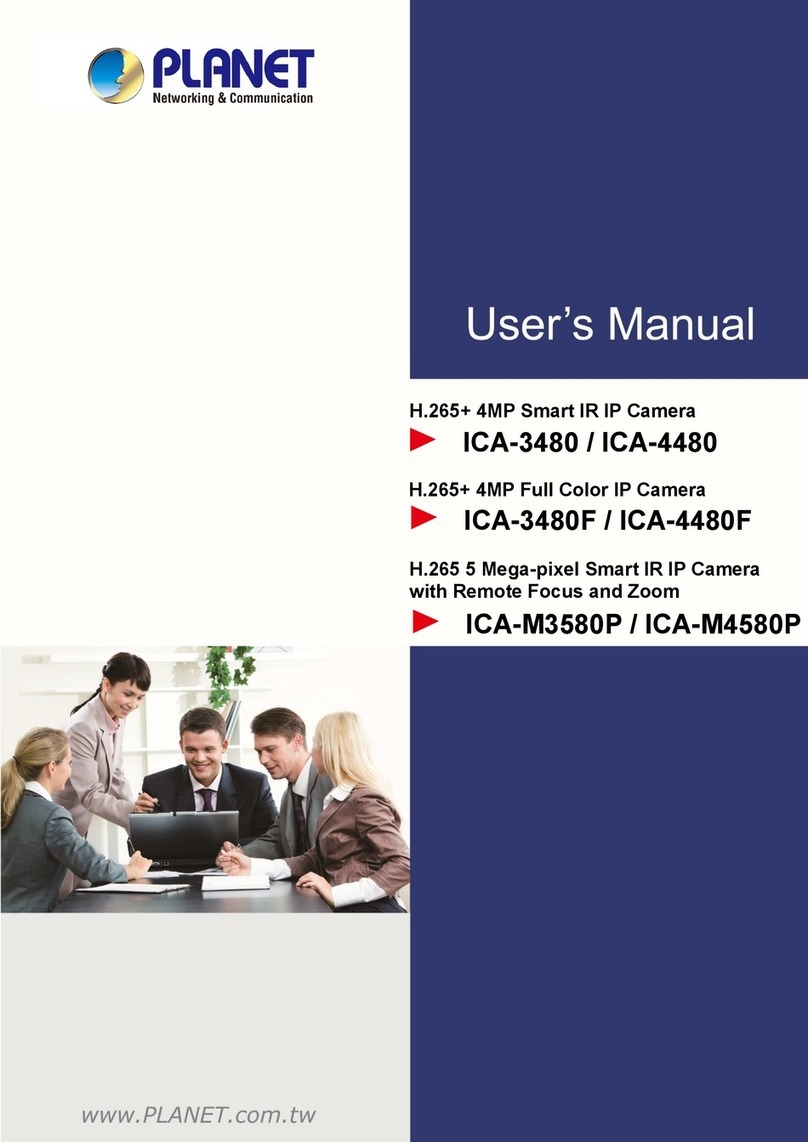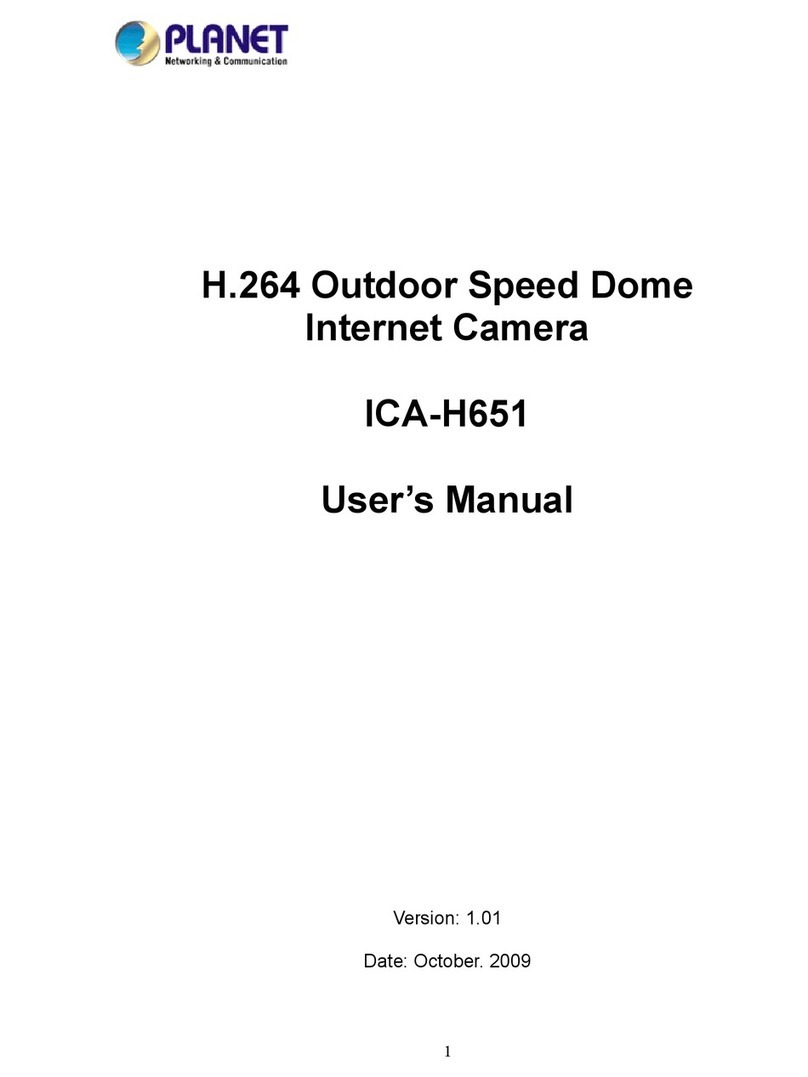1
Chapter 1
Introduction
As broadband communication gets more and more popular, it becomes easier to
transfer video and audio through network.The ICA-102 familyprovides an advanced
Internet Camera solution, supporting wired or wireless Ethernet networking. The ICA-
102/102Wcan be placed wherever there is awired/wireless LAN or an available
xDSL/Cable modemconnection, and the ICA-102 familyalso supports DDNS. Even
when your gatewaydoes not support DDNS, it can still co-operate with the ICA-102
familyand provide live images to Internet users.
The ICA-102 familyuses advanced MPEG-4 video compression technology.An ad-
vanced microcomputer is integrated into this camera to digitizelive video, and then
compress the video streamusing MPEG-4. The high compression capabilities of
MPEG-4 reduce networkbandwidth requirements to amazinglylowlevels. With their
Plug-N-Watch capability,anetworkadministrator or systemoperator can seamlessly
complete networkdeployment in just minutes!
ICA-102/ICA-102W Features
Features
· Standalone Design.
The ICA-102/102WCamera is a standalone systemwith built-in CPU and Video
encoder. It requires onlya power source and a connection to your LAN or Wire-
less LAN.
· Suitable for Home, Business or Public Facilities.
Whether for Home, Business or Public Facilitysurveillance, or just for entertain-
ment and fun, the ICA-102/102WCamera has the features you need.
· Multi-Protocol Support.
Supporting TCP/IP networking, SMTP (E-mail), HTTP and other Internet related
protocols; the ICA-102/102Wcan be easilyintegrated into your existing network.
· Easy Configuration.
A Windows-based Wizard is provided for initial setup. Subsequent administration
and management can be performed using a standard web browser. The adminis-
trator can configure and manage the ICA-102/102WCamera via the LAN or
Internet.
· Viewing/Recording Utility.
A user-friendlyWindows utilityis provided for viewing live video. For periods when
you are absent, or for scheduled recording, this application also allows you to re-
cord video to an ASF file on your PC. The recorded files are in a standard
Windows Media format, and thus usable bya wide varietyofprograms ifrequired.
· Motion Detection.
This feature will send you an E-mail when motion is detected. The ICA-102/102W
Camera will compare consecutive frames to detect changes caused bythe
movement oflarge objects. This function onlyworks indoors due to the sensitivity
ofthe CMOS sensor. Ifdesired, a short video can be included as an attachment to
the E-mail.
· Audio Support.