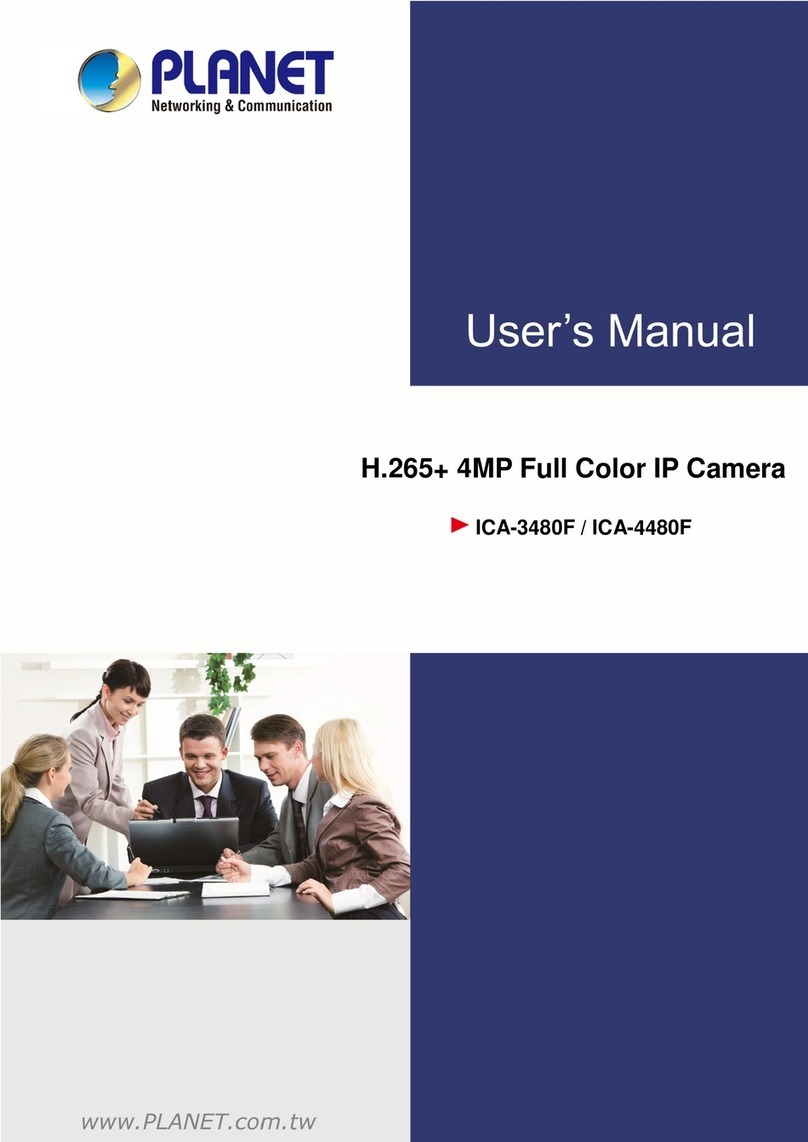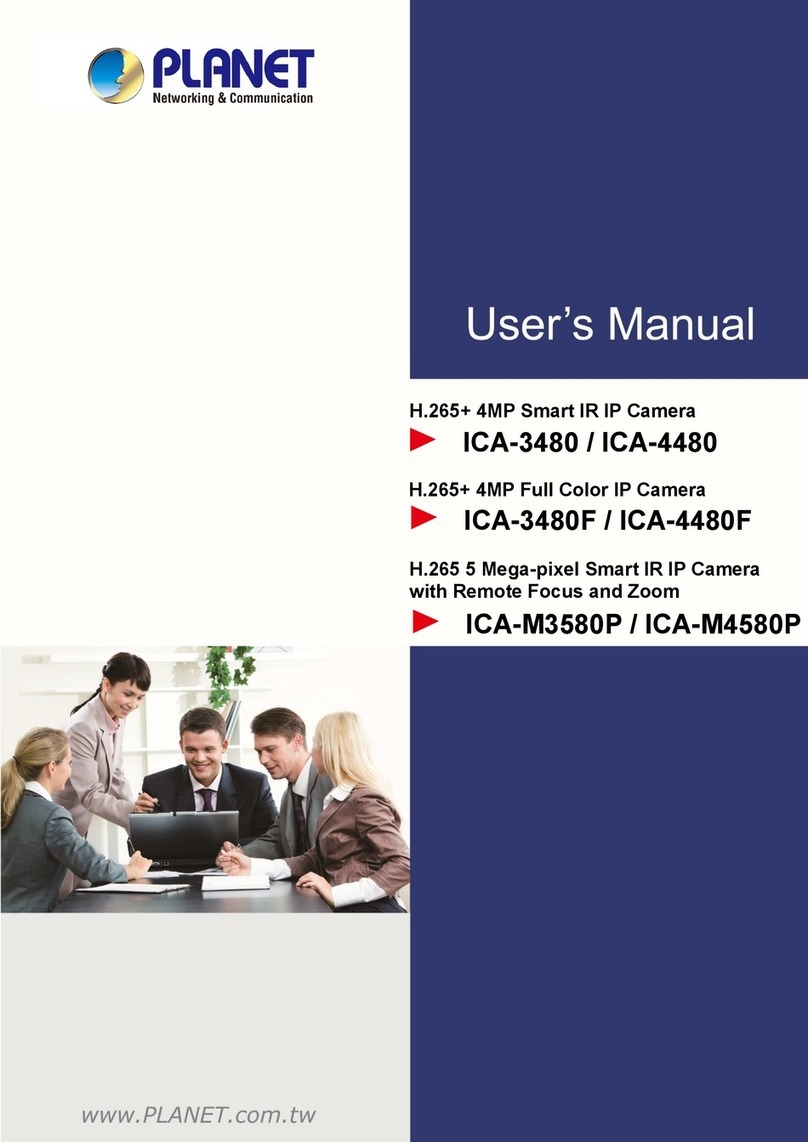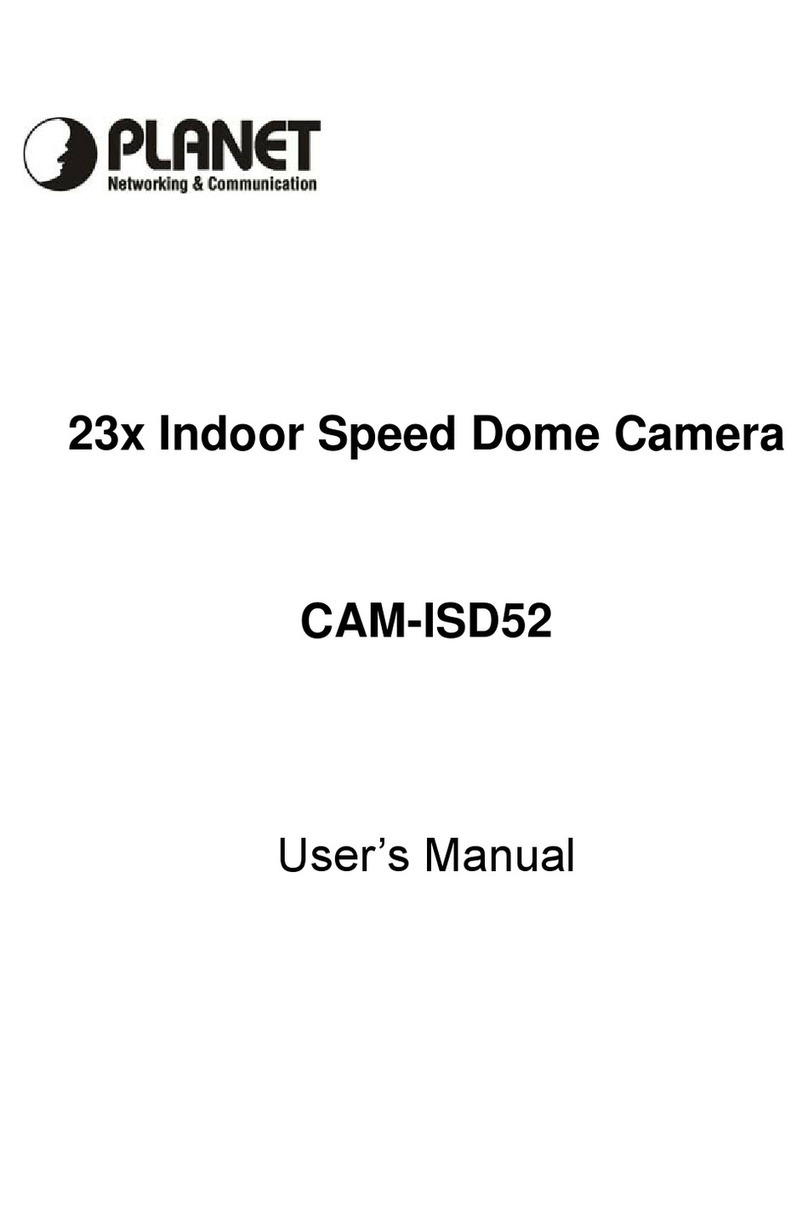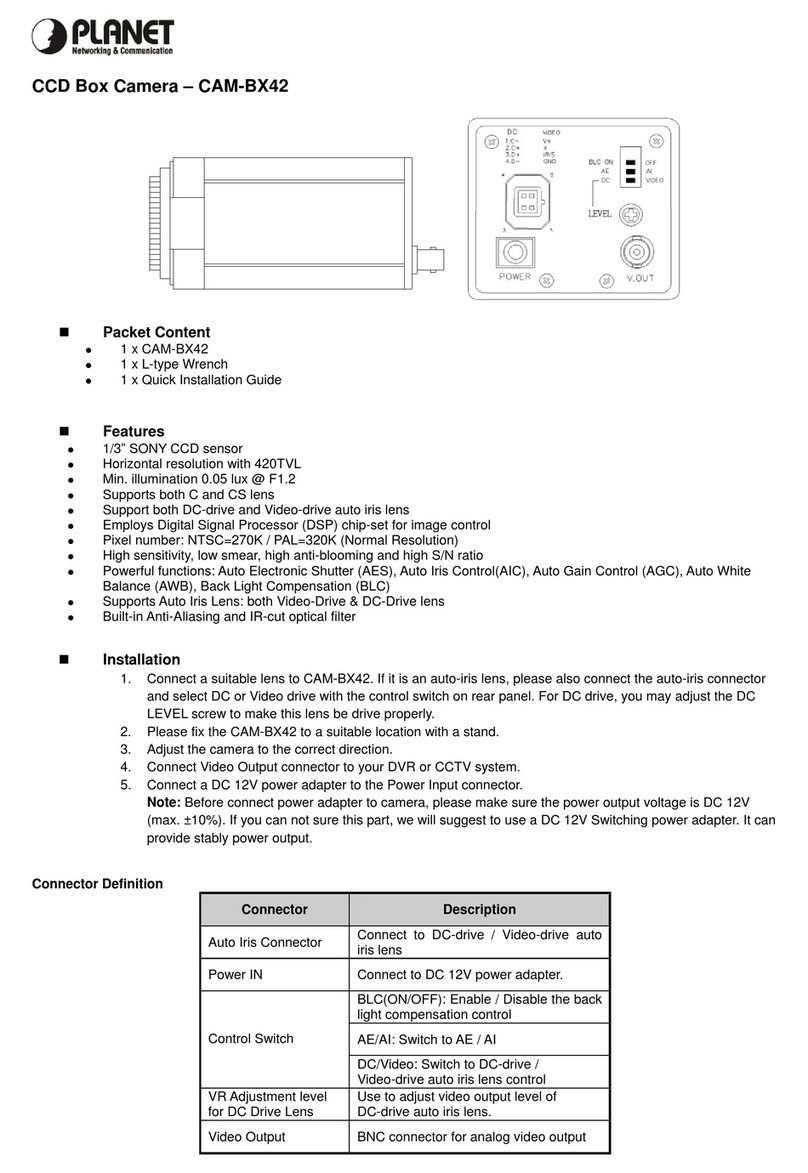Ultra-mini HD Vandal Dome IP Camera
ICA-5150
4
Table of Contents
Chapter 1. Product Introduction.................................................................................... 6
1.1. Package Contents ............................................................................................ 6
1.2. Overview ............................................................................................................ 6
1.3. Features............................................................................................................. 8
1.4. Product Specifications ..................................................................................... 9
Chapter 2. Hardware Interface ................................................................................... 11
2.1 Physical Descriptions...................................................................................... 11
2.1.1 Identification of ICA-5150 physical details ....................................... 11
2.1.2 I/O Control Instruction.......................................................................... 12
2.2 Hardware Installation ...................................................................................... 12
2.3 Initial Utility Installation ................................................................................... 16
2.4 Preparation ....................................................................................................... 18
2.4.1 Search and View by PLANET IP Wizard II....................................... 18
2.4.2 Configure Network by PLANET IP Wizard II.................................... 20
2.5 Using UPnP of Windows XP or 7.................................................................. 21
2.5.1 Windows XP.......................................................................................... 21
2.5.2 Windows 7............................................................................................. 25
2.6 Setup ActiveX to use the Internet Camera .................................................. 27
2.6.1 Internet Explorer 6 for Windows XP .................................................. 27
2.6.2 Internet Explorer 7 for Windows XP .................................................. 27
2.6.3 Internet Explorer 7 for Windows Vista............................................... 28
Chapter 3. Web-based Management......................................................................... 30
3.1. Introduction...................................................................................................... 30
3.2. Connecting to Internet Camera .................................................................... 30
3.3 Live View........................................................................................................... 32
3.4 ActiveX Control ................................................................................................ 33
3.4.1 Digital Zoom .......................................................................................... 35
3.4.2 Snapshot................................................................................................ 35
3.4.3 Record.................................................................................................... 35
3.4.4 Volume ................................................................................................... 36
3.4.5 About ...................................................................................................... 36
3.5 Network ............................................................................................................. 37
3.5.1 Network.................................................................................................. 37
3.5.2 IPv6 ........................................................................................................ 39
3.5.3 HTTPS ................................................................................................... 39
3.5.4 DDNS server......................................................................................... 40
3.5.5 PPPoE.................................................................................................... 41
3.5.6 Streaming .............................................................................................. 42
3.5.7 UPnP ...................................................................................................... 42
3.5.8 Bonjour................................................................................................... 43
3.5.9 IP Filter................................................................................................... 43
3.5.10 IP Notification...................................................................................... 44
3.6 Camera.............................................................................................................. 46
3.6.1 Picture .................................................................................................... 46
3.6.2 Exposure Control.................................................................................. 47
3.6.3 Privacy Mask......................................................................................... 48
3.7 System............................................................................................................... 49
3.7.1 System ................................................................................................... 49
2.2.1 Connector board................................................................................... 12
2.2.2 Network Installation.............................................................................. 14