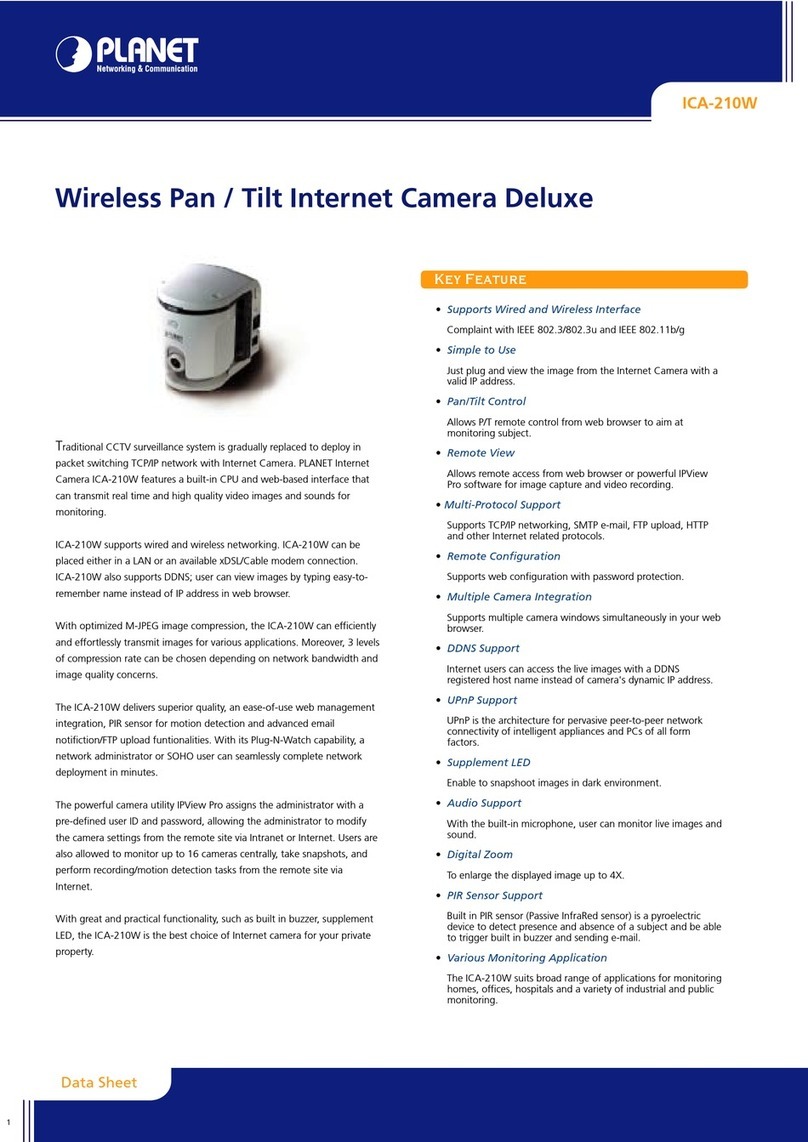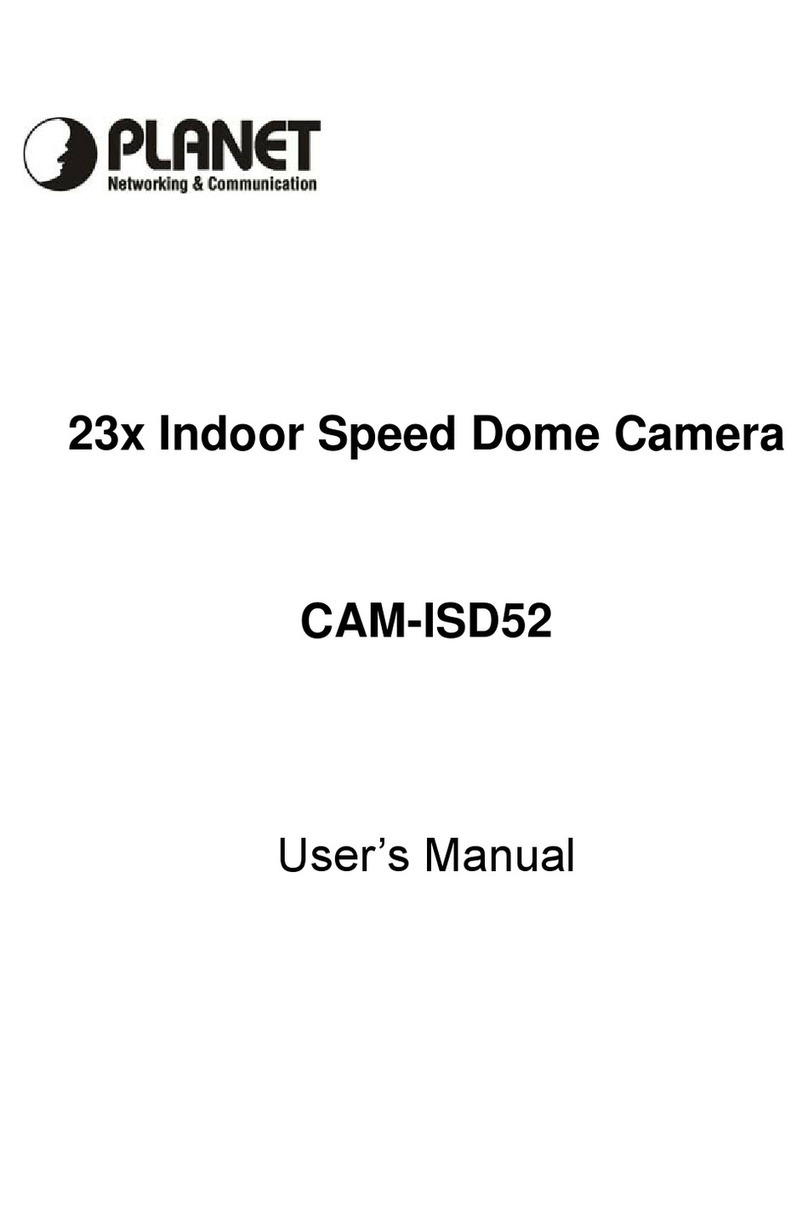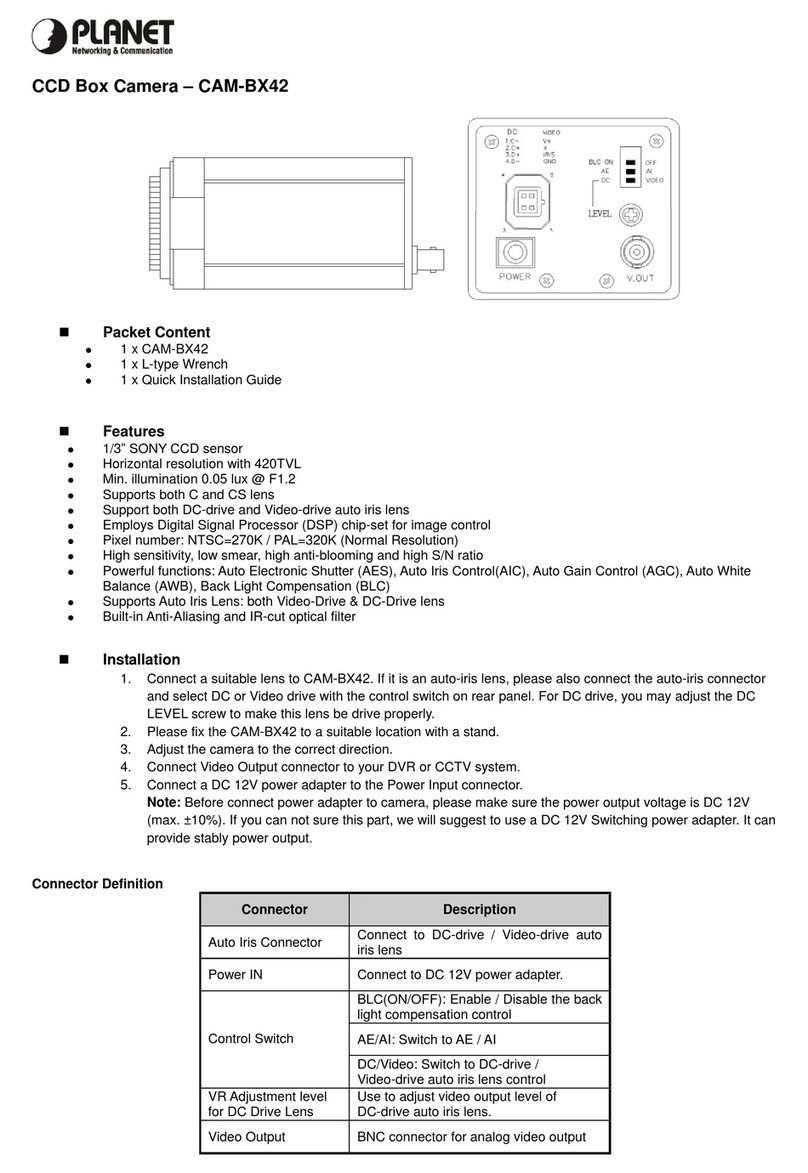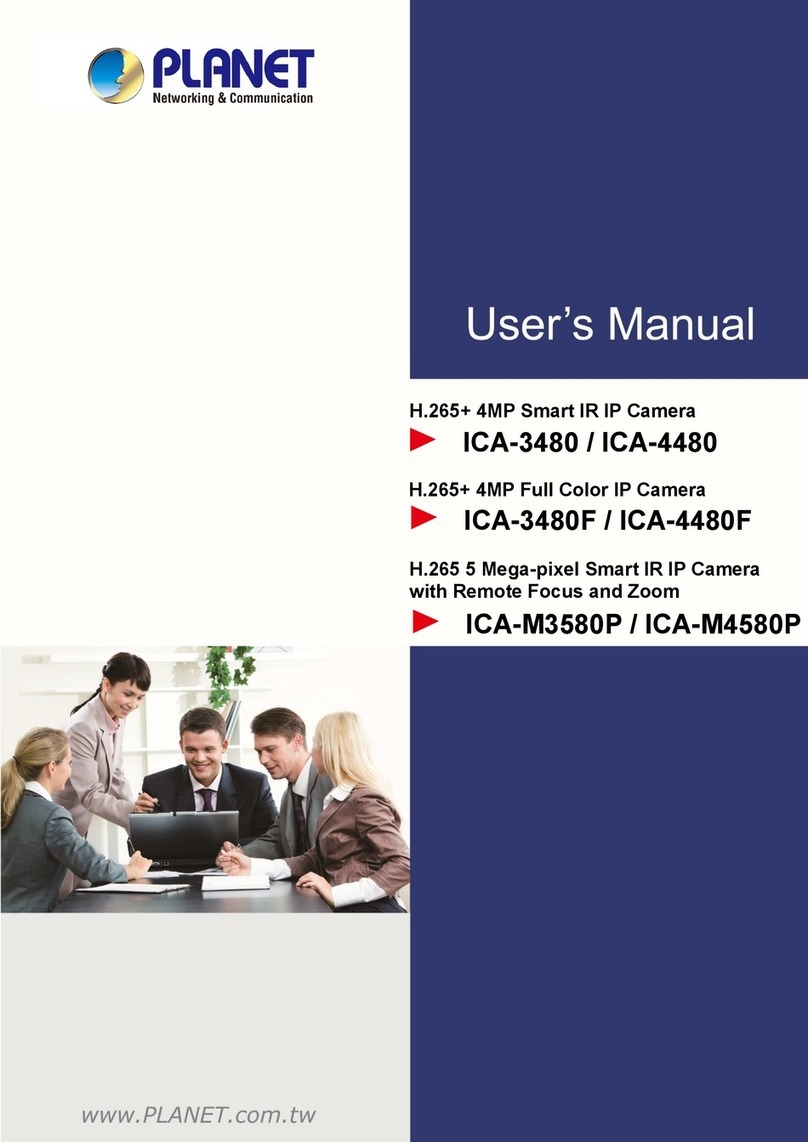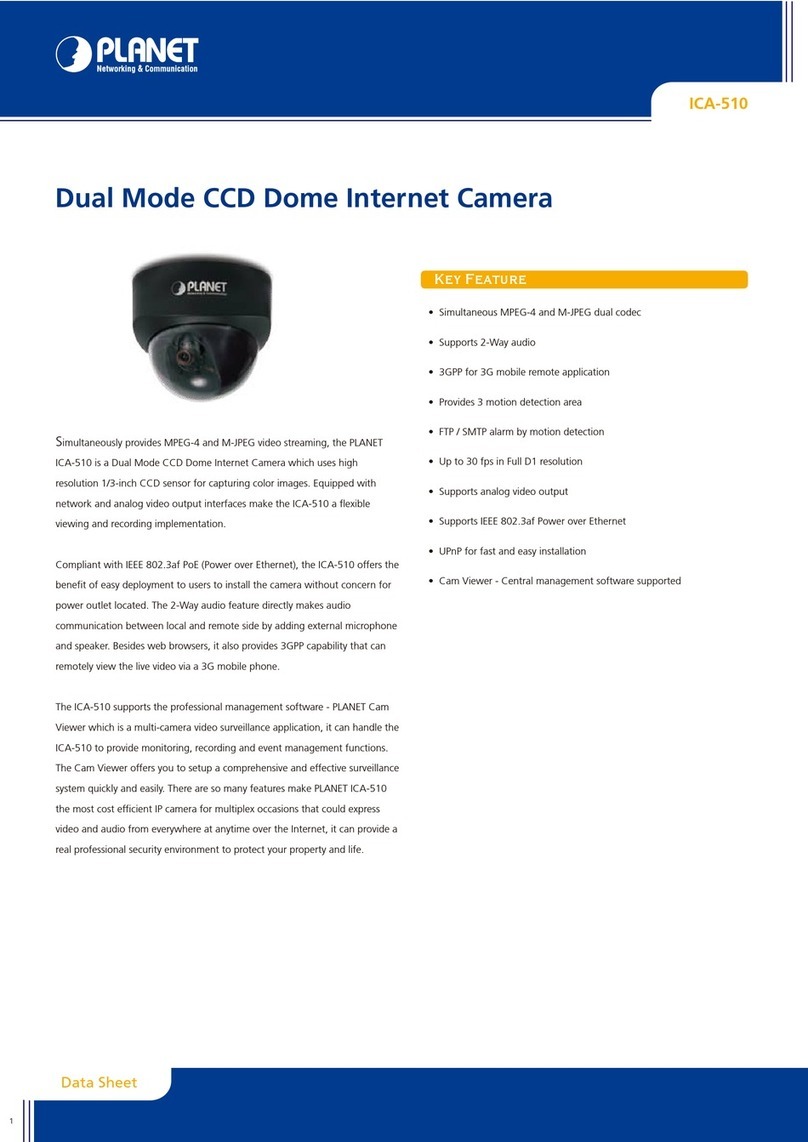- 4 -
TABLE OF CONTENTS
Chapter 1 Introduction..............................................................................................6
Overview........................................................................................................................................ 6
Product Features.......................................................................................................................... 6
Package Content........................................................................................................................... 7
Physical Details ............................................................................................................................ 8
Camera Substance............................................................................................................... 8
Switch Identification............................................................................................................ 8
Chapter 2 Camera Setup and Cable Connections..................................................9
Physical Installation Requirement.............................................................................................. 9
2.1 System Requirements............................................................................................................ 9
2.2 Verify the Contents inside Package Box.............................................................................. 9
2.3 Physical Installation............................................................................................................. 10
2.4 Dome Camera Setups........................................................................................................... 18
2.4.1 Switch/Connector Definition ........................................................................... 18
2.4.2 Communication Switch Setting....................................................................... 18
2.5 Power & Audio Connector Definition ................................................................................. 18
2.5.1 Connect Power.................................................................................................. 19
2.5.2 Connect Ethernet Cable................................................................................... 19
2.5.3 Apply Alarm I/O................................................................................................. 19
2.5.4 Apply Audio....................................................................................................... 19
Chapter 3 Accessing Camera.................................................................................21
3.1 Device Search Software Setup............................................................................................ 21
3.2 Device Search....................................................................................................................... 21
3.3 Example of Changing IP Camera’s Network Property...................................................... 23
3.4 Installing DC Viewer Software Online................................................................................. 25
3.5 Administrator / User Privileges........................................................................................... 26
Chapter 4 Configuration & Operation....................................................................27
4.1 Browser-based Viewer Introduction................................................................................... 27
4.2 Home Page.......................................................................................................................... 28
4.3 System Related Settings................................................................................................... 32
4.3.1 Host Name and System Time Setting............................................................. 33
4.3.2 Security.............................................................................................................. 34
4.3.3 Network.............................................................................................................. 42
4.3.4 DDNS.................................................................................................................. 49
4.3.5 Mail..................................................................................................................... 50
4.3.6 FTP..................................................................................................................... 50
4.3.7 HTTP .................................................................................................................. 51