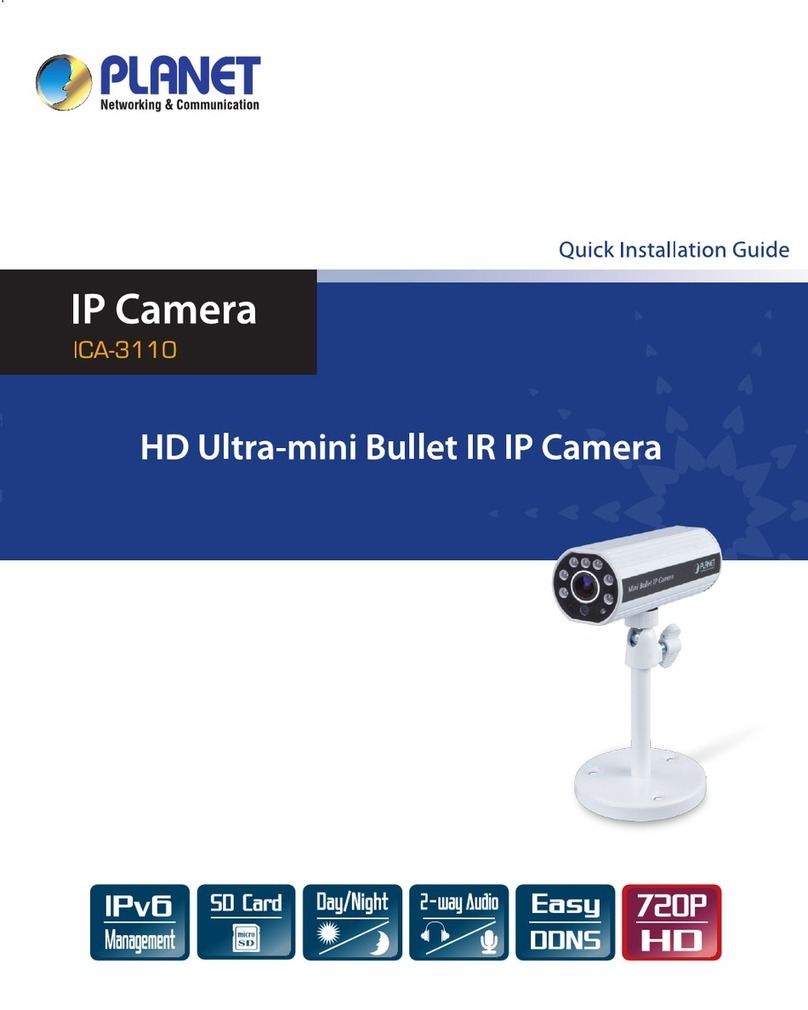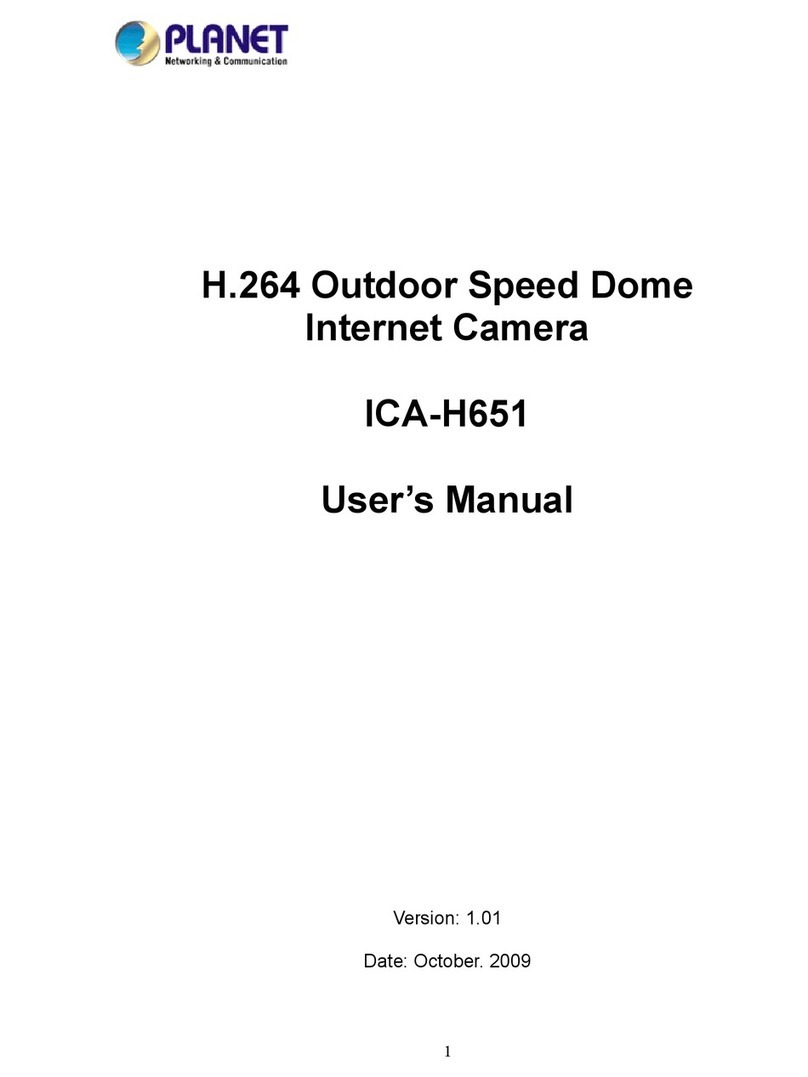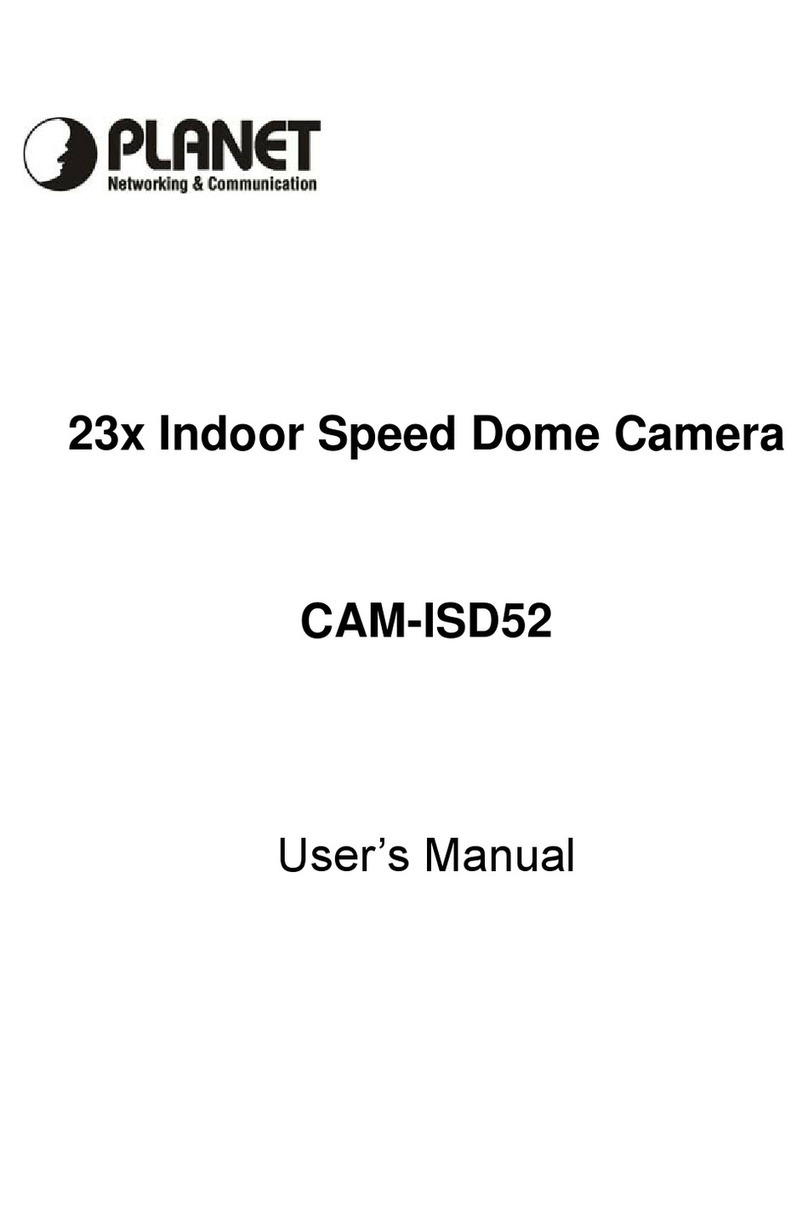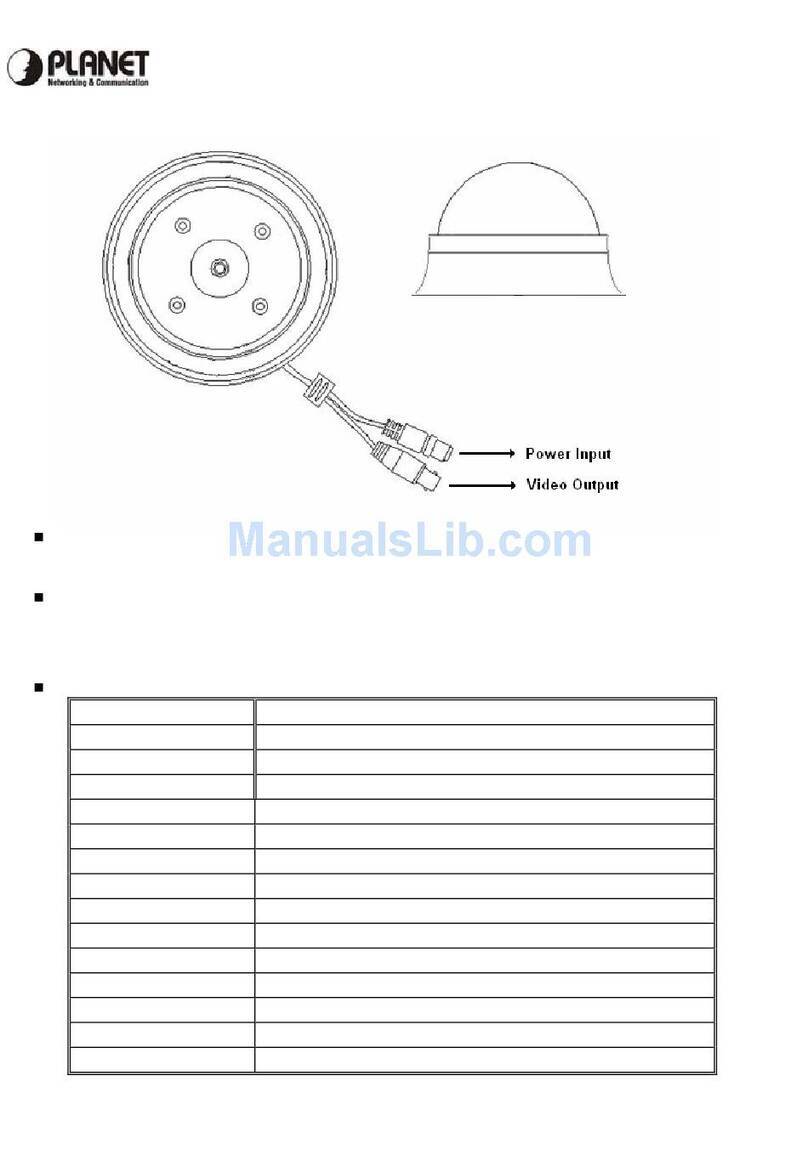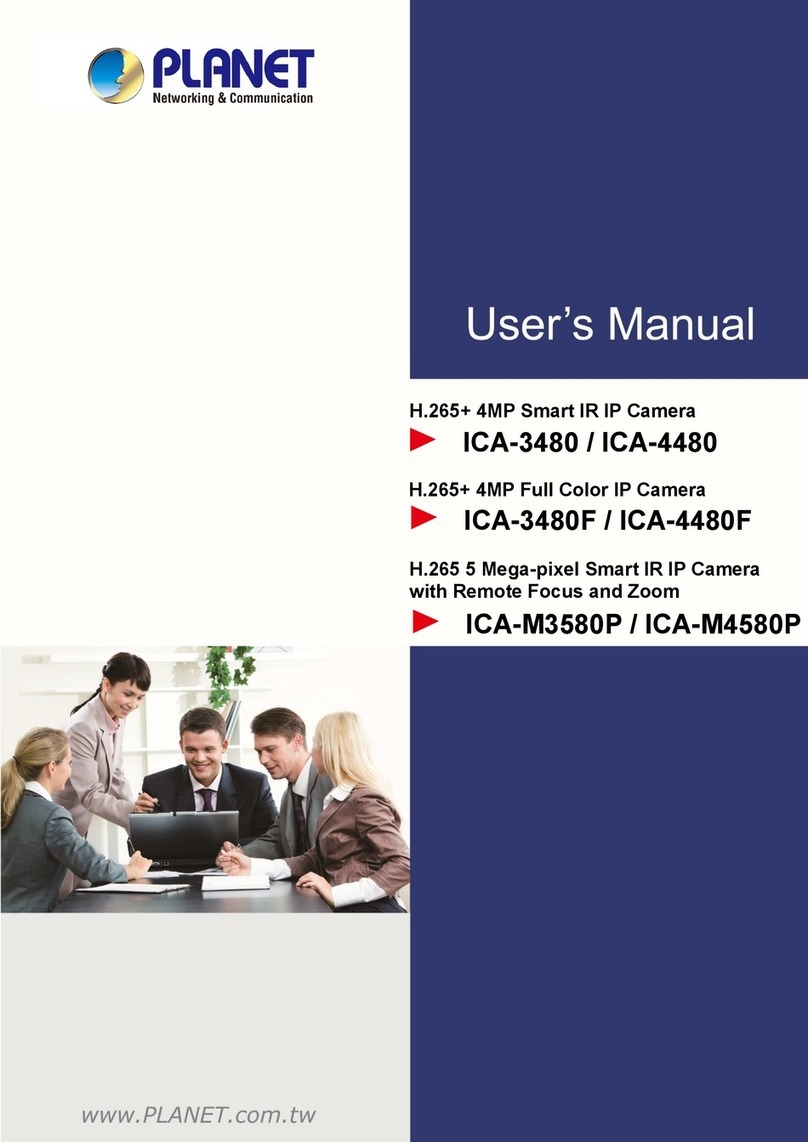Quick GuideQuick Guide
2011-AB5650-000
PLANET Technology Corporation
Tel: 886-2-2219-9518 Fax: 886-2-2219-9528
Email: support@planet.com.tw www.planet.com.tw
11F., No.96, Minquan Rd., Xindian Dist., New Taipei City 231, Taiwan (R.O.C.)
VERIFY THE CONTENTS INSIDE PACKAGE BOX
The package should contain the items plus ICA-HM227W. If any item is missing or damaged, please contact the seller immediately.
Power AdapterCD-ROM Antenna x 1
Quick Installation Guide
Step 5 : 【Option】Wireless Connection
You also can use the wireless function to connect the camera with the Wi-Fi AP. Go to the wireless configure page and click the “Available
Network” button, the wireless site survey page will displayed. Click the “Choose” button to connect the wireless AP. Then click “Apply” button
to save the configuration.
After save the configuration, reboot the camera and unplugged the RJ-45 cable, then the wireless connection will be established. For advanced
configuration and setting such as P/T tour, wireless connection, please refer to instructions given in the CD-ROM user guide.
Step 4 : Install ActiveX Control
After the ActiveX control was installed, the first image will be displayed. You should be able to see the images captured from the camera in the
web page now. For advanced configuration and setting such as P/T tour, wireless connection, please refer to instructions given in the CD-ROM
user guide.
Step 1 : Please follow the following instructions to set up the camera
After logged on, you should see the following messages appear at the top of Internet Explorer, click on the message,
and click ‘Install This Add-on for All Users On This Computer…’
When you see this message, click ‘Install’ to install required ActiveX control.
Connect the Ethernet cable to
your local area network, and
connect the other end to the LAN
jack of this IP camera.
Plug the power adapter to wall
socket and connect the power
connector to the power jack
located at the back of the IP
camera.
Connect the antennas to the
antenna base located at the back
of the IP camera.
Camera Mounting Kit
x 4
x 4
x 3
x 1
DI/DO
DC 12V
Audio Out
SD
Reset/WPS
LAN
DI/DO
DC 12V
Audio Out
SD
Reset/WPS
LAN
DI/DO
DC 12V
Audio Out
SD
Reset/WPS
LAN
Remark : If you wish to hang the camera on the ceiling or wall, please place the IP camera at a secured place, and point the camera to the place
you wish to monitor. The way to install this camera please refer the user manual in CD-ROM.
Further Configuration
For detail configuration, please check user’s manual on the bundled CD.
If you have any other questions, please contact the dealer where you purchased this product or you can contact PLANET di-rectly at the following email
Step 2 : Computer Network Setup
Use web browser (Internet Explorer 6.0 or above) to connect to 192.168.0.20 (type this address in
the address bar of web browser).
You’ll be prompted to input user name and password: admin / admin
Set your computer’s IP address to 192.168.0.x, where x is an integer between 1 to 254 (except 20
where is being used for the camera by default).
Step 3 : Login Prompt