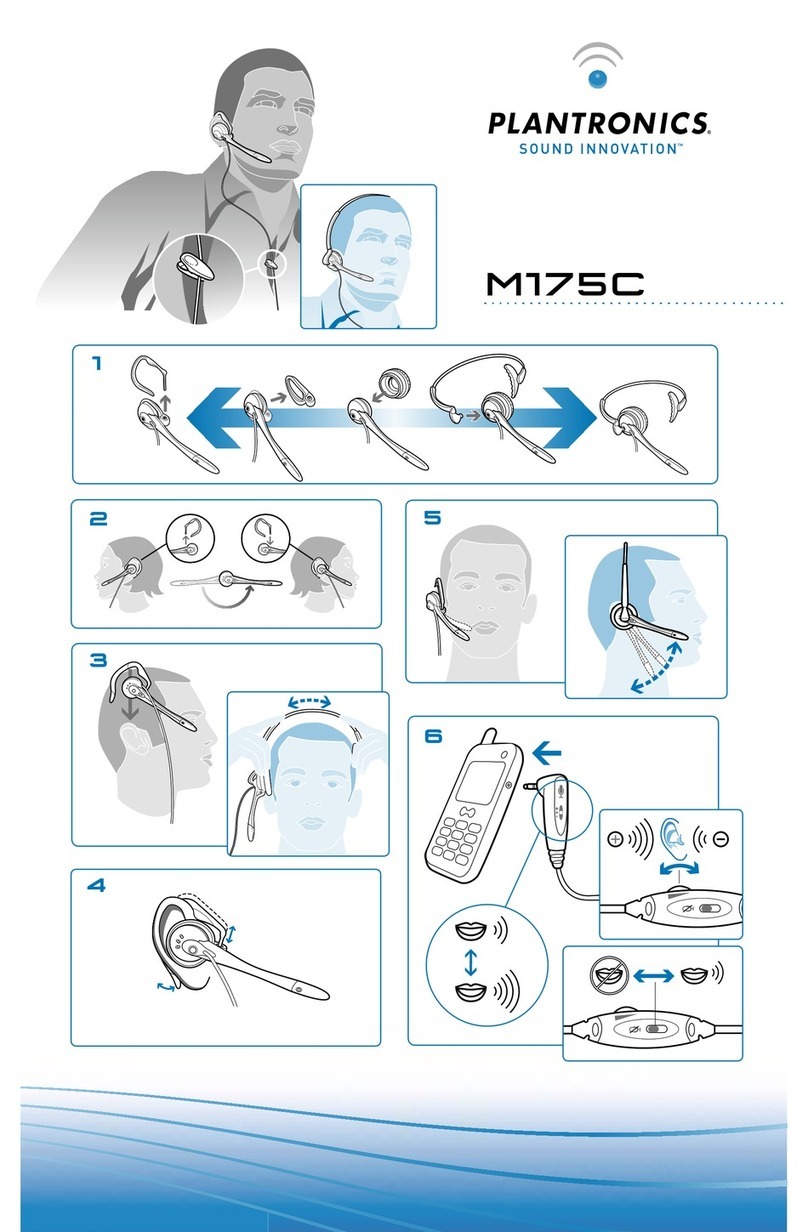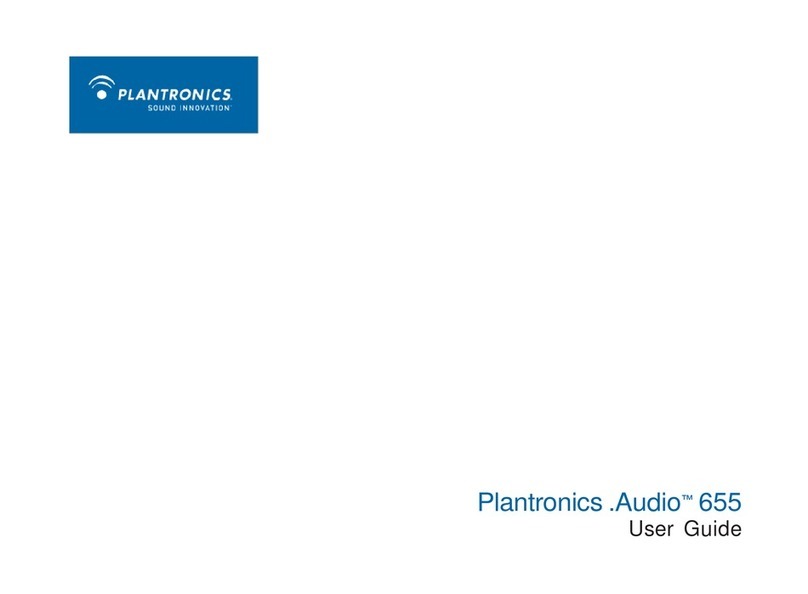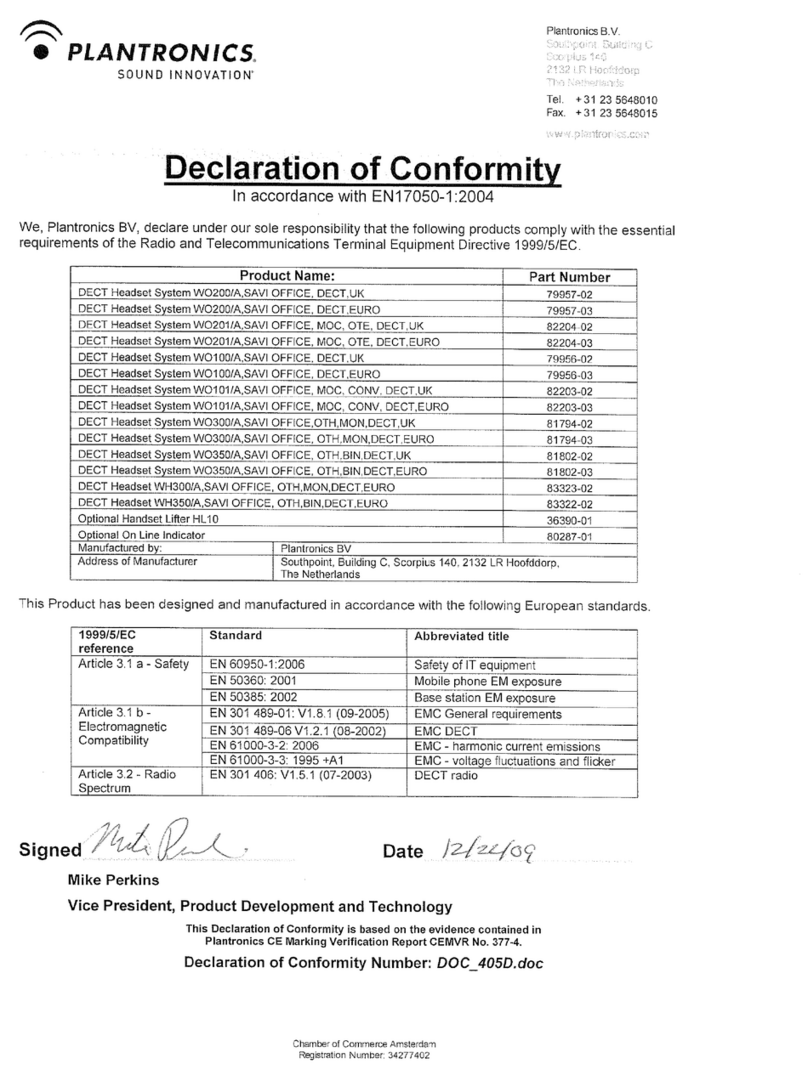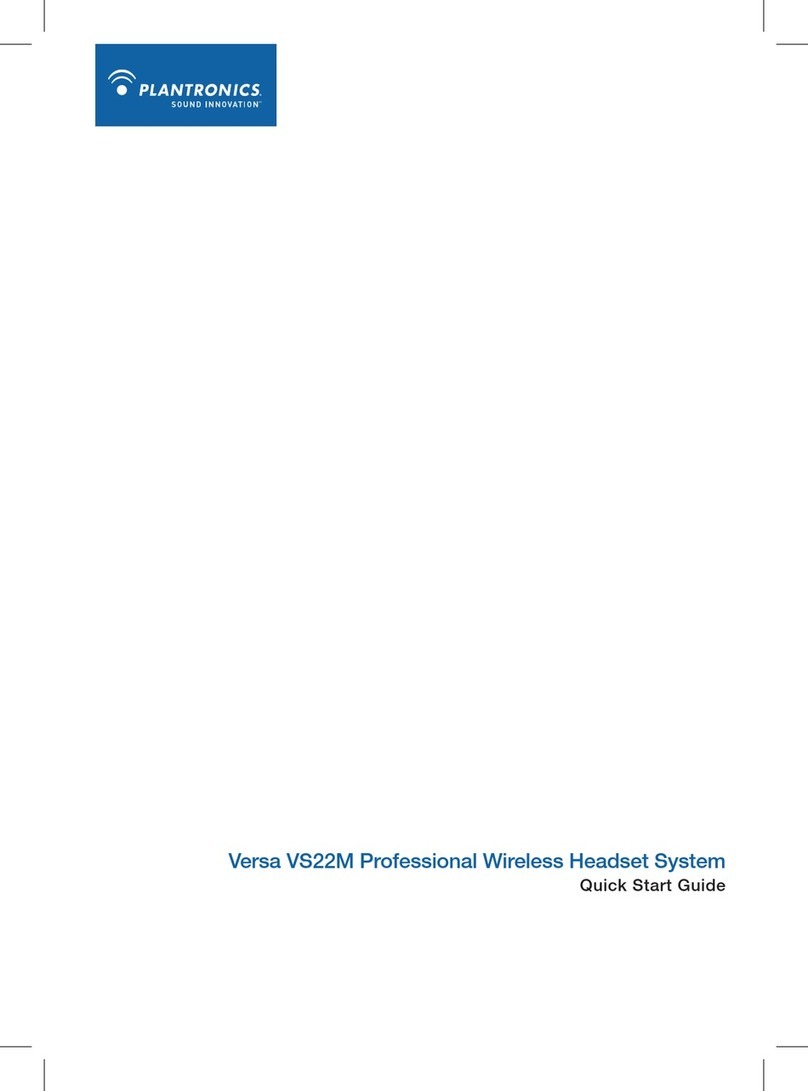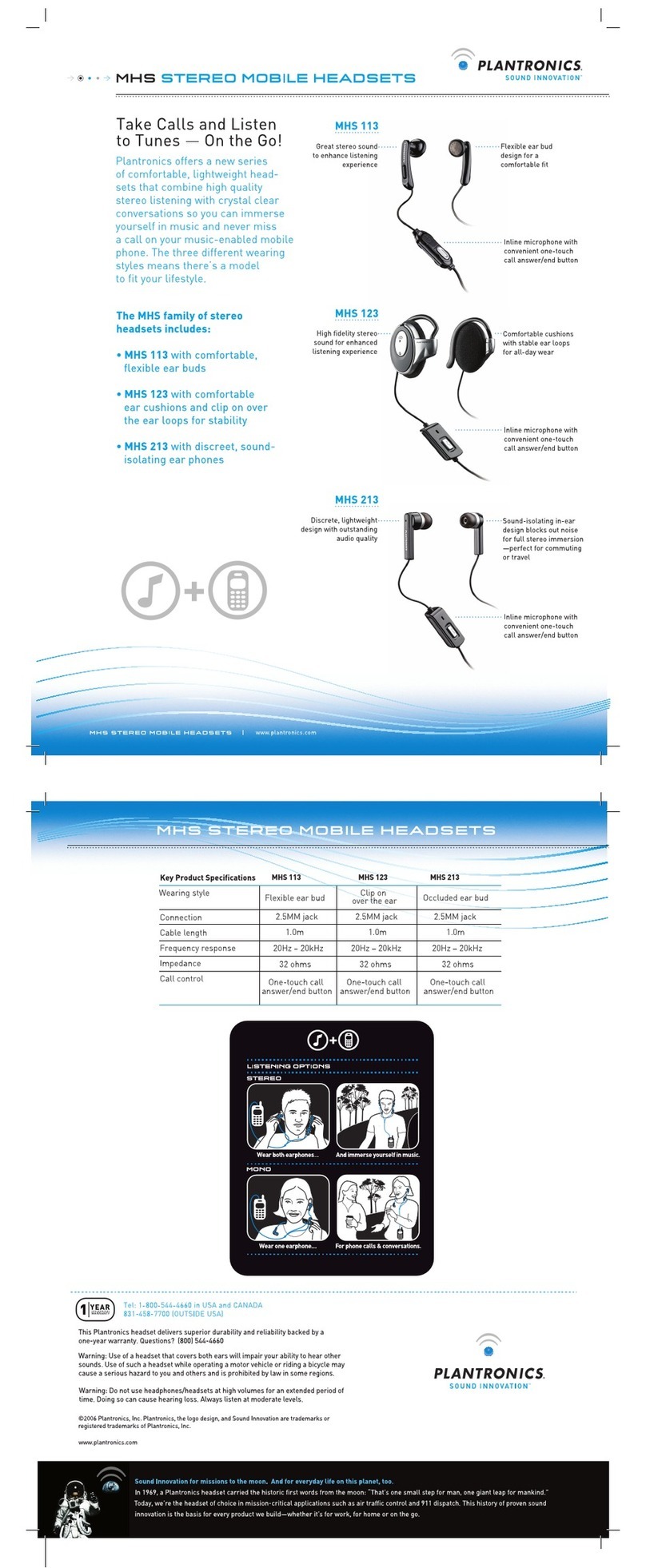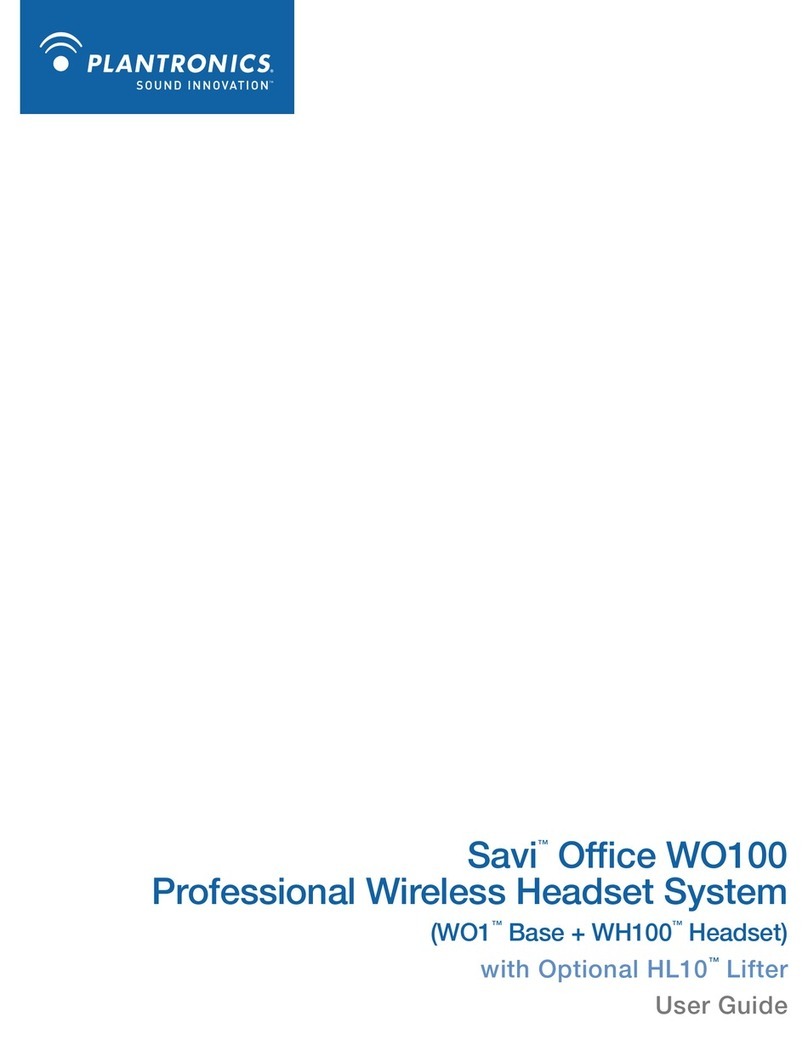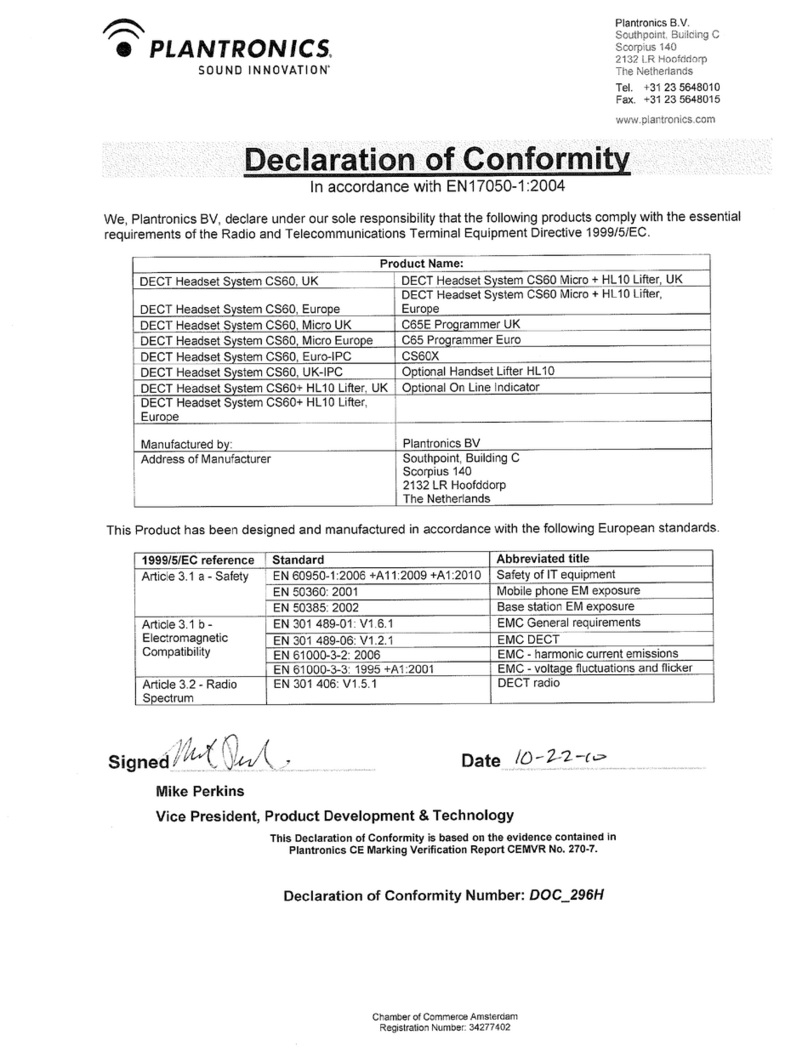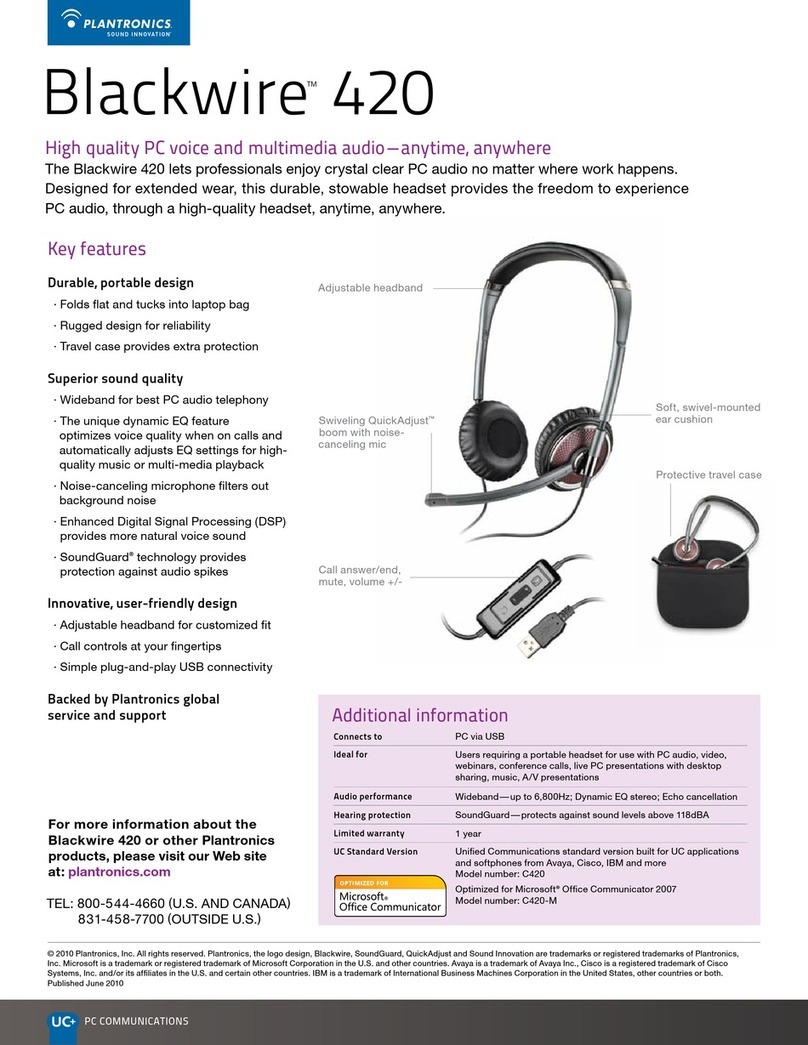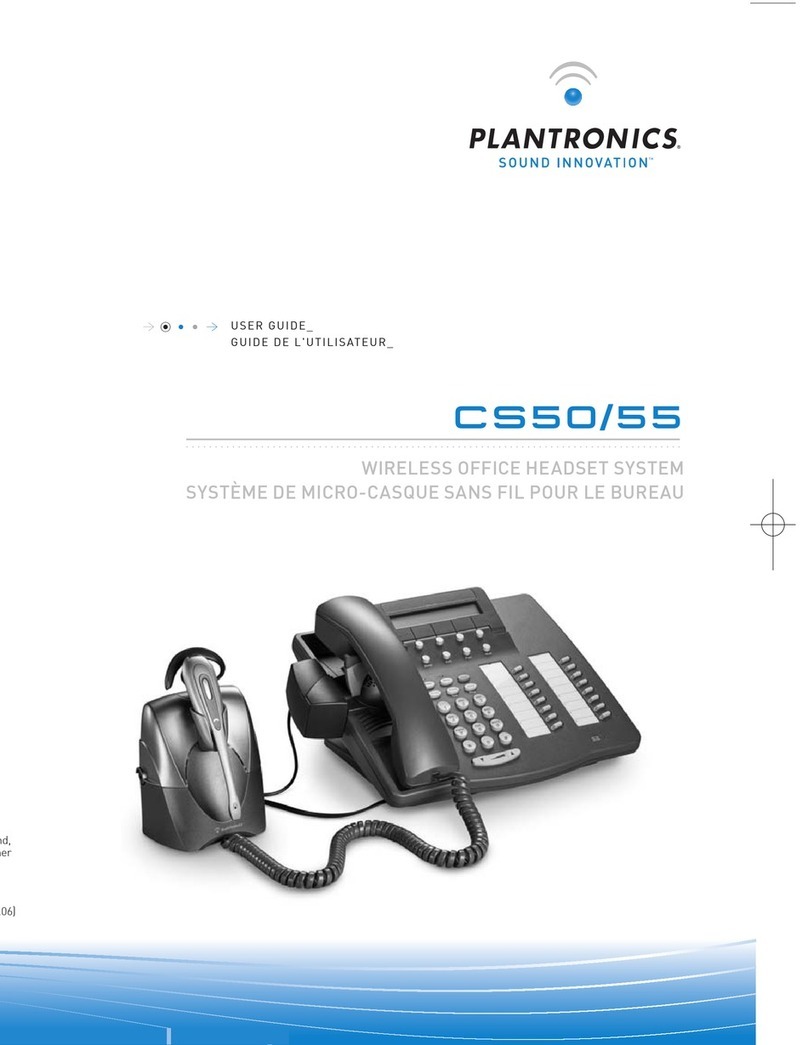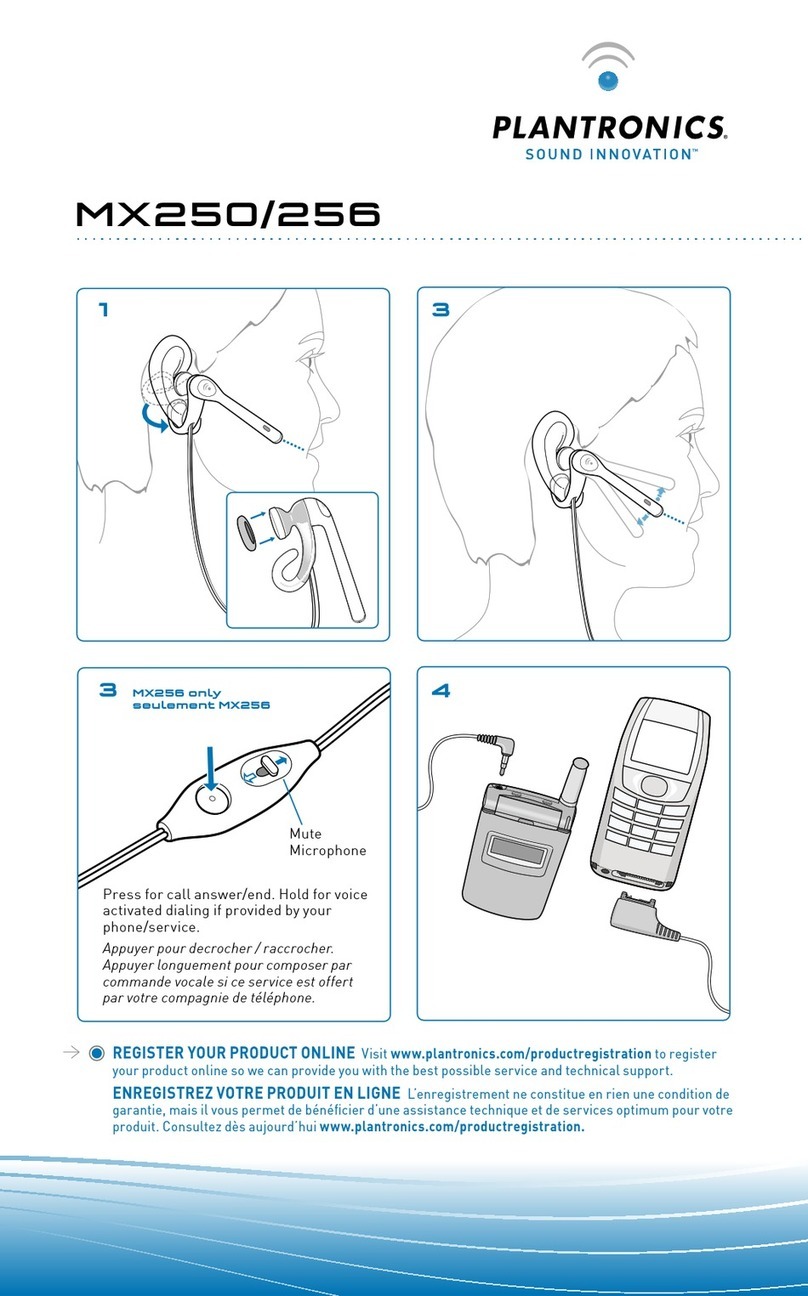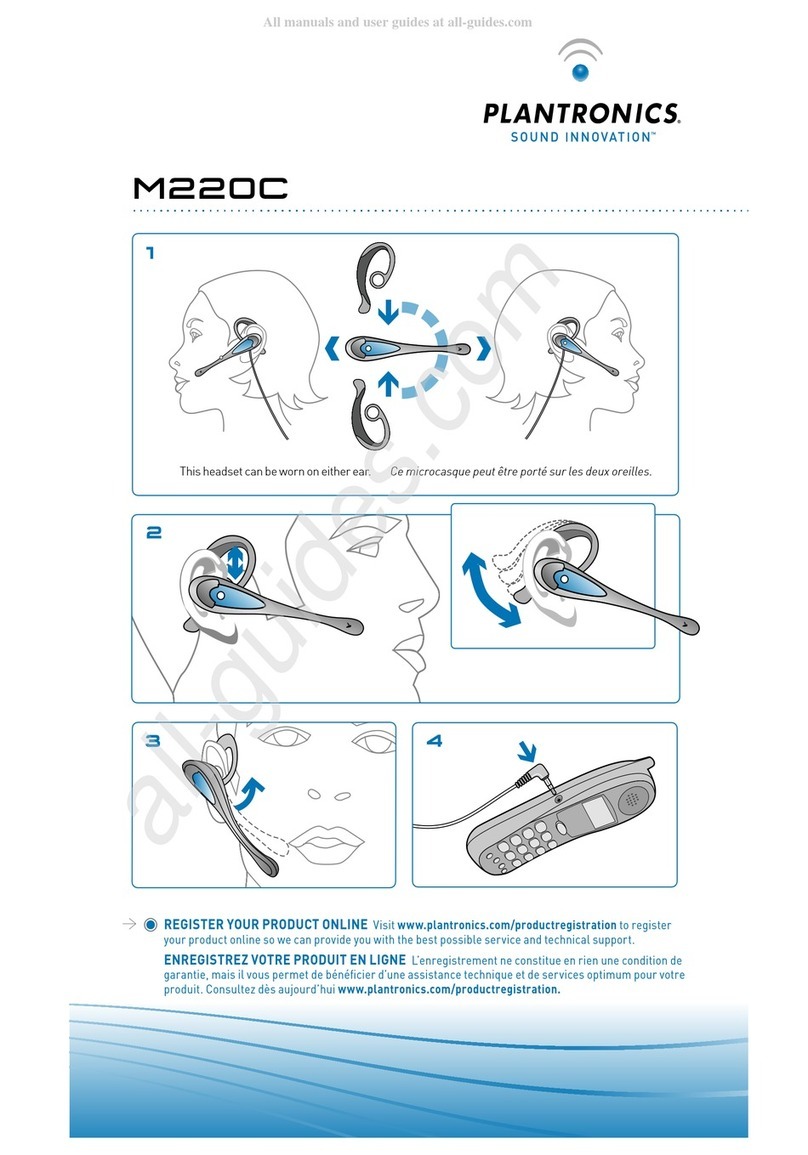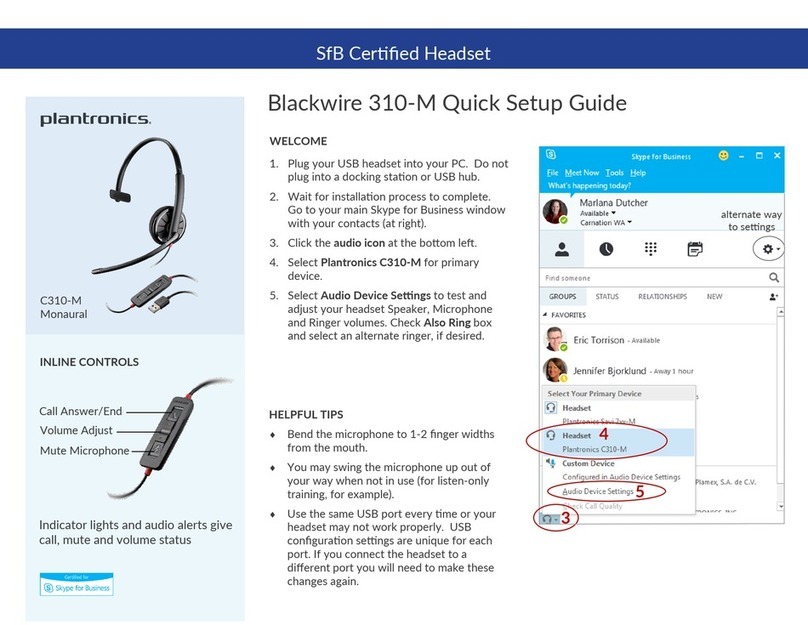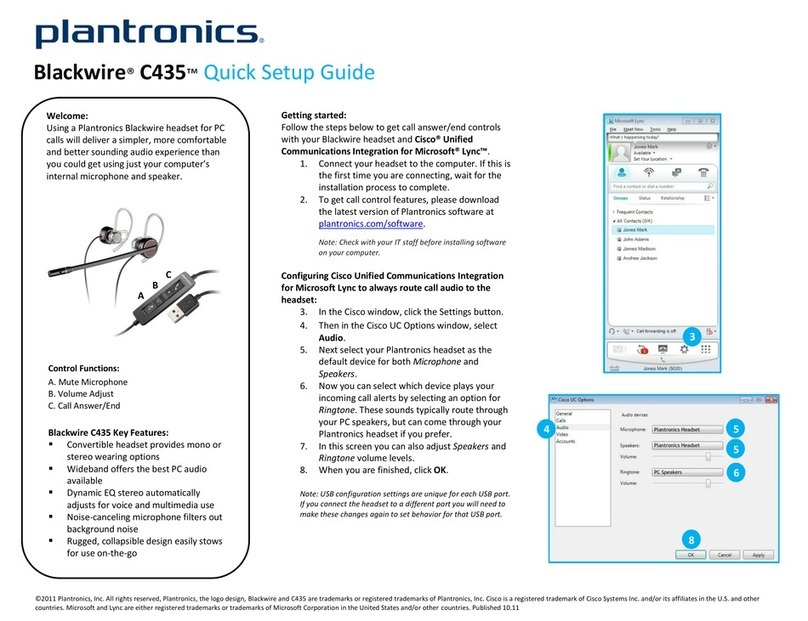TAKE A GOOD LOOK READY, SET, CONNECT
1. READY
Activate the Bluetooth feature on your
Playstation® 3 or mobile phone, then use the
device's settings to add / search / discover
new Bluetooth devices.
Devices have different menus to select from:
PS3™:Home > Settings > Manage Accessories
> Manage Bluetooth Accessories > Register
New Device
iPhone®: Settings > General > Bluetooth > On
(starts the search for devices)
BlackBerry® smartphone: Settings/options >
Bluetooth: On > Search for devices
3. CONNECT
Select “P90 Plantronics” from the list of
Bluetooth devices shown on your device.
If device asks for a passcode, enter four
zeros (0000). You may see **** on screen.
Some devices also ask to confirm headset
connection after pairing.
Headset LED will stop flashing red/blue once
successfully paired/connected.
Bluetooth wireless technology provides
a way for devices, like headsets and
phones, to communicate with each other
without wires.
“Pairing” is the set-up process of introducing
your headset to your phone or PS3. Before
using your headset for the first time, you
must pair it with your Bluetooth-enabled
device.
Pairing is a one-time process unless your
phone loses the connection or you want to
pair a new device.
2. SET
First time, right out of the box:
With headset turned off, activate
Bluetooth pairing mode by sliding Power
switch on. The LED flashes red/blue to
indicate pairing mode.
Pairing new PS3/new device:
Turn on the headset then press and hold the
Call button until the LED flashes red/blue.
Your headset may look
slightly dif ferent than t he
illustrat ion, but will still
work as des cribed.
LED
• Charging (solid red)
• Fully charged (no light)
• Low battery (red flashes, 5 tones)
• On a call (blue flash every 2 seconds)
• Missed call (3 purple flashes. Tap call button
to cancel light.)
• Pairing mode (repeating red/blue flashes)
VOLUME BUTTONS
• 1 (min) thru 8 (max) (Factory default is 4. One
tap per level change.)
MICRO USB CHARGING PORT
• Charge with the USB cord from PS3 to headset:
30 minutes before first use
2 hours (100% charge)
• Do not use headset while charging
POWER SWITCH
• On (slide to reveal black)
• Off (slide to reveal red)
CALL BUTTON
• Take a call or end it (1 tap)
• Redial (2 taps)
• Reject a call (2 sec press until tone heard)
• Initiate phone’s voice-dialing
(2 second press until tone is heard)
• Mute: On/Off (2 sec press when call or
game is active)
• Reconnect lost Bluetooth connection
(1 tap if the headset doesn’t automatically
reconnect)
• Activate pairing mode after initial set up
(press until red/blue LED flashes)
1. READY
2. SET
3. CONNECT
P90 PlantronicsBluetooth
Register New
Device
SETTINGS BLUETOOTH
BLUETOOTH