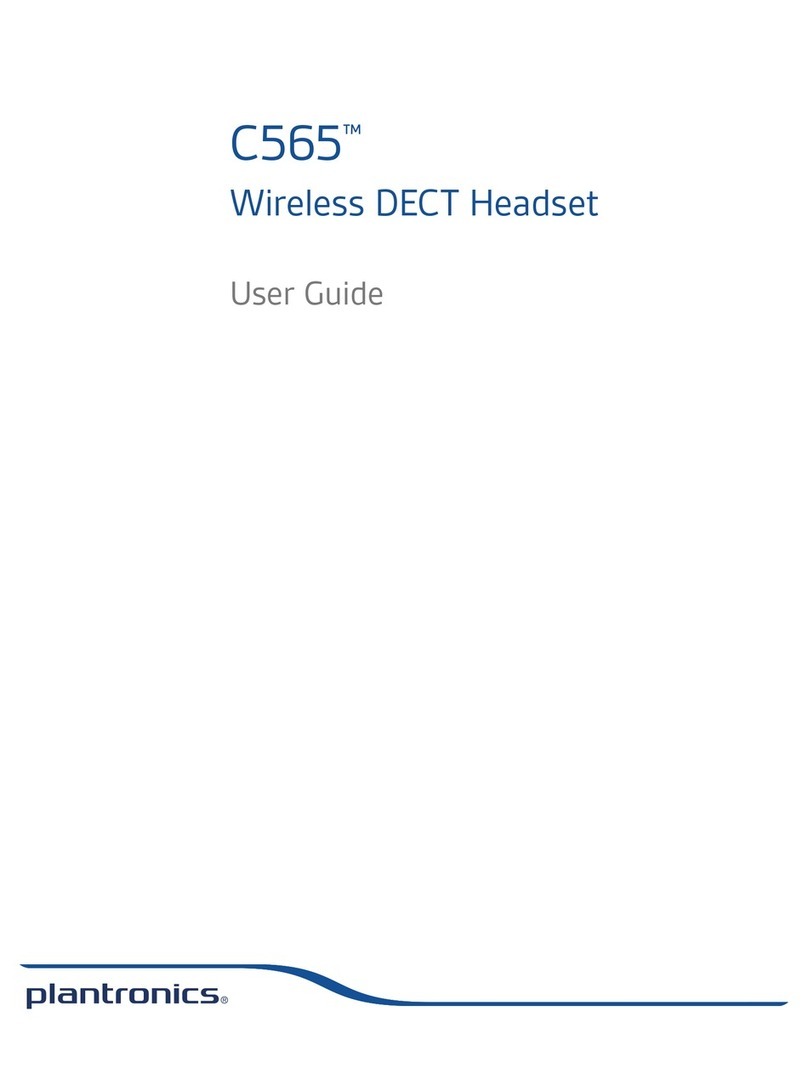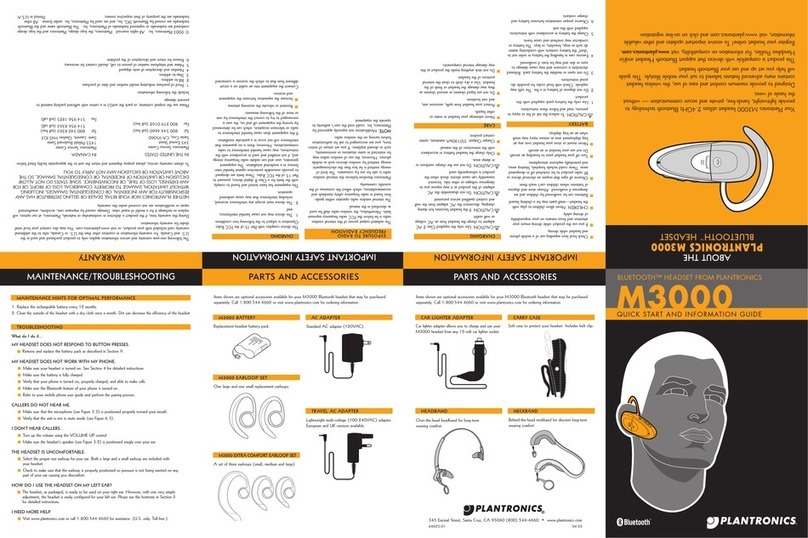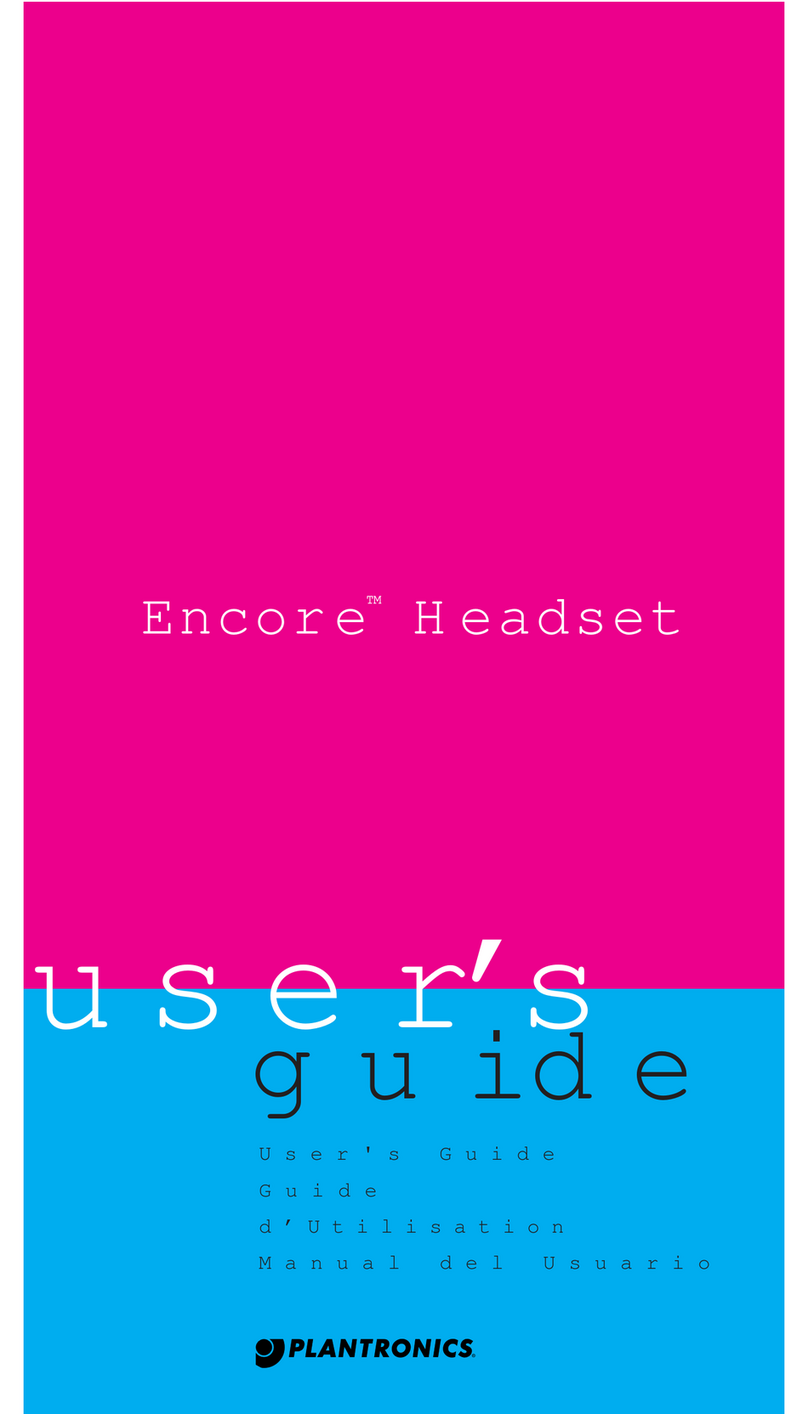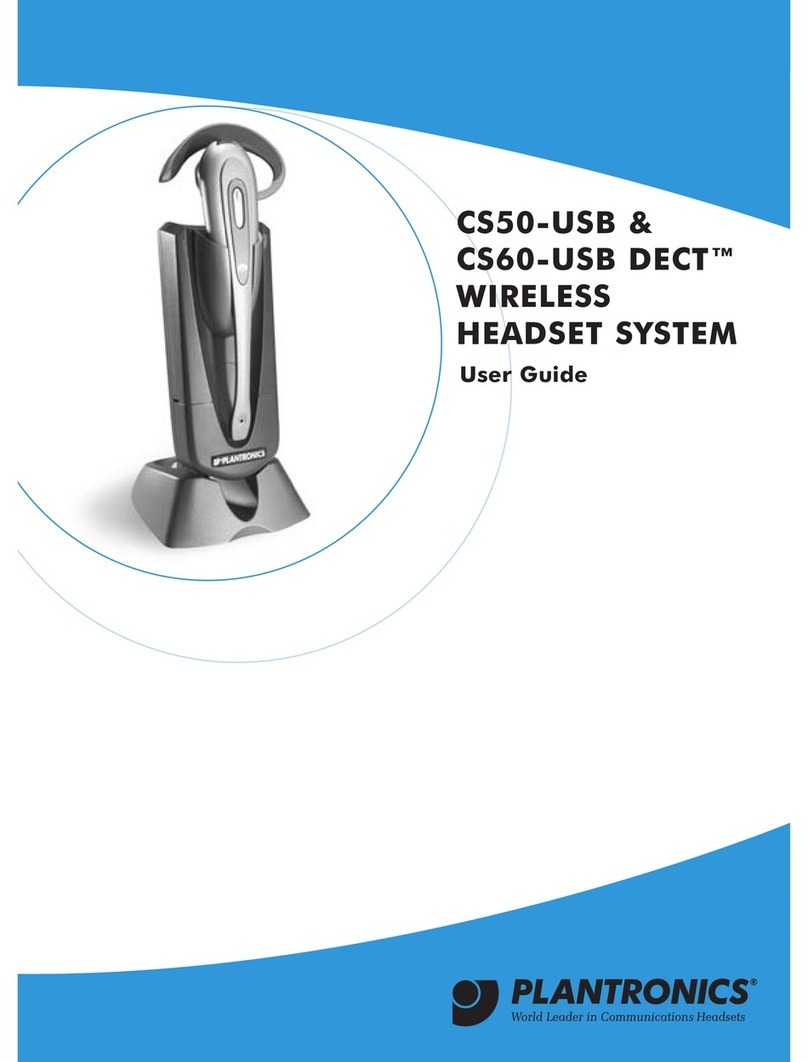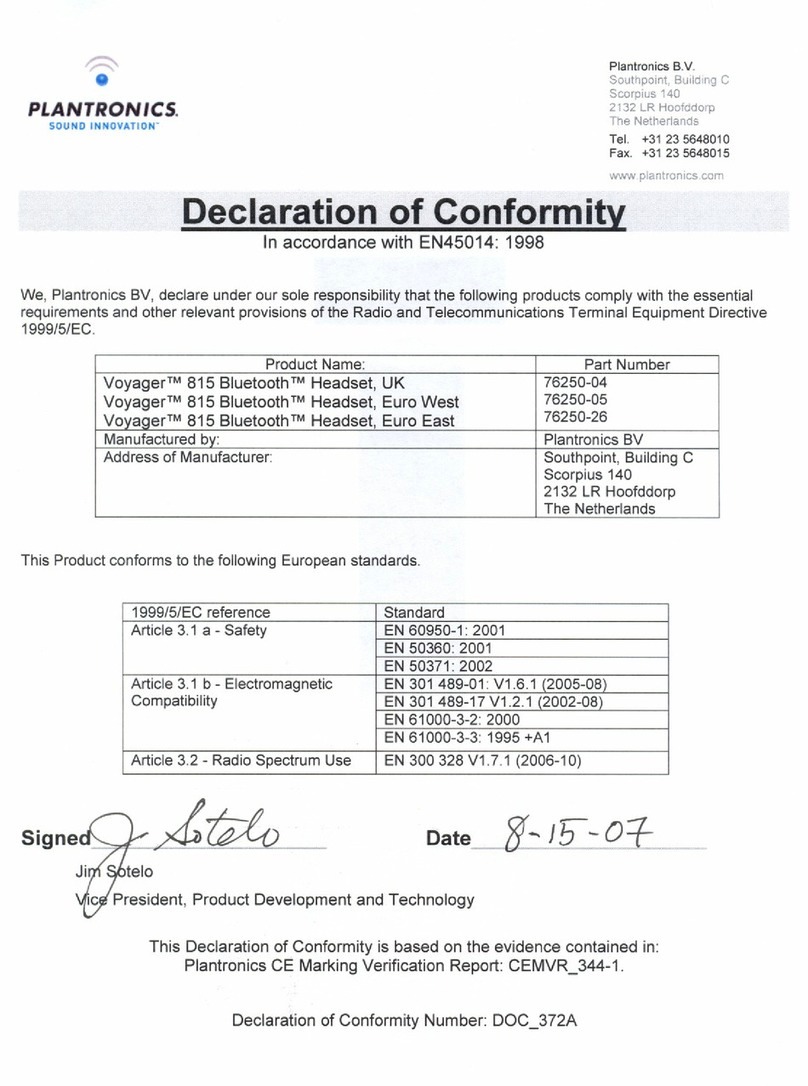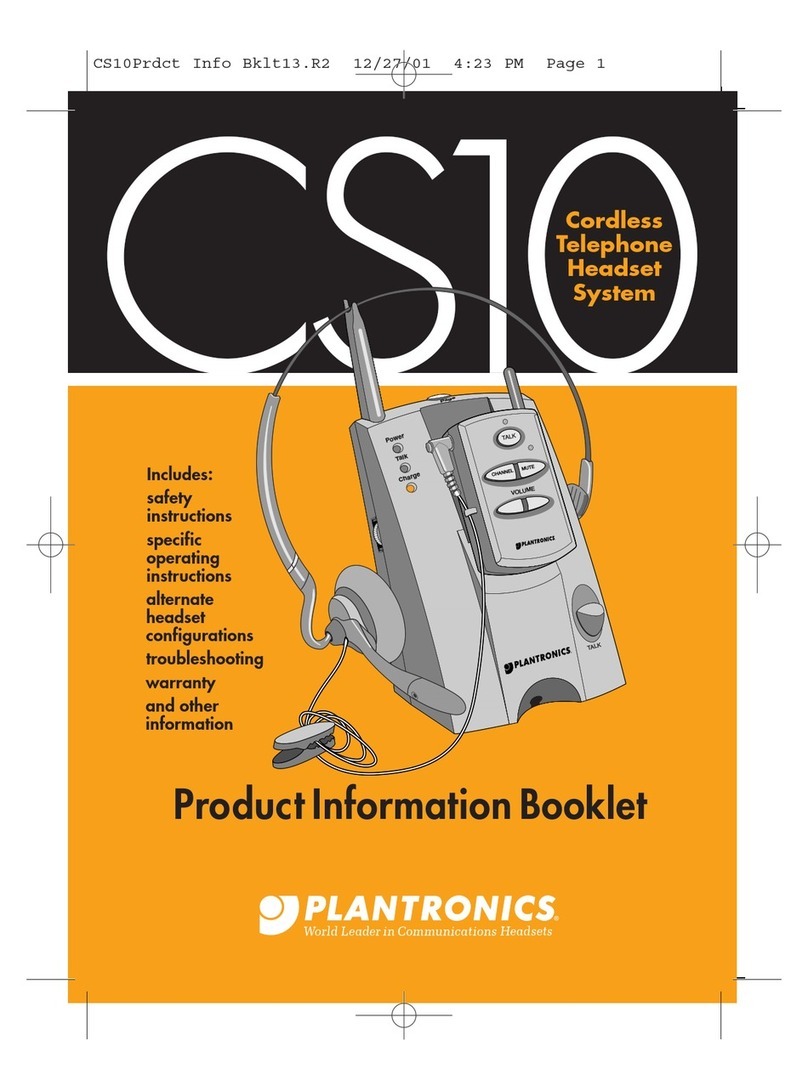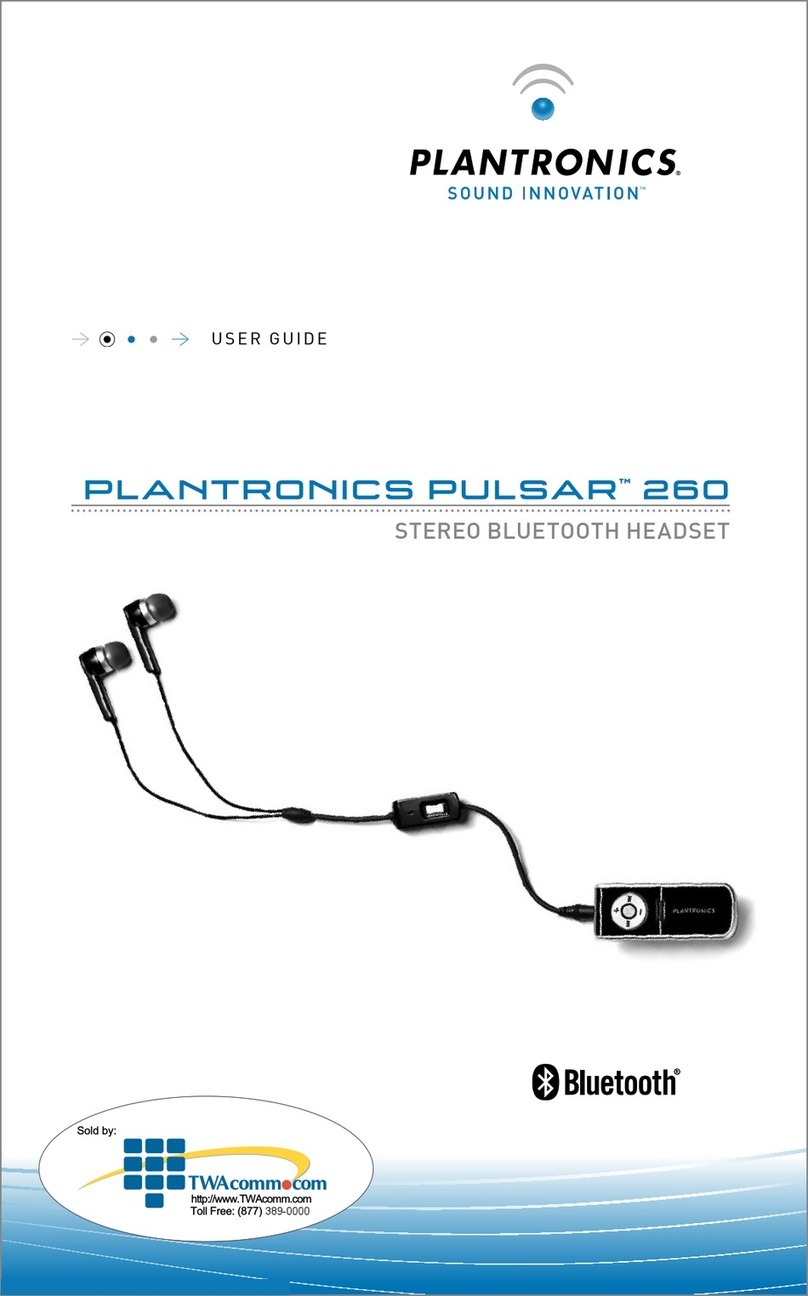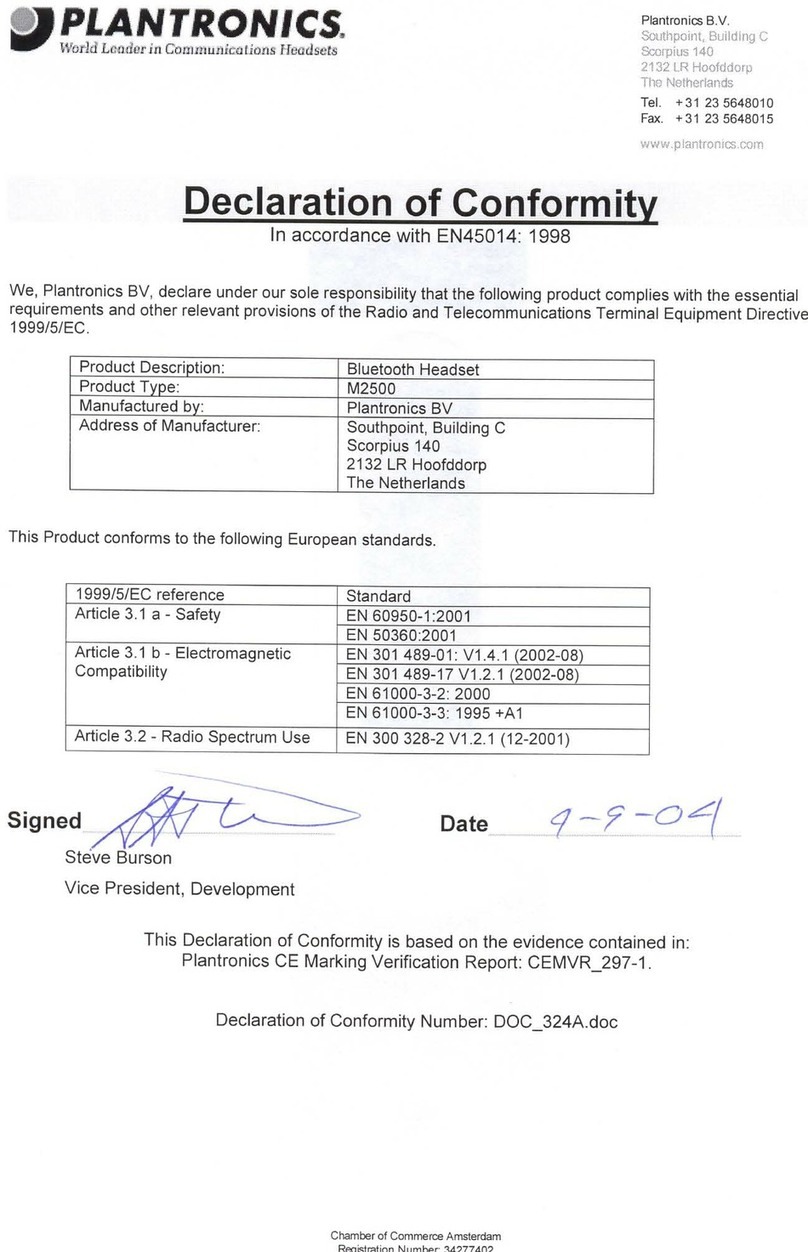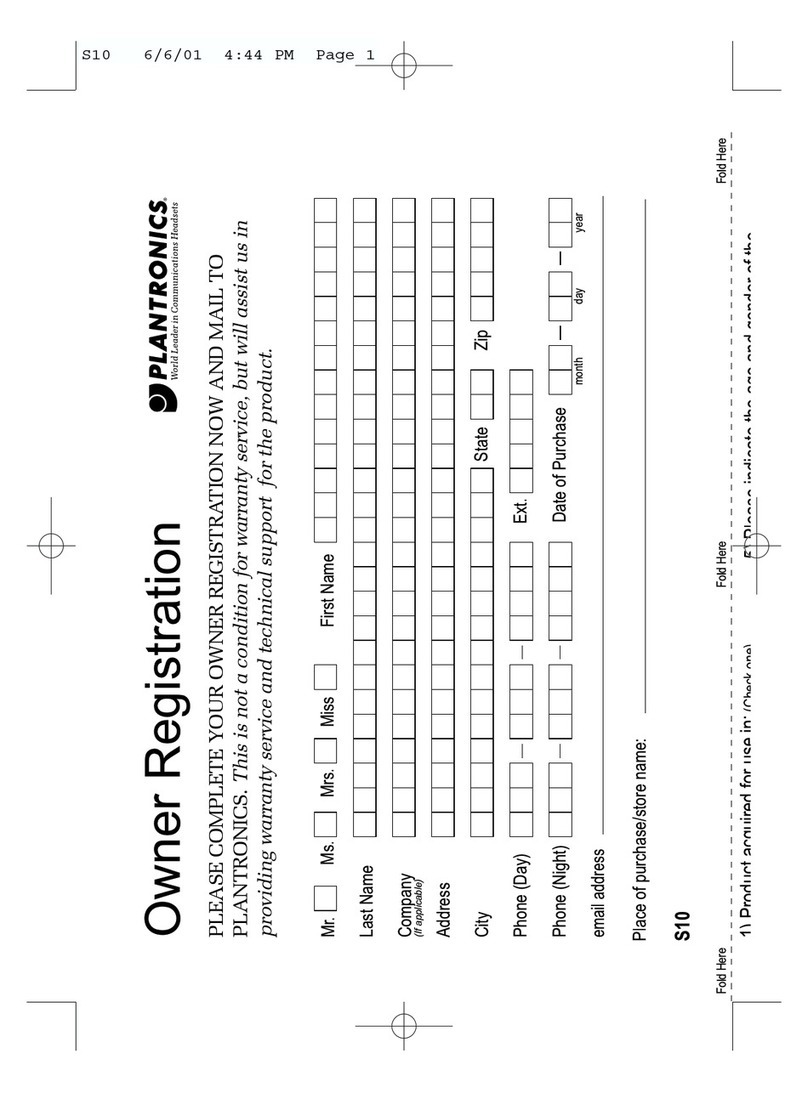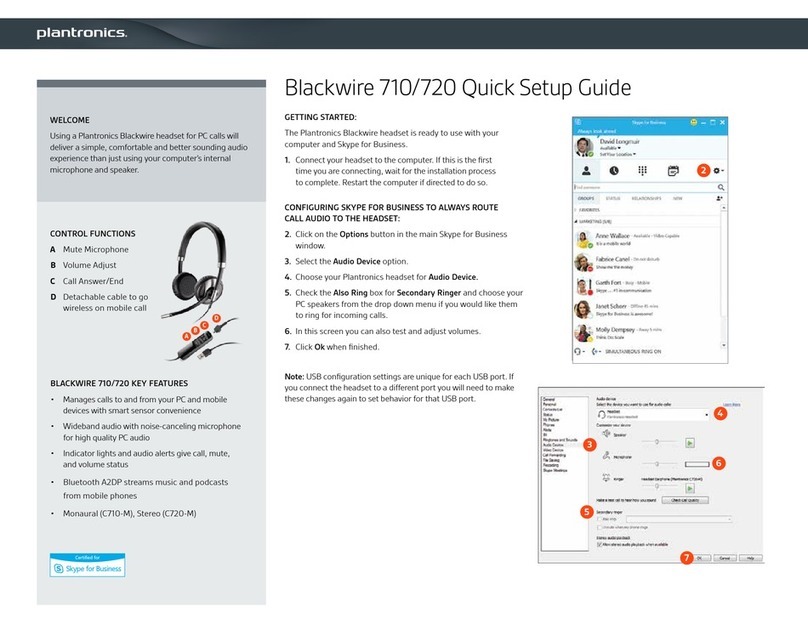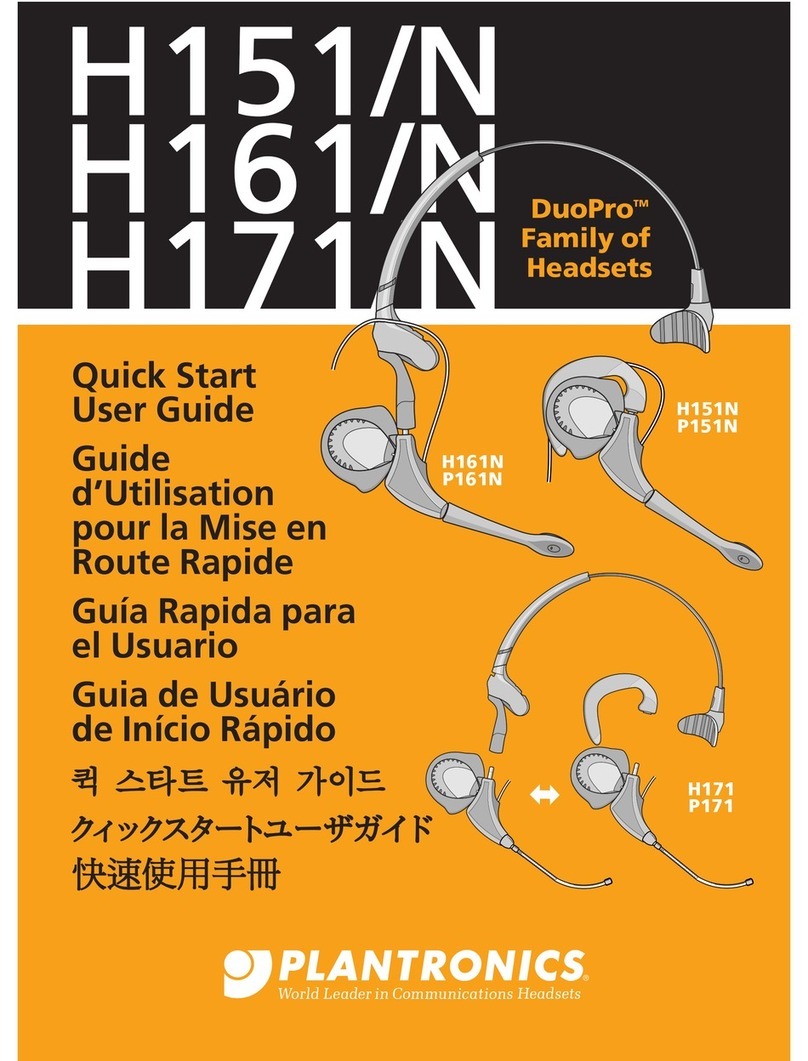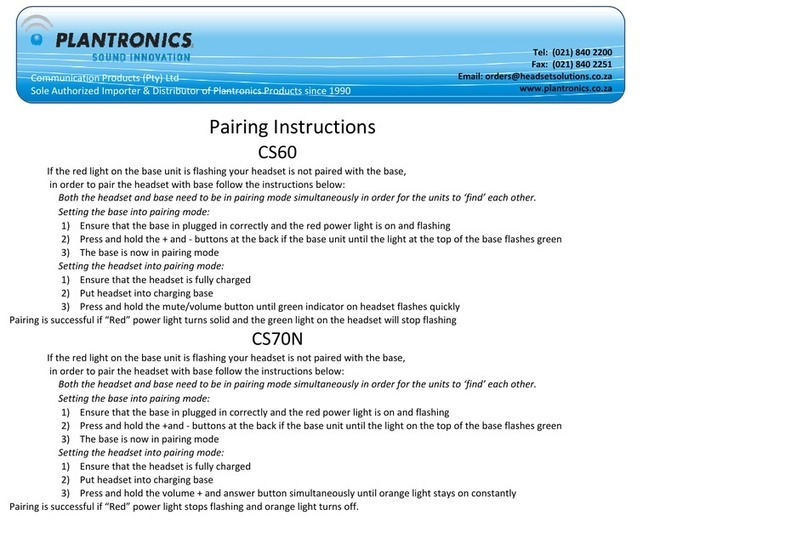en
10
en
11
Advanced Features
Auto Call Answer:
When you are not wearing
your headset.
When you have an incoming call on
your mobile or softphone, put on the
headset and the call will be answered.
You do not have to press the call
button.
Auto Pause:
When you are listening to
streaming audio.
When you are streaming audio from
your mobile phone or PC. Remove
the headset and the streaming audio
pauses. Place your headset back on
and the audio resumes.
NOTE If the media player has been
playing less than 10 seconds you will have
to manually restart the media player.
Auto Call Transfer:
Whether you are wearing your
headset or not.
If you are not wearing your headset
and there is an incoming call on
your mobile phone, the audio will be
routed to the mobile phone. When
you put the headset on, the audio will
be automatically transferred to the
headset and will auto answer.
If you are already wearing your
headset and there is an incoming call,
the audio will be routed to the headset
and you will need to press the call
button to answer the call.
Auto Lock Call Button
When you are not wearing
your headset
Prevents accidental dialing from your
mobile phone when the headset is not
worn.
Step 4 Making calls with your softphone
You can make softphone calls with your computer using your Bluetooth
adapter which comes automatically paired with your headset.
Ensure the headset is powered on.
1
Insert the USB adapter into USB Port on the PC. The LED on the adapter will2
flash blue to indicate the adapter is connecting to the headset. The LED will
become solid blue to indicate the adapter is powered on and is connected to
the headset.
Check the audio settings in the softphone application to make sure that the
3
speaker and microphone are set to the BT300 adapter.
To place a call using your softphone, dial the number or choose a contact
4
using your softphone program. The audio connection to your headset will
activate automatically when your recipient’s phone begins to ring. The LED on
the adapter will slowly flash blue while you are on an active call.
Learn More
To learn more about your system features, change default settings or
read troubleshooting tips, refer to the user guide on the CD or online at
plantronics.com/documentation. You can also view online FAQ at
plantronics.com/support. Technical support is available at
USA: 1.866.363.BLUE (2583).
NOTE These features are enabled by default and can be disabled in the
Plantronics Control Panel: Devices>Device Settings>Headset Tab. Changes to the
device settings requires that you are connected and within range of the USB
adapter.