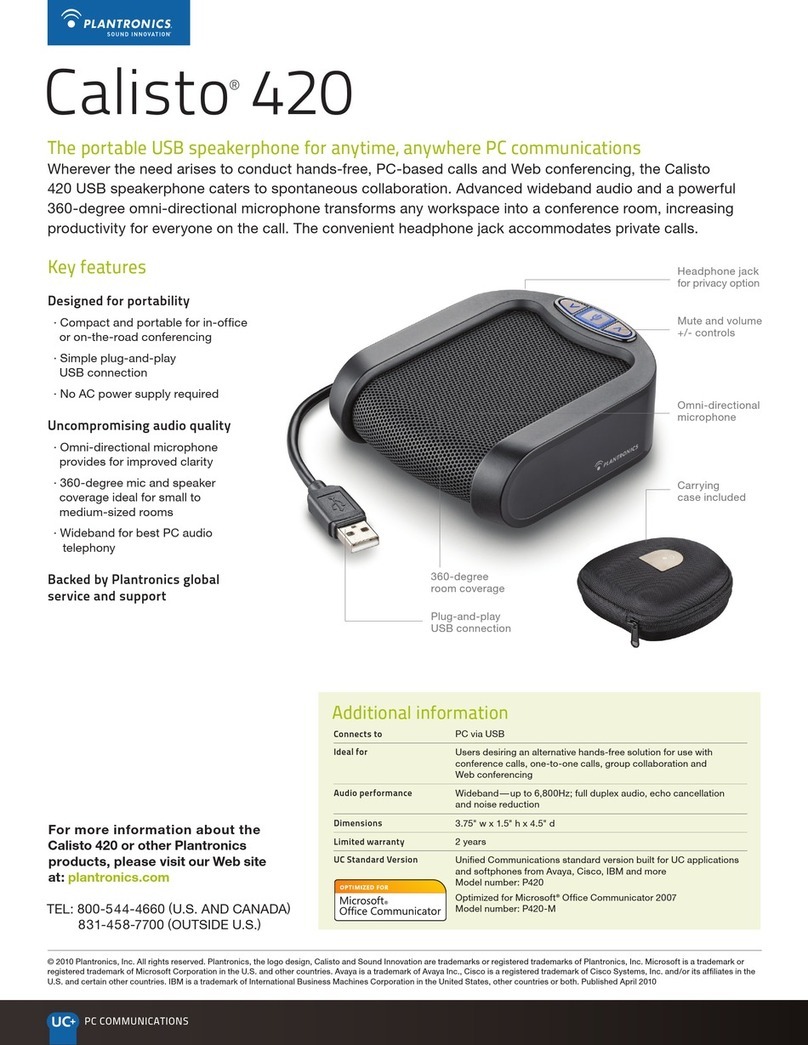1Call button
Answer or end a call 1 tap
2Mute microphone button
Mute/Unmute mic 1 tap mutes; LED turns solid red/ 1 tap
unmutes; LED turns off
3Pairing
Flashing red/blue In pairing mode
4Power LED
Indicates battery status See user guide at
http://docs.plantronics.com/calisto-620
5Volume up, Volume down
Increase/decrease volume Press up/down volume
buttons
88530-01
1Speakerphone
Charge
Charge of a minimum of 30 minutes needed for complete
setup.
The speakerphone can be charged with a wall charger or with
a USB cord and your PC. The power LED on the speakerphone
will be solid red when charging and off when fully charged.
A full charge with a wall charger will take approximately 1 ½
hours.
A full charge with a USB cord and your PC will take
approximately 2 ½ hours.
NOTE To charge the speakerphone with the USB cable and PC,
the PC must be on and in an active state (not standby). See the
complete user guide at
http://docs.plantronics.com/calisto-620
Turn speakerphone off when not in use to save battery power.
2PC
Connect and Call
1Insert the Bluetooth®USB adapter into the PC.
NOTE For best results plug directly into PC and not a hub or
docking station.
The speakerphone and USB adapter are pre-paired and will
connect automatically when USB adapter is connected to the
PC and the speakerphone is powered on and in range of the
PC.
2Slide the power switch on the speakerphone to the “On”
position.
The LED on the USB adapter will flash and then turn solid
blue when the speakerphone is connected to the Bluetooth
adapter.
3Load Plantronics Enterprise software by visiting
plantronics.com/software and click on the download button.
4Check your audio settings, as necessary.
Confirm the speaker and microphone settings for your PC
softphone are set to Plantronics BT300C.
Windows 7®
Go to Control Panel -> Sound-> Playback tab, and set the
Plantronics BT300C device as both the Default
Communications Device and the Default Audio Device. In the
Playback tab, this is indicated by the green checkmark.
Windows XP®
Go to Control Panel -> Sounds and Audio Devices, and in the
Audio tab set the Plantronics BT300C for both the Sound
playback and Sound recording sections. In the Voice tab,
select the Plantronics BT300C item for both the Voice
playback and Voice recording sections.
5Make a test call from your computer softphone. During an
active call, the Bluetooth USB adapter will flash blue.
6End the call by pressing the speakerphone call button.
3Mobile Phone
Connect and Call
1Ensure your speakerphone is fully charged. Place the
speakerphone in pairing mode by pressing and holding the
power button to the RIGHT until the Bluetooth pairing LED
flashes RED/BLUE.
NOTE If you don’t see the red and blue flash, slide the power
button all the way LEFT to turn speakerphone off. Then press and
hold the power button again until you see the red and blue flash.
The speakerphone will stay in pairing mode for ten minutes.
2Place Bluetooth mobile phone into search mode. Select
Calisto 620 from the list of devices found.
Calisto 620
3If prompted by your mobile phone for a passcode enter 0000.
The LED will stop flashing when your speakerphone and
phone are successfully paired.
4Make a test call from your mobile phone.
5End the call by pressing the speakerphone call button.
Bluetooth Connection
To Re-Pair USB adapter
In the event the USB adapter and speakerphone become
unpaired.
1Start with the speakerphone powered off.
2Remove the Bluetooth USB adapter.
3Place the speakerphone in pairing mode by pressing and
holding the power button to the RIGHT until the Bluetooth
pairing LED flashes BLUE/RED.
4Insert the Bluetooth USB adapter into your PC USB port. The
LED will flash and then turn solid blue to indicate the
speakerphone is connected to the Bluetooth USB adapter.
5Speakerphone will exit pairing mode. See the complete user
guide at http://docs.plantronics.com/calisto-620
The speakerphone wireless range is 10m/33feet
NEED MORE HELP?
Online user guide
http://docs.plantronics.com/calisto-620
Product support
http://www.plantronics.com/support
Please refer to the separate safety instructions for important
product safety information prior to installation or use.
Calisto 620 consists of a P620 wireless speakerphone and a
BT300CBluetooth USB adapter.
Declaration of Conformity
We Plantronics, 345 Encinal Street, Santa Cruz, California, 95060 USA (800) 544-4660, declare
under our sole responsibility that the product BT300 Adapter complies with Part 15 of the FCC Rules.
Operation is subject to the following two conditions: (1) this device may not cause harmful interference,
and (2) this device must accept any interference received, including interference that may cause
undesired operation.
Exposure to RF Radiation
The internal wireless radio operates within the guidelines found in radio frequency safety standards
and recommendations, which reflect the consensus of the scientific community. Independent studies
have shown that the internal wireless radio is safe for use by consumers. Visit plantronics.com for more
information.
In order to comply with FCC and IC RF Exposure requirements, the base must be installed and operated
such that a minimum separation distance of 20 cm is maintained between the base and all persons
during normal operation.
NOTE: Modifications not expressly approved by Plantronics, Inc. could void the user’s authority to
operate the equipment.
Industry Canada Regulatory Information
This product meets the applicable Industry Canada technical specifications/Le présent materiel est
conforme aux specifications techniques applicable d’ Induristrie Canada.
This Class B digital apparatus complies with Canadian ICES-003. /Cet appareil numérique de la classe
Plantronics, Inc.
345 Encinal Street
Santa Cruz, CA 95060
United States
©2012 Plantronics, Inc. All rights reserved. Plantronics and Calisto are trademarks or registered
trademarks of Plantronics, Inc. The Bluetooth trademark is owned by Bluetooth SIG, Inc. and any use of
the mark by Plantronics, Inc. is under license. Microsoft, Lync, Windows, and Windows XP are registered
trademarks of Microsoft Corporation in the US and other countries.