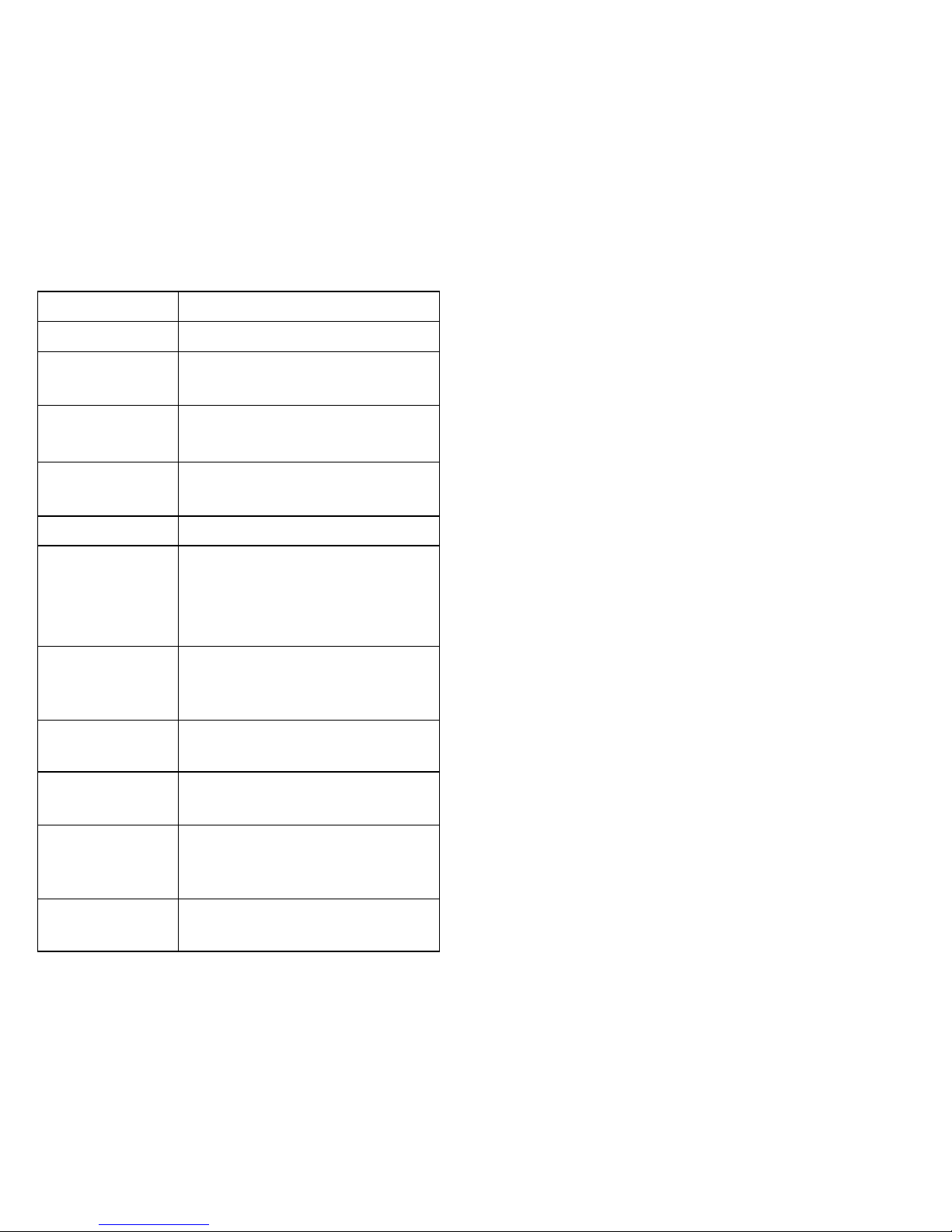3
Table of Contents
Overview.......................................................................................... 4
VDV MapMaster Features............................................................... 5
Safety Information ........................................................................... 6
VDV MapMaster 3.0 Parts............................................................... 7
Screen Icons ................................................................................... 9
Test Results and Other Functions................................................. 10
Using the Tester ............................................................................ 12
Cable Testing ................................................................................ 14
Remotes ........................................................................................ 18
Interpreting Test Results ............................................................... 18
Video (Coax) Cables ..................................................................... 20
Voice (POTS) Cables .................................................................... 20
Set Up Menus................................................................................ 21
Setting the Cable Capacitance...................................................... 22
Pass/Fail Settings.......................................................................... 22
Single-Ended Testing .................................................................... 23
Port Link Light ............................................................................... 23
Continuous Loop Testing .............................................................. 24
Backlight and Built-in LED Flashlight ............................................ 24
Tone Mode .................................................................................... 25
Accessories ................................................................................... 26
Specifications ................................................................................ 28
Warranty........................................................................................ 29
Figure 1—Display Screen and Keypad Icons ................................. 8
Figure 2—Wire Map ...................................................................... 12
Figure 3—Mis-Wire ....................................................................... 12
Figure 4—Shorts ........................................................................... 13
Figure 5—Split Pairs ..................................................................... 13
Figure 6—Remote ID Number....................................................... 13
Figure 7—Tester Modes................................................................ 14
Figure 8—Set Up Menu Map......................................................... 16