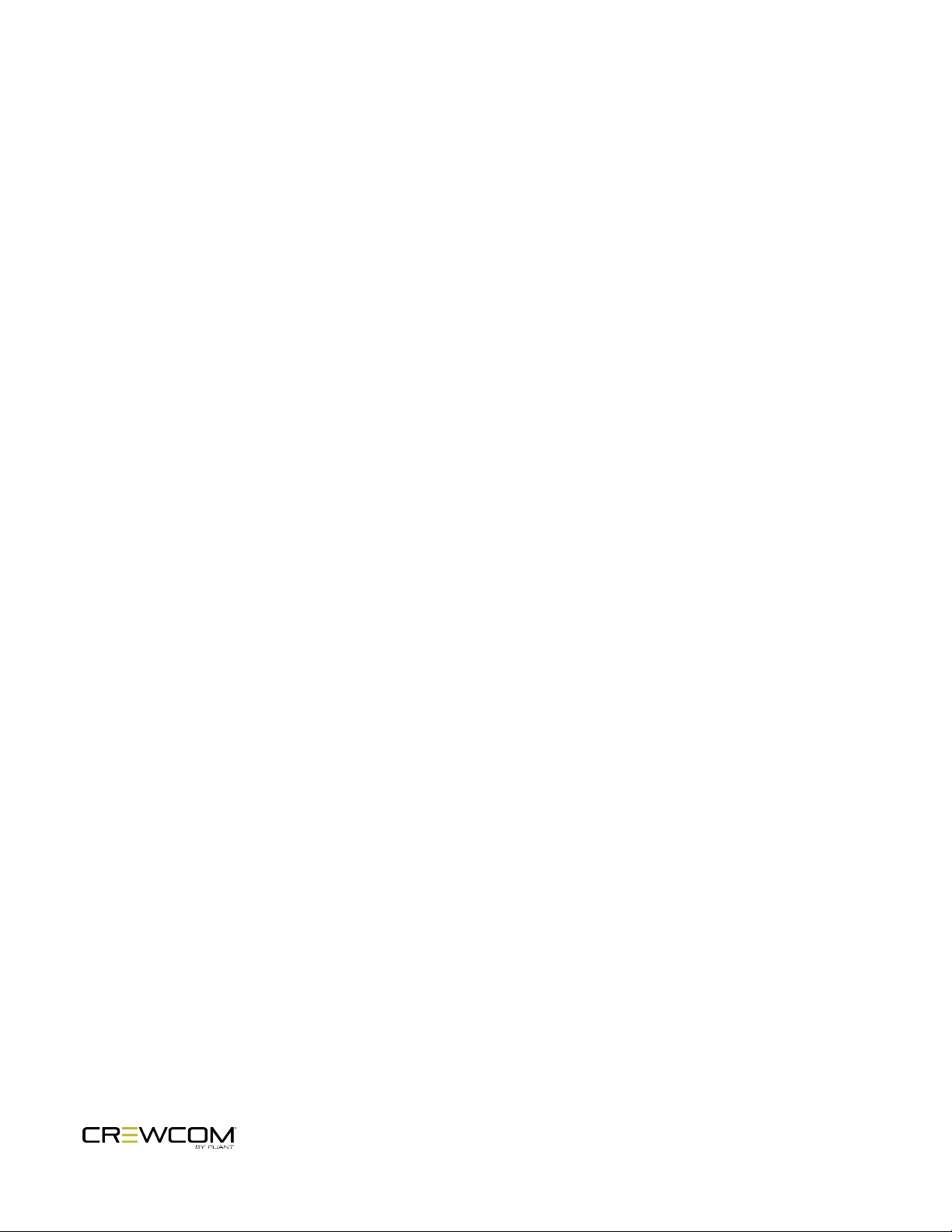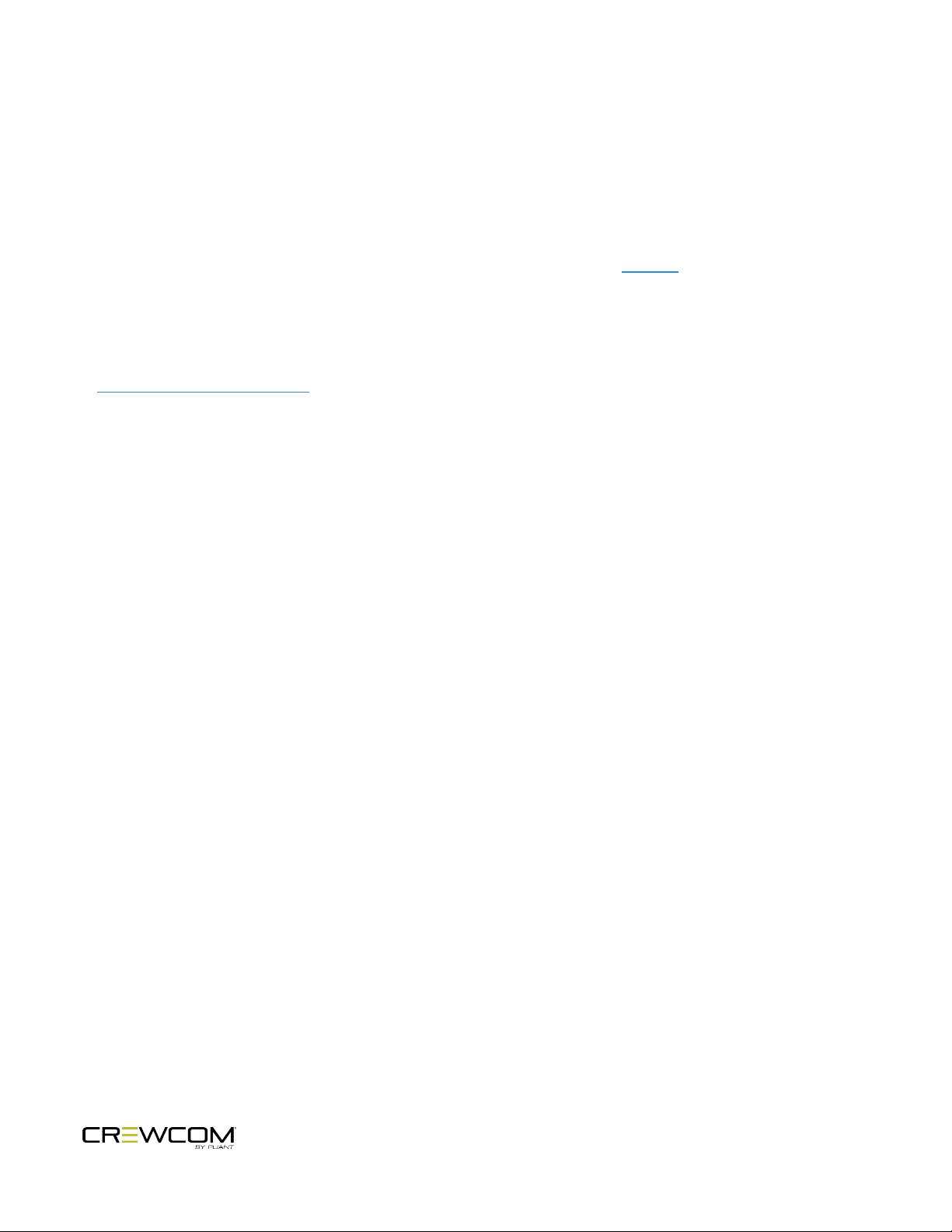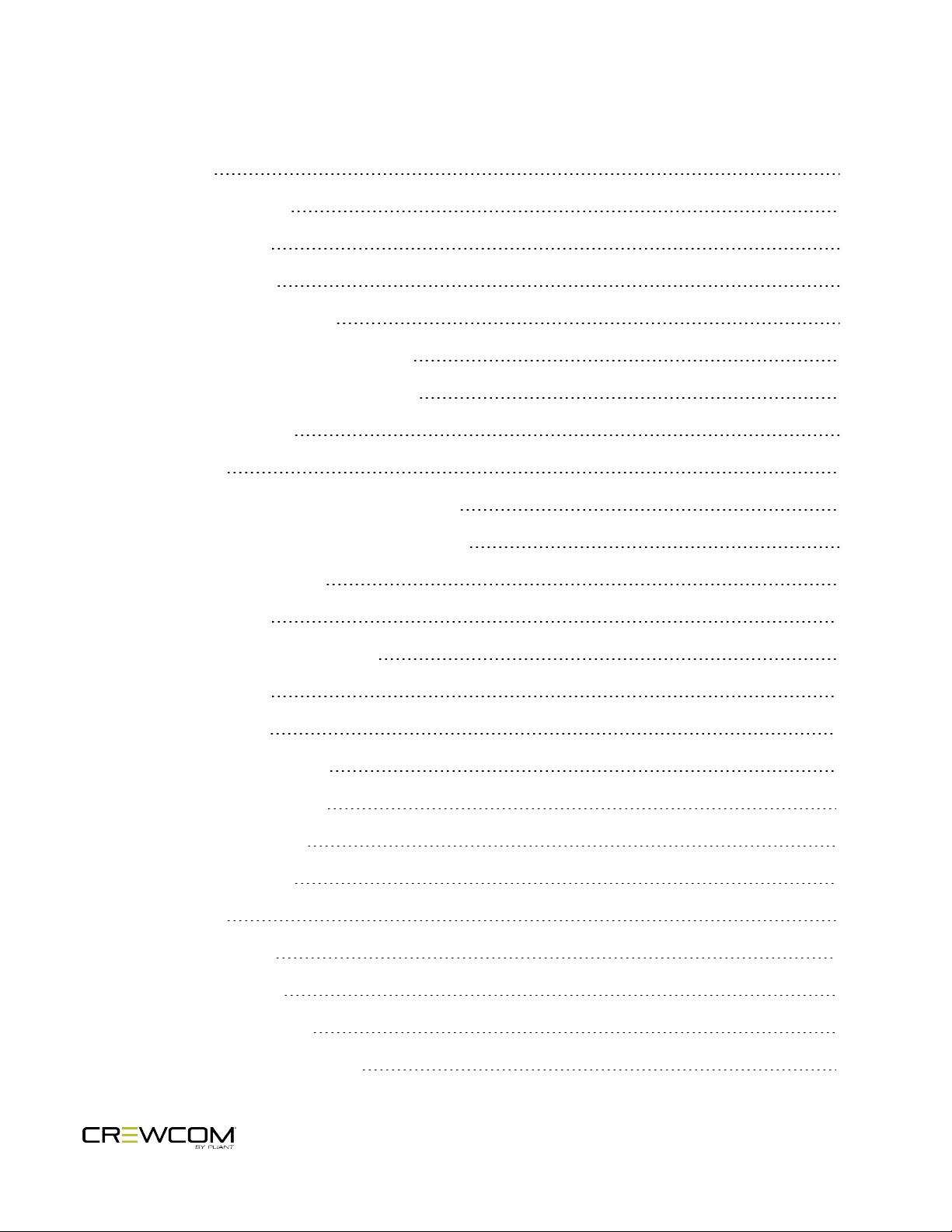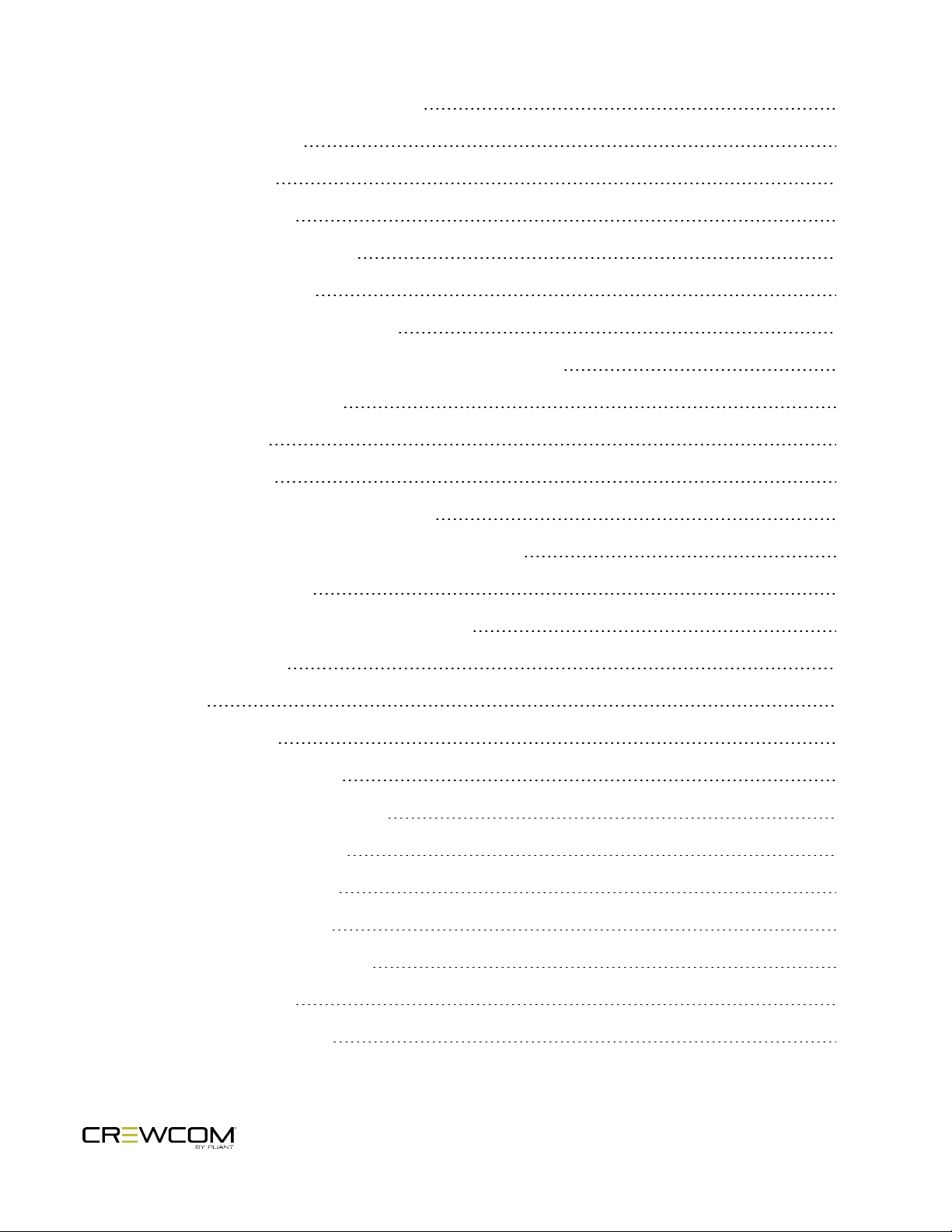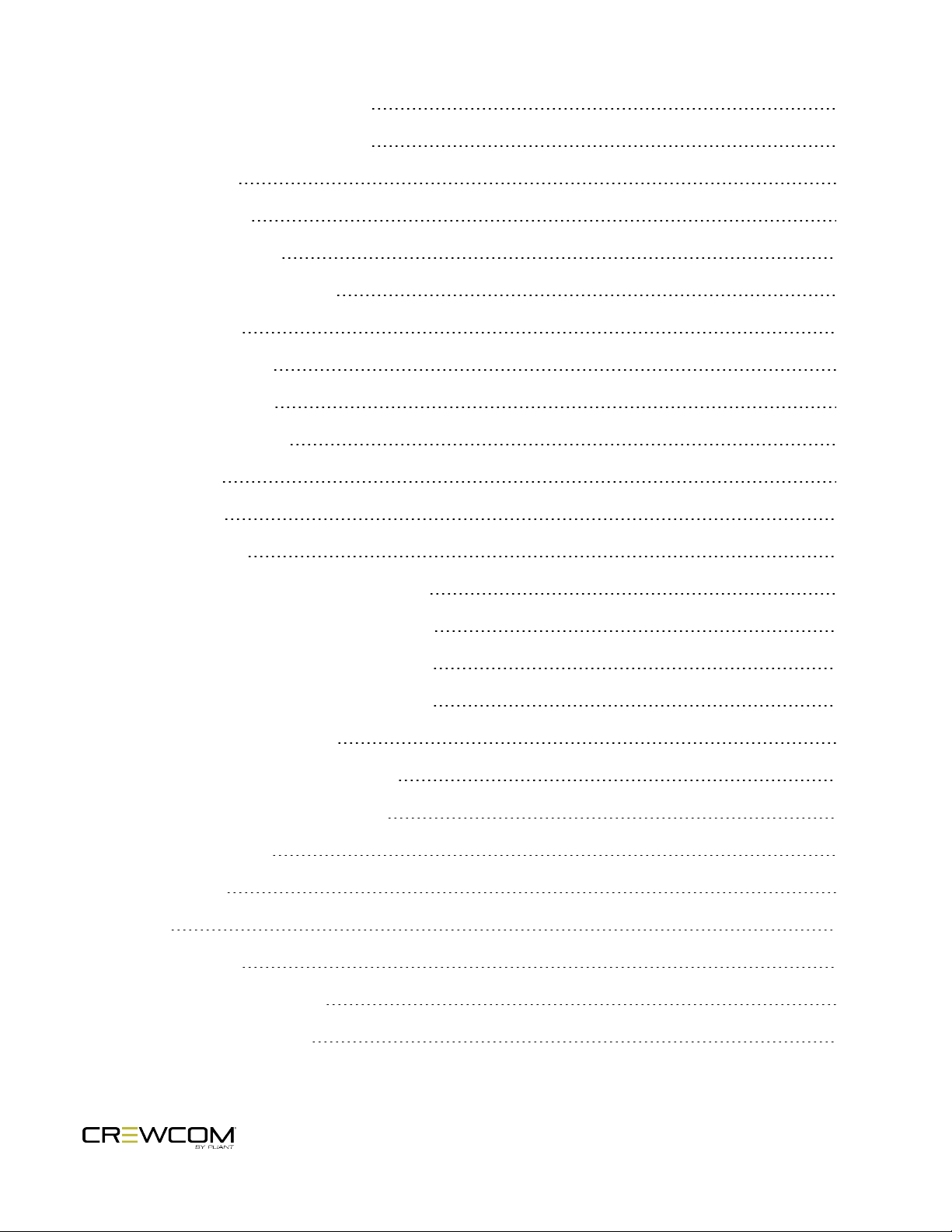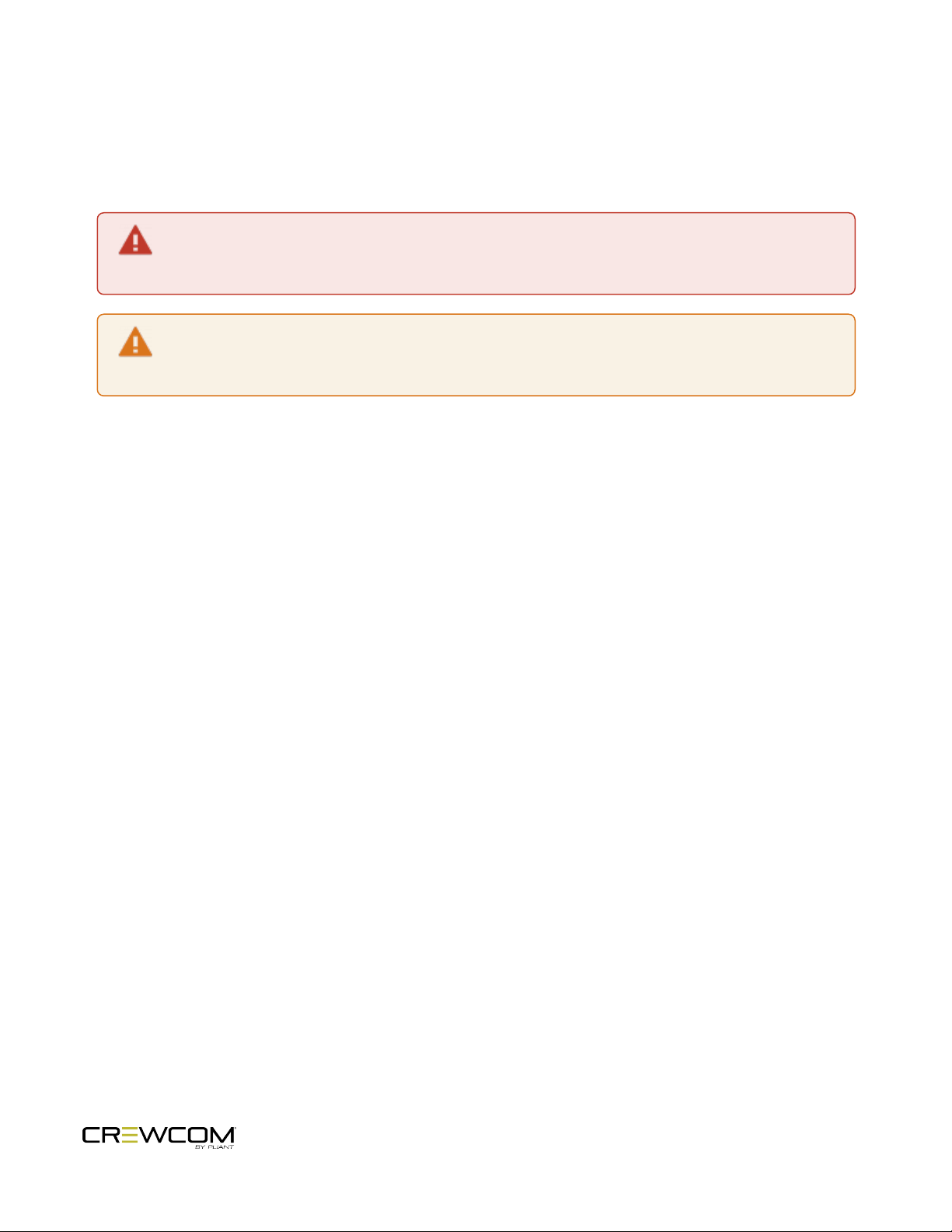lUse only attachments/accessories that are specifically made for or certified by Pliant Technologies
with the units. Any attempt to modify ports in order to use cables or wires that are not
manufactured specifically for or certified for use on this system will void the product warranty.
lUnplug the BaseStation during periods of inclement weather and after use.
lDo not charge the Radio Pack outdoors. The charger is designed for indoor use only.
lRefer all CrewCom device service to qualified Pliant Technologies service personnel. There are
no user-serviceable parts inside the CrewCom BaseStation or Radio Pack. Opening the product
may expose dangerous electrical components, which will result in product failure. Any attempt to
self-service or self-repair the unit will void the product warranty.
lService is required if the units receive any type of damage to any of their parts or if they do not
operate normally. For example, if water or any other type of liquid has been spilled on the unit or if
it has been exposed to rain or moisture, then service is necessary. Service is also required if debris
or other objects have fallen into a unit or if it has been dropped.
lThis equipment is not suitable for use in locations where children are likely to be present.
Safe Installation Recommendations
lElevated Operating Ambient Temperature - If the BaseStation is installed in a closed or multi-unit
rack assembly, the operating ambient temperature of the rack environment may be greater than
room ambient. Therefore, consideration should be given to installing the equipment in an
environment compatible with the maximum ambient temperature (Tma) specified in "BaseStation
Specifications" on page78.
lReduced Air Flow - Installation of the equipment in a rack should be such that the amount of air
flow required for safe operation of the equipment is not compromised.
lMechanical Loading - Mounting of the equipment in the rack should be such that a hazardous
condition is not achieved due to uneven mechanical loading.
lCircuit Overloading - Consideration should be given to the connection of the equipment to the
supply circuit and the effect that overloading of the circuits might have on overcurrent protection
and supply wiring. Appropriate consideration of equipment nameplate ratings should be used
when addressing this concern.
Safety Information - 3