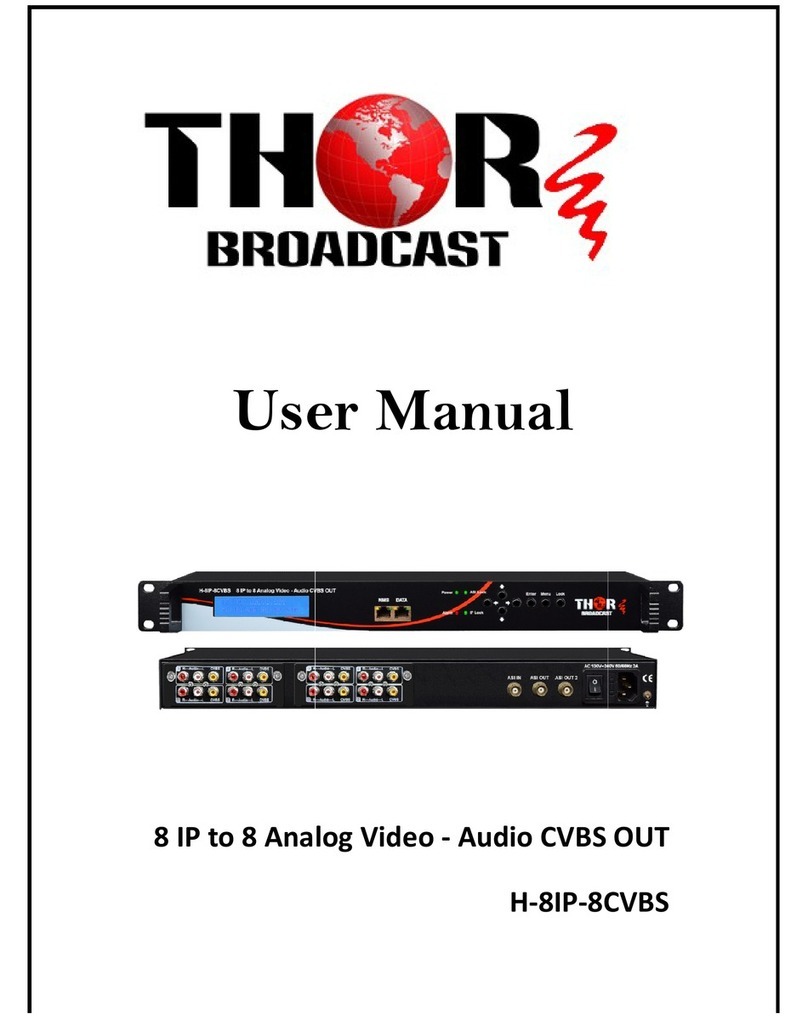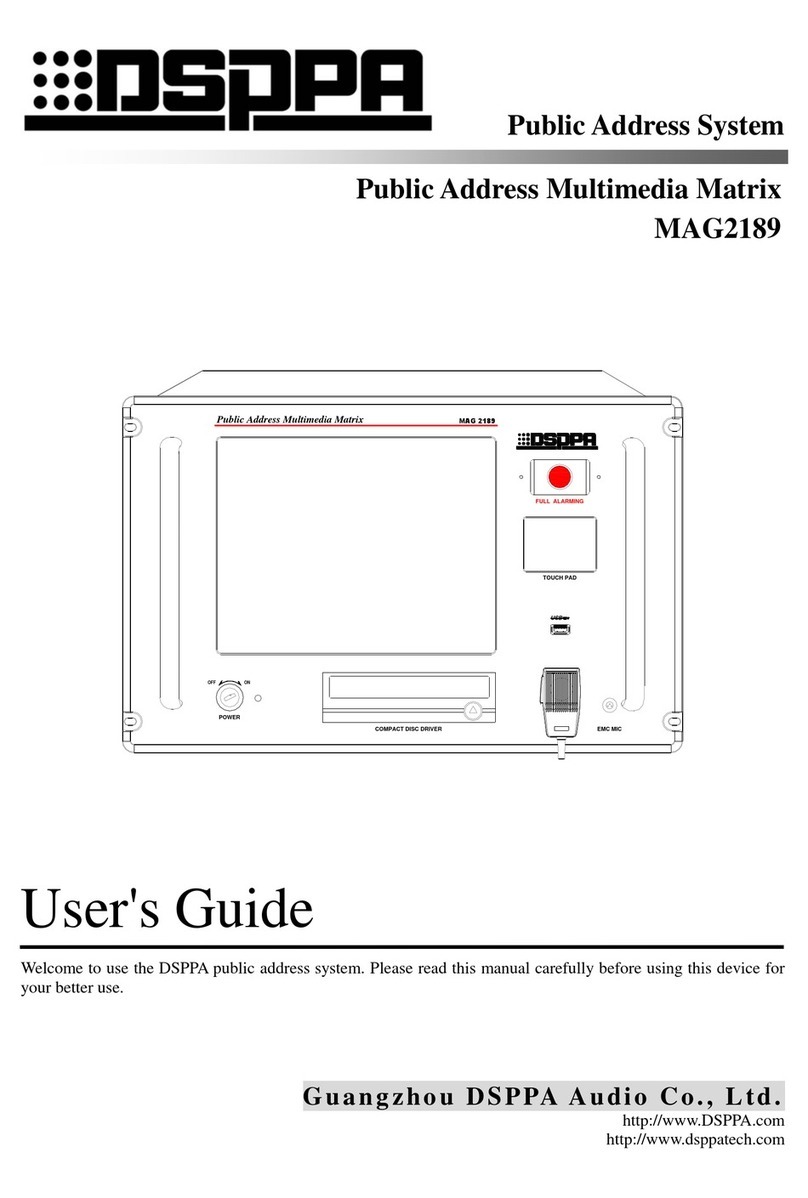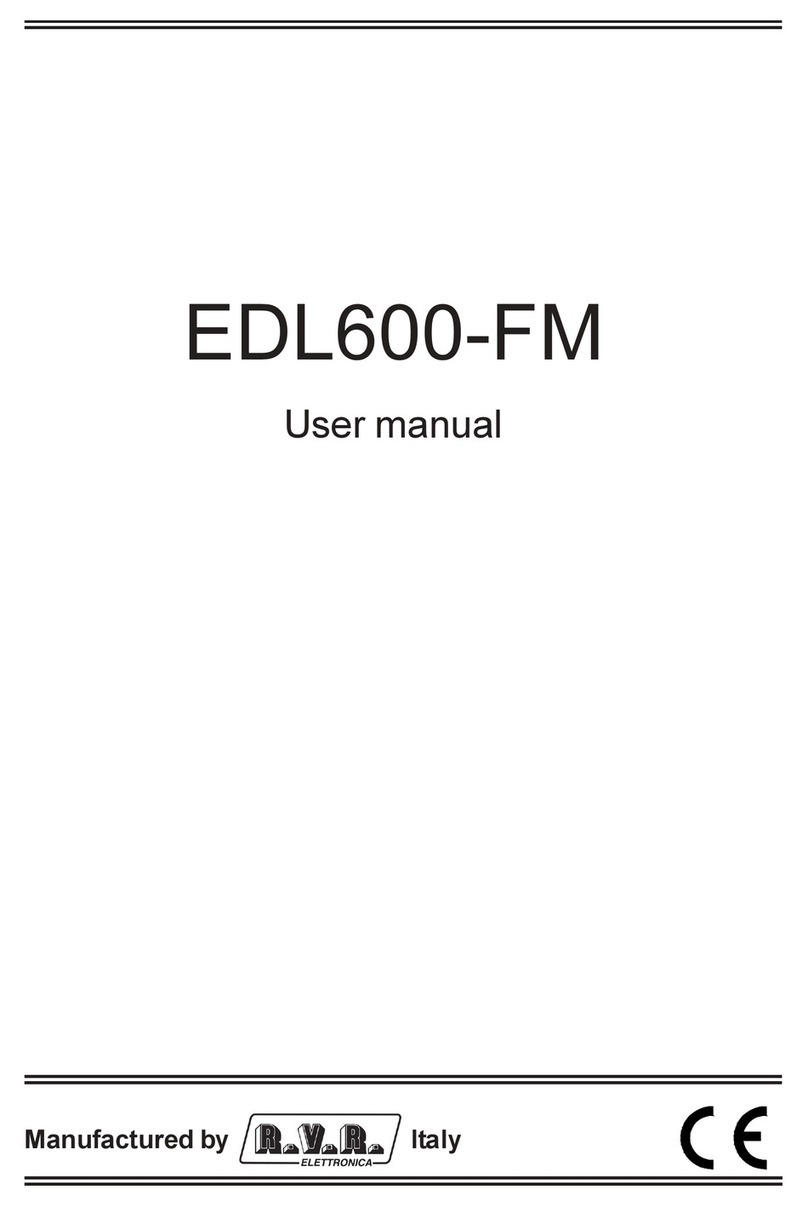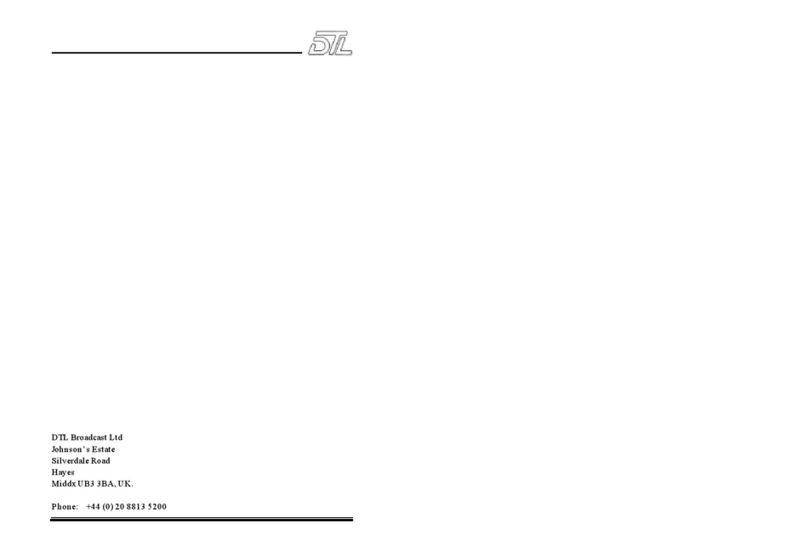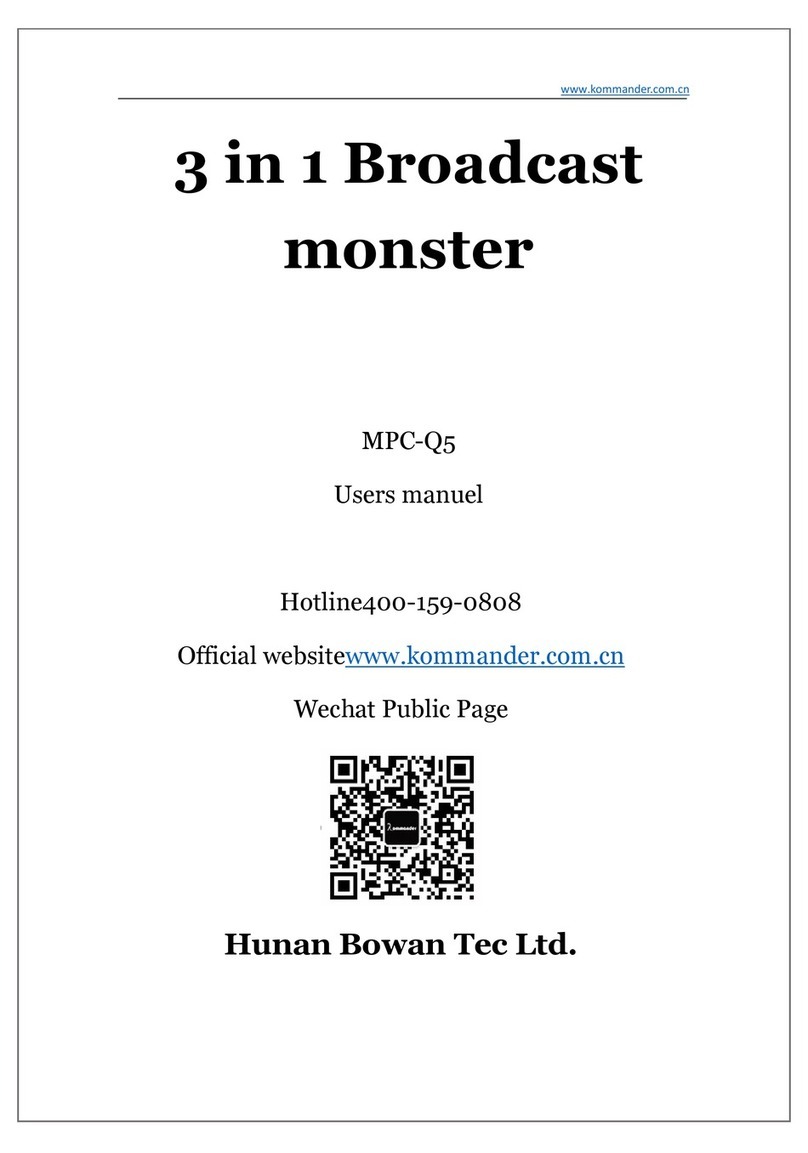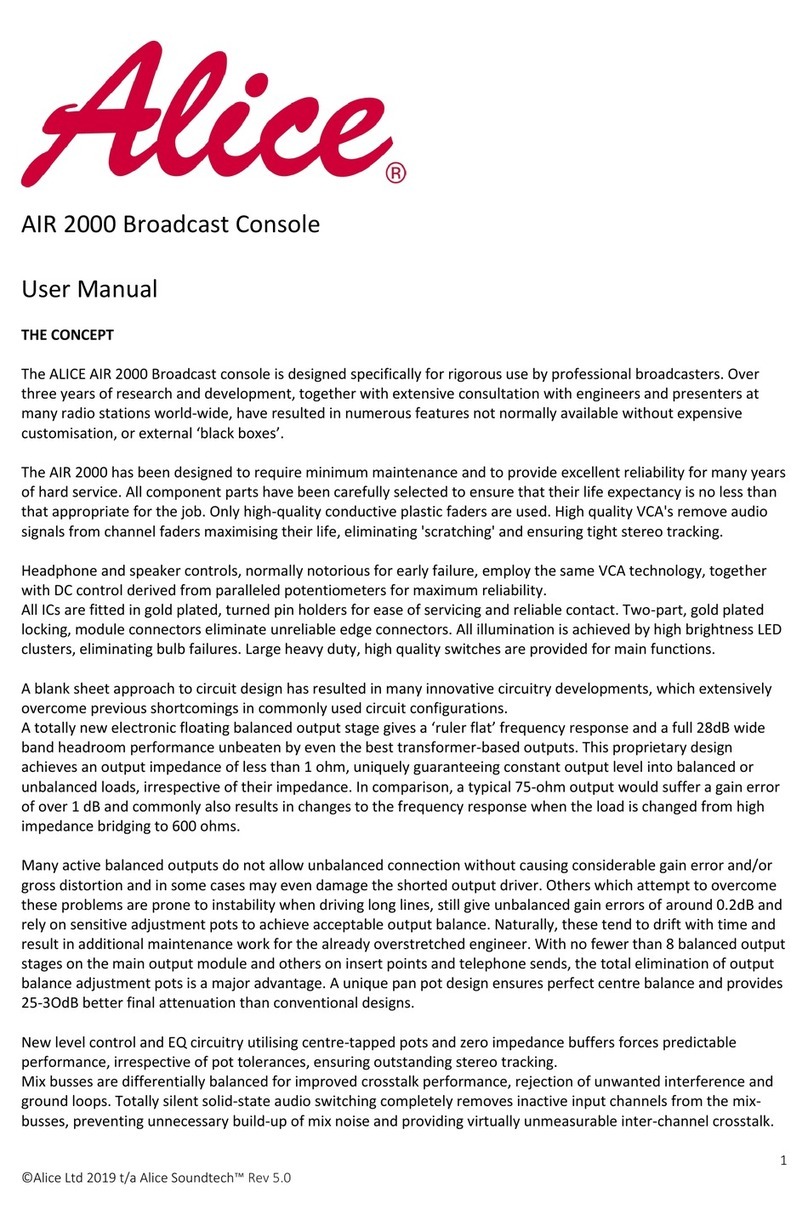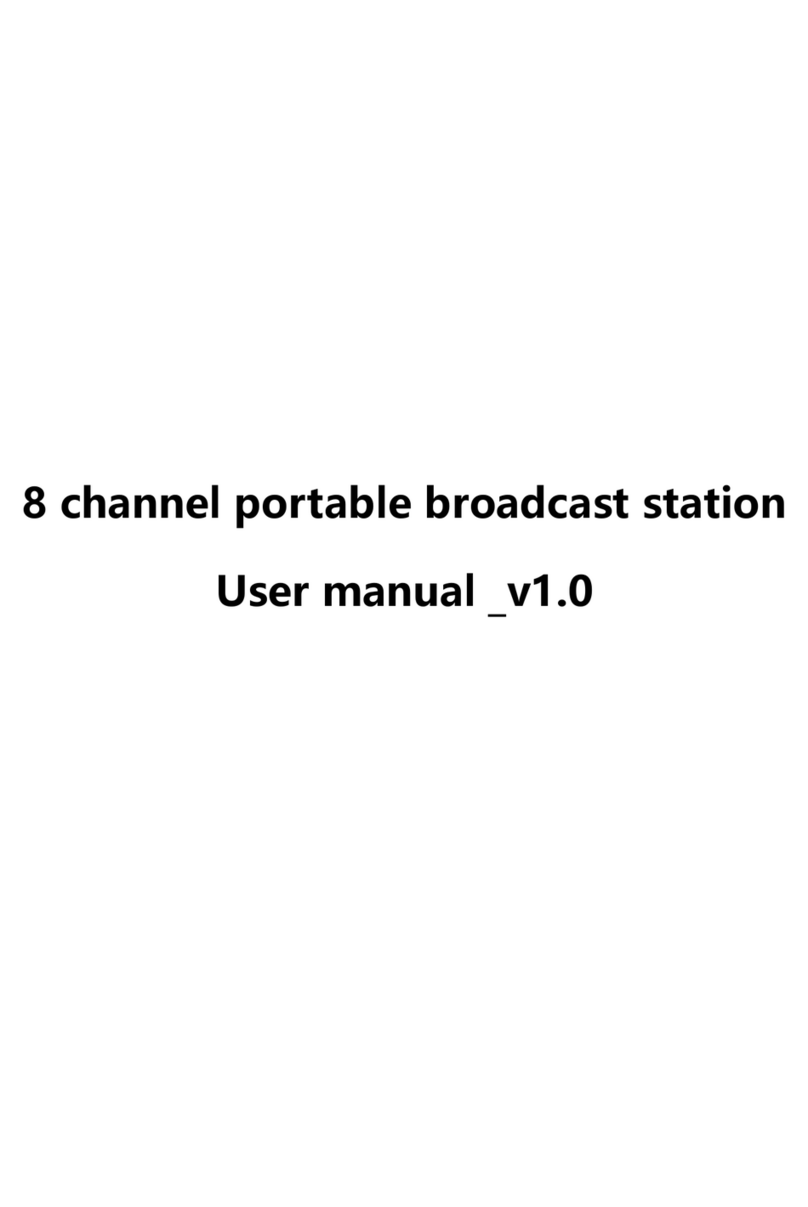Re-imagine Beyond Technology sales@plurainc.com
2. COLOR TEMPERATURE & COLOR SPACE CONTROL --------------------------------------------------------------- 16
3. SCAN -------------------------------------------------------------------------------------------------------------- 16
4. ASPECT RATIO -------------------------------------------------------------------------------------------------- 16
5. ZOOM ------------------------------------------------------------------------------------------------------------- 17
6. MONO/BLUE ONLY ----------------------------------------------------------------------------------------------- 17
7. PEAKING FILTER--------------------------------------------------------------------------------------------------- 17
8. FALSE COLOR ----------------------------------------------------------------------------------------------------- 18
9. NR (NOISE REDUCTION)------------------------------------------------------------------------------------------ 18
10. OUTPUT RANGE ------------------------------------------------------------------------------------------------ 19
9. AUDIO MENU OPTIONS ----------------------------------------------------------------------------------------- 20
1. SDI 1/ SDI 2 AUDIO GROUP -------------------------------------------------------------------------------------- 20
2. SDI 1/ SDI 2 AUDIO OUTPUT CHANNEL -------------------------------------------------------------------------- 20
3. LEVEL METER ----------------------------------------------------------------------------------------------------- 20
4. LEVEL METER TYPE -------------------------------------------------------------------------------------------- 21
5. LEVEL METER POSITION ------------------------------------------------------------------------------------------ 21
6. LEVEL SCALE ----------------------------------------------------------------------------------------------------- 21
7. AUDIO LOUDNESS ------------------------------------------------------------------------------------------------- 22
8. VOLUME ----------------------------------------------------------------------------------------------------------- 22
10. MARKER MENU OPTIONS---------------------------------------------------------------------------------------23
1. MARKER & USER MARKER ---------------------------------------------------------------------------------------- 23
2. SAFETY AREA ----------------------------------------------------------------------------------------------------- 23
3. CENTER MAKER --------------------------------------------------------------------------------------------------- 23
4. MARKER WIDTH ------------------------------------------------------------------------------------------------ 24
5. MARKER COLOR -------------------------------------------------------------------------------------------------- 24
6. PRESET1 & PRESET2---------------------------------------------------------------------------------------------- 24
11. GPI MENU OPTIONS ---------------------------------------------------------------------------------------------25
1. GPI CONTROL & GPI#-------------------------------------------------------------------------------------------- 25
12. SETUP MENU OPTIONS -----------------------------------------------------------------------------------------26
1. FACTORY DEFAULT ------------------------------------------------------------------------------------------------ 26
2. FUNCTION 1 ~3 ---------------------------------------------------------------------------------------------------- 26
3. ONSCREEN DISPLAY---------------------------------------------------------------------------------------------- 27
•OSD Option
--------------------------------------------------------------------------------------------------- 27
•Time code
----------------------------------------------------------------------------------------------------- 27
•Under Monitor Display (color: Tally R/G mode action)
------------------------------------------------- 28
•Input ID
-------------------------------------------------------------------------------------------------------- 28