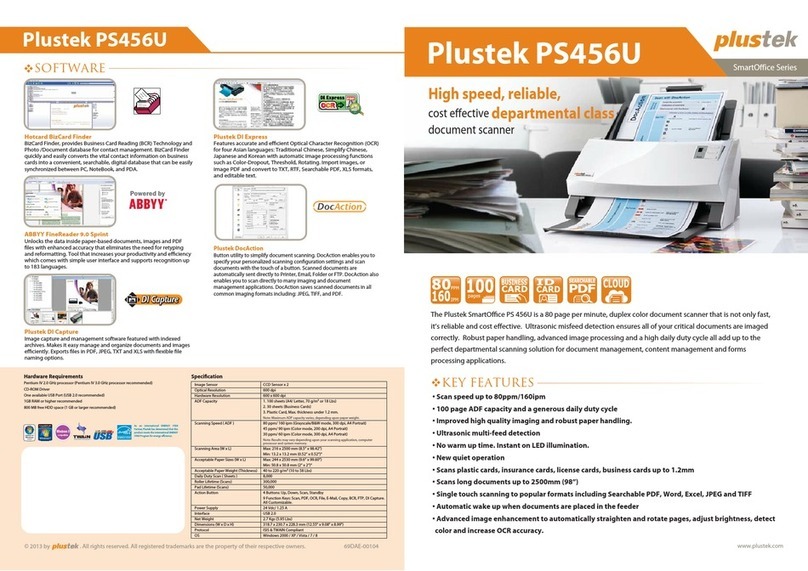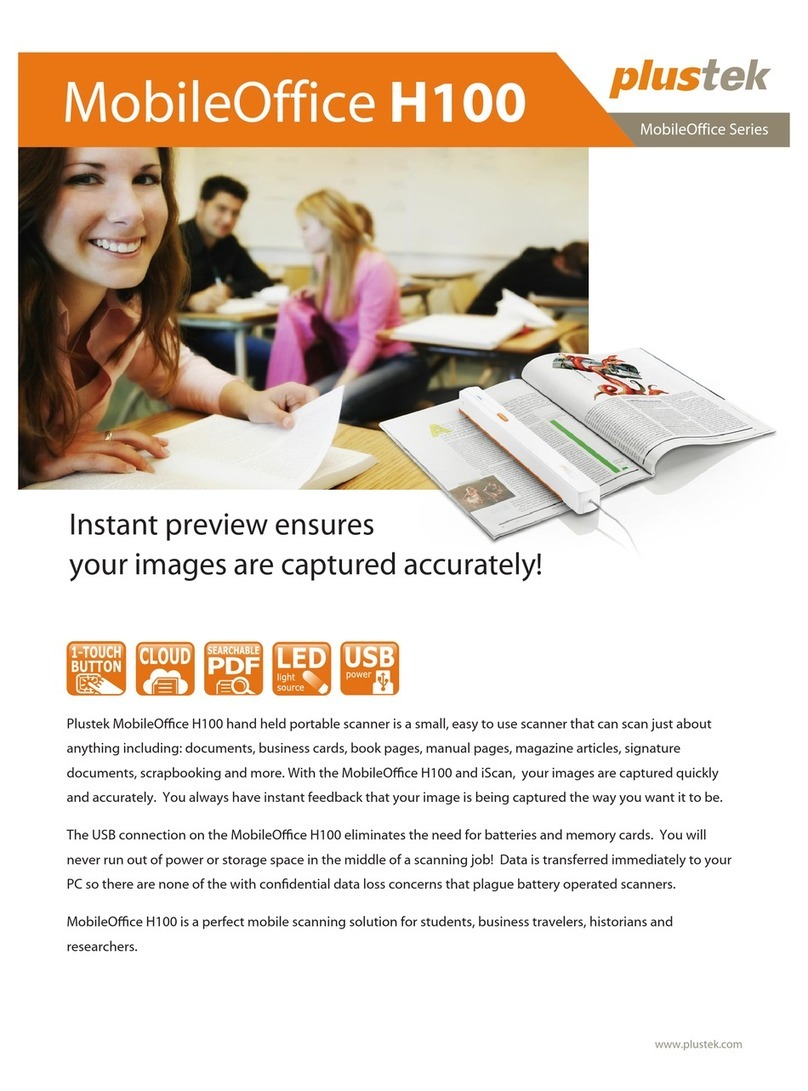Plustek eScan SharePoint User manual
Other Plustek Scanner manuals

Plustek
Plustek PSD300 User manual
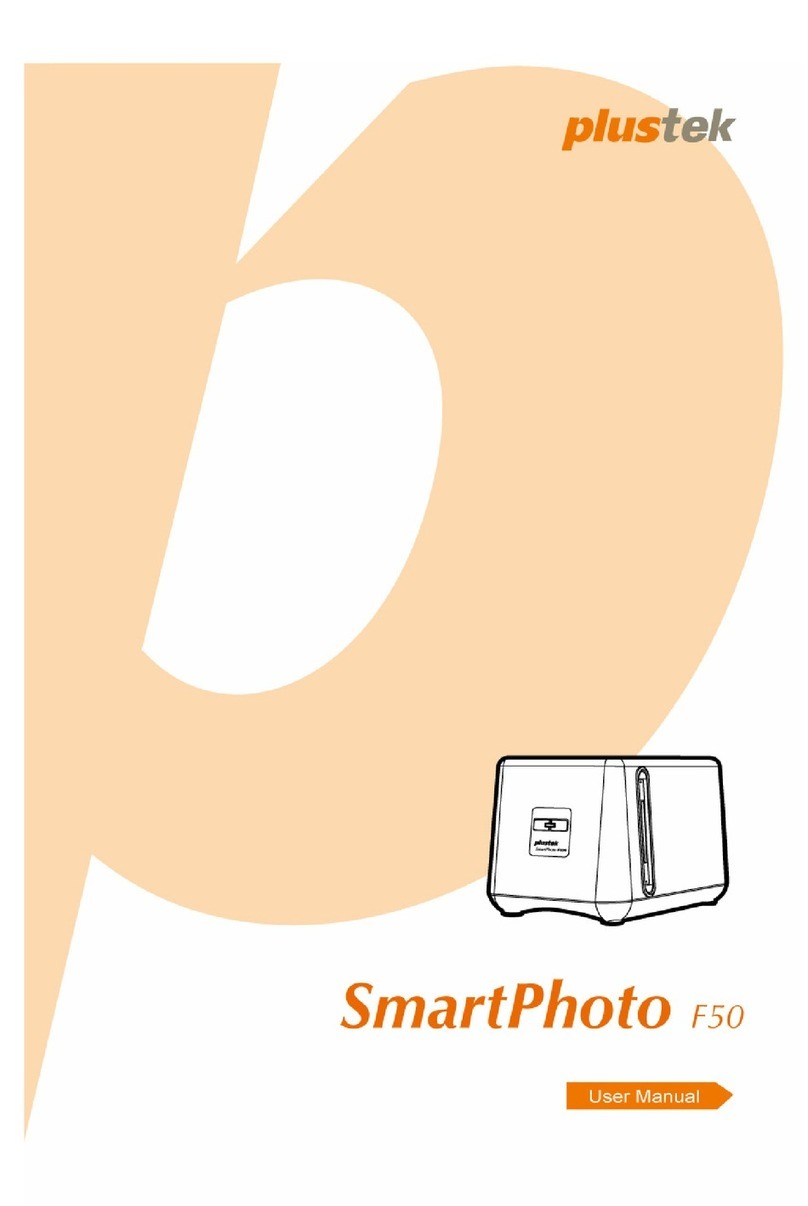
Plustek
Plustek SmartPhoto F50 User manual
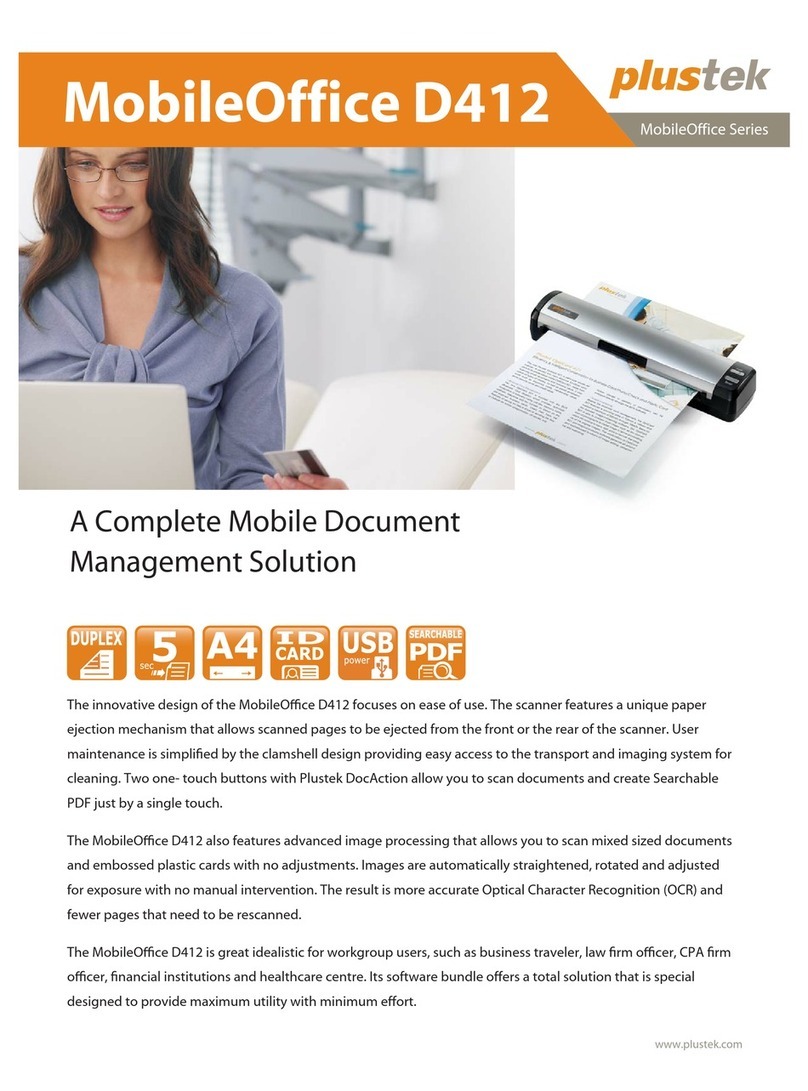
Plustek
Plustek MobileOffice D412 User manual
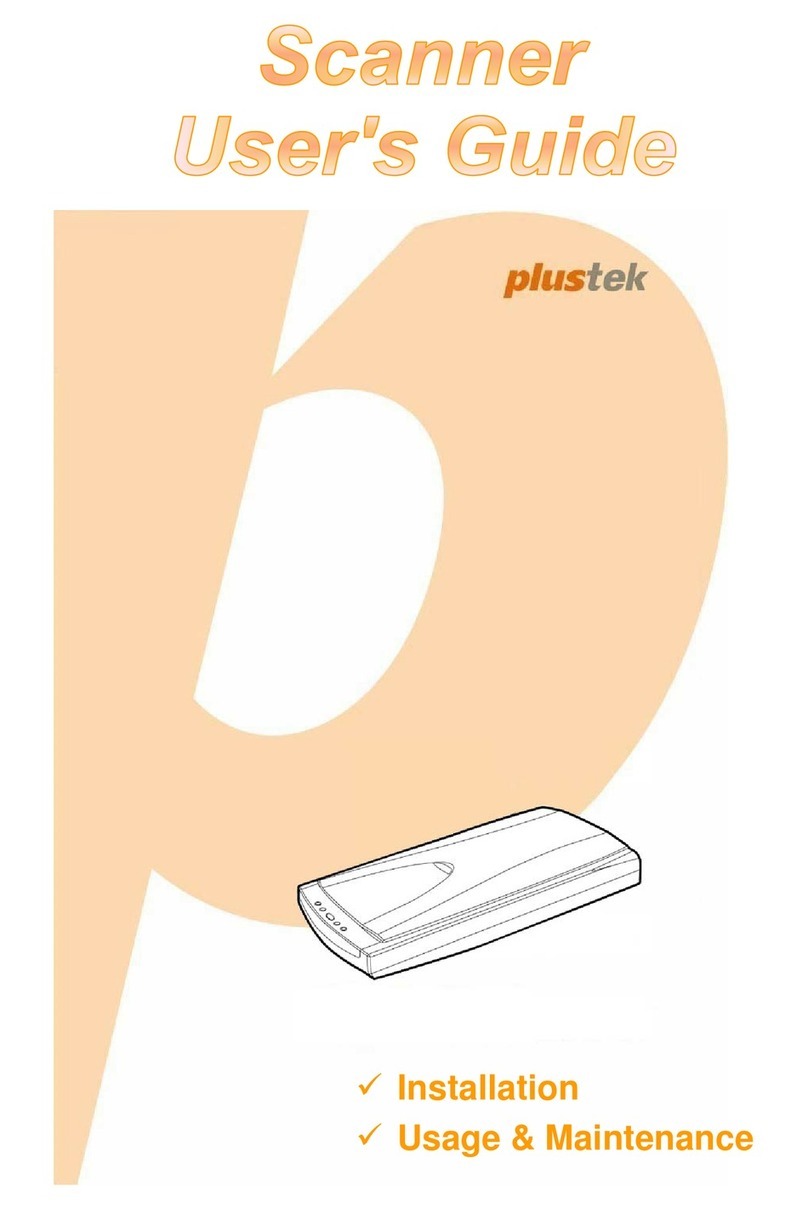
Plustek
Plustek Scanner User manual

Plustek
Plustek OpticSlim M12 User manual

Plustek
Plustek MobileOffice S410 User manual
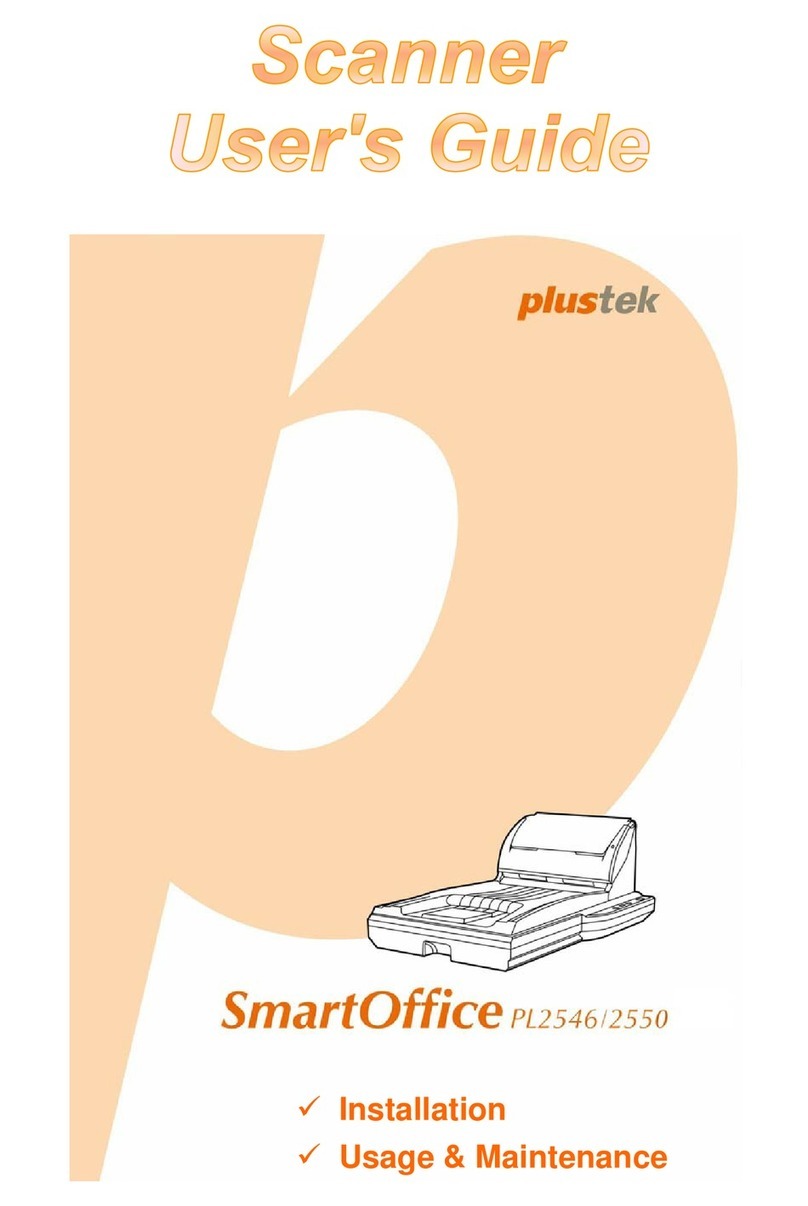
Plustek
Plustek SmartOffice PL2546 User manual
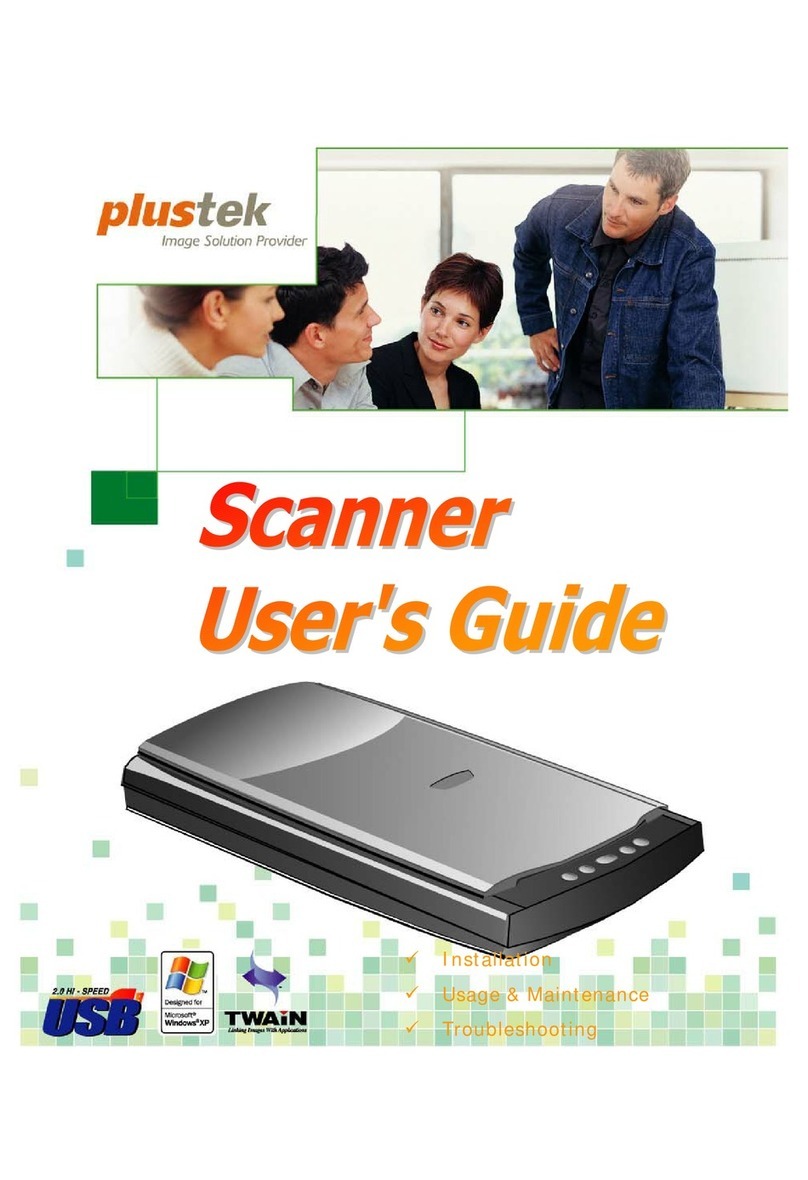
Plustek
Plustek OPTICPRO ST64 User manual

Plustek
Plustek MobileOffice D430 User manual

Plustek
Plustek SmartOffice PS286 Plus User manual

Plustek
Plustek OpticBook A300 Plus Quick start guide

Plustek
Plustek SmartOffice PS188 User manual

Plustek
Plustek SmartOffice PS283 User manual

Plustek
Plustek SmartOffice PL1530 User manual
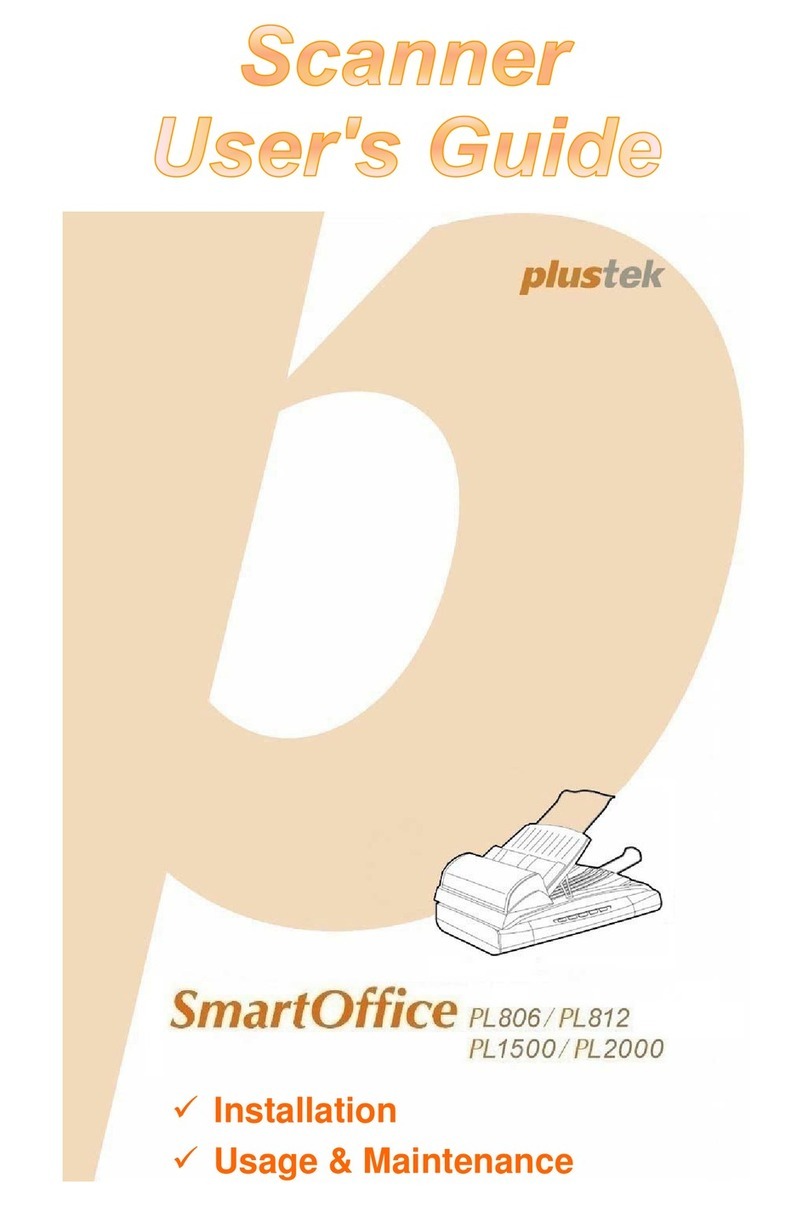
Plustek
Plustek SmartOffice PL806 User manual

Plustek
Plustek 783064365338 User manual

Plustek
Plustek SmartOffice PS186 User manual

Plustek
Plustek OptiCard 821 User manual

Plustek
Plustek OPTICARD 611 (BUSINESS CARD) User manual

Plustek
Plustek ESCAN A150 User manual