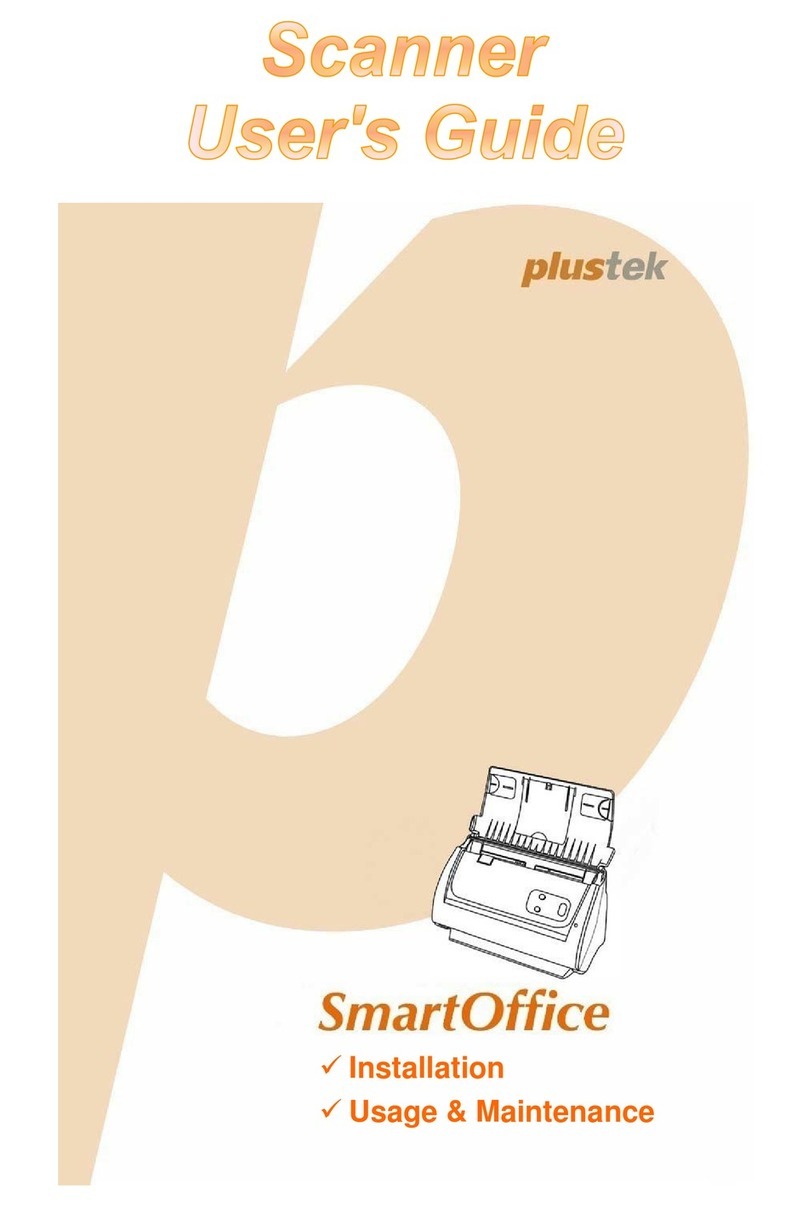Plustek SmartOffice PS188 User manual
Other Plustek Scanner manuals

Plustek
Plustek OpticSlim 1680 Instruction Manual

Plustek
Plustek SmartOffice PS186 User manual

Plustek
Plustek Scanner User manual

Plustek
Plustek OpticPro A360 User manual

Plustek
Plustek Optic Slim 2600 User manual

Plustek
Plustek SmartOffice SN8016U User manual

Plustek
Plustek OpticFilm 135 Series User manual
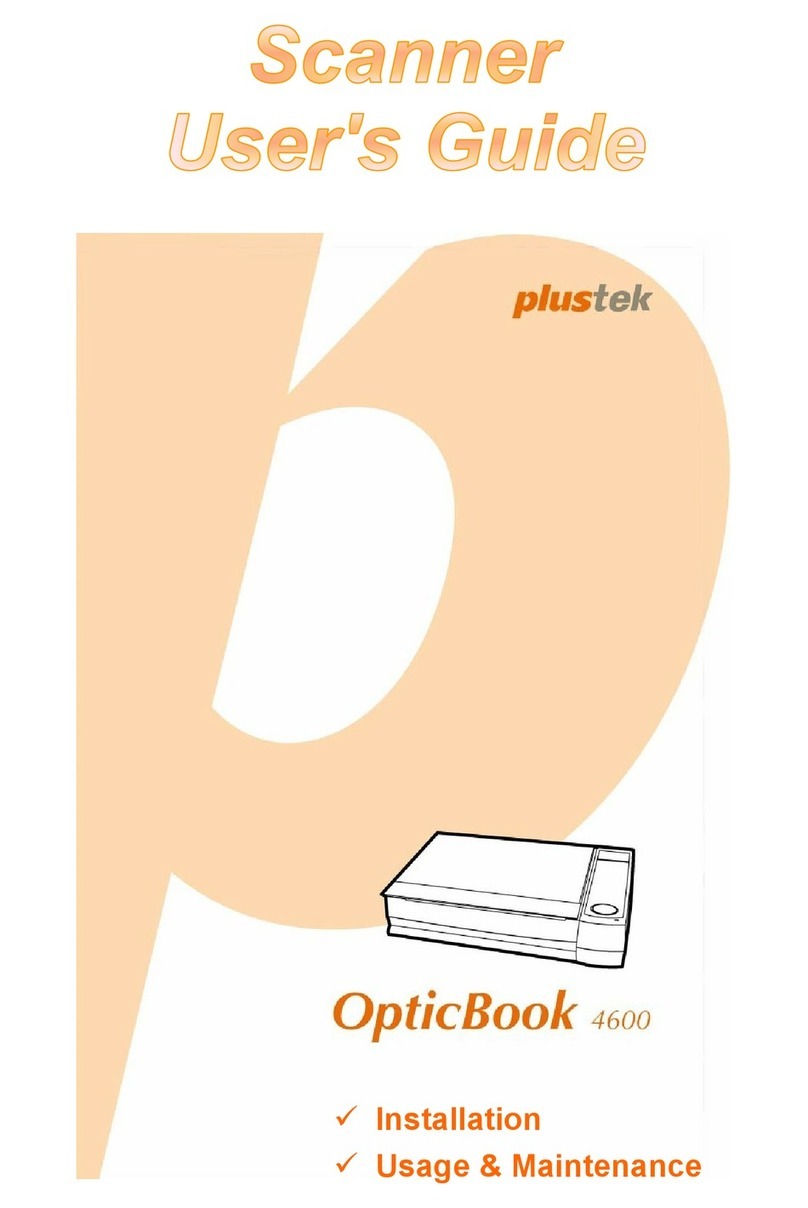
Plustek
Plustek OpticBook 4600 User manual

Plustek
Plustek SecureScan Series User manual

Plustek
Plustek MobileOffice D430 User manual
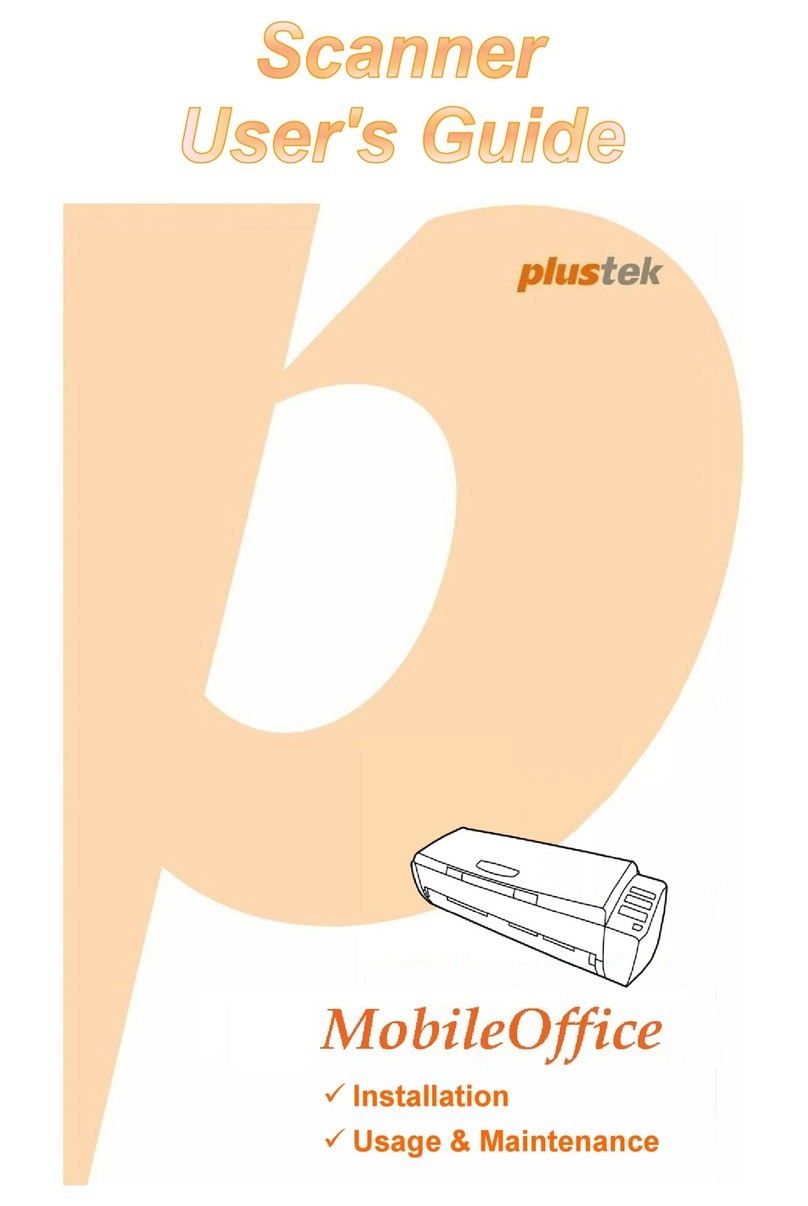
Plustek
Plustek MobileOffice AD470 User manual

Plustek
Plustek SmartOffice PS30U User manual
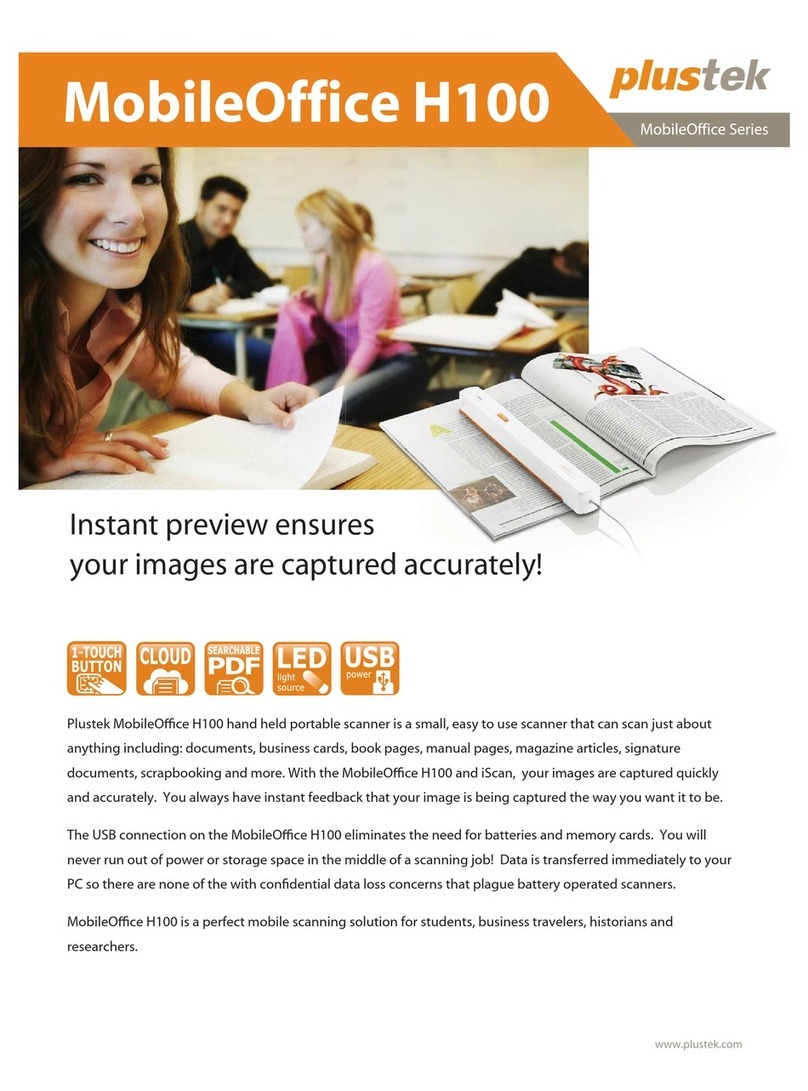
Plustek
Plustek MobileOffice H100 User manual
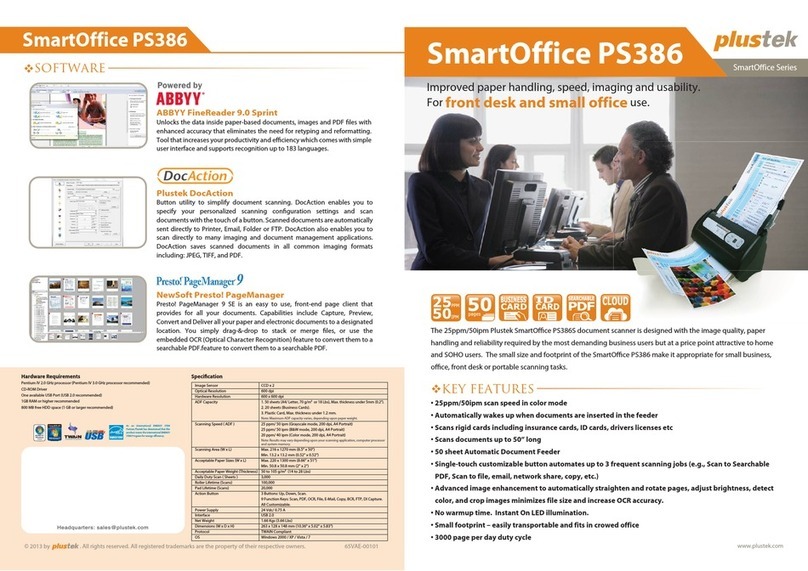
Plustek
Plustek SmartOffice PS386 User manual

Plustek
Plustek SmartOffice PS3140U User manual
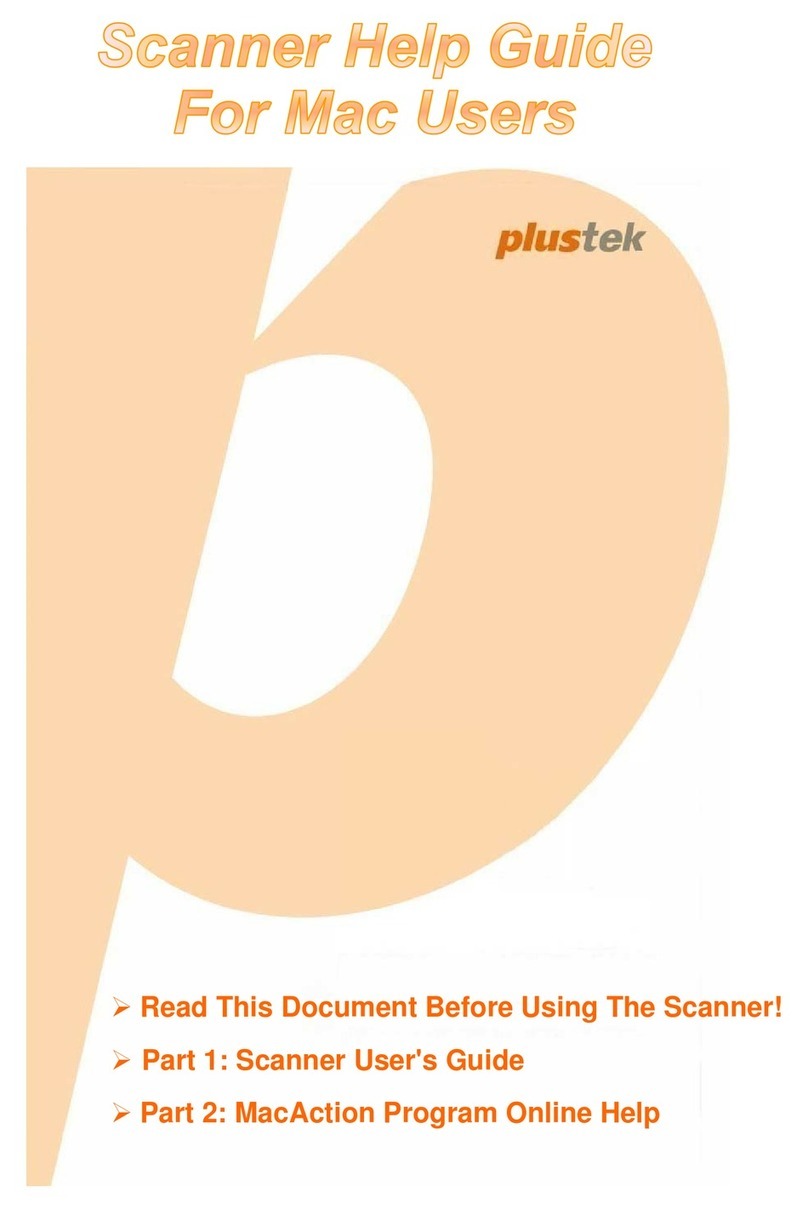
Plustek
Plustek SmartOffice PS188 User manual

Plustek
Plustek PN30U User manual
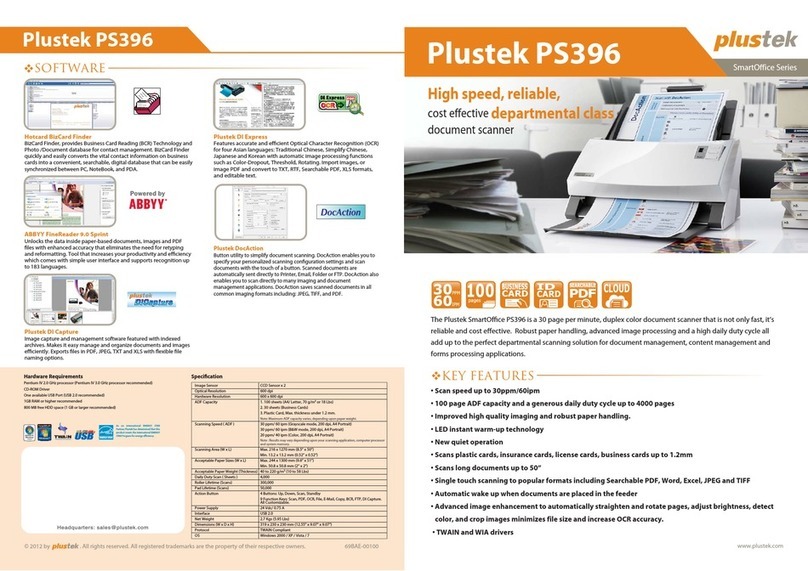
Plustek
Plustek SmartOffice PS396 User manual
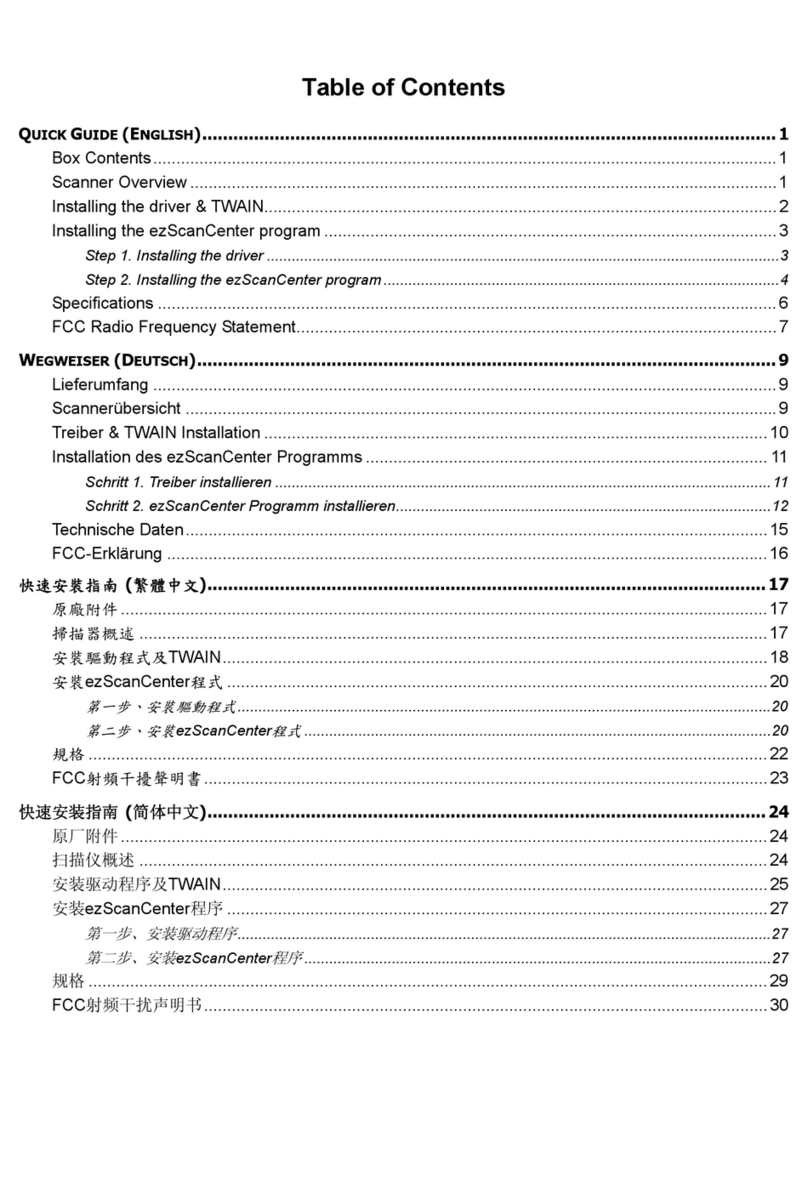
Plustek
Plustek EasyScan 400 User manual

Plustek
Plustek OptiCard 820 User manual