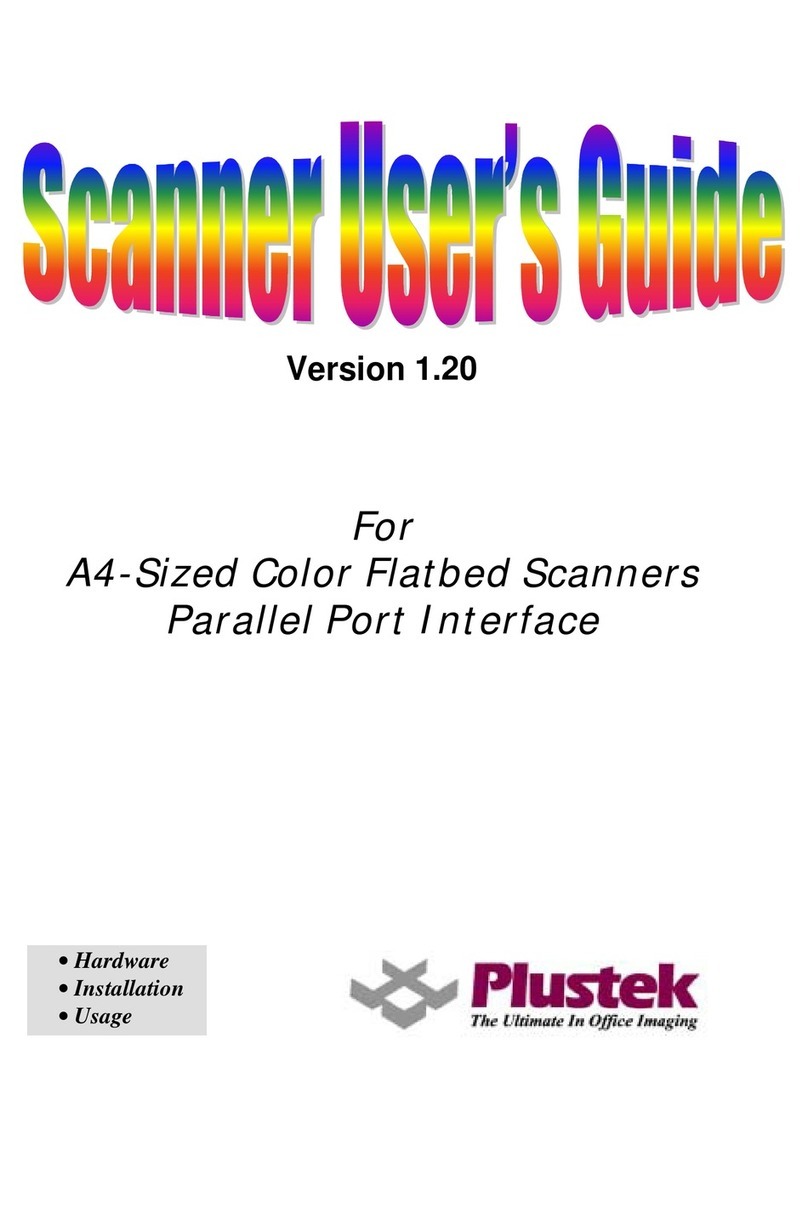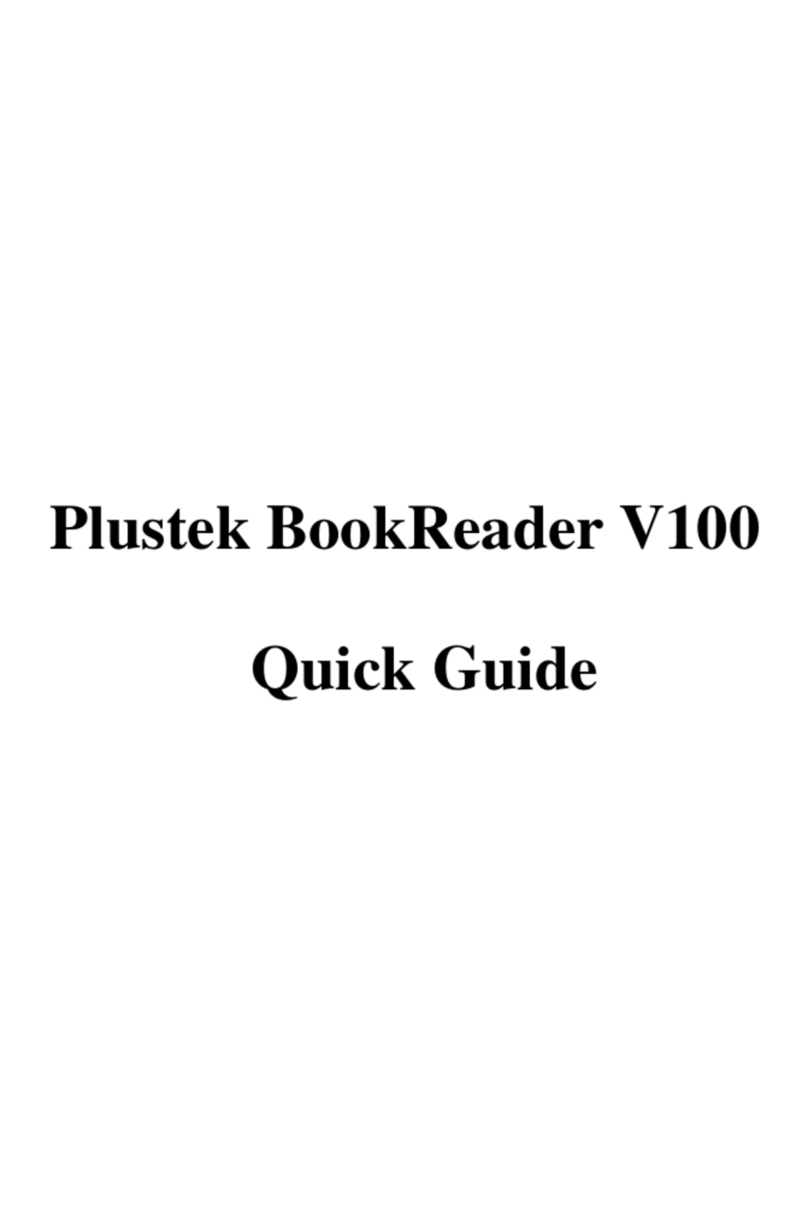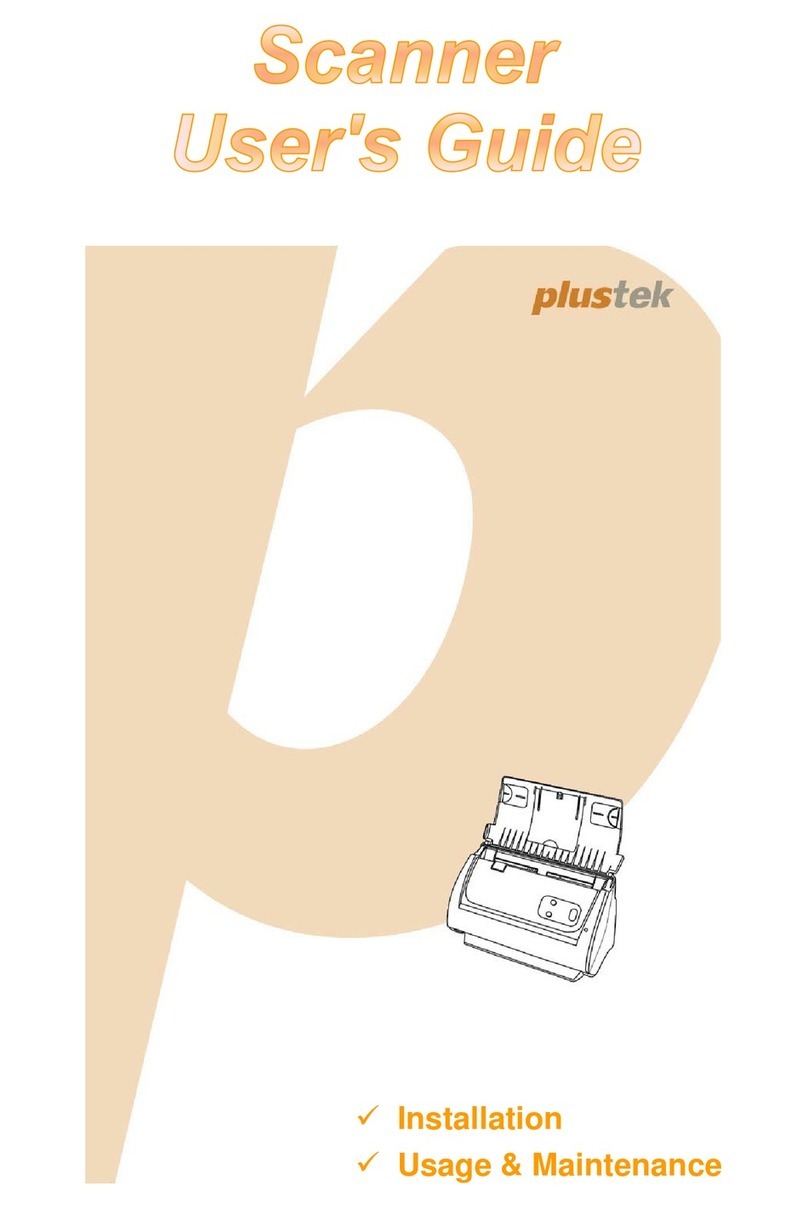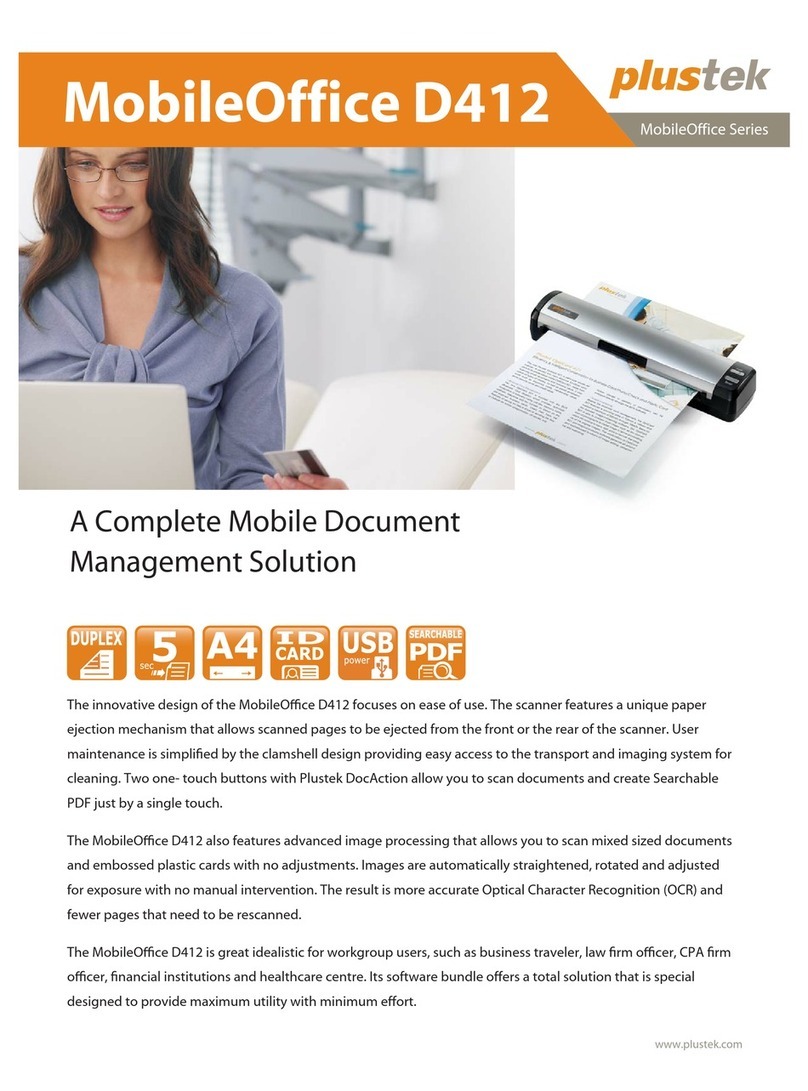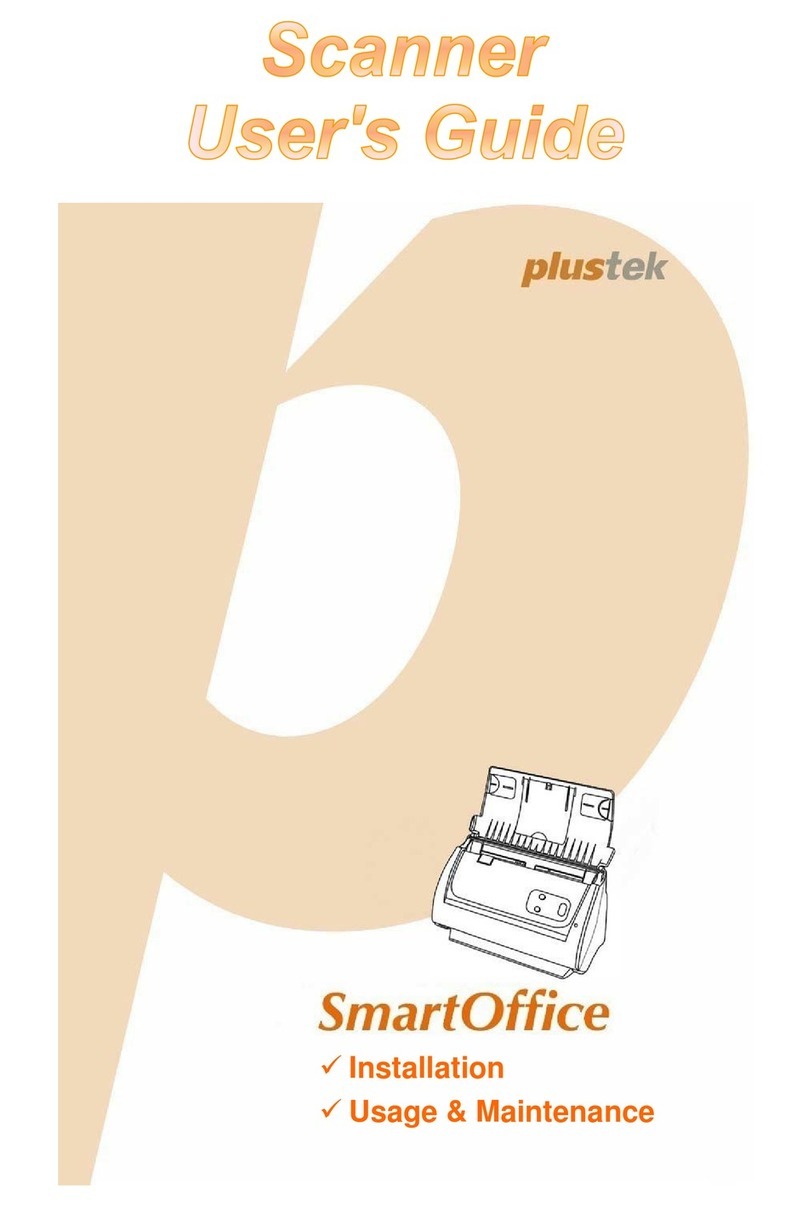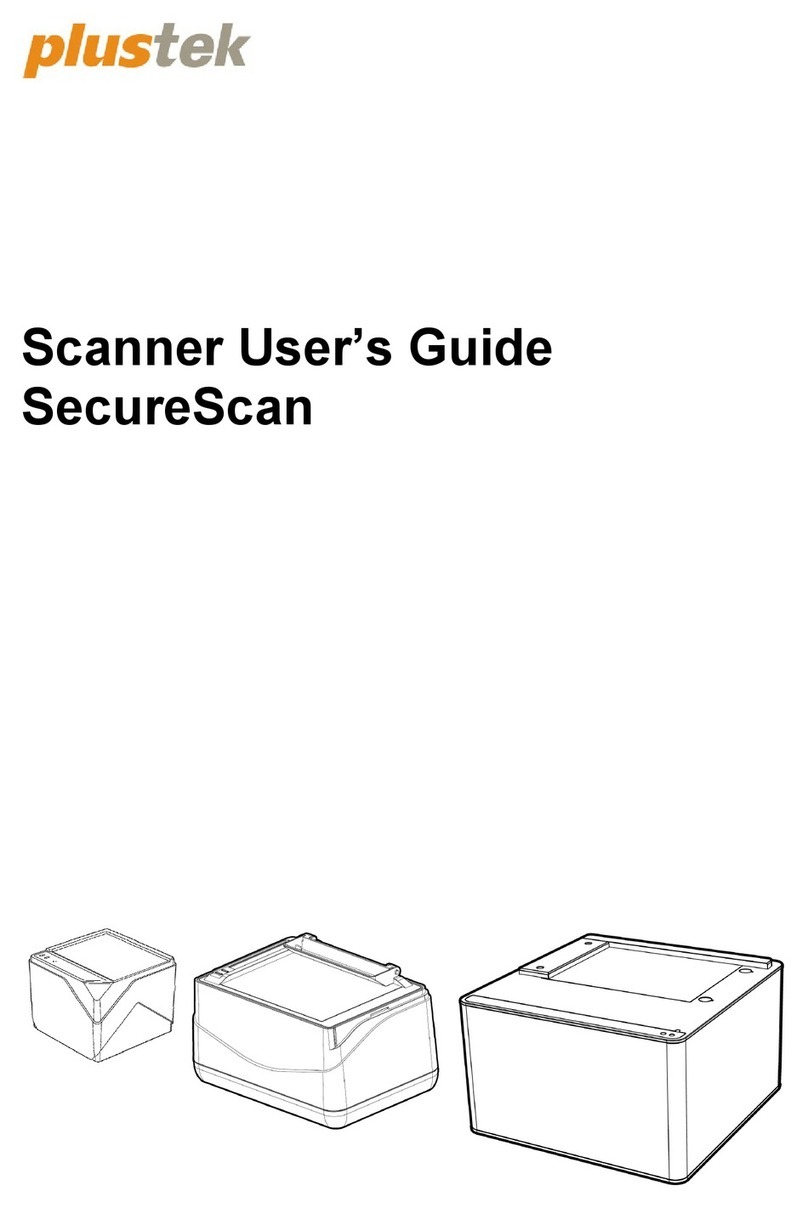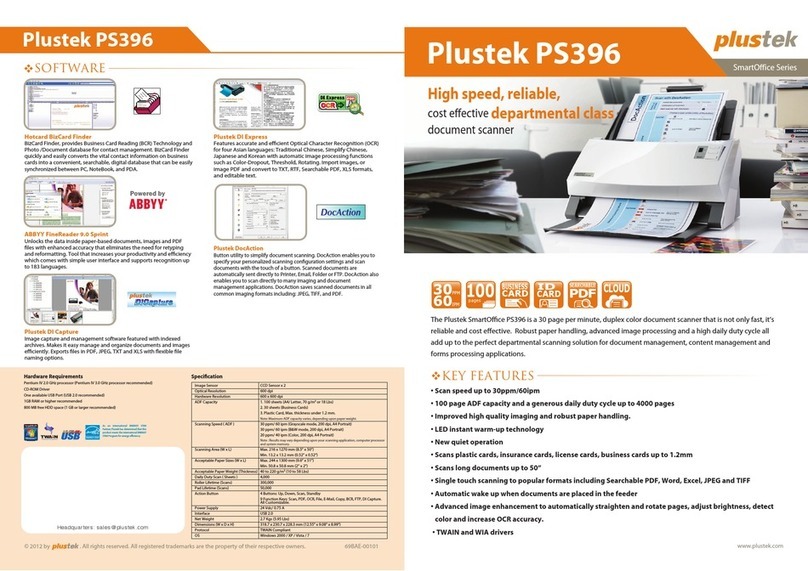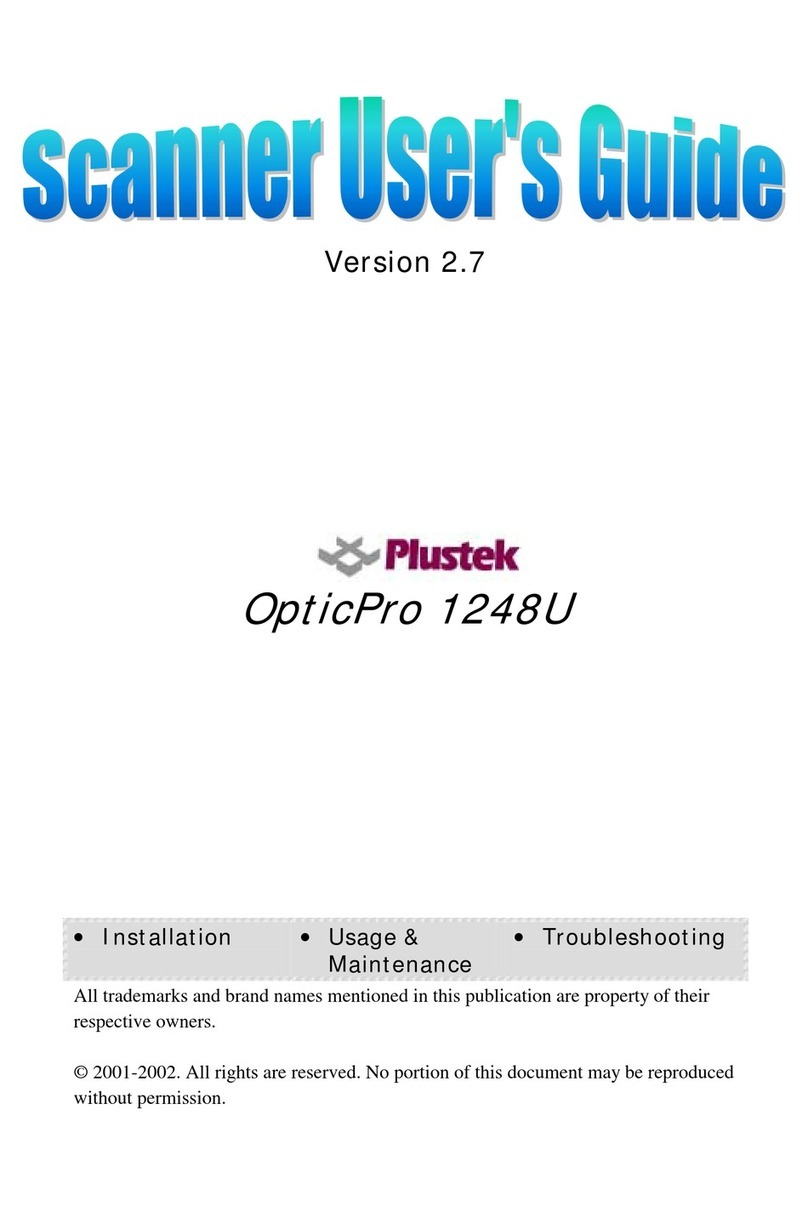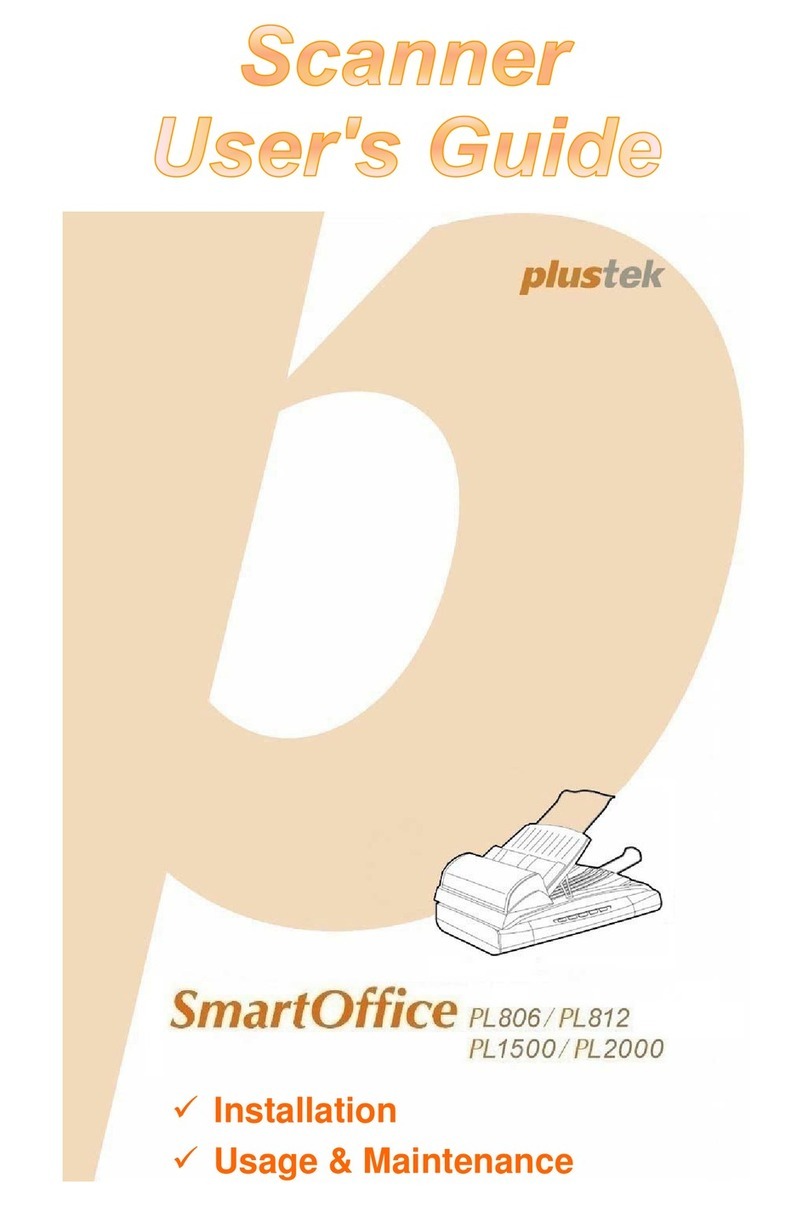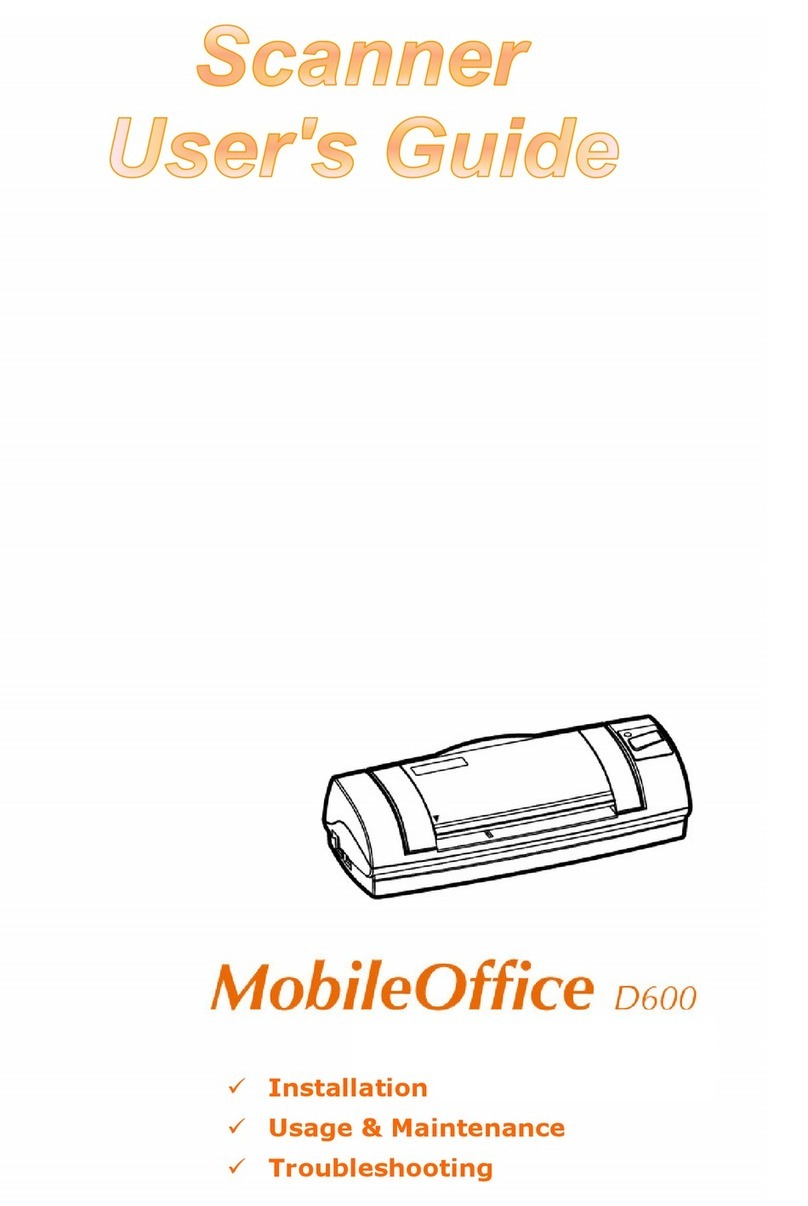Add index to lename
Add index/keyword to lename in order to describe les easily. The lename will be saved as the Example shown. After scanning, crop the text on the image that you want to set as
index/keyword or manually type the words. Note: maximum 12
characters allowed per index eld.
Technical Support
USA/CA
714-670-7713
9am to 5:30pm, Pacic Time, Monday through Friday
UK
Tel:0125 674 1513
(Monday till Friday 10:00 to 17:00 / Sat. Sun & Bank
Holiday closed)
Full Text Search Stop FTS or Change OCR language
Full Text Search ensures that you can search not only the keyword
and lename, but also the document content.
Click to open FTS Manager.
Right-click DocAction II icon under system tray and select FTS service
then select stop . Note: Modication applies from the next scan
batch.
Click “OCR Language” to open OCR language list,
and select language of scan document.
Troubleshooting
FAQ 1: If the color of the scanned images are not correct, please
follow the instruction below:
Original Wrong output images
Instructions:
Clean the scanner
Calibrate the scanner Please use the calibrate sheet in the
accessory bag of box
Calibration Sheet Calibration Sheet
FAQ 2: When I select searchable PDF as the le format, why the text
cannot be recognized after the scan is completed?
Answer:
Please make sure that the selected OCR language is consistent with
your scanned le.
FAQ 3: When I view the scanned document content under FTS, why is
the preview garbled?
Answer:
When the le format selected for scanning is not searchable pdf,
there may be garbled characters displayed in the FTS preview
window. Please make sure that the selected OCR language of the FTS
is consistent with your scanned le. Regarding how to select OCR
languages, please refer to
“Stop FTS or Change OCR language”
Find more instructions
Click on button to access the online help.
Or visit www.plustek.com/ps186 then click FAQ tab.
visit www.plustek.com/ps188 then click FAQ tab.