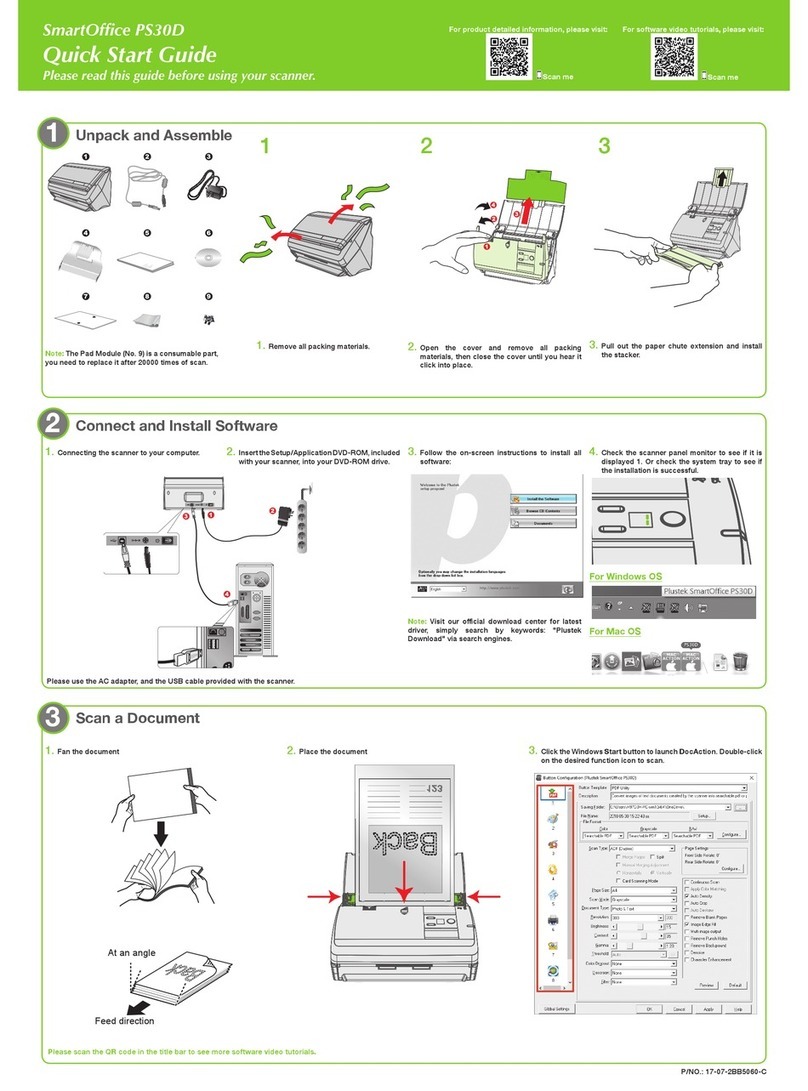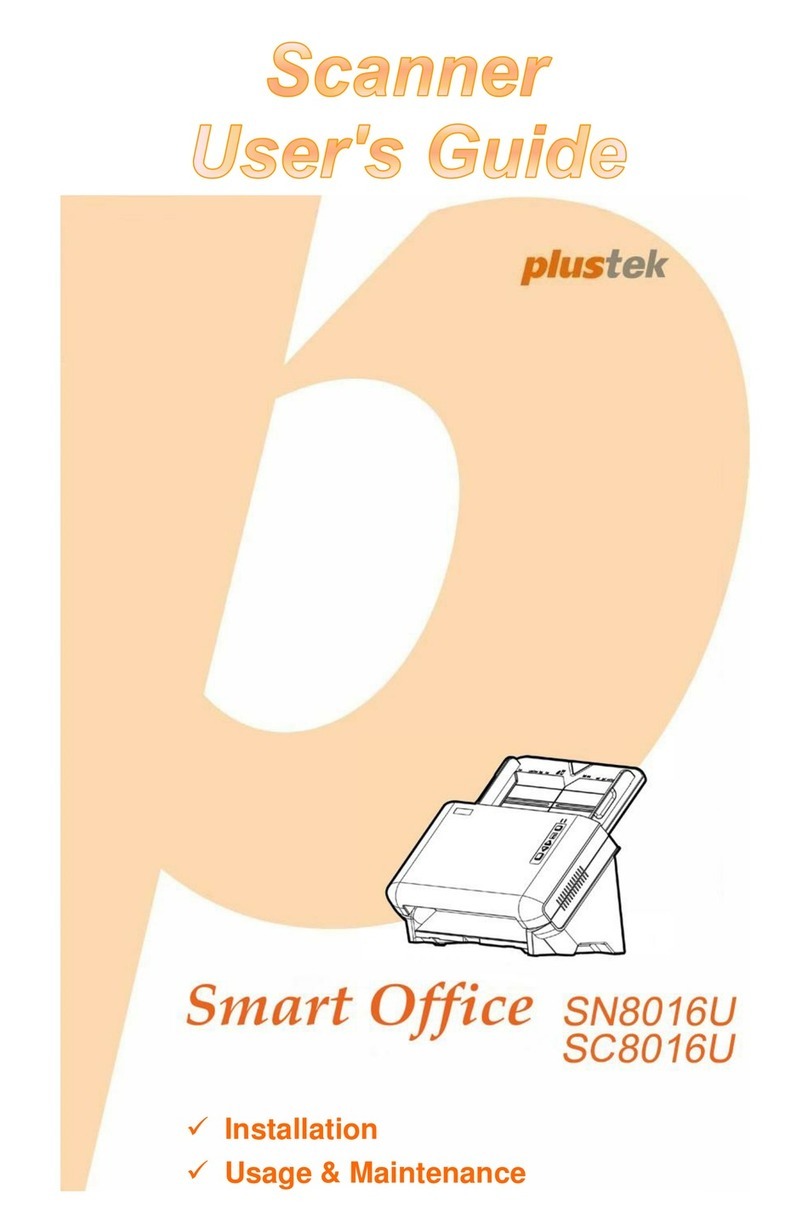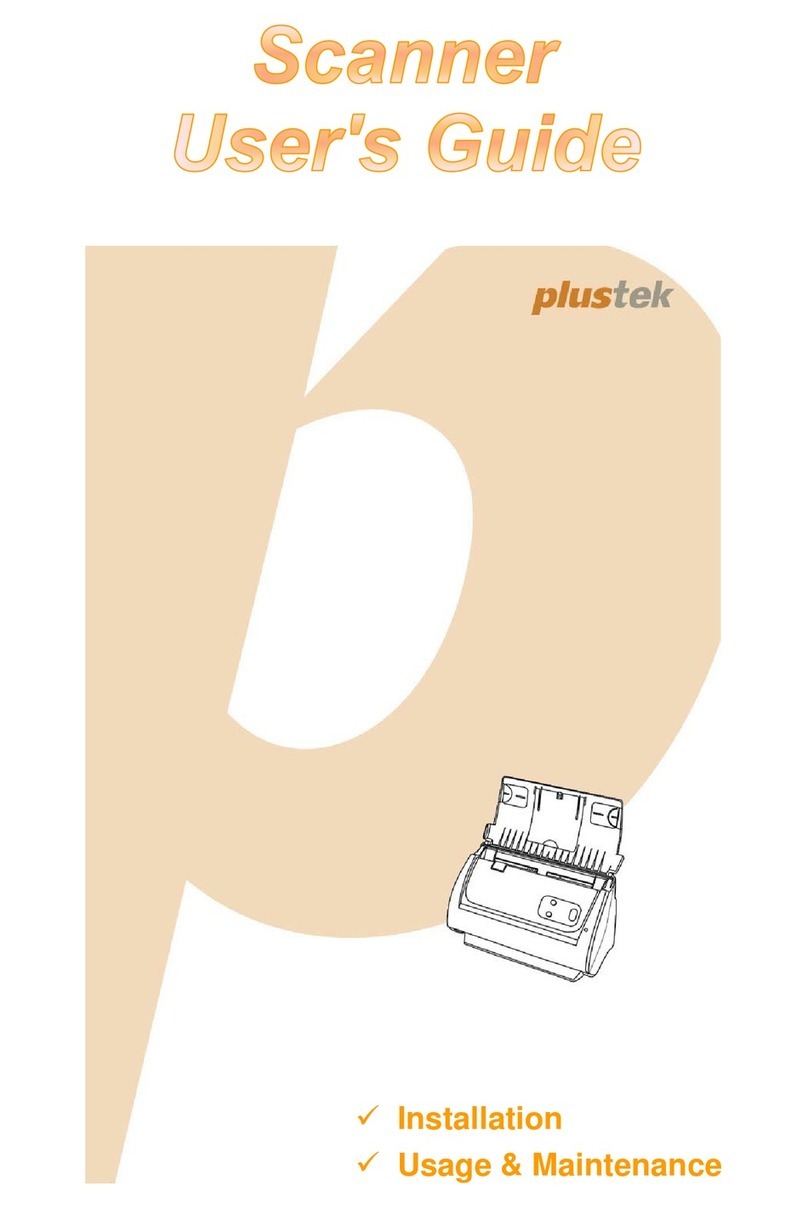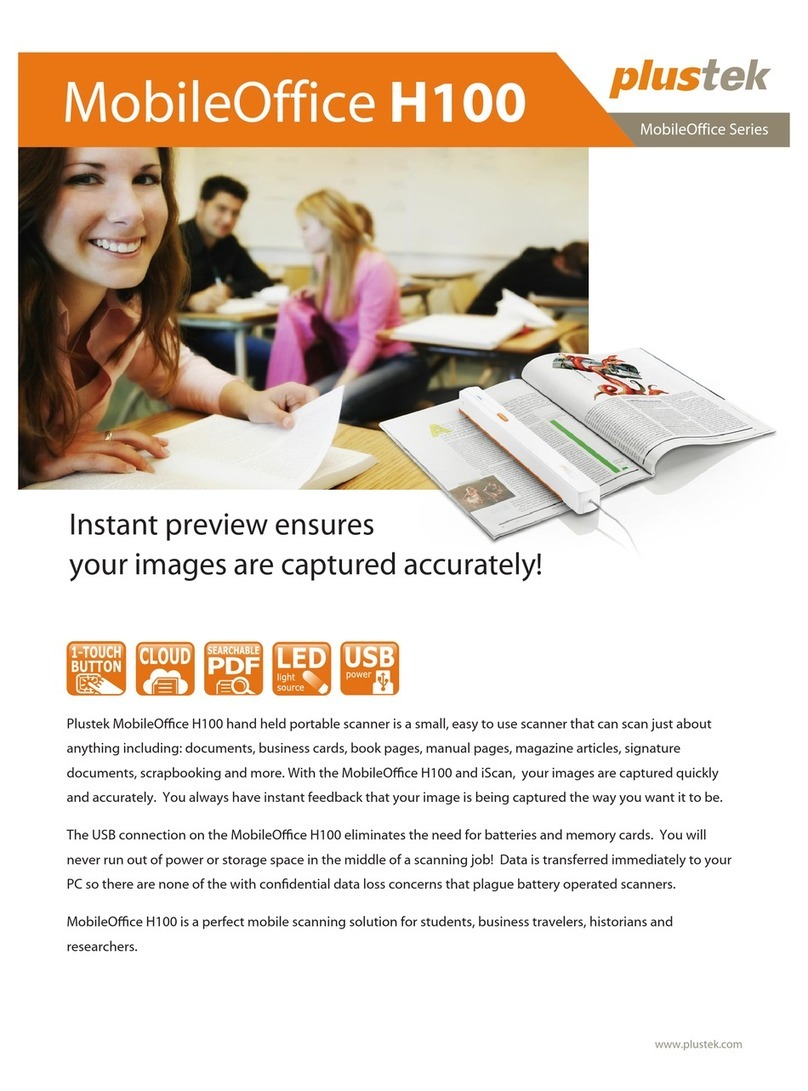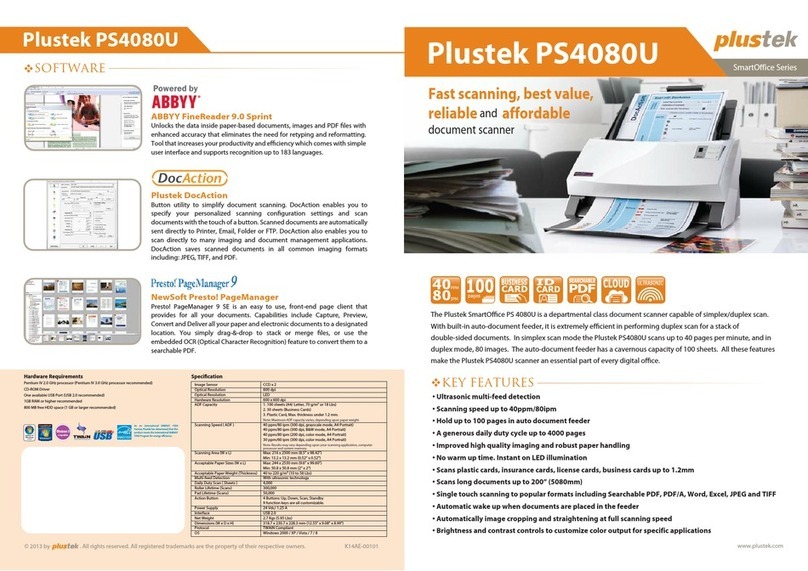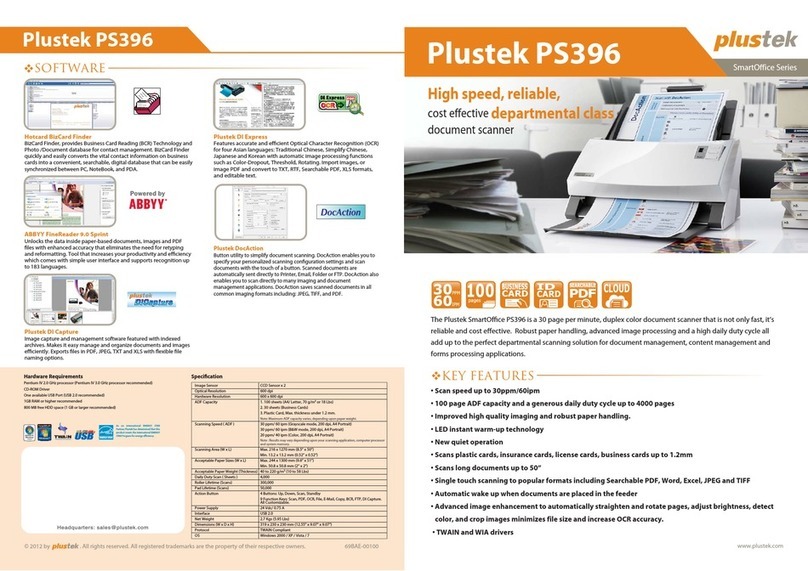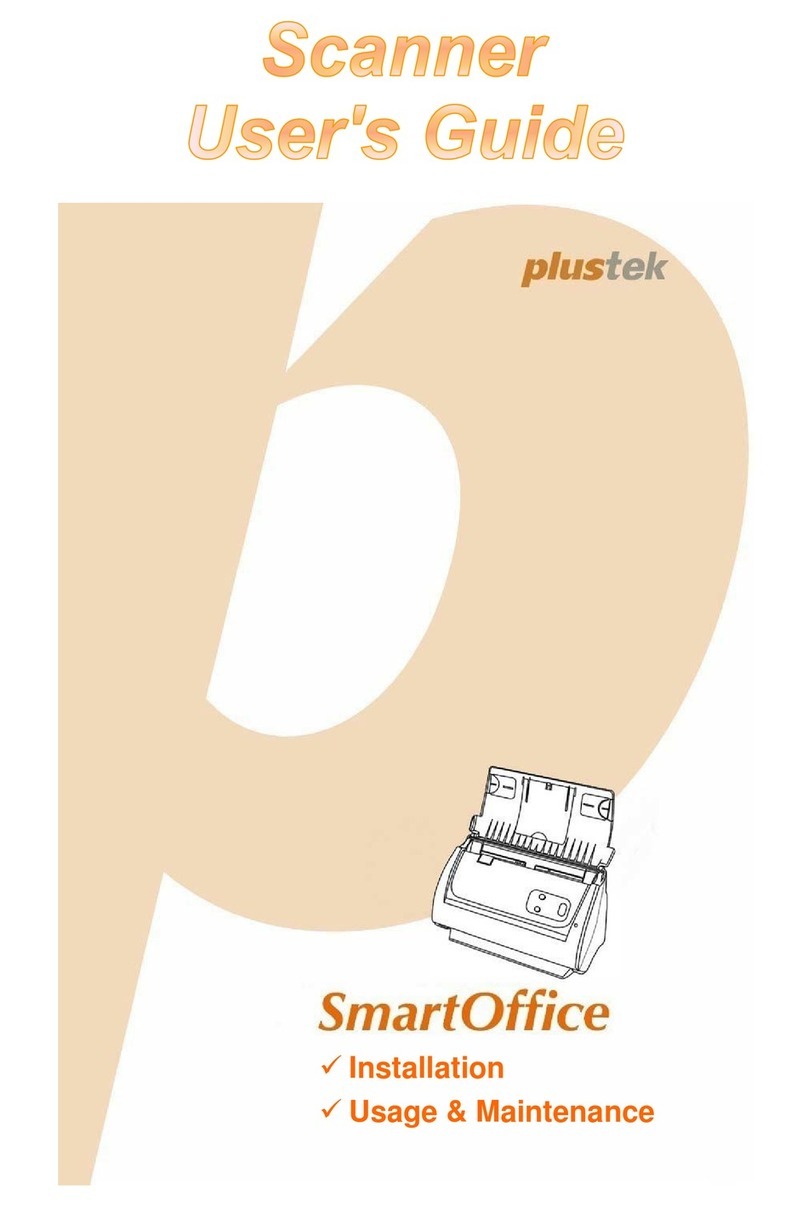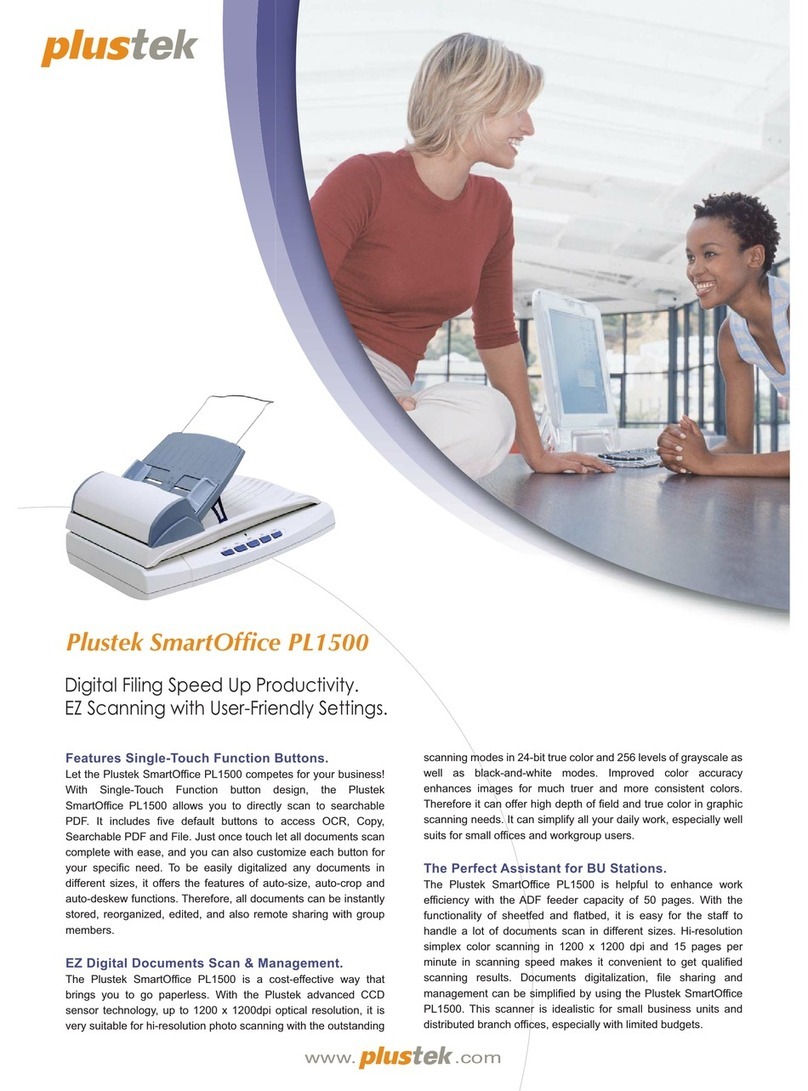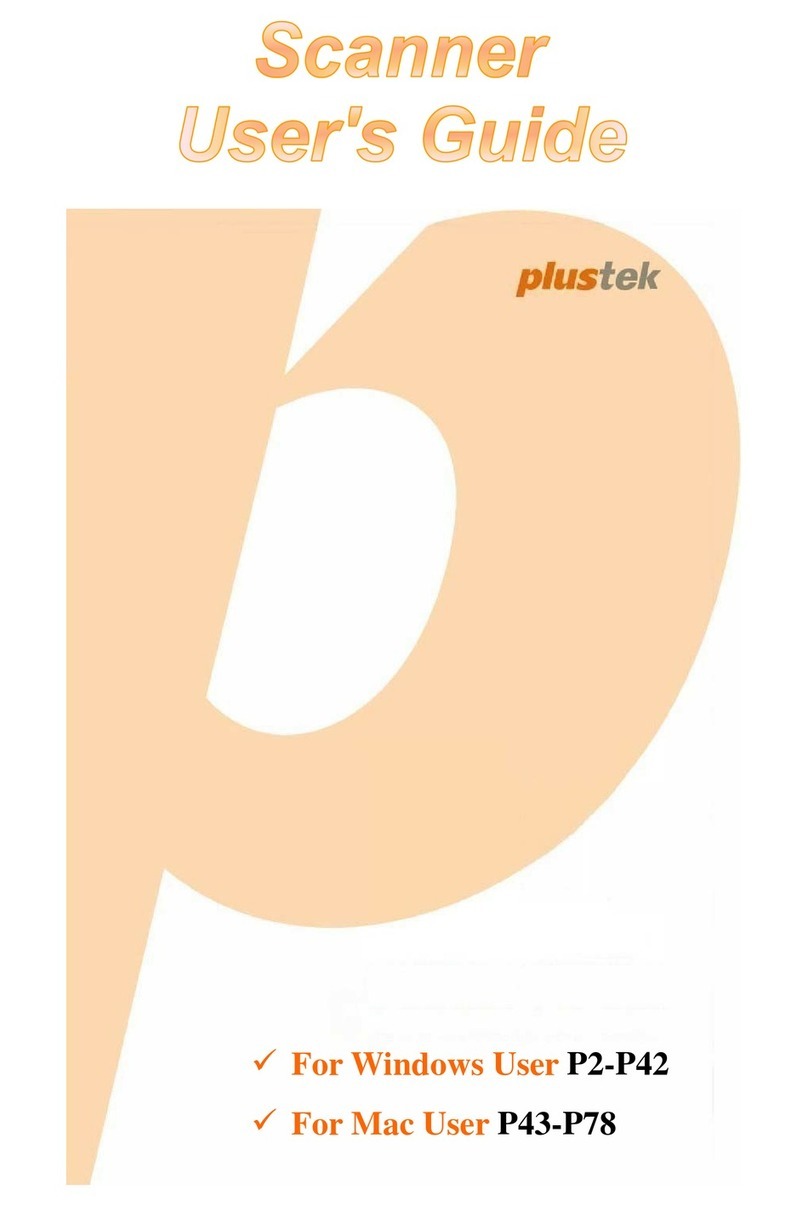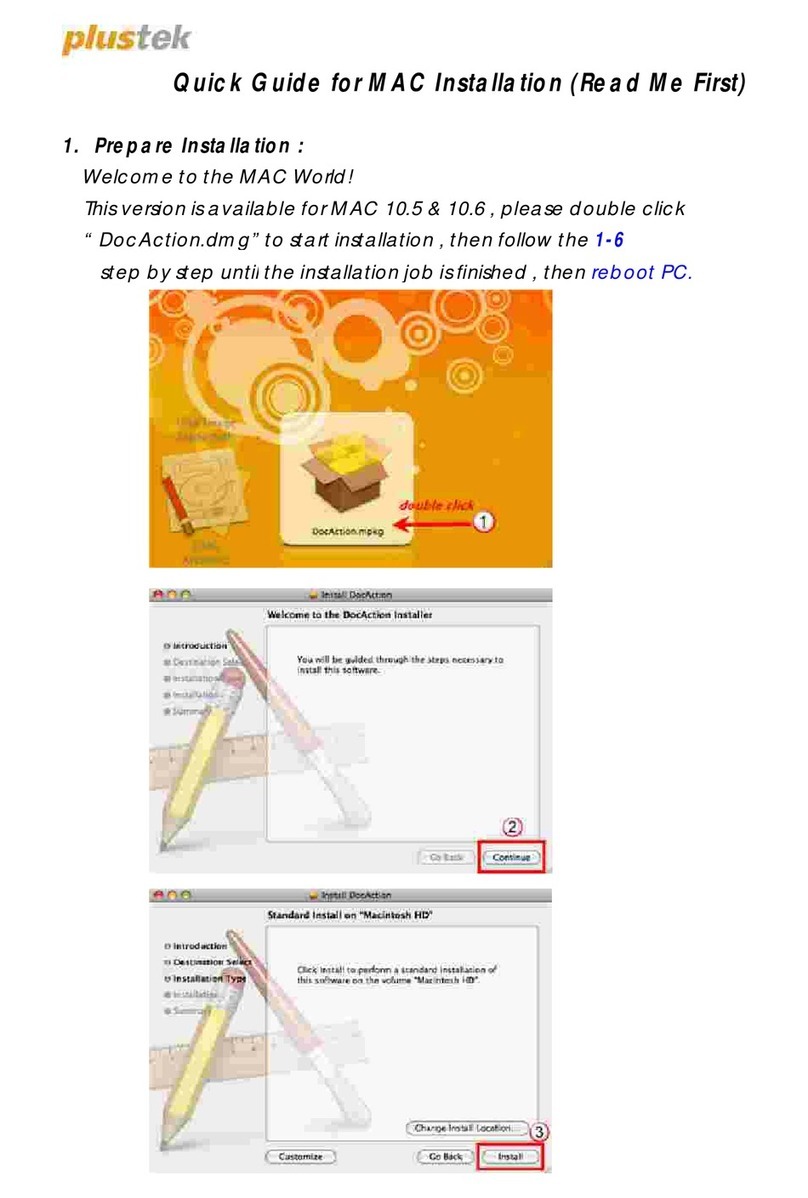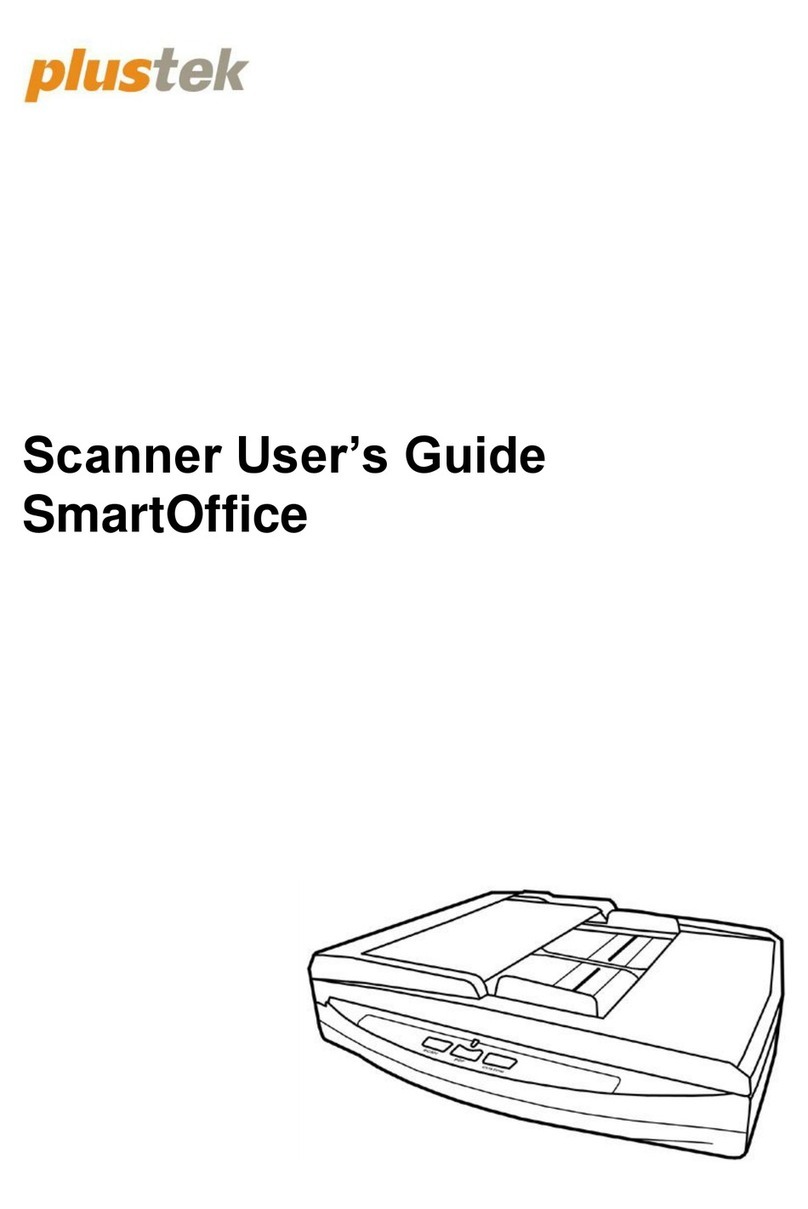OCR Button
•
Botón OCR PDF Button
•
Botón PDF
Select the desired le format:
Seleccione el archivo deseado
formato.
Select the desired OCR
language:
Seleccione el idioma de OCR
desead
File Format (Default) :
Searchable PDF
Formato de archivo
(predeterminado): PDF con
capacidad de búsqueda
Useful Tips:
If you want to scan a batch of documents, please check the box Continuous Scan. A dialog countdown
will appear to place the next page.
Consejos útiles:
Si desea escanear un lote de documentos, marque la casilla Escaneo continuo. Aparecerá una cuenta
regresiva de diálogo para colocar la siguiente página.
FAQ/Troubleshooting
•
FAQ/Solución de problemas
For more information, please visit
•
Para mas información , por favor visite http://plustek.com/A320L/support
FAQ 1: The colors of the scanned images are strange.
Solutions:
Please select Document Type according to your scan material. If the selection is not matched , the
scan results may not be satised. If the image is not improved, please apply the solutions of FAQ 3.
FAQ 1: Los colores de las imágenes escaneadas están extraños.
Soluciones:
Seleccione Tipo de documento de acuerdo con su material de escaneo. Si la selección no coincide, es
posible que no se cumplan los resultados del análisis. Si la imagen no mejora, aplique las soluciones
de la Pregunta frecuente 3.
FAQ 2: The countdown for Continuous Scan is too short.
Solutions:
Click Global Settings button, select Scan Continuously tab to adjust the interval time. You
may set to 0 to manually start the next scan without the countdown timer.
FAQ 2: La cuenta atrás para el escaneo a continuación es demasiado corta.
Solutions:
Haga clic en el botón Conguración global, seleccione la pestaña Escanear
continuamente para ajustar el tiempo de intervalo. Puede establecer en 0para iniciar manualmente el
siguiente escaneo sin el temporizador de cuenta regresiva.
FAQ 3: There are some stripes on the scanned image, or the crop image is not correct.
Solutions:
Clean the scanner glass with cloth.
Change the resolution, click Apply button and perform a scan to calibrate the scanner.
FAQ 3: Hay algunas rayas en la imagen escaneada, o la imagen recortada no es correcta.
Soluciones:
Limpie el vidrio del escáner con un paño.
Cambie la resolución, haga clic en el botón Aplicar y realice el escaneo para calibrar el escáner.
Technical Support
•
Soporte técnico
USA/Canada • Estados Unidos / Canadá
Service Hours (Except National Holiday): Monday to Friday, 9AM to 5:30PM Pacic Time
Horario de servicio (excepto feriados nacionales): de lunes a viernes de 9 a.m. a 5:30 p.m., hora del
Pacíco
Tel .: 714-670-7713
Web: https://plustek.com/usa/support/
United Kingdom
Service Hours (Except National Holiday): Monday through Friday, 9AM-4PM
Tel: 0125-674-1513