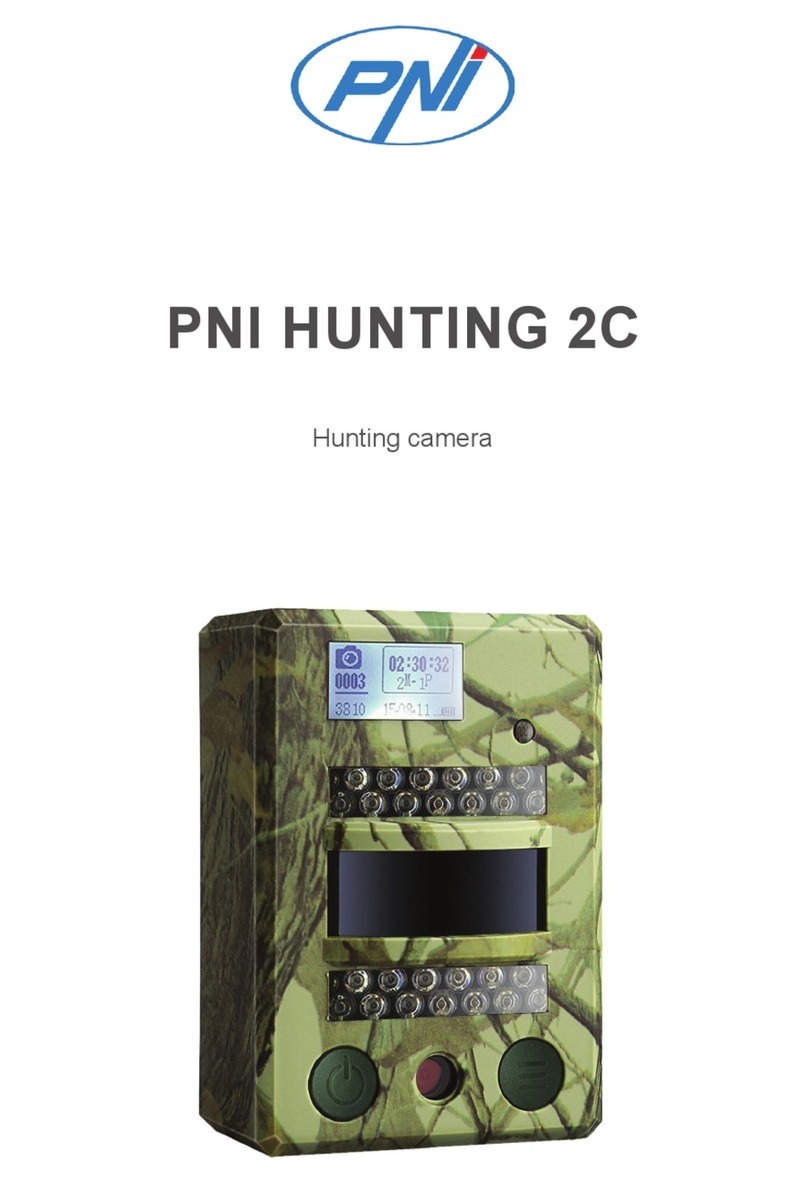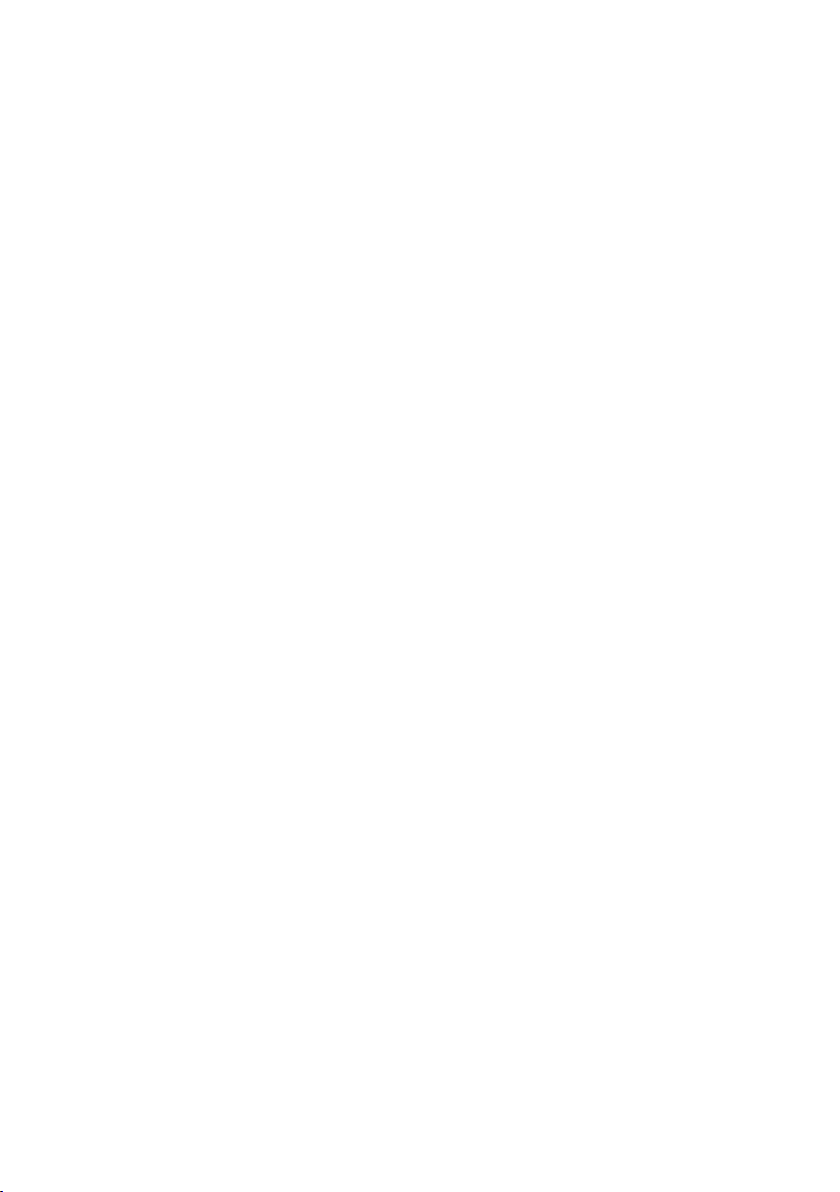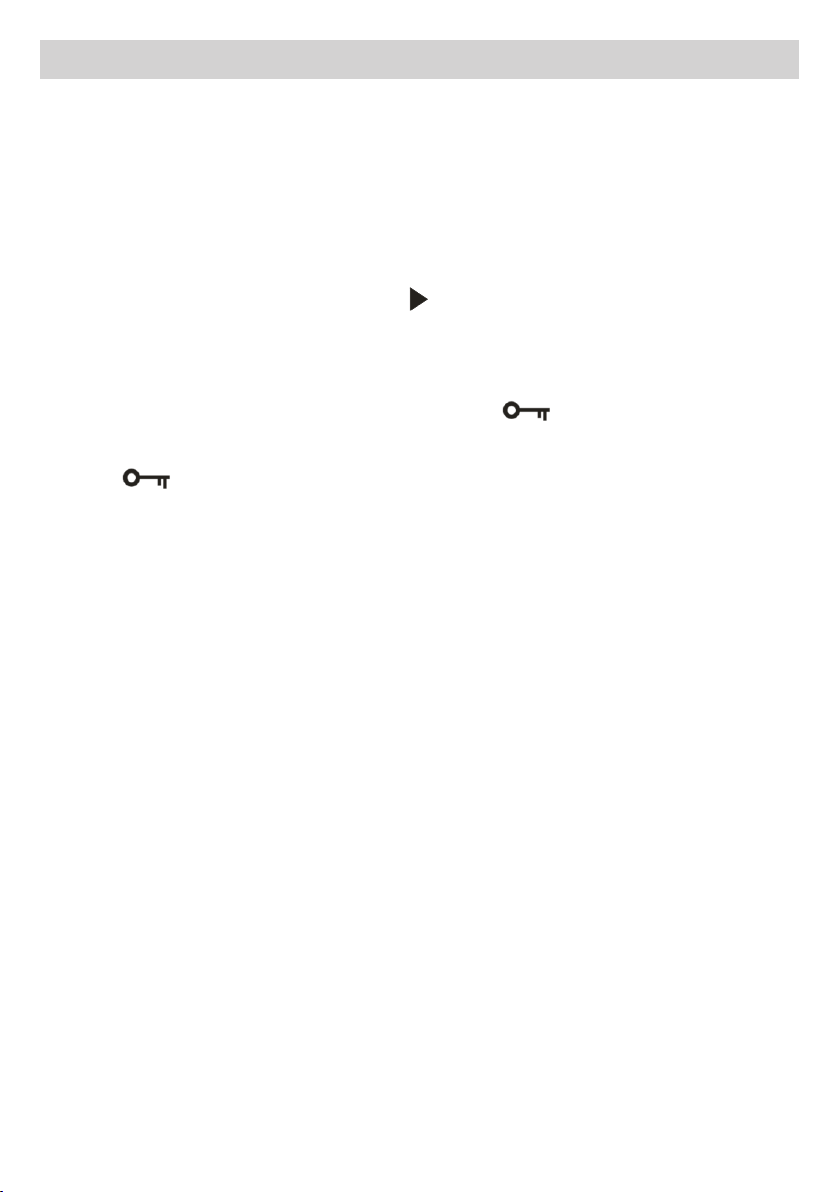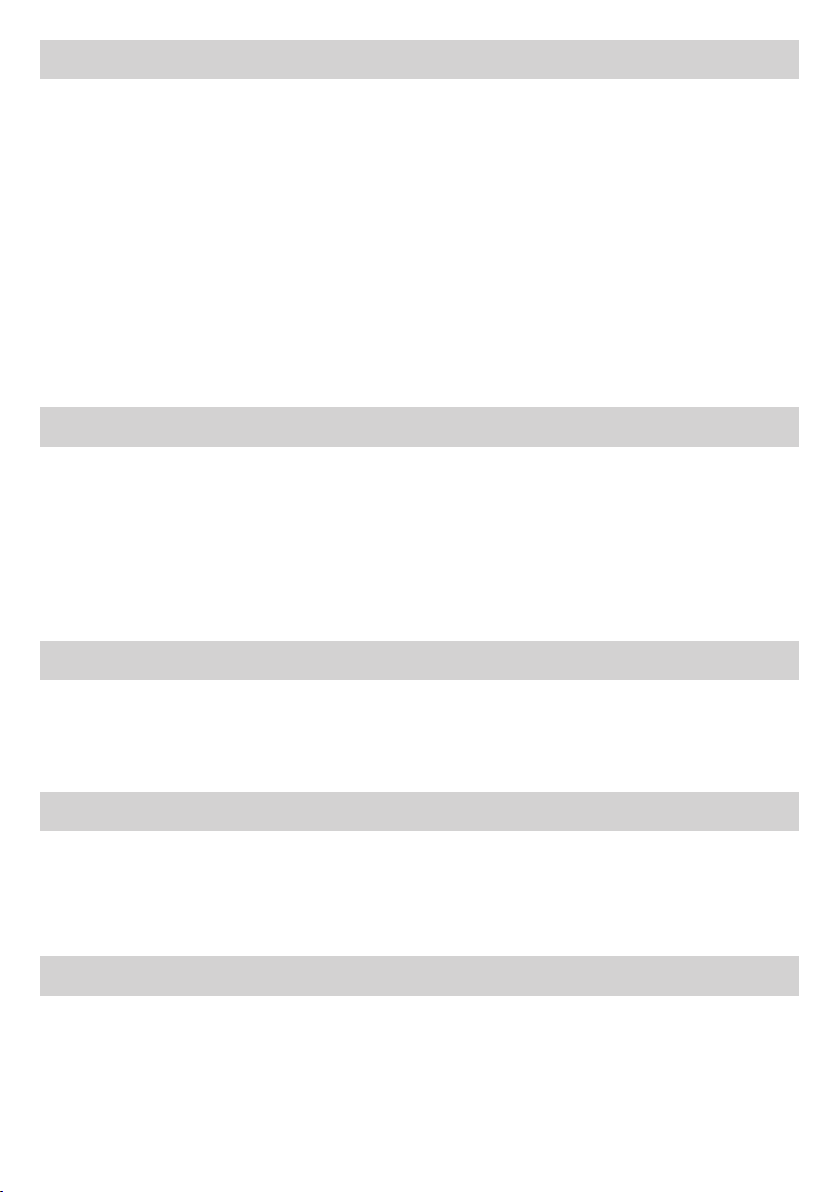4
Numarul de poze pe care le puteti realiza cu setarile curente va fi afisat pe ecran.
Daca memoria este plina si incercati sa faceti o poza, pe ecran va aparea “Memory Full
Insert a SD memory Card to Transfer and Take More Photos!”. Descarcati pozele in
computer pentru a goli cardul sau inlocuiti-l cu un card gol.
Functia zoom digital
Puteti mari subiectul incadrat pana de 8 ori.
Apasati butonul multifunctional A pentru a face zoom si butonul B pentru a micsora.
iconita va aparea pe ecran.
Flash
In conditii de iluminare scazuta, e mai bine sa folositi flash-ul.
Apasati pe butonul Flash. Iconita va aparea pe ecran. Daca flash-ul nu este pregatit, un
led rosu se va aprinde deasupra ecranului.
Apasati butonul Flash pana cand pe ecran va aparea iconita . Acum, modul “Ochi
rosii” este activ.
Scena
Camera ofera mai multe setari prestabilite: Auto / Portret noapte / Scena noapte / Portret
/ Scena / Sport / Petrecere / Plaja / Sensibilitate ridicata. Selectati scena in functie de
lumina si de conditiile de mediu.
Apasati butonul Meniu. Apasati butonul Dreapta/Stanga pentru a selecta iconita .
Folositi butoanele Sus si Jos si selectati una din optiunile: Auto / Portret noapte / Scena
noapte / Portret / Scena / Sport / Petrecere / Plaja / Sensibilitate ridicata. Apasati butonul
A pentru a confirma.
Dimensiune imagine
Dimensiunea si calitatea imaginii influenteaza numarul de imagini care pot fi salvate pe
card.
Pentru a seta dimensiunea imaginii:
1. Apasati butonul Meniu.
2. Apasati butonul Dreapta/Stanga si selectati iconita MP
3. Apasati Sus/Jos si selectati: 4896x3672 (18M), 4608x3456 (16M), 4416x3312 (14M),
4000x3000 (12M), 3648x2736 (10M), 3264x2448 (8M), 3648x2048 (7M HD),
2592x1944 (5M), 2048x1536 (3M), 1920x1080 (2M HD), 640x480 (VGA).
4. Apasati butonul meniu sau butonul A pentru a confirma. Dimensiunea imaginii va
aparea pe ecran.
Nota: Apasati butonul B pentru a iesi din orice meniu.
Stabilizator imagine
1. Apasati butonul Meniu.
2. Apasati butonul Dreapta/Stanga si selectati iconita
3. Apasati Sus/Jos si selectati: On/Off.
Apasati butonul meniu sau butonul A pentru a confirma. Iconita va aparea pe ecran
daca ati activat aceasta functie.
RO