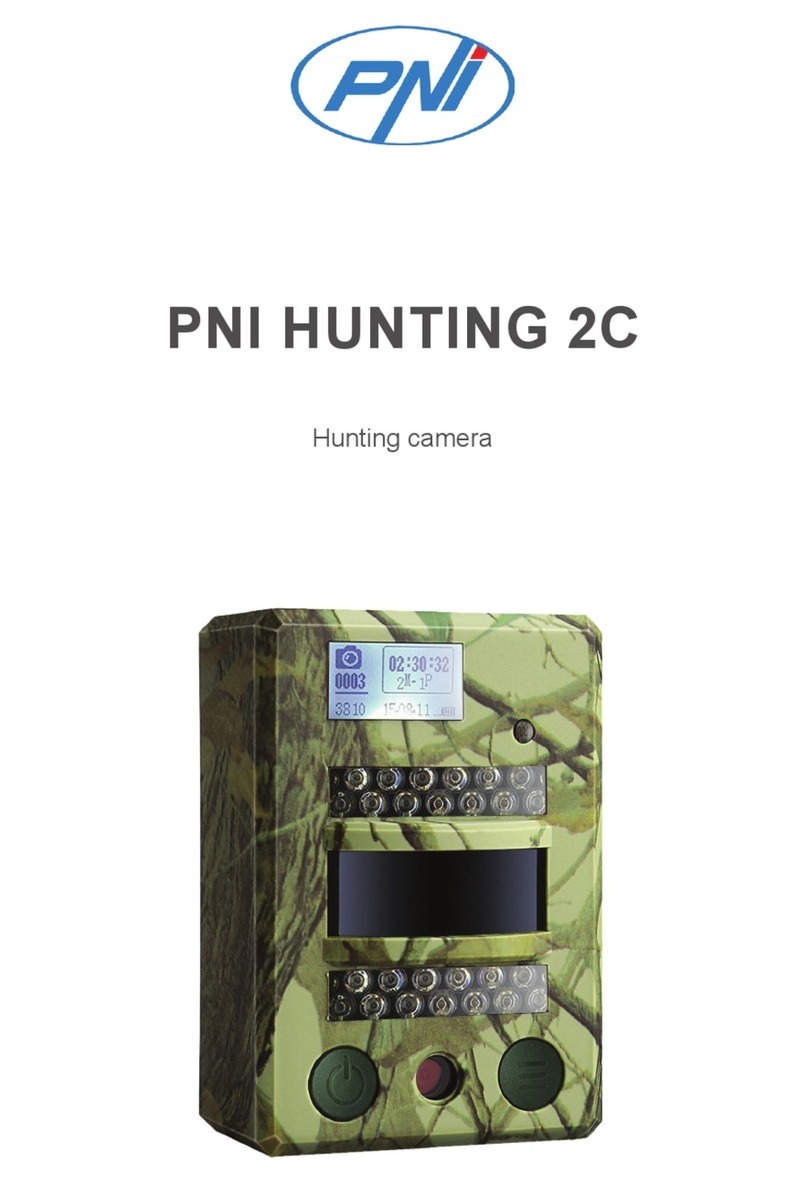User manual - 9
application. You must connect to the application to delete the
surveillance camera from the list.
Q: How do I connect the surveillance camera to another router?
A: First remove the surveillance camera from the application, then
reset it and resume the addition procedure with the new router
information.
Q: Why doesn’t the camera recognize the microSD card?
A: It is recommended to insert and remove the microSD card only
when the surveillance camera is turned o. Check the functionality
of the card in a computer. Format the card in FAT32 format. The
application can also display the error “could not find the SD card” in
case of poor connection of the mobile phone or camera.
Q: The device is online and has an alarm event, but the mobile
phone does not display the notification?
A: First of all, check in the mobile phone settings that the application
has all permissions enabled. Under normal circumstances, when an
alarm is triggered, a message will show up in the phone’s notification
bar. You should set a sound or vibration on the notification.
Warning, when viewing the camera in real time through the
application, you will not receive alarms from the video camera
because the default function of the device is to view the camera,
at which point it is considered that the user is already watching live
images and the notifications are no longer necessary. However, the