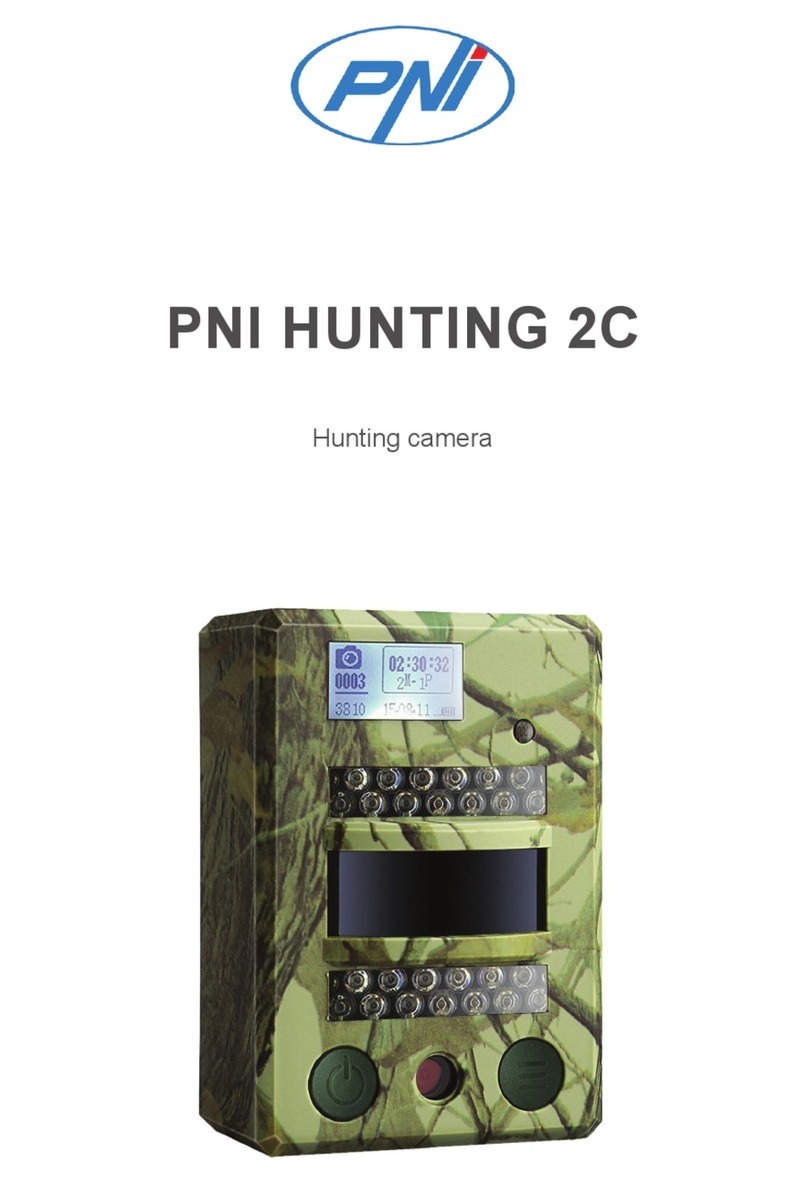EN
6User manual
MMS function brings additional costs. Check the costs for the MMS service and ask for
activation and settings to be made by your mobile operator if you want to use this feature.
VERY IMPORTANT WARNINGS
• If you want to receive photo only by e-mail, disable MMS and FTP, and do not
enter phone numbers in the “Send To” menu.
• If you want to use the MMS function, make sure that you have the active MMS
function on the SIM card and that you have previously tested the function in a
phone (meaning, you can send and receive an MMS with this card).
• Test your SIM card in a phone and make sure you have Internet (mobile data),
SMS (for communicating with the Trail Camera smartphone application), credit
and MMS enabled.
• The camera will automatically enter the 3G and MMS settings (only if you use
the function) when the SIM card is inserted. If the message “SIM Automatch
failed” appears on the screen, enter the settings manually, switch the “SIM Auto
Match” mode to “Manual”, then enter the 3G and/or MMS settings (if you use
the function);
• For emails, enter your email address in “Send to” - “Email” (up to 2 email
addresses can be set).
• For MMS, enter your mobile phone numbers in “Send to” - “Phone” (up to
2phone numbers can be set) (only if you use the function)
Note: For detailed menu settings, refer to the instructions in the menu options chapter
• After you have finished all the settings, press the “Menu” button to return to the
home screen, then move the ON/SETUP/OFF switch to the ON position; the
LED will turn o and the camera enters the motion detection mode.
* In motion detection mode, the camera will automatically take photos and videos
and send photos to your mobile phone or email every time it detecs motion.
TESTING EMAIL SENDING
After you have passed the previous steps (SIM card verification, signal, 3G settings
auto-configuration) just do the following:
1. Disable MMS and FTP from the camera menu; The SMTP function must be set to
Default (the default e-mail server of the camera).
2. Enter your email address that you want to receive the picture on in the “Send To”
3. Do not make other settings changes in the camera.
4. Press the Menu button until you exit the menu, and you will have the image taken