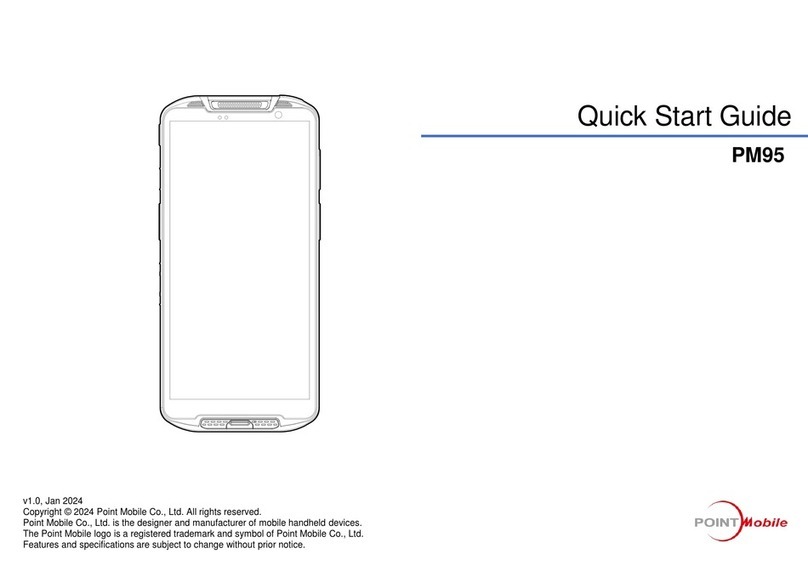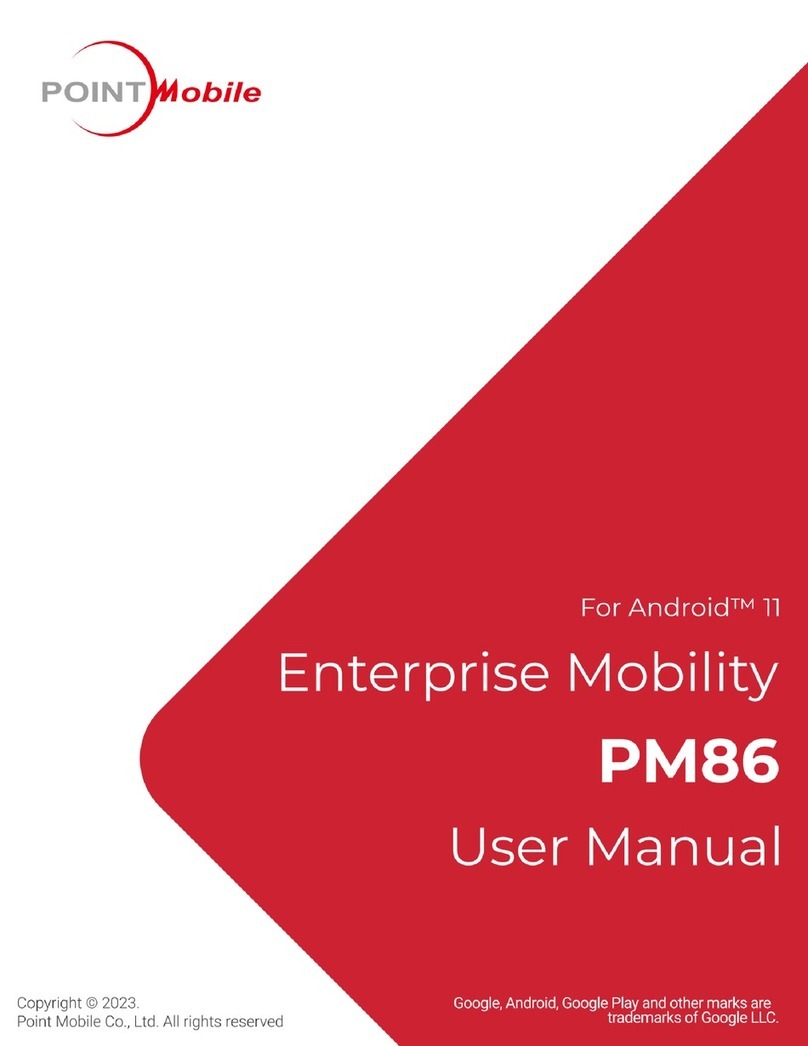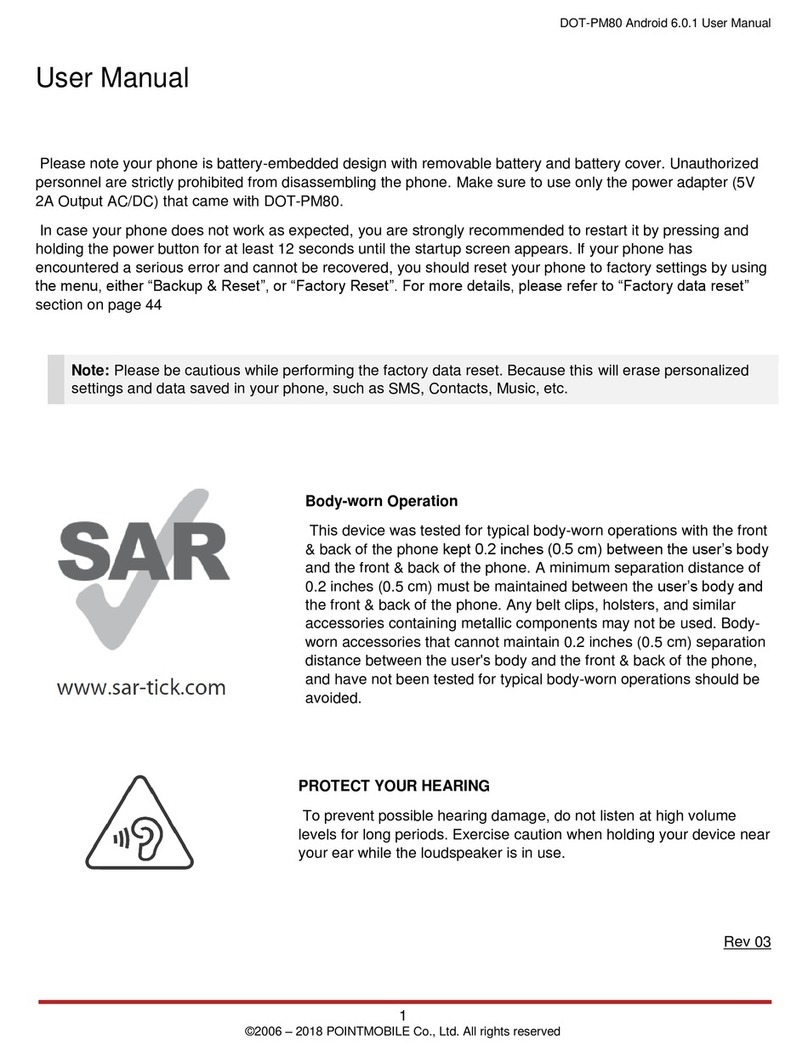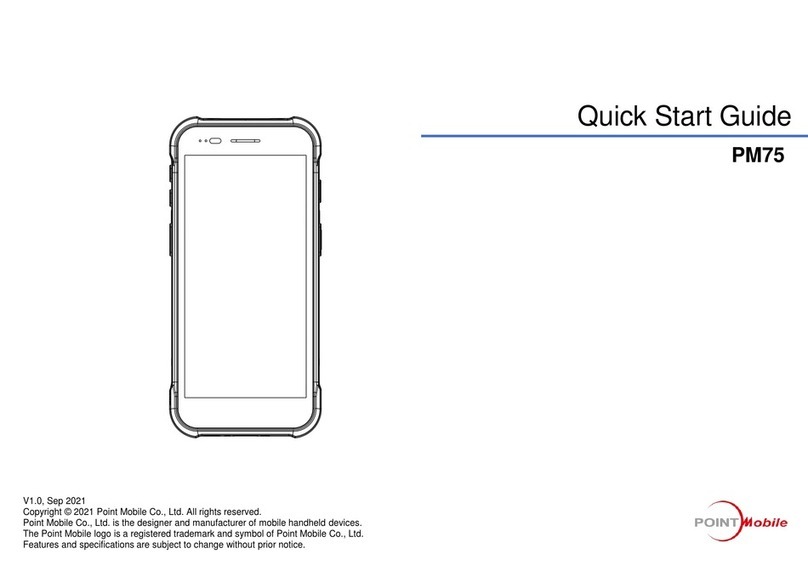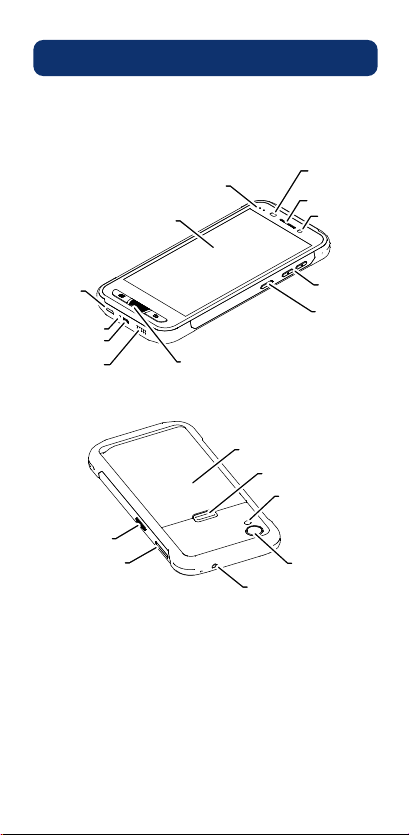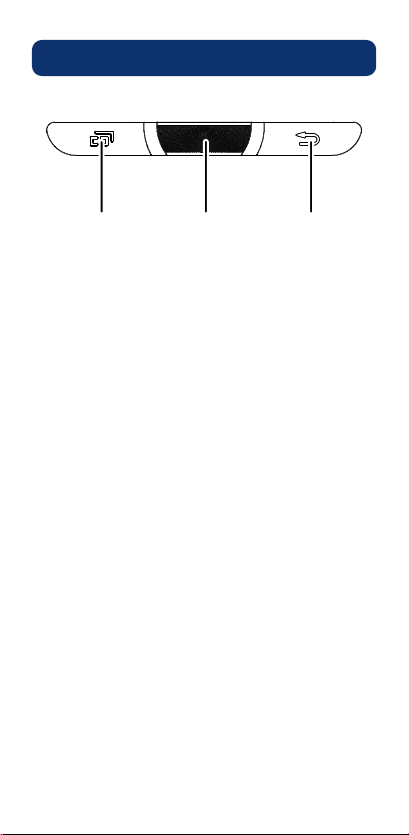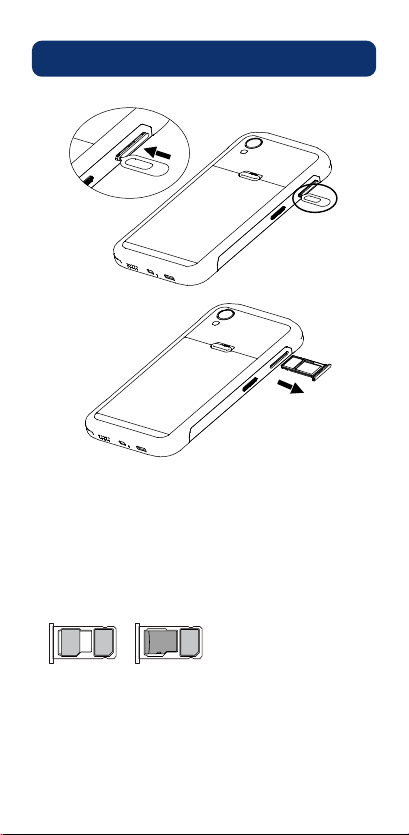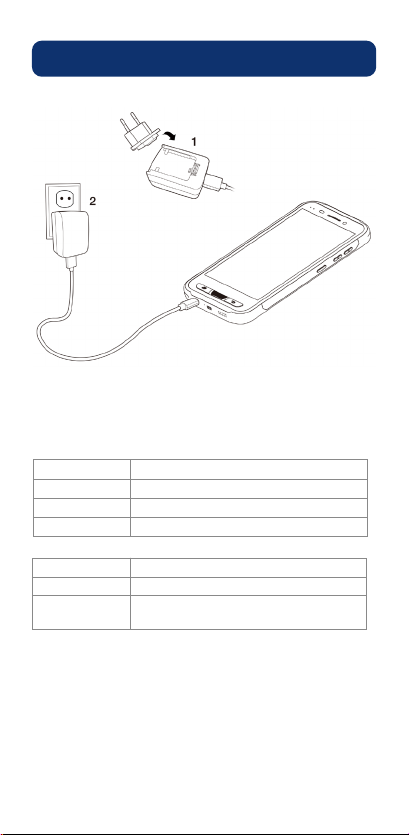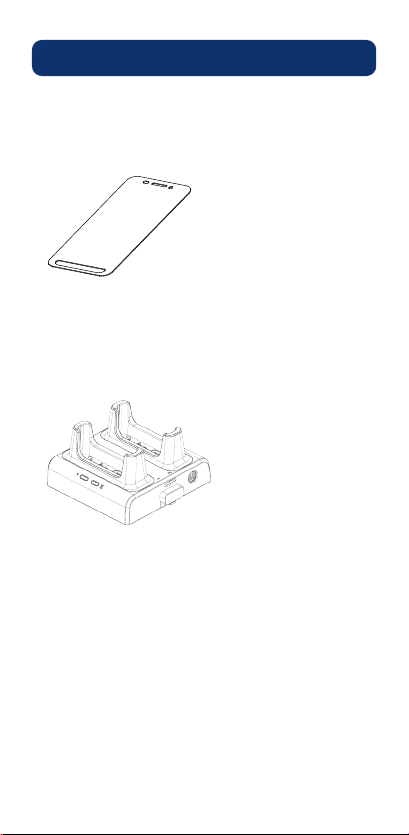Specifications Safety informationReset the PM45
Certification
For More Information
Support
ARS: +82-1800-3010
Fax: +82-2-3397-7872
Address: B-9F Kabul Great Valley, 32, Digital-ro 9-gil,
Geumcheon-gu, Seoul, Korea 08512
Website: http://www.pointmobile.co.kr/
E-mail: pm_support@pointmobile.co.kr
Please refer to the user manual for more information
on safety & regulations of device and accessories.
Equipment name: Mobile computer
Model: PM45
Trade name of certified: Point Mobile Co., Ltd.
Manufacturer: Point Mobile
For more certificate information,
go Settings -> About phone -> Certificates
Item
Model
Operating System
Software
Micro-Processor
Memory(RAM/ROM)
Memory Extension
Display
Keypad
Audio
Weight
Wi-Fi
UMTS / HSPDA /
HSUPA
Bluetooth
GPS
NFC/RFID
USB
Battery
Adaptor
Battery Capacity /
Charging Time
Operating Temperature
Rain/Dust Protection
Specifications
PM45
Android 8.1 or higher version (GMS certified)
EmKit Tools and Demos
Qualcomm
®
Snapdragon, Octa-core, 1.8GHz
3GB RAM+32GB Flash/4GB RAM+64GB Flash (Optional)
User accessible Micro SD memory card slot.
5.0” Wideviewing angle IPS (FHD 1080 X 1920 pixels)
Touch screen & Front Keypad
Built-in microphone and speaker
With standard batt. 190g / 6.7oz
With extended batt. 250g / 8.3oz
802.11 a/b/g/n/ac/r/k/i/h
EDGE/GPRS/GSM:850/900/1800/1900
WCDMA : B1/2/4/5/6/8/19
LTE FDD: B1/2/3/4/5/7/8/17/19/20
Bluetooth v4.2, class1
Qualcomm GPS
13.56MHz
USB type-C (Support USB 2.0 OTG)
Li-ion battery: 2,900mAh, 11.2Wh, 3.85V
5,800mAh, 22.4Wh, 3.85V
Output: 5V / 2A, Input: 100-240V~50/60Hz 0.4A
Capacity: 2900mAhh – About 4 hours
5800mAhh – About 6 hours
-20ºC ~ 60ºC
IP67
Getting Started
Turning the device on and off
- Press the Power button to turn on the device.
After a few seconds, device will turn on.
- Press and hold the Power button for a few seconds
and tap 'Power off‘ on the screen options.
Set up
Start with setting the input language, Google account,
GPS, etc., when the device is turned on for the first time.
Home screen items
App Drawer
•Tap to enter “Apps and Widget”
Status bar
•Status / Notification
•Drag down to open the
“Quick Setting Panel”
Favorite Tray
•Tap and hold to reorganize apps
•Touch an icon to run an app,
open folder, etc
Search
•Tap to search by text
•Tap to search by voice
AccessoriesAccessories
Standard Accessories
5V 2.0A AC/DC Adapter AC Plug (US/EU/UK)
Standard Battery (2,900mAh)
USB Type-C Cable
Extended Battery (5,800mAh)
SIM Tray Eject Pin
Standard Accessories (Cont.)
Optional Accessories
LCD Protection Film
2SC (Dual Slot Cradle)
Status & Notification Icons
GPRS connected GPRS in use
EDGE connected EDGE in use
3G connected 3G in use
4G connected 4G in use
Signal strength No signal
Roaming Airplane mode
WLAN is on
No SIM card installed
Connected to a Wi-Fi
network
Bluetooth is on Connected to a
Bluetooth device
Battery is full Battery is partially
drained
Battery is low
Battery is charging
Battery is very low
GPS is on Alarm is set
Speaker phone is on Headset connected
Vibrate mode/ Mute Phone mic is mute
Missed call
New SMS or
MMS message
New Email
Connected to VPN
network
Upcoming event Screenshot captured
Preparing SD card
SD card removed,
unexpectedly
OTG device connected
File uploaded File downloaded
There are more
notifications
Other input method
available
Status icons
Notification icons
Force shutdown
Press and hold the Power button for at least 8 seconds
to power off or hold it longer to restart.
Factory reset
Follow the process by tapping the next button to
complete factory reset.
Settings -> Backup & reset -> Factory data reset ->
RESET PHONE -> RESET
<Caution>
Please note, all apps and data in the internal storage will be
deleted and restored to factory settings and this process cannot
be undone.
Please note your phone is battery-embedded design with
removable battery and battery cover. Unauthorized personnel are
strictly prohibited from disassembling the phone. Make sure to
use only the power adapter (5V 2A Output AC/DC) that came with
PM45.
In case your phone does not work as expected, you are strongly
recommended to restart it by pressing and holding the power
button for at least 8 seconds until the startup screen appears. If
your phone has encountered a serious error and cannot be
recovered, you should reset your phone to factory settings by
using the menu, either “Backup & Reset”, or “Factory Reset”.
Body-worn operation
This device was tested for typical body-
worn operations with the front & back of
the phone kept 0.2 inches (0.5 cm)
between the user’s body and the front &
back of the phone. A minimum separation
distance of 0.2 inches (0.5 cm) must be
maintained between the user’s body and
the front & back of the phone. Any belt
clips, holsters, and similar accessories
containing metallic components may not
be used. Body-worn accessories that
cannot maintain 0.2 inches (0.5 cm)
separation distance between the user's
body and the front & back of the phone,
and have not been tested for typical
body-worn operations should be avoided.
Protect your hearing
To prevent possible hearing damage, do
not listen at high volume levels for long
periods. Exercise caution when holding
your device near your ear while the
loudspeaker is in use.
*Up to three dual slot cradle can be linked to charge six devices at a time.