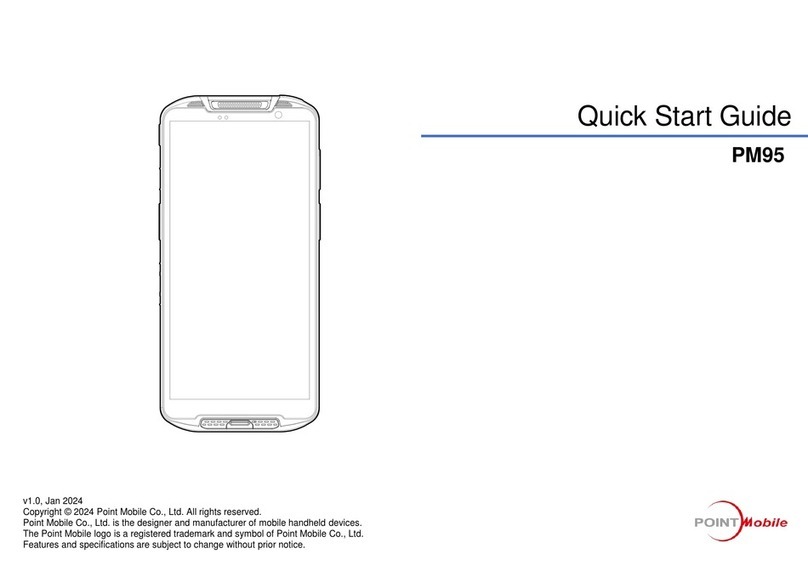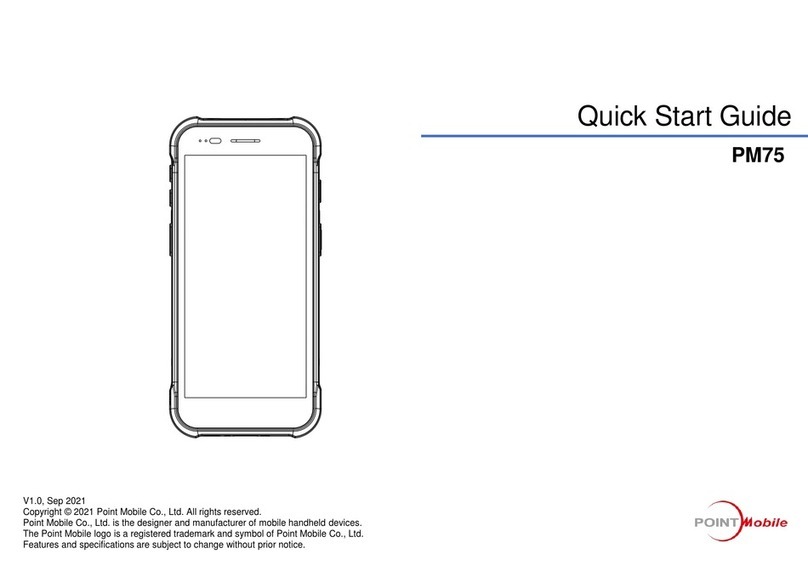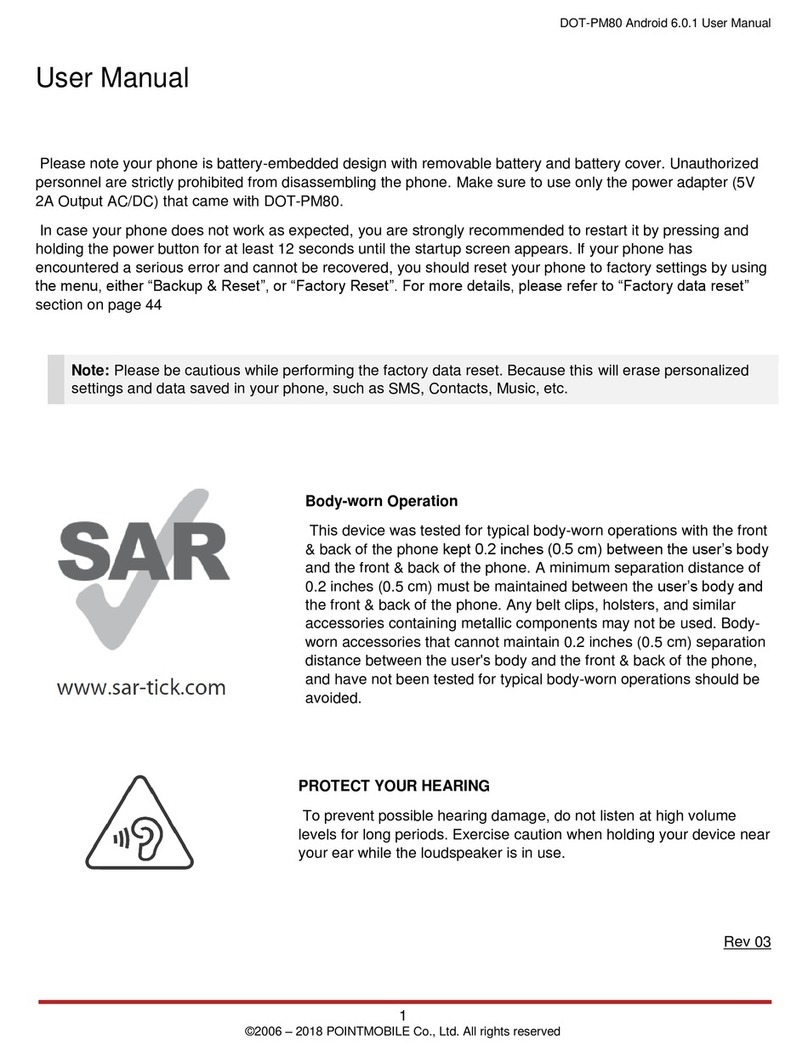PM86 Android 11 User Manual
Table of Content
4
© 2023 Point Mobile Co., Ltd. All rights reserved
LEARNING THE BASICS........................................................................................26
Setup Wizard.........................................................................................................................26
Home Screen.........................................................................................................................27
Status bar...........................................................................................................................28
Status icons..............................................................................................................................28
Notification icons ......................................................................................................................29
Notification panel................................................................................................................29
Quick setting panel.............................................................................................................30
Apps & Widget....................................................................................................................31
App folder.................................................................................................................................31
App drawer...............................................................................................................................32
Favorites tray............................................................................................................................32
Organize app in Home screen..................................................................................................33
Widget......................................................................................................................................34
Call.........................................................................................................................................35
Making a call.......................................................................................................................35
Answering a call .................................................................................................................37
Contacts.................................................................................................................................38
Add a contact......................................................................................................................38
Add a contact via dialer ............................................................................................................38
Add a contact via contacts app.................................................................................................38
Contact detail......................................................................................................................39
Message................................................................................................................................40
MTP Connection with PC.......................................................................................................41
Manage the Files ...................................................................................................................42
Lock the Screen.....................................................................................................................44
Settings..................................................................................................................................45
Adjust display brightness....................................................................................................45
Adjust sound.......................................................................................................................45