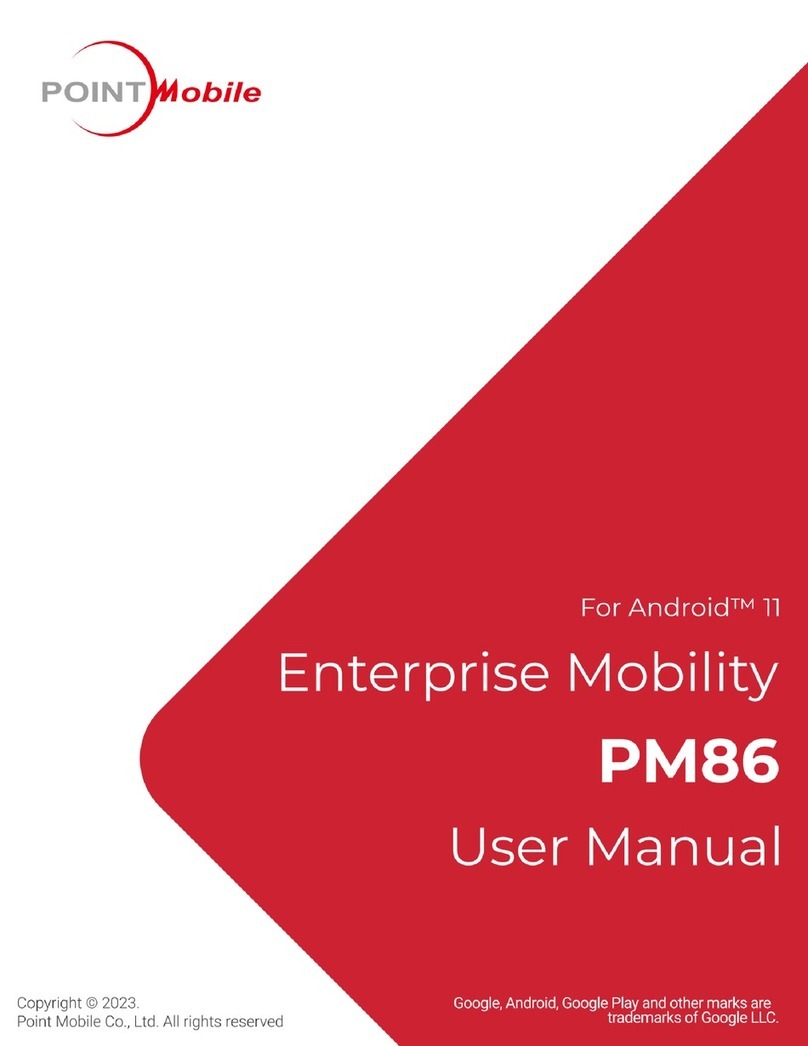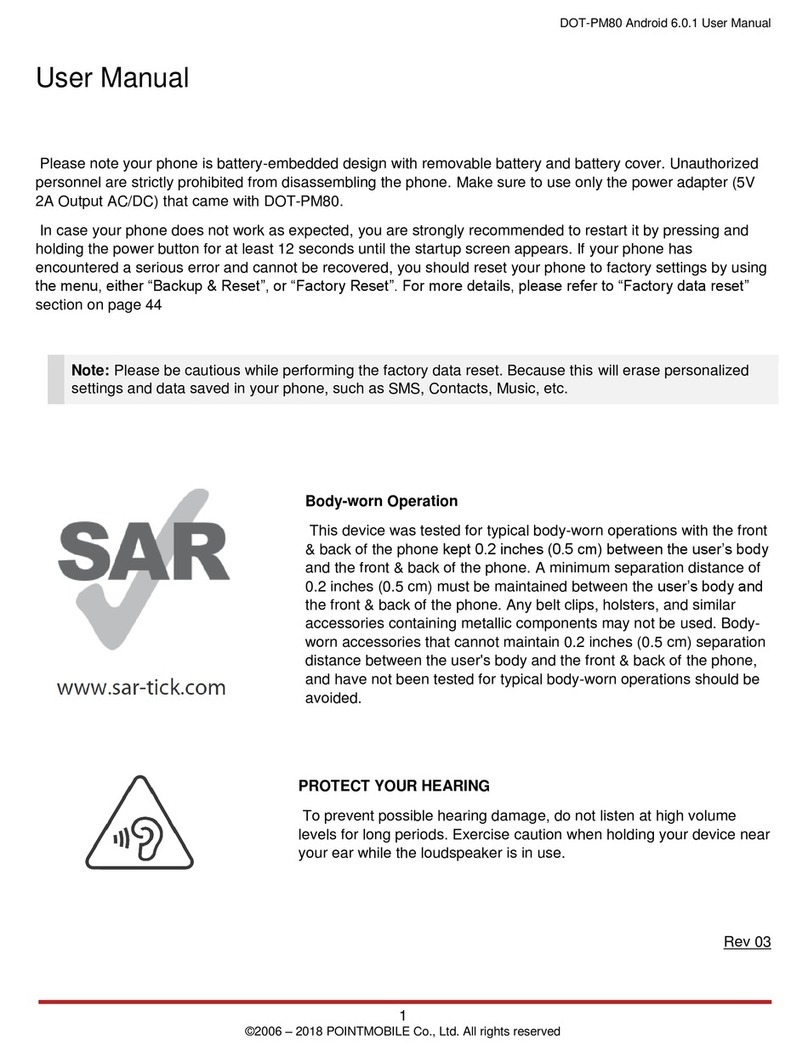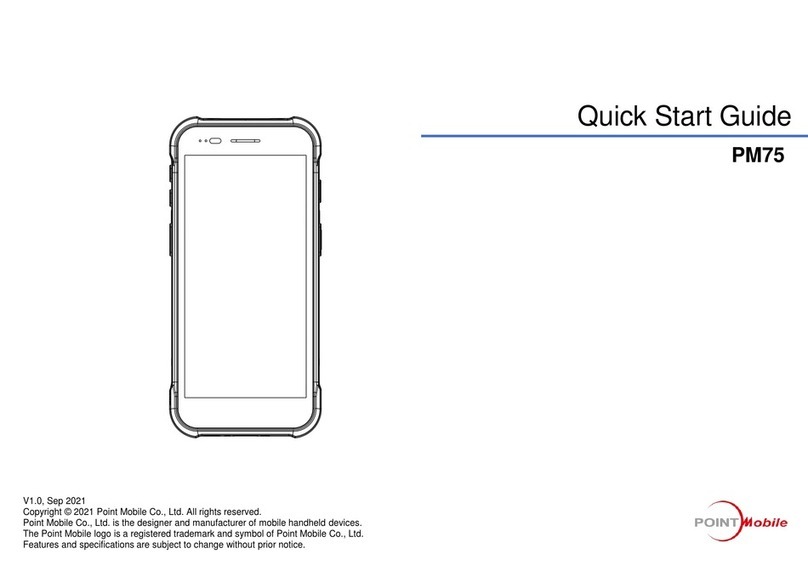6
Turning on /off
Press and hold the power button on the left side until SMART
BEYOND RUGGED logo displays on the screen.
Turn on
When the display is on, press and hold the power button until the
power menu is shown.
Then, tap Power off.
Turn off
Charging the Device
1. Assemble the AC plug and charger, and rotate the plug
clockwise to engage firmly.
2. (Non-scanner SKU only) Open the USB connector’s cap.
3. Connect the cable to the USB connector.
4. Provide power by plugging the power adapter to the wall socket.
PM95 can also be charged with charging cradle (sold separately).
< Caution >
1. Always use an original charger or cradle from Point Mobile. Other
chargers may damage the PM95. The device warranty does not cover
any damage caused by the usage of non-original chargers.
2. Make sure the charger and cable is not wet.
3. Charge in temperatures from 0
℃ to 45℃.