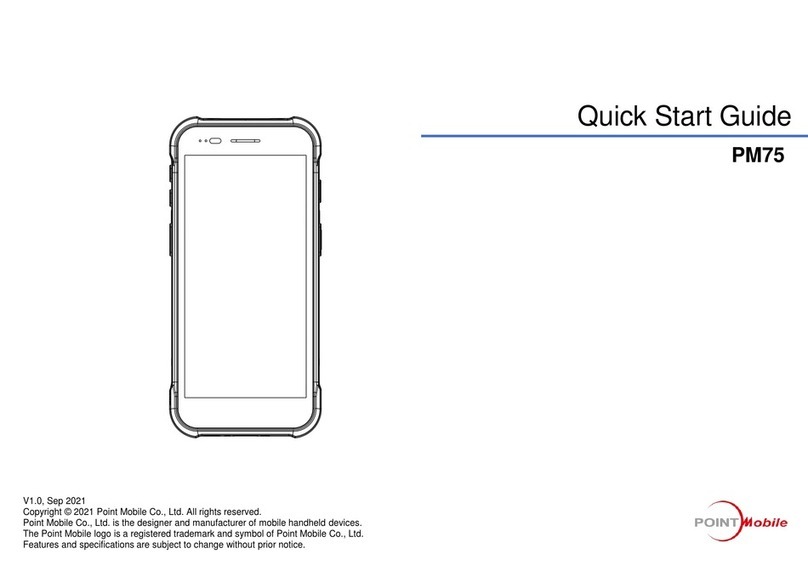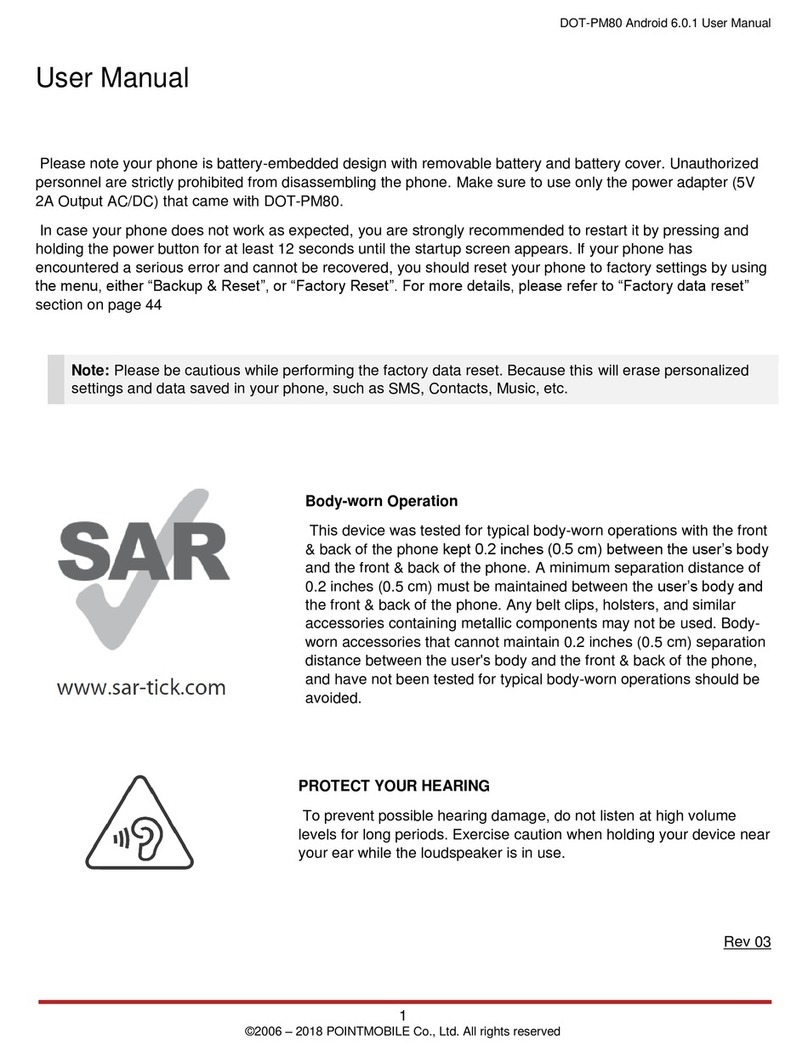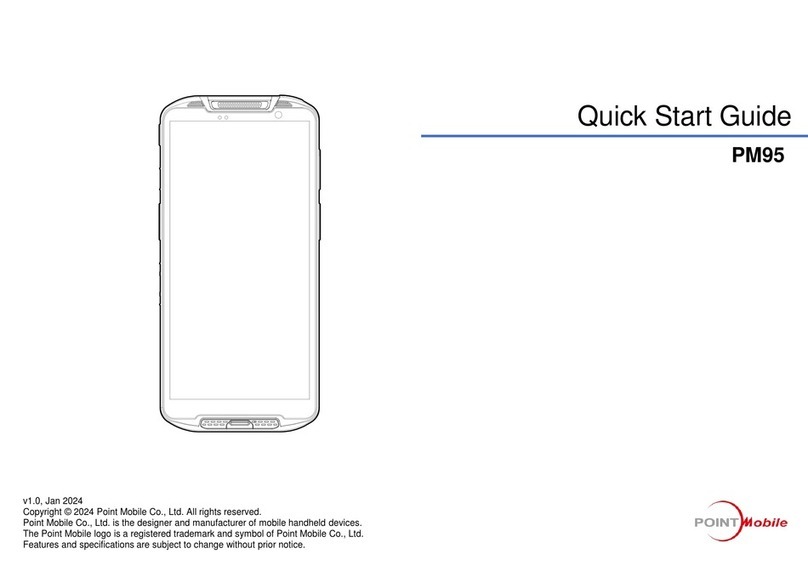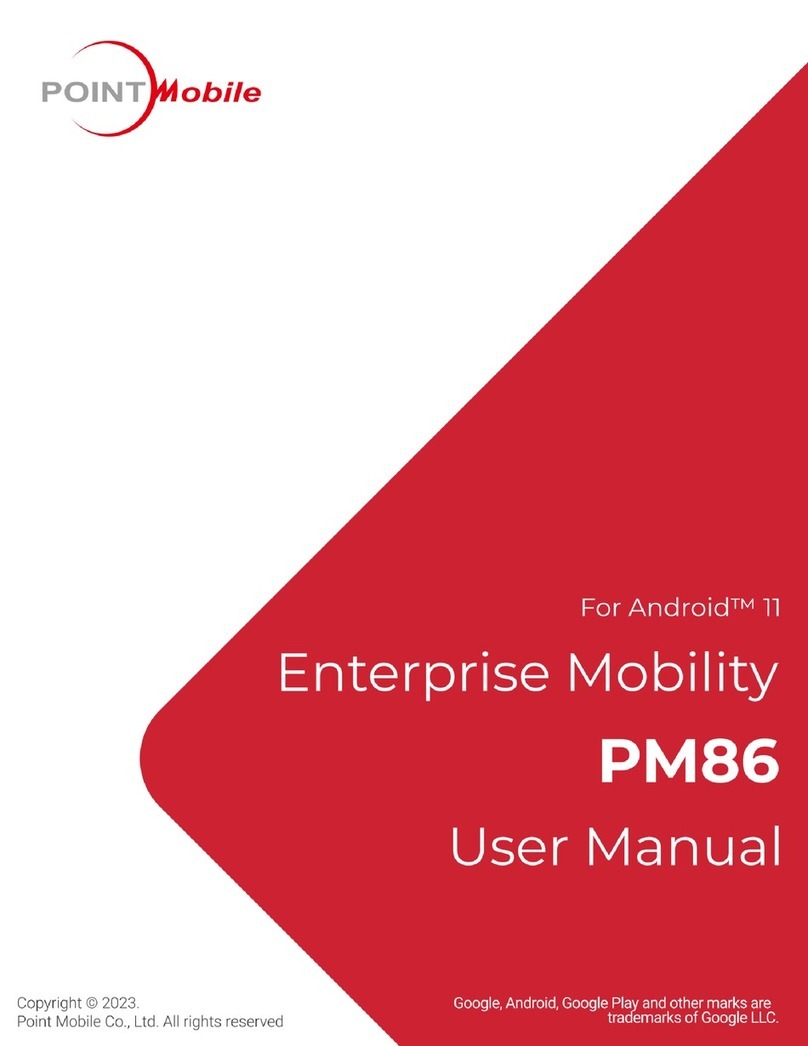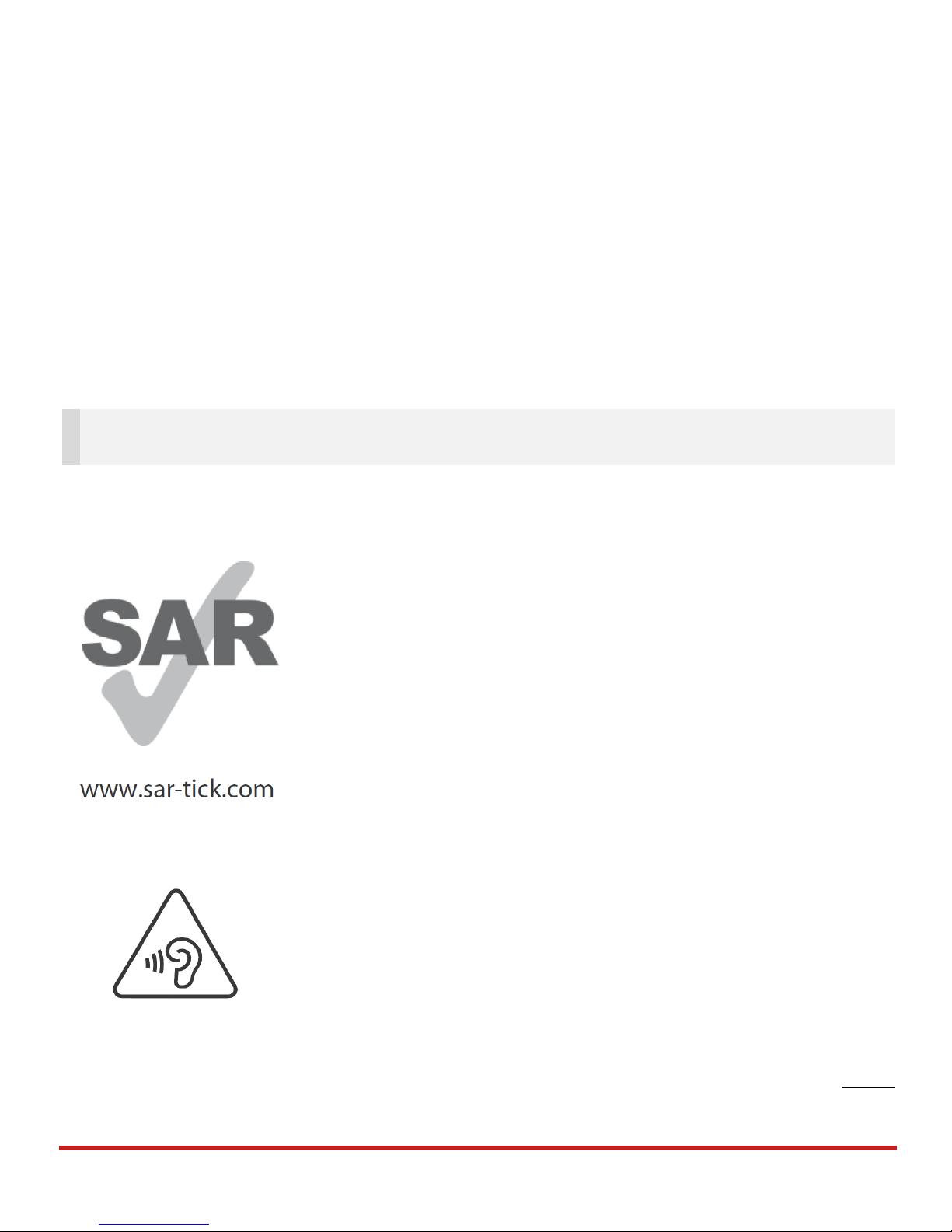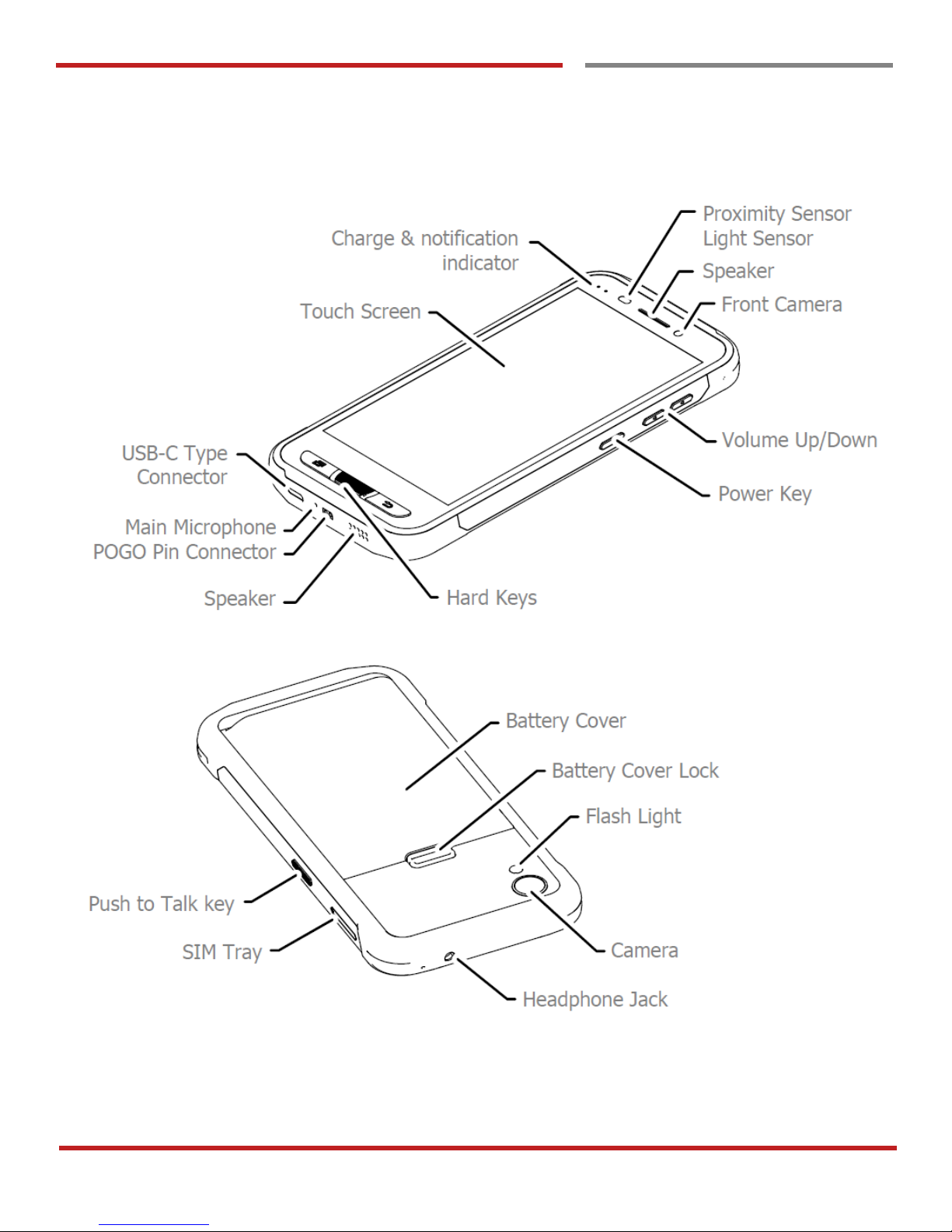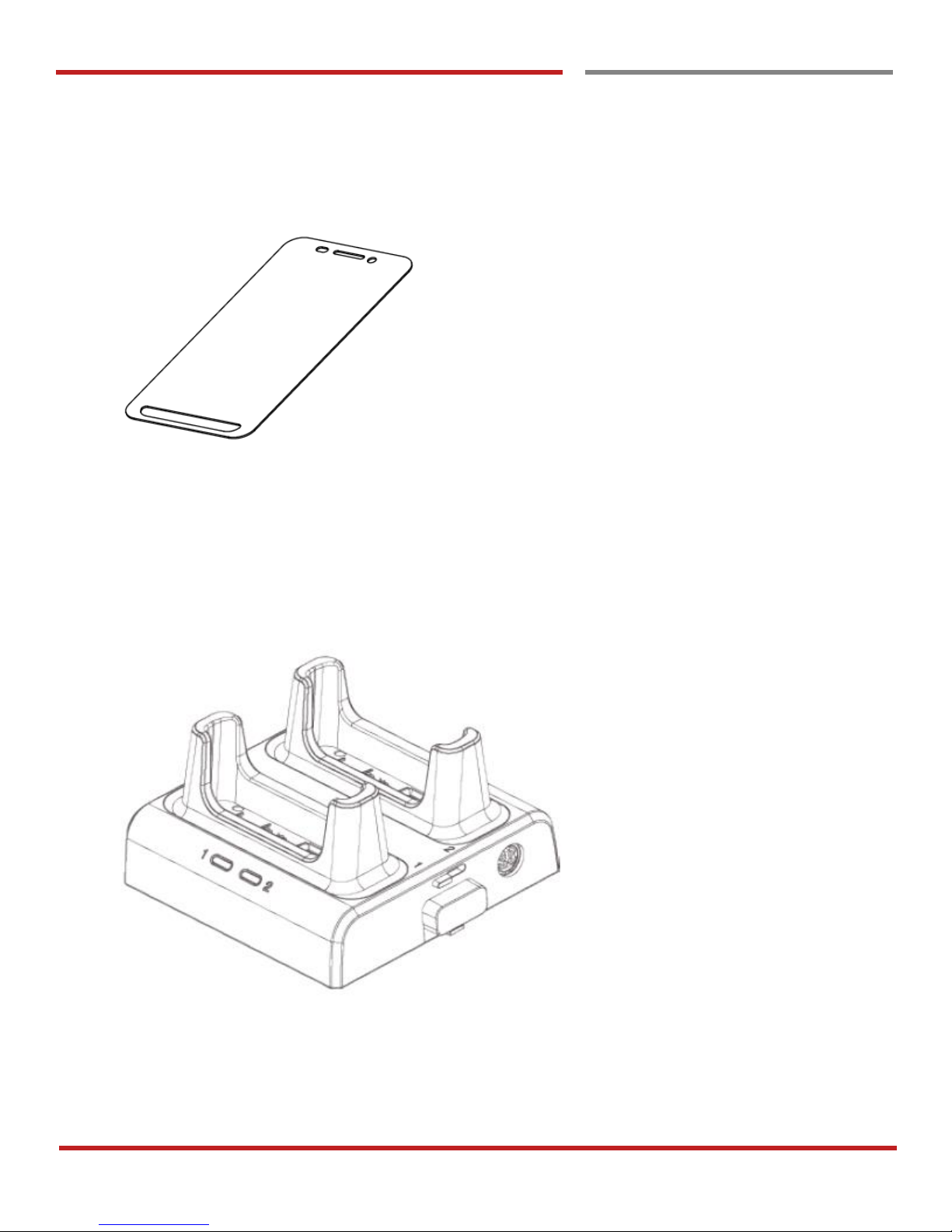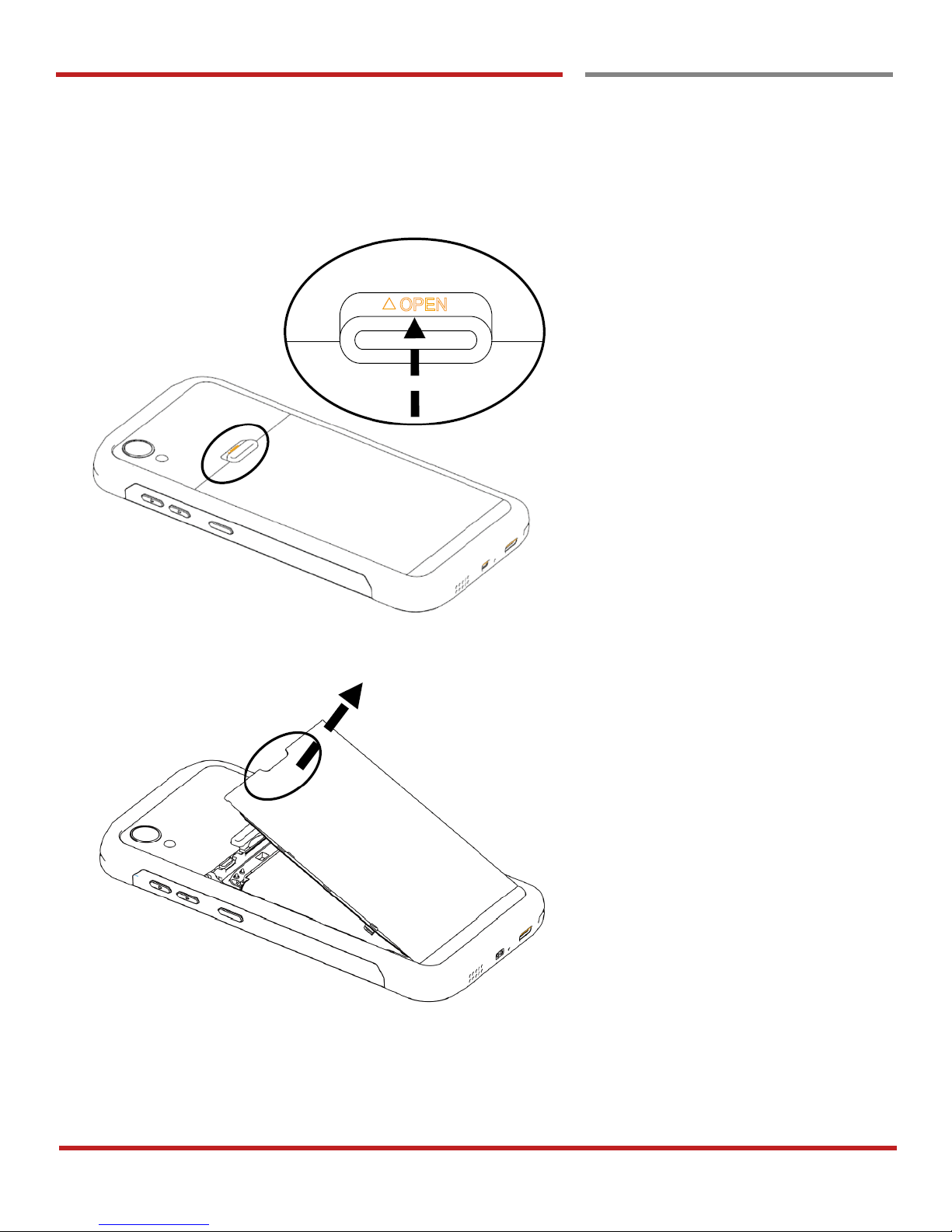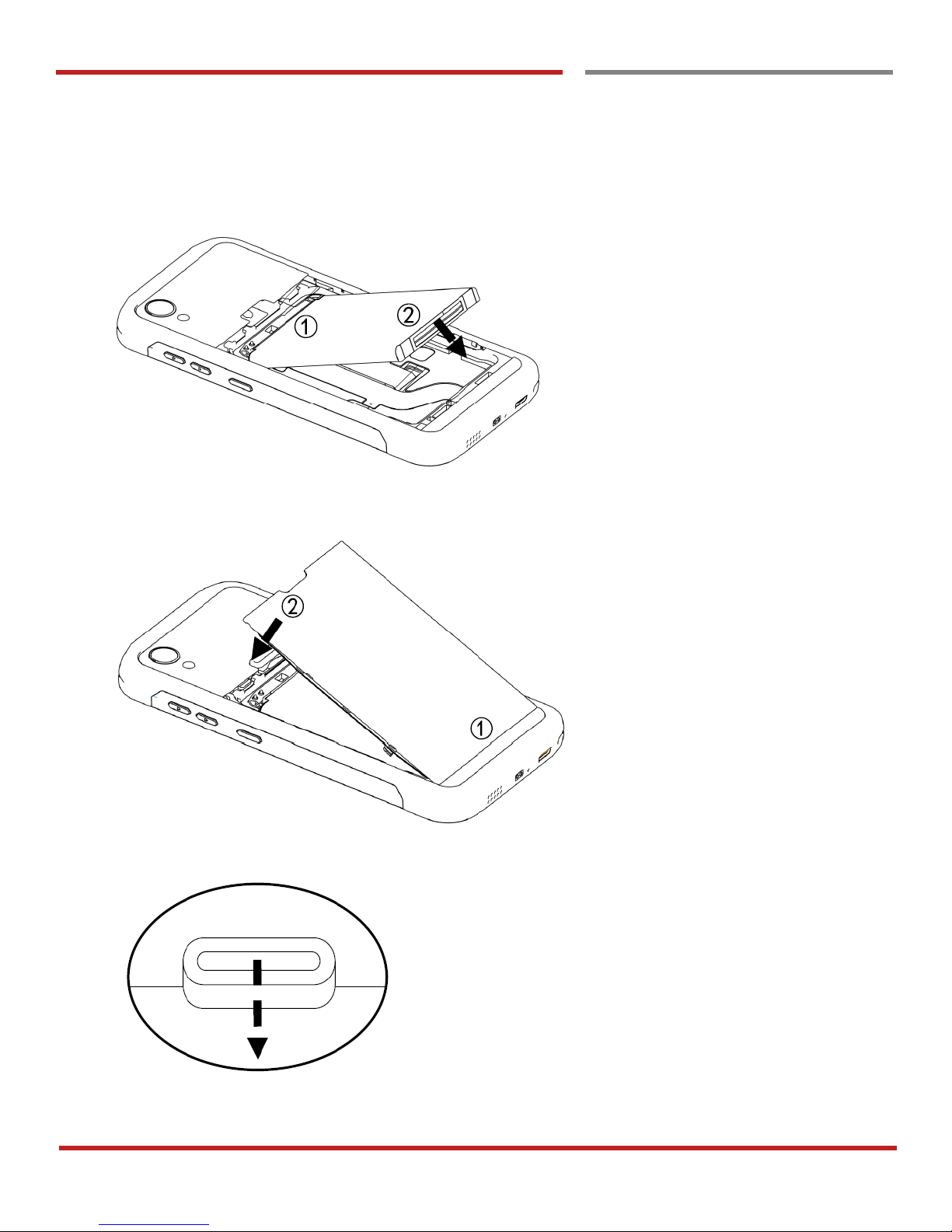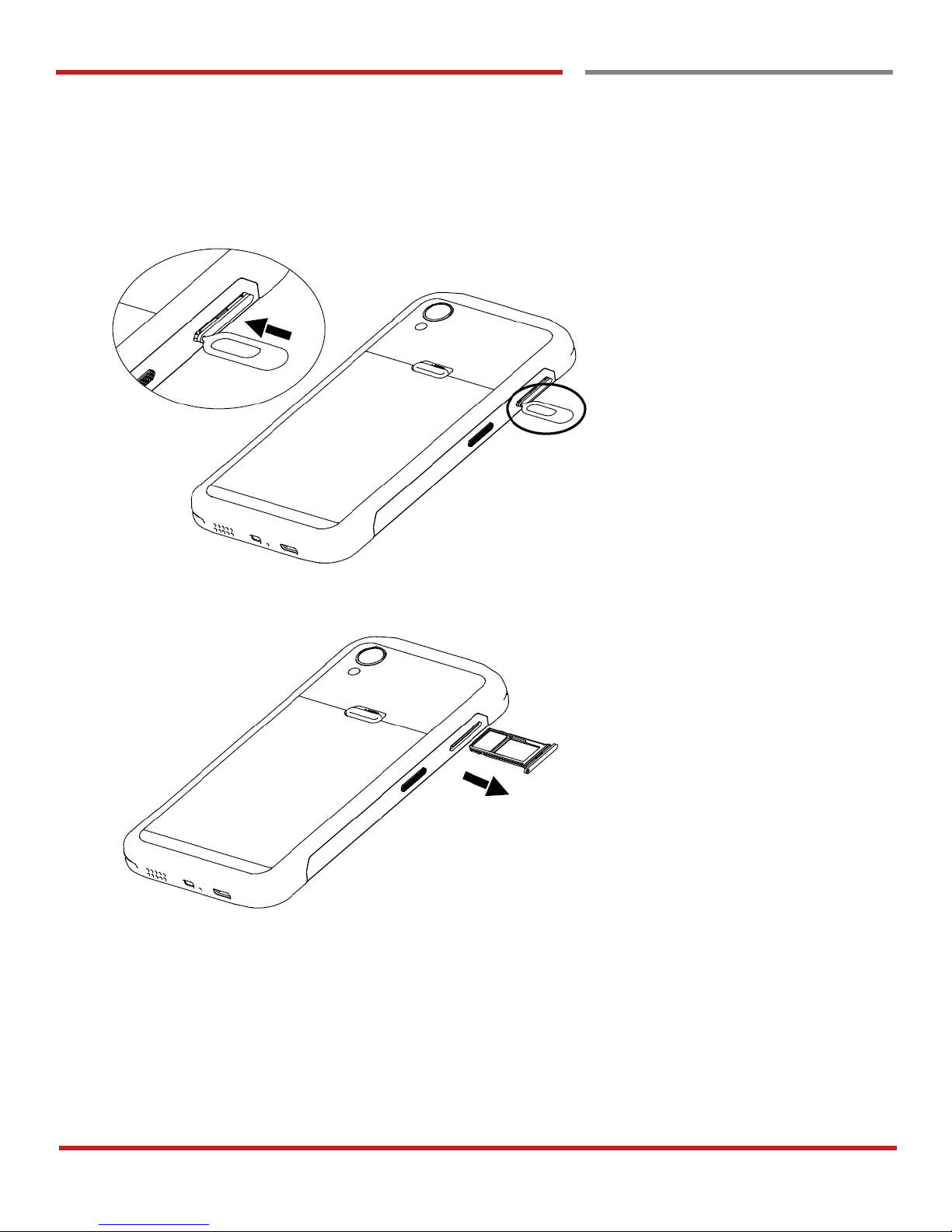PM45 Android 7.1.2 User Manual
2
©2006 –2018 POINTMOBILE Co., Ltd. All rights reserved
Table of Contents
User Manual..........................................................................................................................................................................1
Table of Contents.................................................................................................................................................................2
Getting Started...................................................................................................................................................................... 4
Major Parts........................................................................................................................................................................ 4
Accessary..........................................................................................................................................................................5
Setup PM45.......................................................................................................................................................................7
Charge PM45..................................................................................................................................................................11
Turn On/Off PM45..........................................................................................................................................................12
Learning the basics............................................................................................................................................................13
Use a keypad..................................................................................................................................................................13
Use a touch screen........................................................................................................................................................15
Setup Wizard...................................................................................................................................................................17
Home Screen, Apps and Widget..................................................................................................................................25
Status & Notifications Icons..........................................................................................................................................36
Set a Lock screen...........................................................................................................................................................38
Manage a display...........................................................................................................................................................40
Make a call......................................................................................................................................................................45
Add to a contact..............................................................................................................................................................47
Send a message.............................................................................................................................................................51
Change a SIM card settings.........................................................................................................................................54
Connect to your Wi-Fi network.....................................................................................................................................57
Make a Wi-Fi hotspot.....................................................................................................................................................59
Connect with Bluetooth device.....................................................................................................................................62
Use a Camera.................................................................................................................................................................65
Manage files and folders...............................................................................................................................................68
MTP connection with PC...............................................................................................................................................75
Change a Touch Sensitivity..........................................................................................................................................78
Use a Google Assistant.................................................................................................................................................82
OS Update...........................................................................................................................................................................85
OS Image update from a Storage................................................................................................................................85
OS Image update from the FOTA................................................................................................................................87