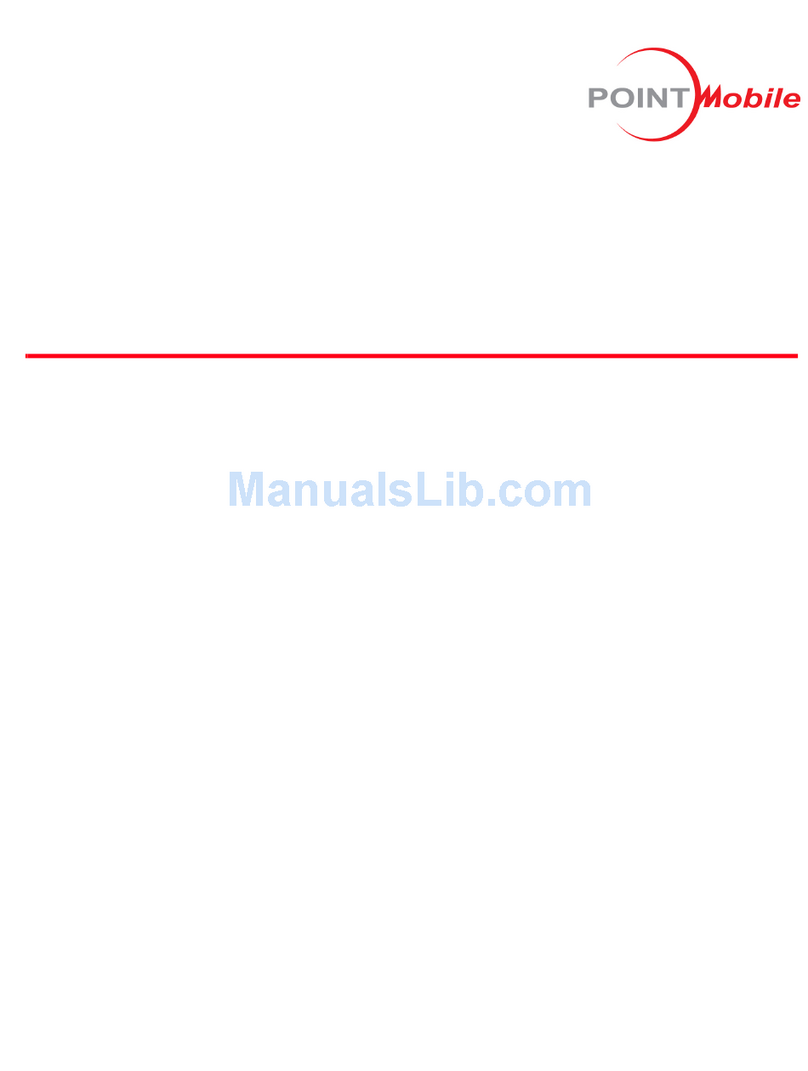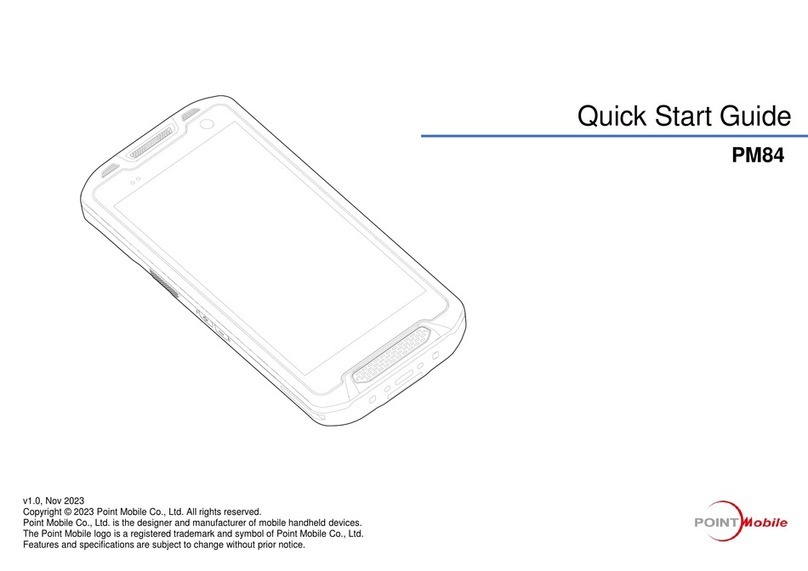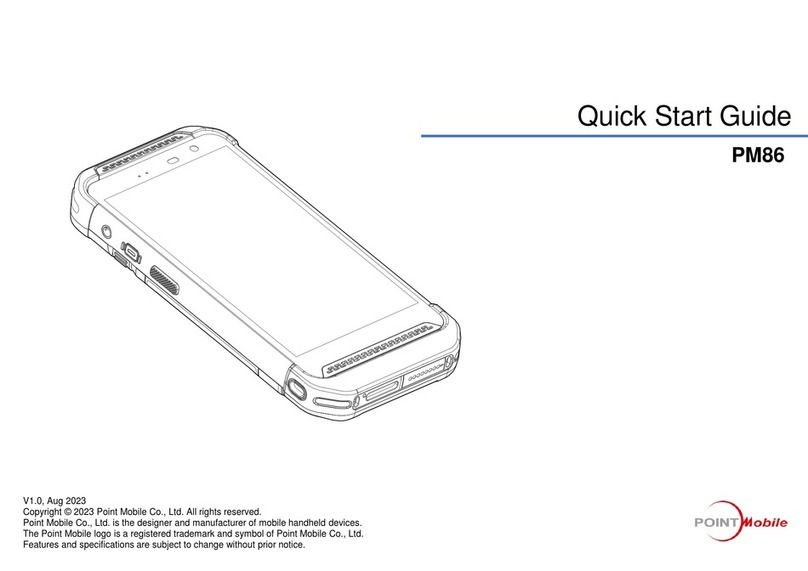Standard accessory
Align Screen
Connecting to PC
Getting Started and Set up
5V 2A AC/DC Adaptor
Lanyard with Guitar Pick
Battery (2400mAh)
AC Plug
Manual with COA
LCD protection film
Optional accessary
4 Slot Cradle)
4 Slot Battery Charger
To suspend and resume
operation, press the Power
button. You may also press the
front Scan key to wake a
suspended device unless the
battery door has been removed
and replaced.
.
Home screen items
Left and right arrows are used to scroll through additional icons
Press the Power key to wake the terminal again.
For maximum performance, recalibrate the screen.
Tap Start > Settings > Control Panel > Double Tap
Stylus > Calibrate tap.
Using stylus pen, please press (+) of center, and press
left of top, left of bottom, right of bottom and right of top
which is moved the (+) exactly.
.
Ideal position
A bit low- will read correctly
A bit angled –will read
correctly
Too angled –cannot read the
entire bar code
Positioned too far to the right.
Will not read entire bar code.
Cannot read bar code.
Bar code scanner should
be positioned perpendicular
to the bar code bars.
How to Scan
Set up
Press power key on bottom of right of front device to
turn on. After few seconds, device will turn on. Press
and hold power key for a while till you and tap power
off on the screen options.
For scan please move out below ;
Connecting USB data Sync cable
Connect to PC and transfer data in Micro SD card /
device storage with I/O USB data Sync cable.
ActiveSync Set UP
1) Connecting
Connect USB cable to USB port of PC and I/O connector.
Tab media device connection on notification panel of statu
s bar. Select file transfer on pop up window.
2) Disconnecting
Tab to show notification panel and select media device con
nection. Select media device (MTP) and disable the conne
ction.
Getting Started and Set up
Li-ion battery follows varied regulations in each
region/ country. Accordingly, recycle or disuse li-ion
battery properly. Do not leave or store it in fire or
heat it or disassemble or short circuit it.
Prevent plug and consent from dust and dirt to
keep them clean. Improper storing or misuse may
cause fire, electric shock, etc.
Warning
Do not allow any strong pressure or impact on the
touch screen. Do not touch any interior liquid from
LCD panel breakage that may cause skin irritation.
Use only approved AC/DC power adaptor
provided with device or from distributor.
Disapproved products may cause unexpected
problems as fire, electric shock, etc.
Disapproved modification or repair is not
guaranteed. Inquire to distributor for any
troubleshooting.
Offline
•Tel: +82-2-3397-7879
•Fax: +82-2-3397-7872
•Address: B-9F Kabul Great Valley, 32, Digital-ro
9-gil, Geumcheon-gu, Seoul, Korea 08512
Online
•Website: http://www.pointmobile.co.kr/
•Email: pm_sales1@pointmobile.co.kr
Please refer to the usual guide for more information
on safety & regulations of device and accessories..
Technical support & A/S
For more information
Certification
•Equipment name: Mobile computer
•Model: PM200
•Trade name of certified: POINT MOBILE CO.LTD
•Manufacturer/ Country of origin: POINT MOBILE
CO.LTD/ China
•CE/FCC/IC/CCC/KC/TELEC
Single Slot Ethernet CradleSingle Slot Cradle