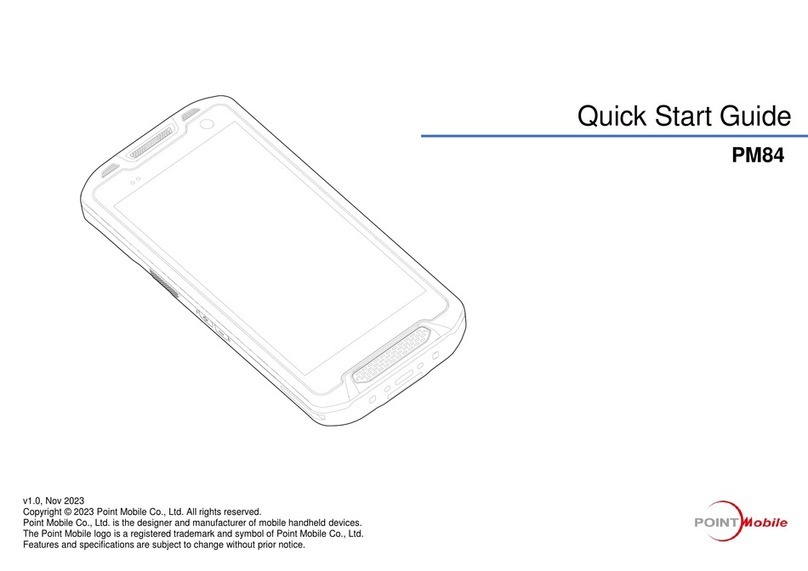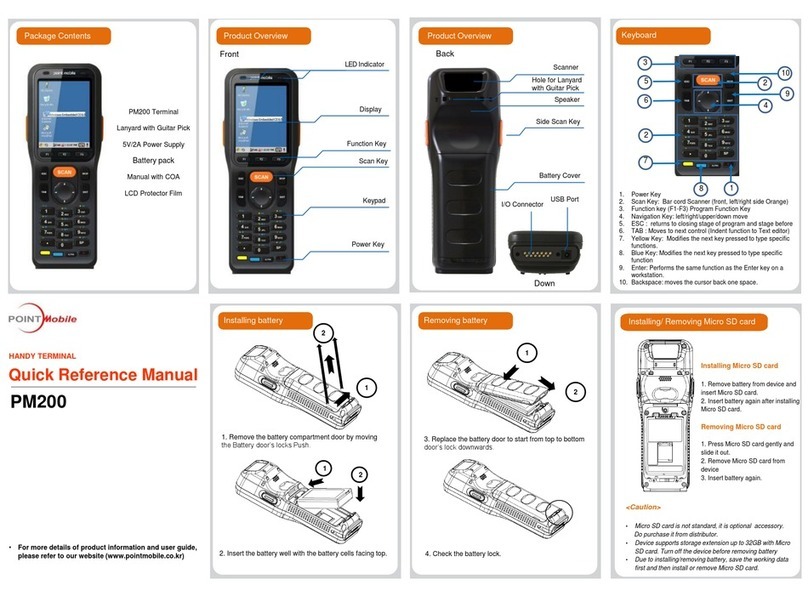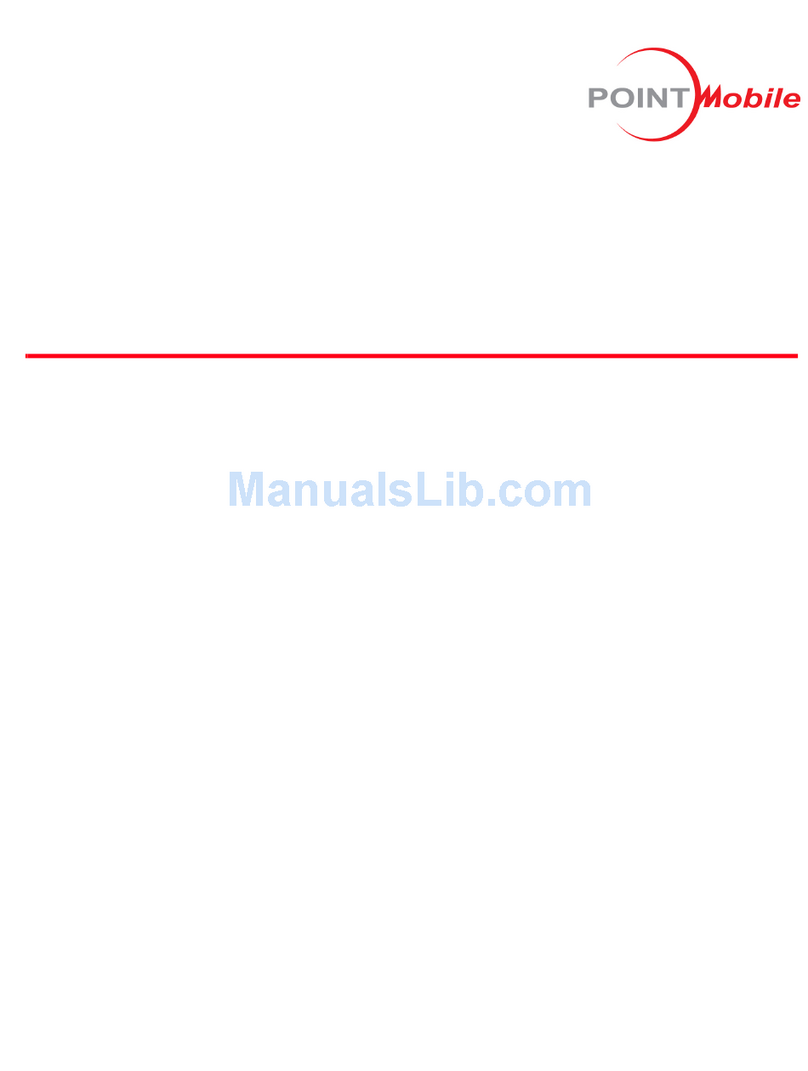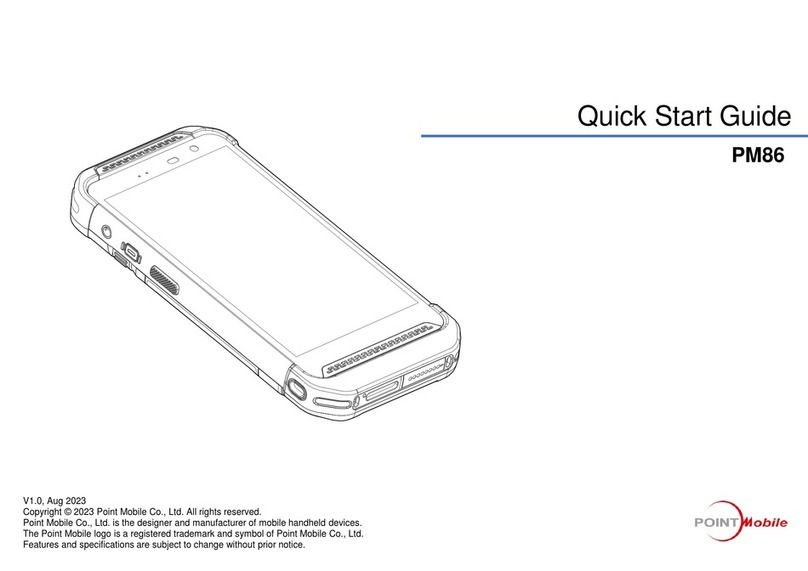PM85 Android 8.1.0 User Manual
2
© 2006 –2021 POINTMOBILE Co., Ltd. All rights reserved
Table of Contents
User Manual ............................................................................................................................................. 1
Table of Contents.................................................................................................................................... 2
Getting Started......................................................................................................................................... 4
Major Parts........................................................................................................................................................................4
Setup PM85....................................................................................................................................................................... 6
Turn On/Off PM85............................................................................................................................................................8
Hot swap the Battery .......................................................................................................................................................9
Charge PM85..................................................................................................................................................................11
Learning the basics............................................................................................................................... 14
Use a keypad..................................................................................................................................................................14
Use a touch screen........................................................................................................................................................16
Setup Wizard...................................................................................................................................................................18
Home Screen, Apps and Widget..................................................................................................................................26
Status & Notifications Icons..........................................................................................................................................37
Set a Lock screen...........................................................................................................................................................39
Manage a display...........................................................................................................................................................41
Make a call......................................................................................................................................................................46
Add to a contact..............................................................................................................................................................48
Send a message.............................................................................................................................................................52
Change a SIM card settings.........................................................................................................................................55
Connect to your Wi-Fi network.....................................................................................................................................58
Make a Wi-Fi hotspot.....................................................................................................................................................60
Connect with Bluetooth device.....................................................................................................................................62
Use a Camera.................................................................................................................................................................65
Manage files and folders...............................................................................................................................................67
MTP connection with PC...............................................................................................................................................74
Scanner Settings................................................................................................................................... 77
Use a Scanner................................................................................................................................................................77
Scan a Barcode..............................................................................................................................................................84