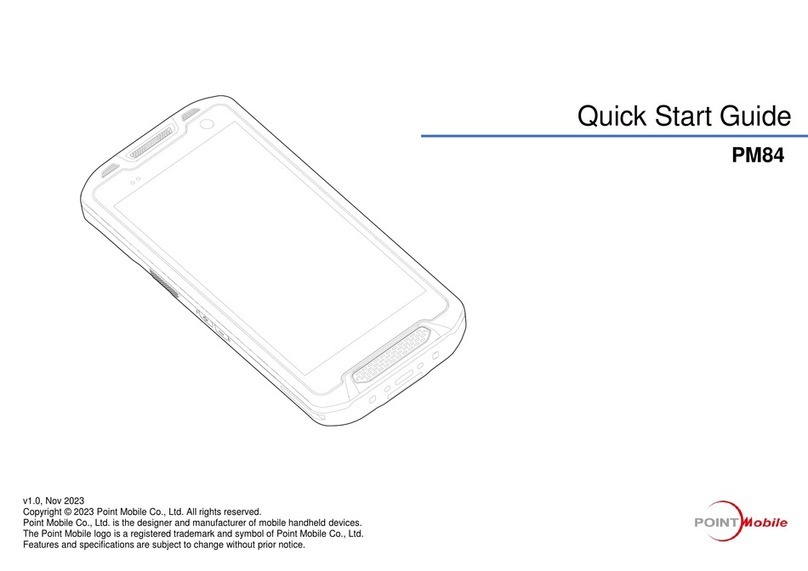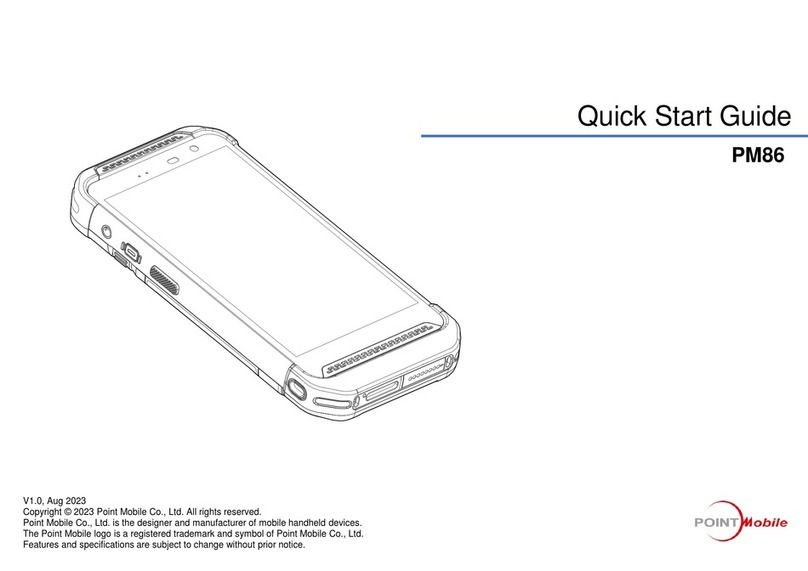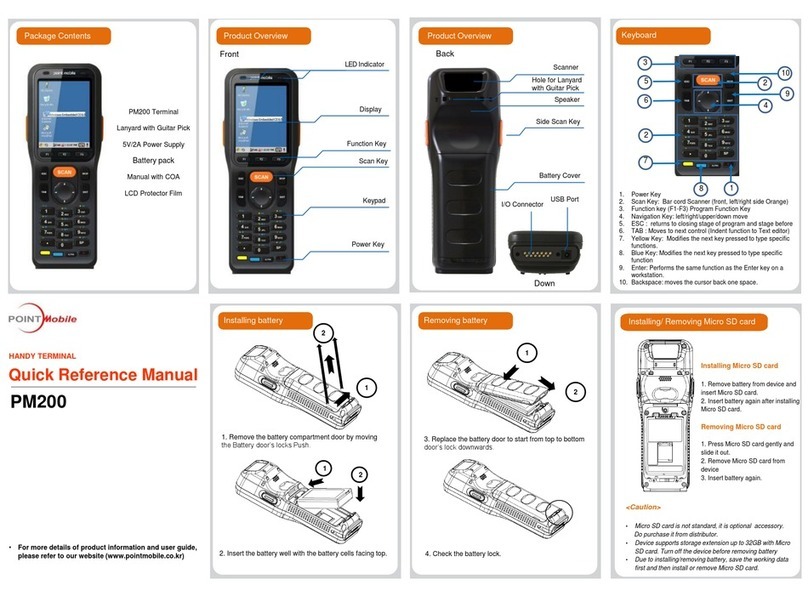Step 2. Charge the Batteries
We recommend use of PM250 peripherals, power cables, and power adapters. Use of any non-PM250
peripherals, cables, or power adapters may cause damage not covered by the warranty.
DO NOT attempt to charge damp/wet mobile computers or batteries. All components must be dry
before connecting to an external power source.
Step 3. Boot the Terminal
The terminal begins booting as soon as power is applied and runs by itself. Do NOT press any keys or
interrupt the boot process.
When the boot process is complete, the Desktop appears, and the terminal is ready for use.
PM250s ship with both the main battery pack and
internal backup battery significantly discharged of
power. Charge the main battery pack with the PM250
charging cable for a minimum of 4 or 6
hours depending on your battery before initial
use.
1. Attach the appropriate plug adapter to the
plug of the power cable.
2. Insert the plug into the appropriate power
source.
3. Plug the power cable into the DC
Power Jack on the bottom
end of the unit.
Note: If you remove the battery pack or it completely
discharges, there is a 30 minute window in which
to insert a charged battery pack before the
backup battery completely discharges. If your
backup battery completely discharges, the
contents of the RAM memory will be lost. If your
backup battery is less than fully charged, there is
a proportionally smaller window of time available.
LED Indicators
Red LED On Charging
Green LED On Battery is full or fully charged
!