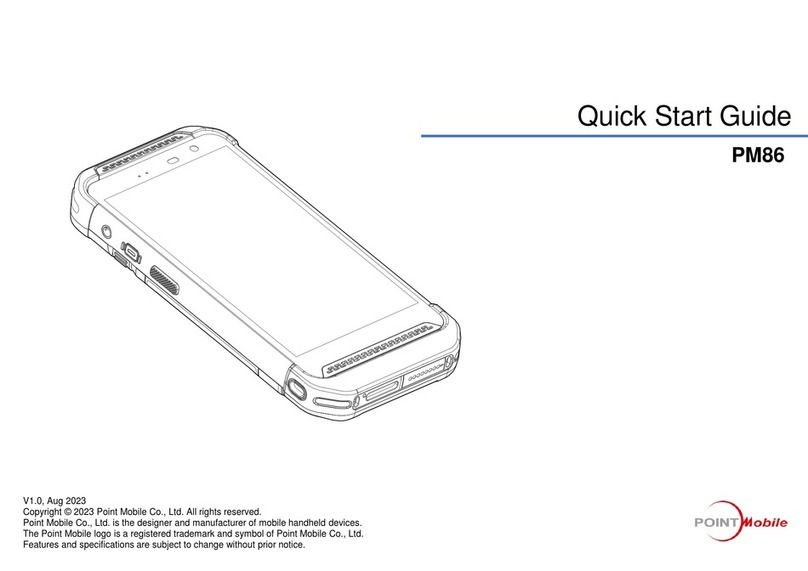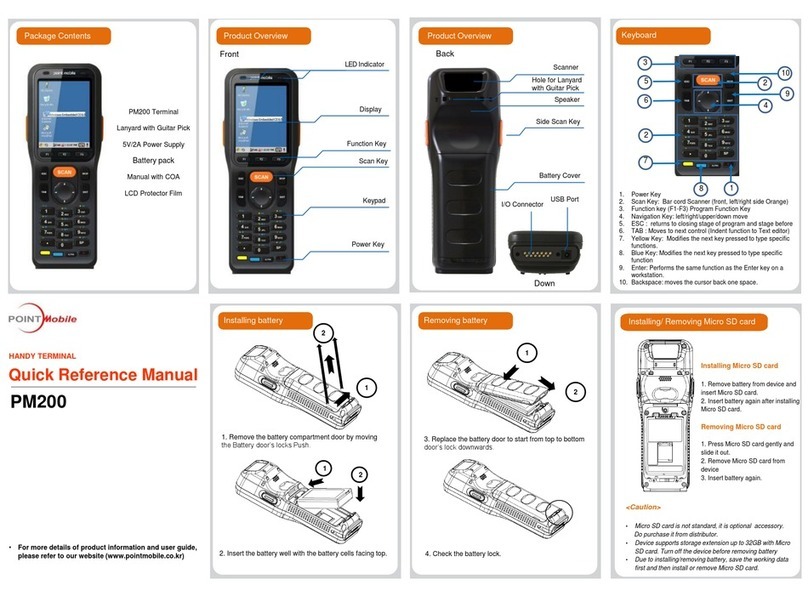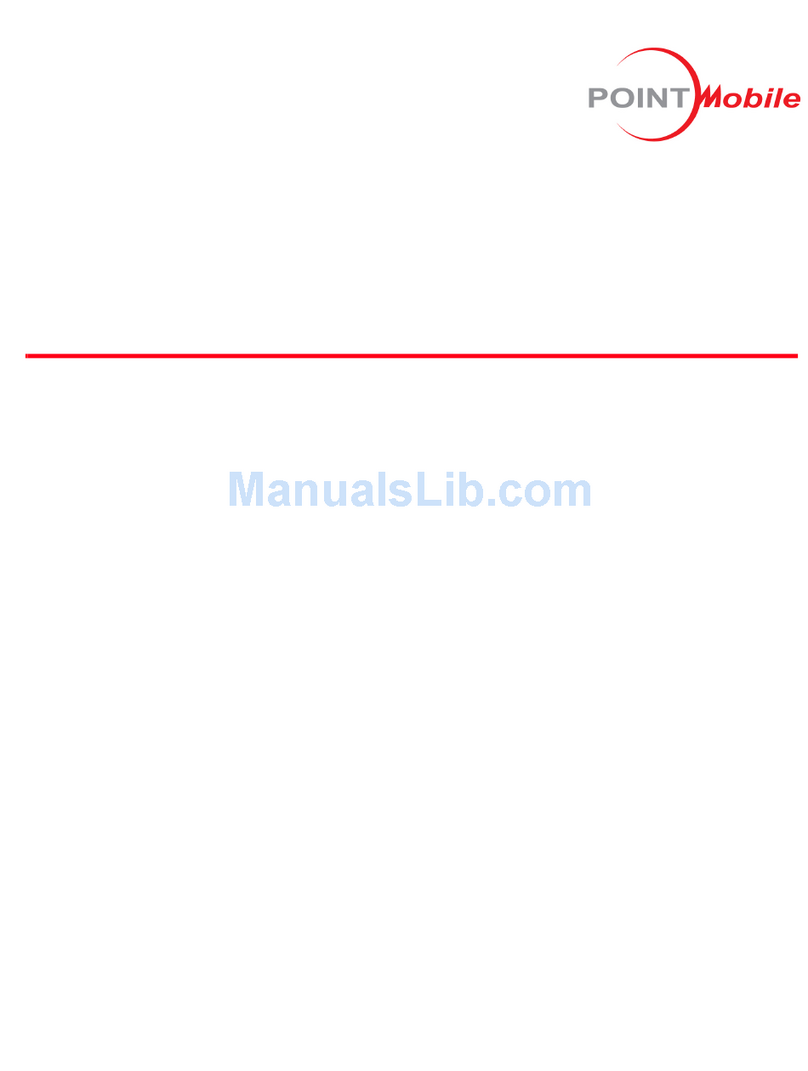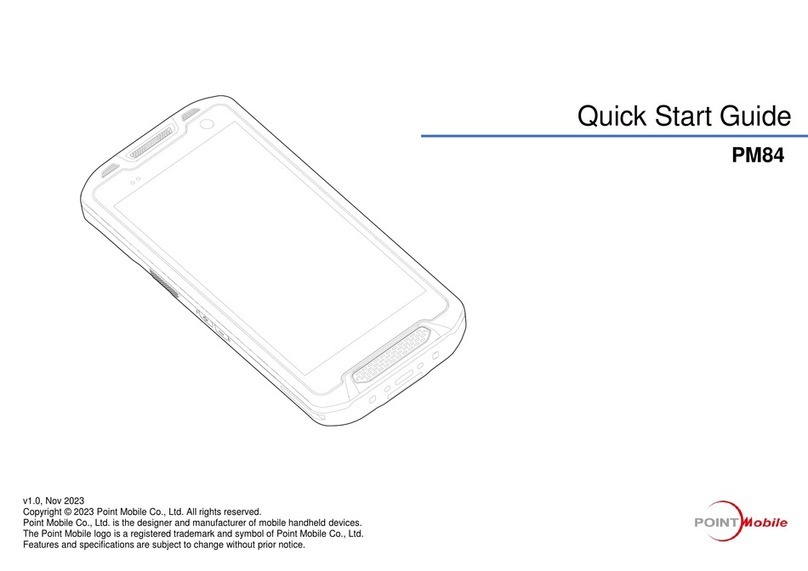PM67 Android 11 User Manual
Table of Contents
3
© 2021 Point Mobile Co., Ltd. All rights reserved
Call.........................................................................................................................................33
Making a call.......................................................................................................................33
Answering a call .................................................................................................................35
Contacts.................................................................................................................................36
Add a contact......................................................................................................................36
Contact detail......................................................................................................................37
Message................................................................................................................................38
MTP Connection with PC.......................................................................................................39
Manage the Files ...................................................................................................................40
Lock the Screen.....................................................................................................................42
Settings..................................................................................................................................43
Adjust display brightness....................................................................................................43
Adjust sound.......................................................................................................................43
Adjust font size ...................................................................................................................44
USING THE KEYPAD..............................................................................................45
Keypad...................................................................................................................................45
Use the Buttons .....................................................................................................................47
Screen capture...................................................................................................................47
Program buttons.................................................................................................................47
CAMERA ................................................................................................................49
SCANNER...............................................................................................................50
Turn on / off the Scanner.......................................................................................................50
ScanSettings..........................................................................................................................51
Basic...................................................................................................................................51
Options...............................................................................................................................52
Notification..........................................................................................................................53
Wedge................................................................................................................................54
Extended wedge.................................................................................................................55