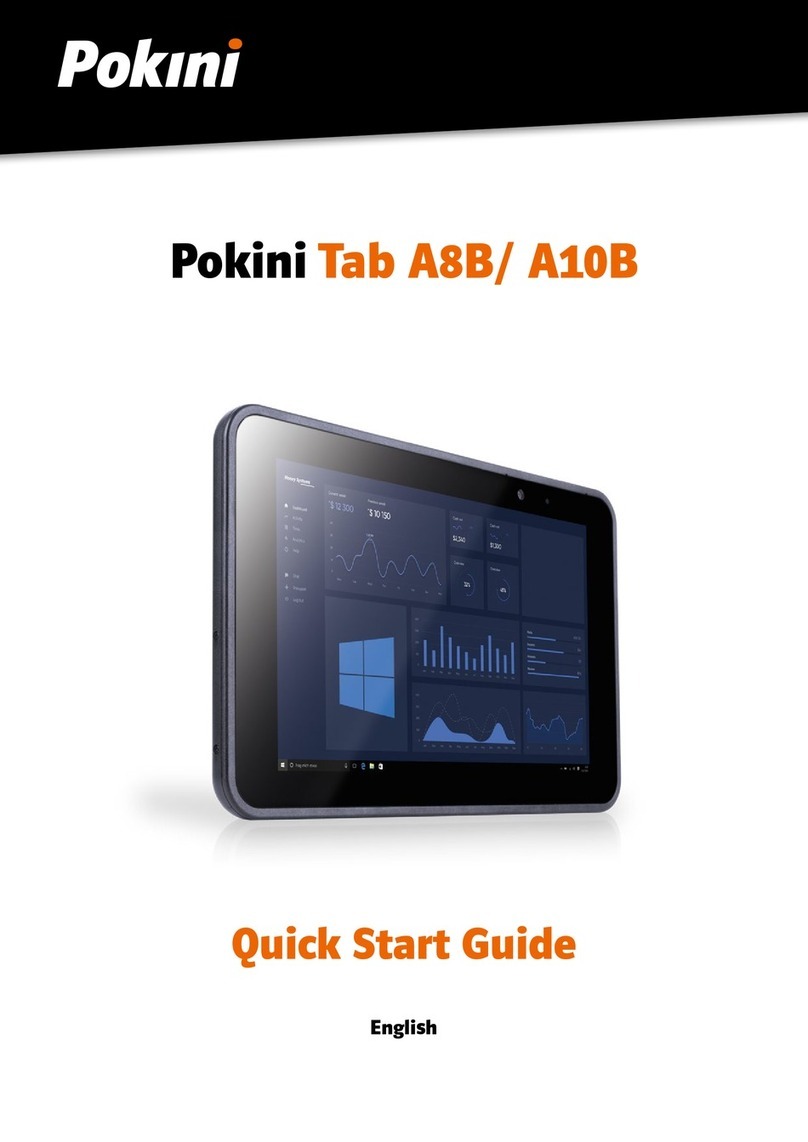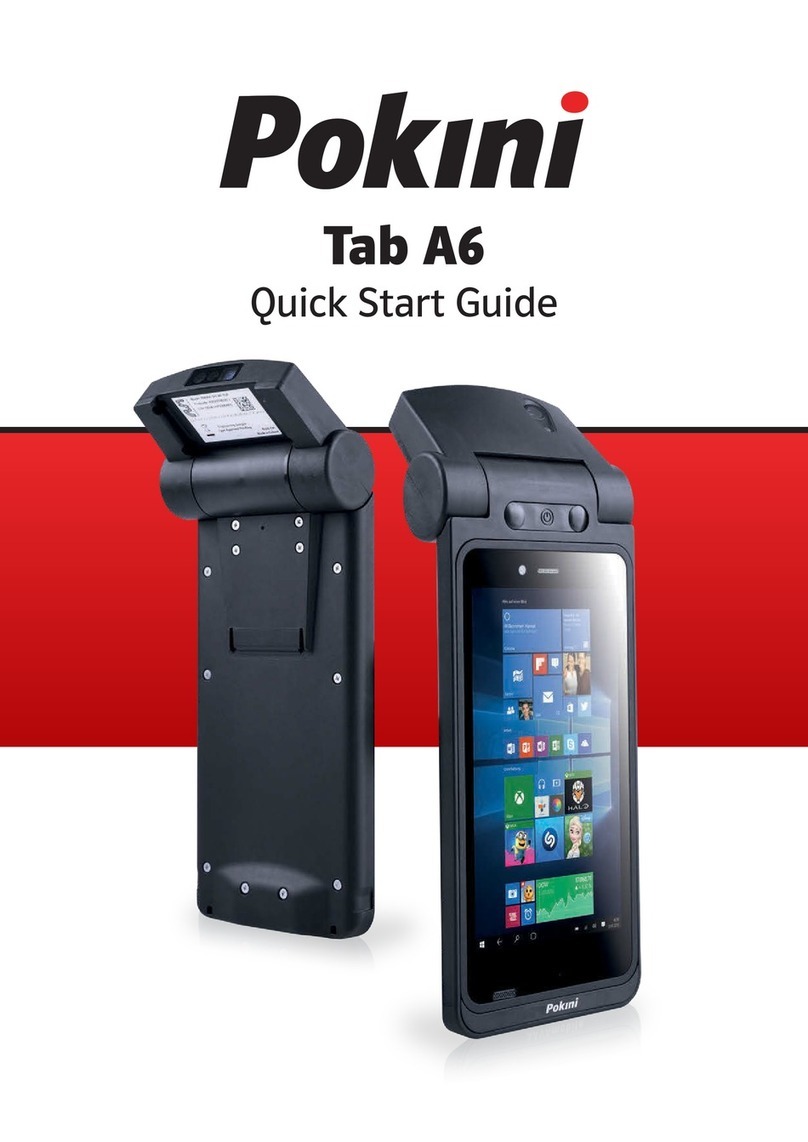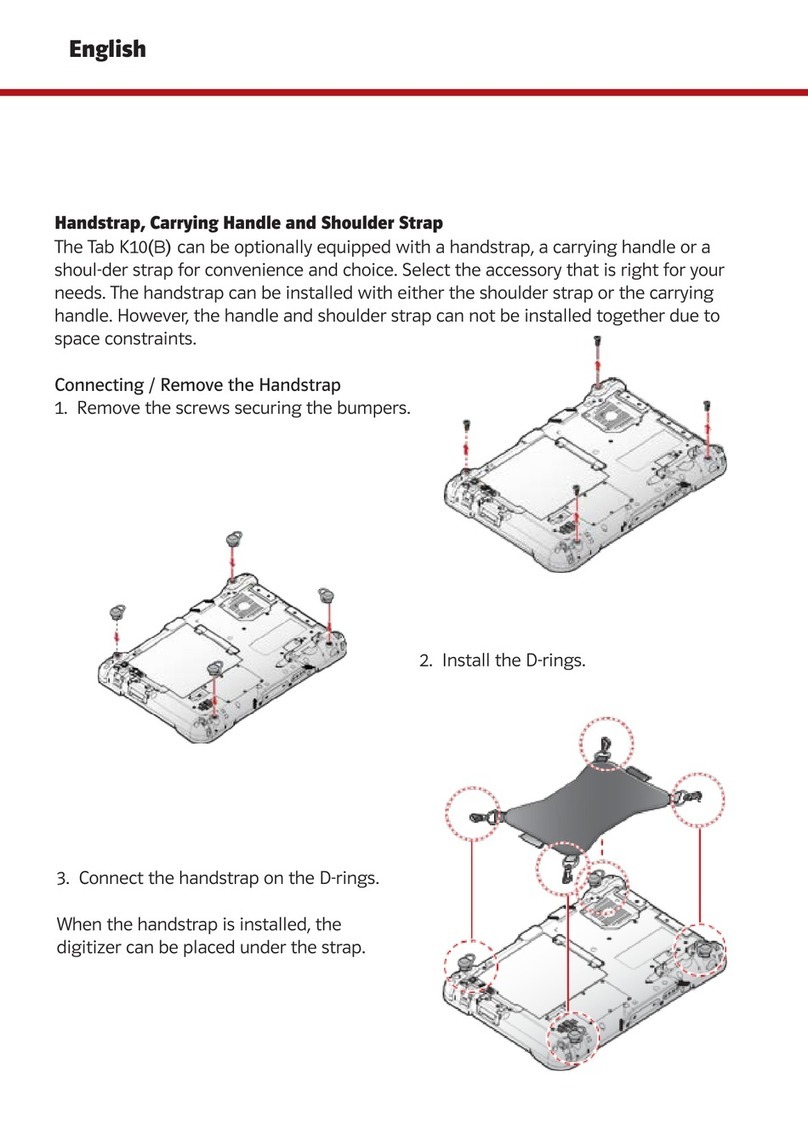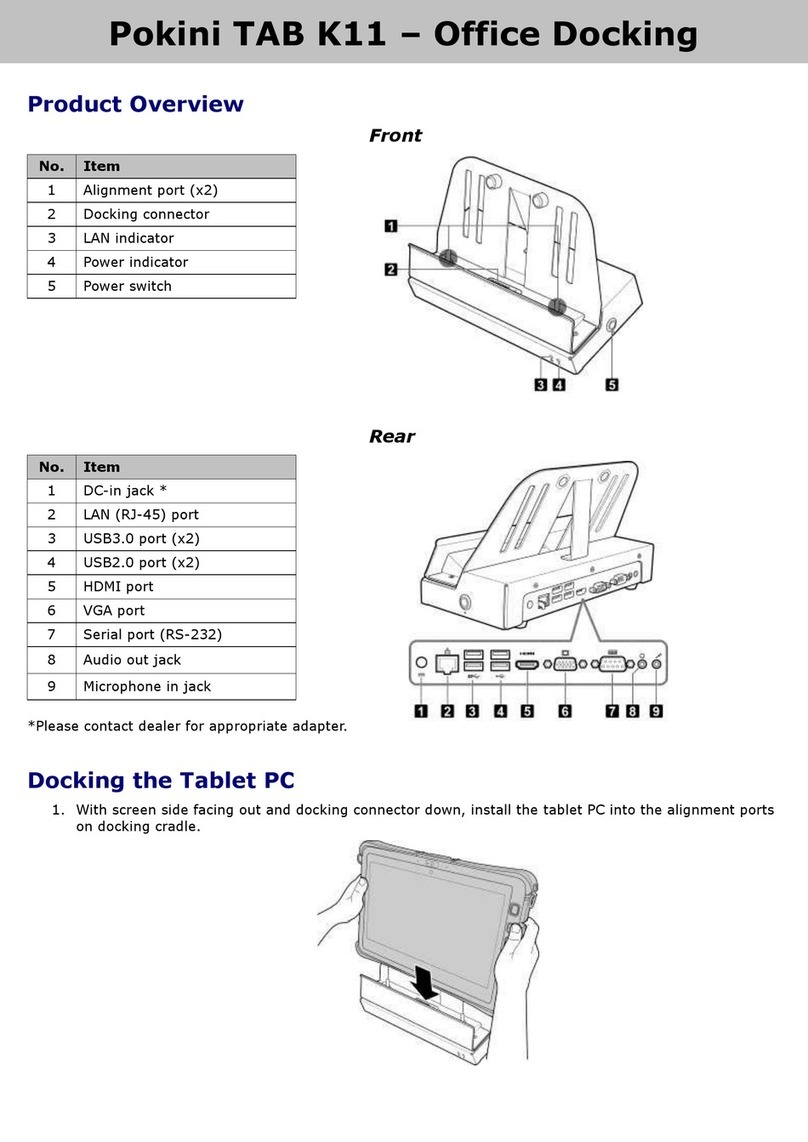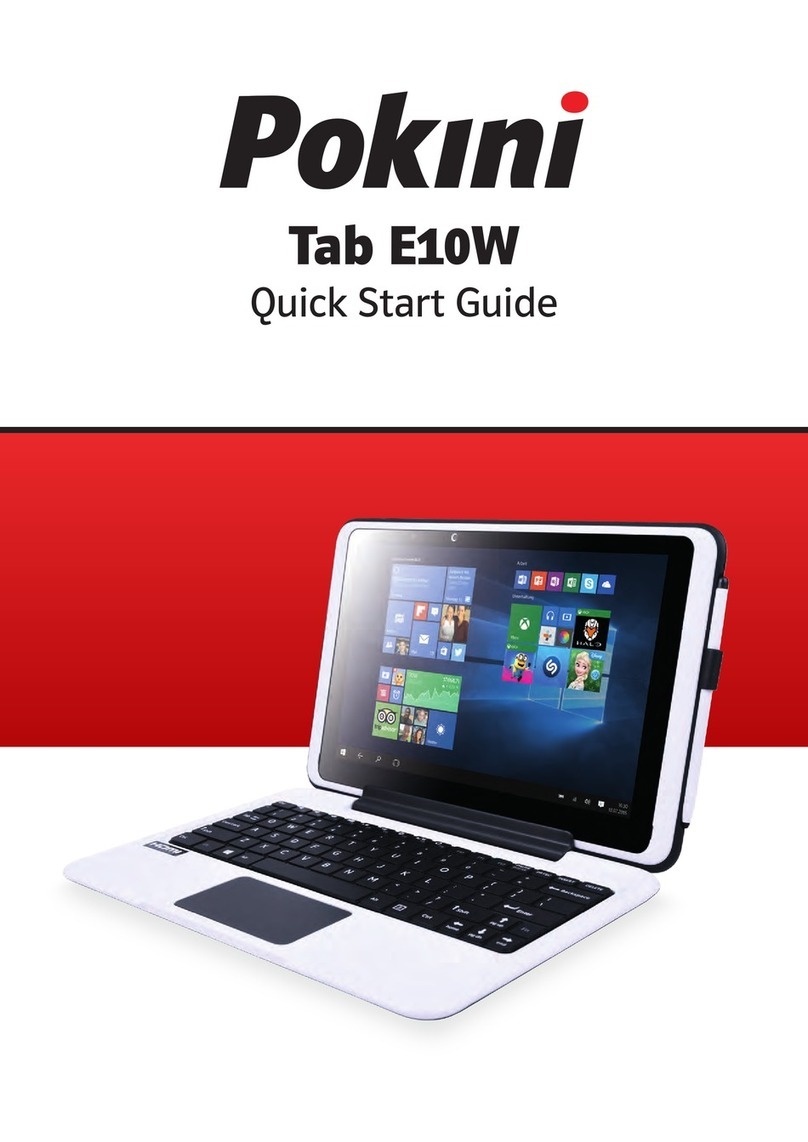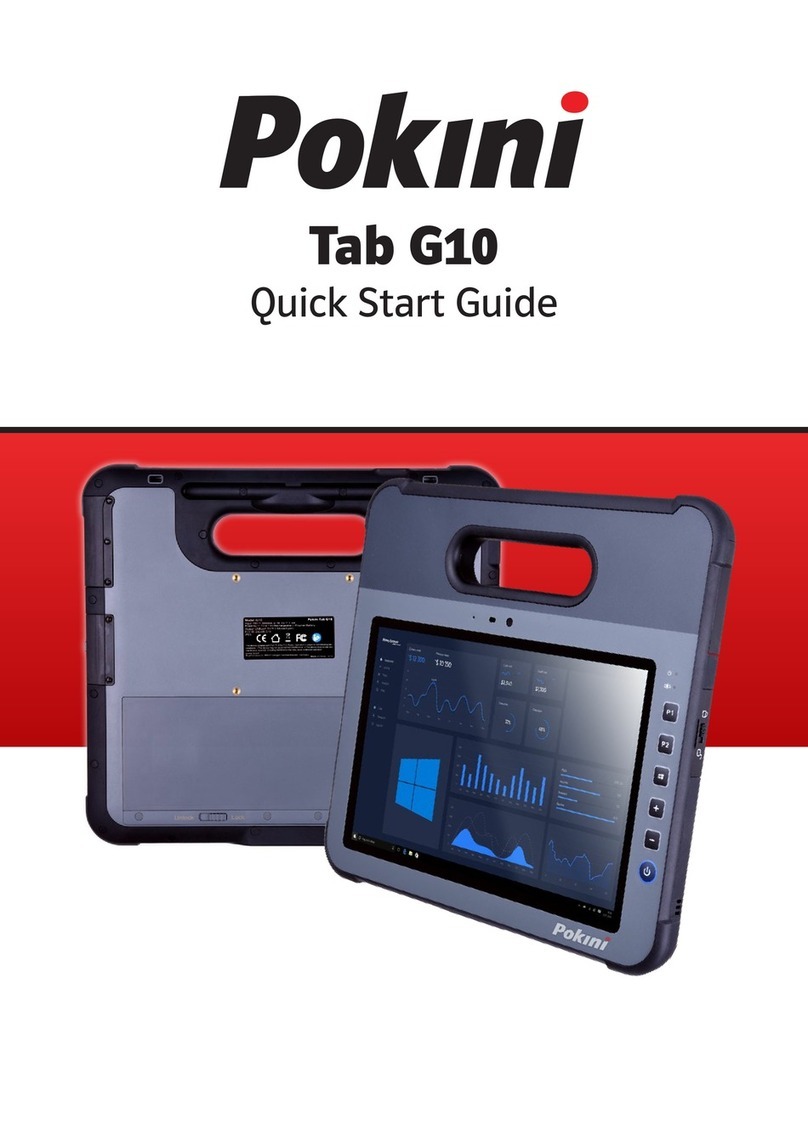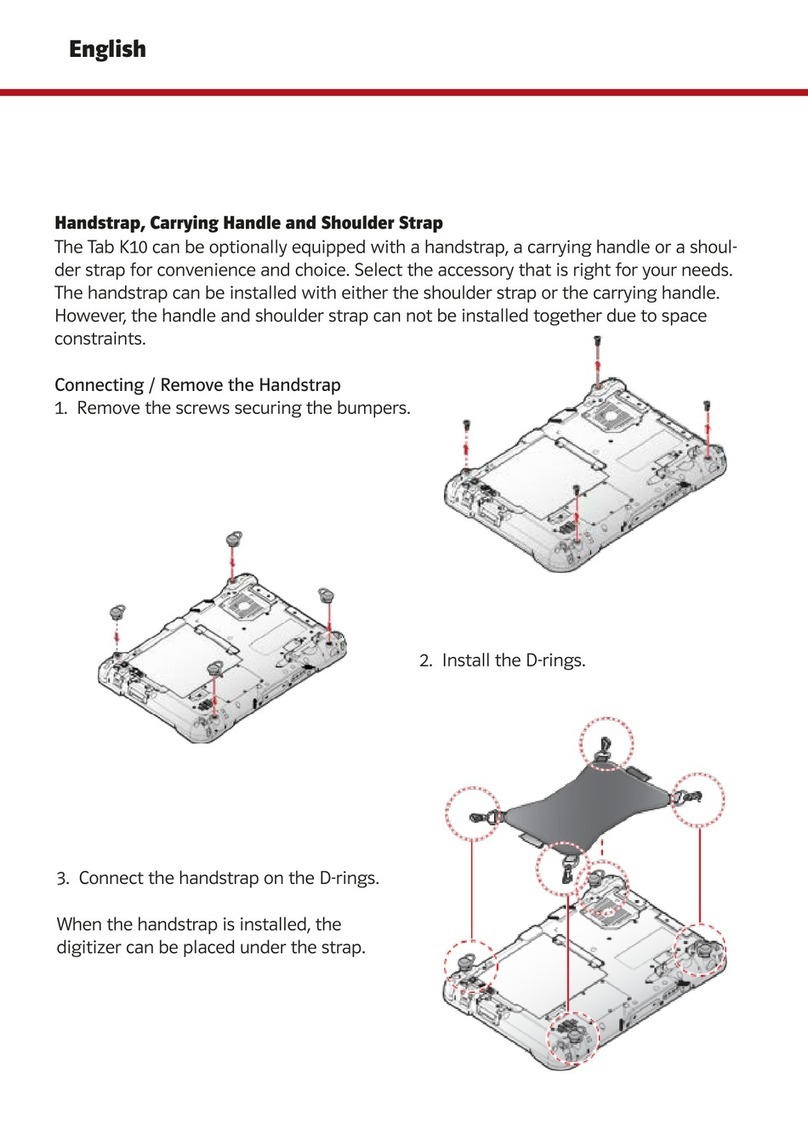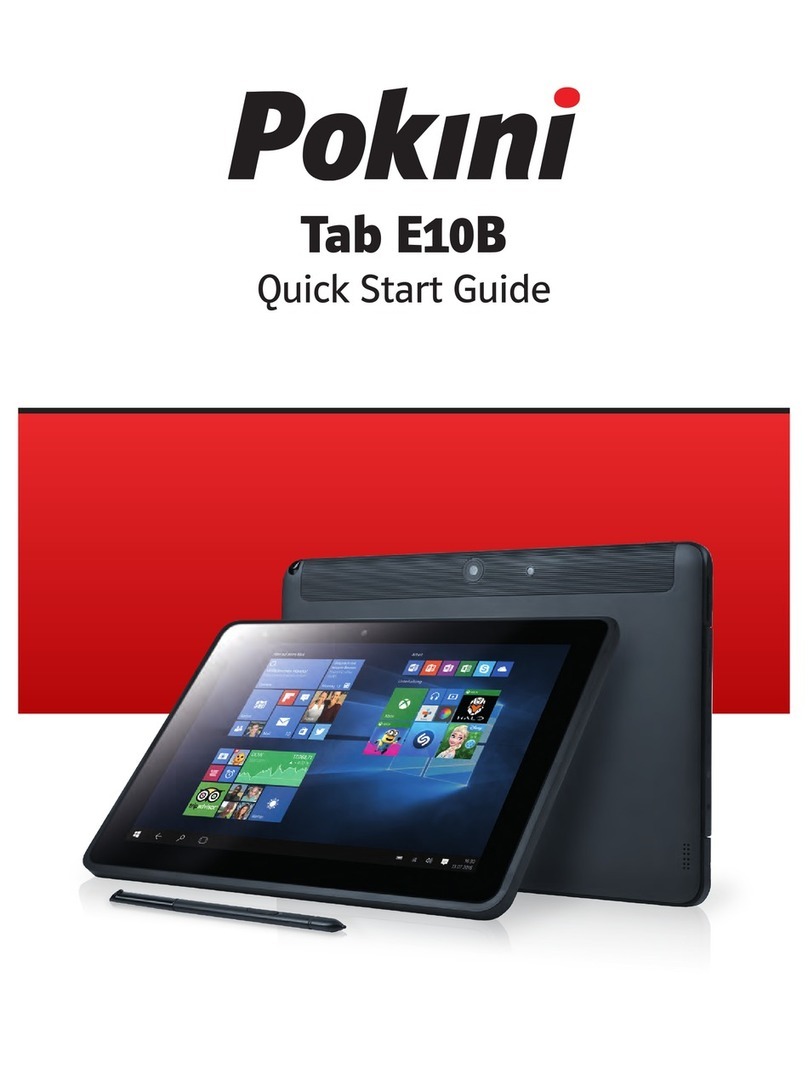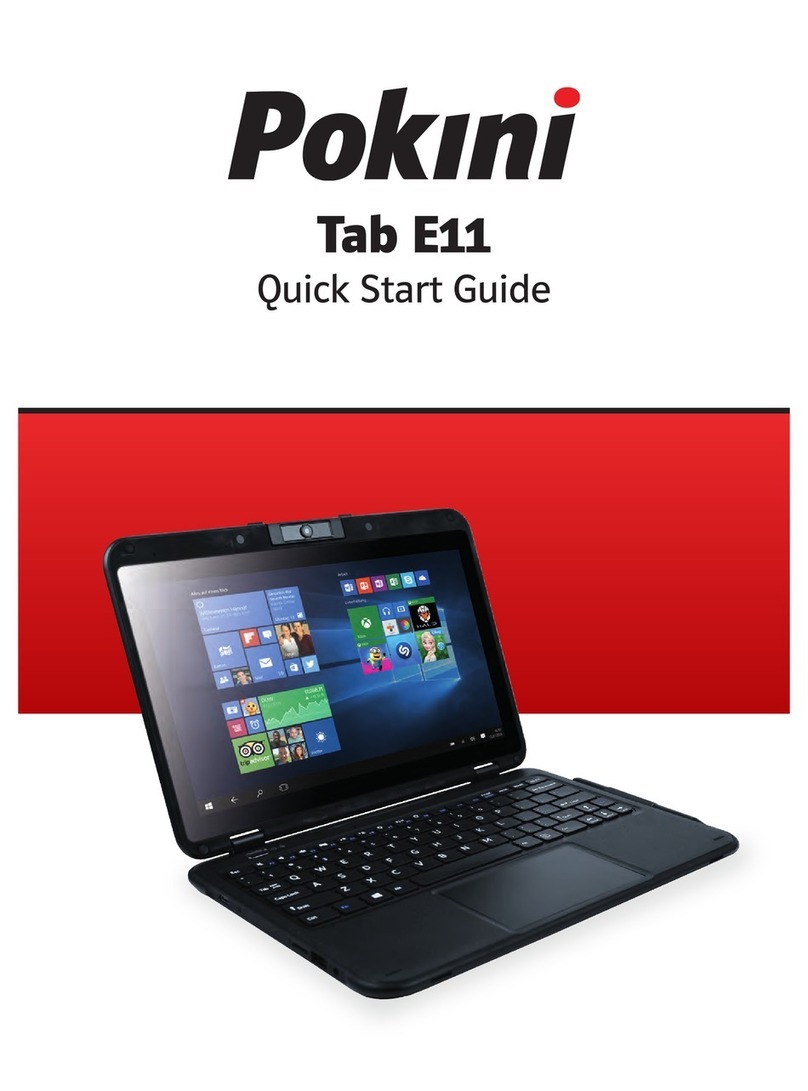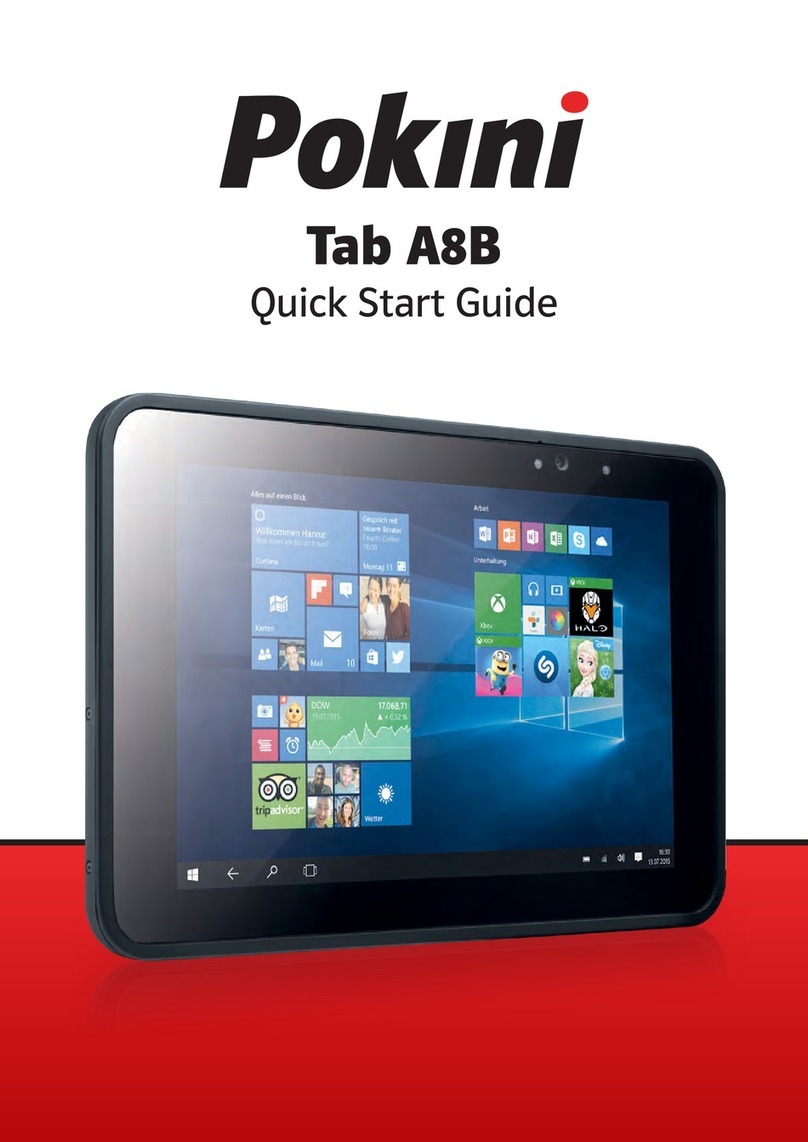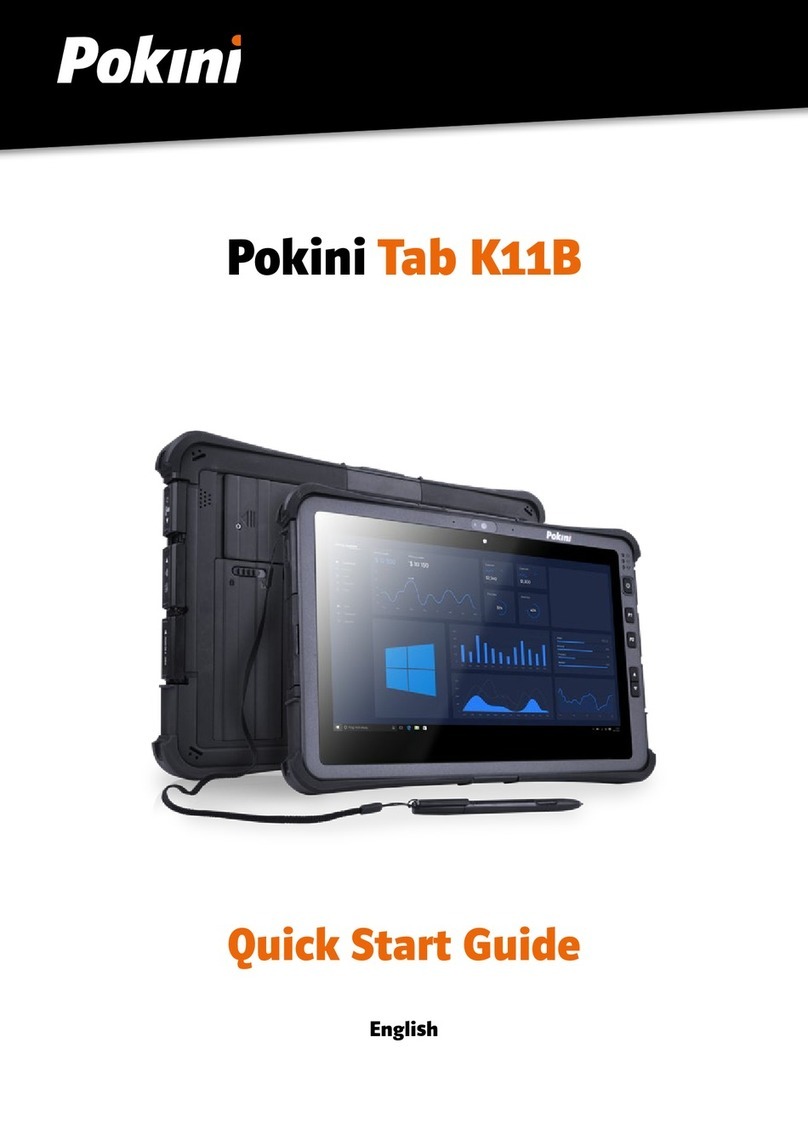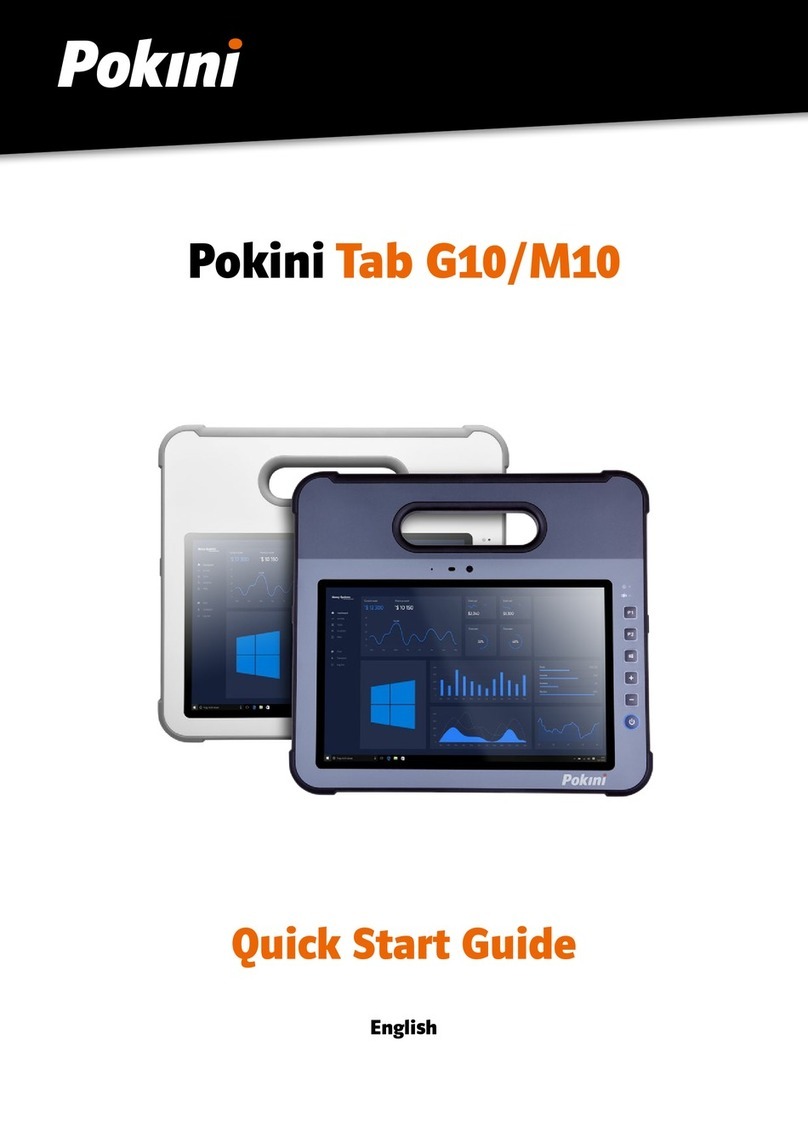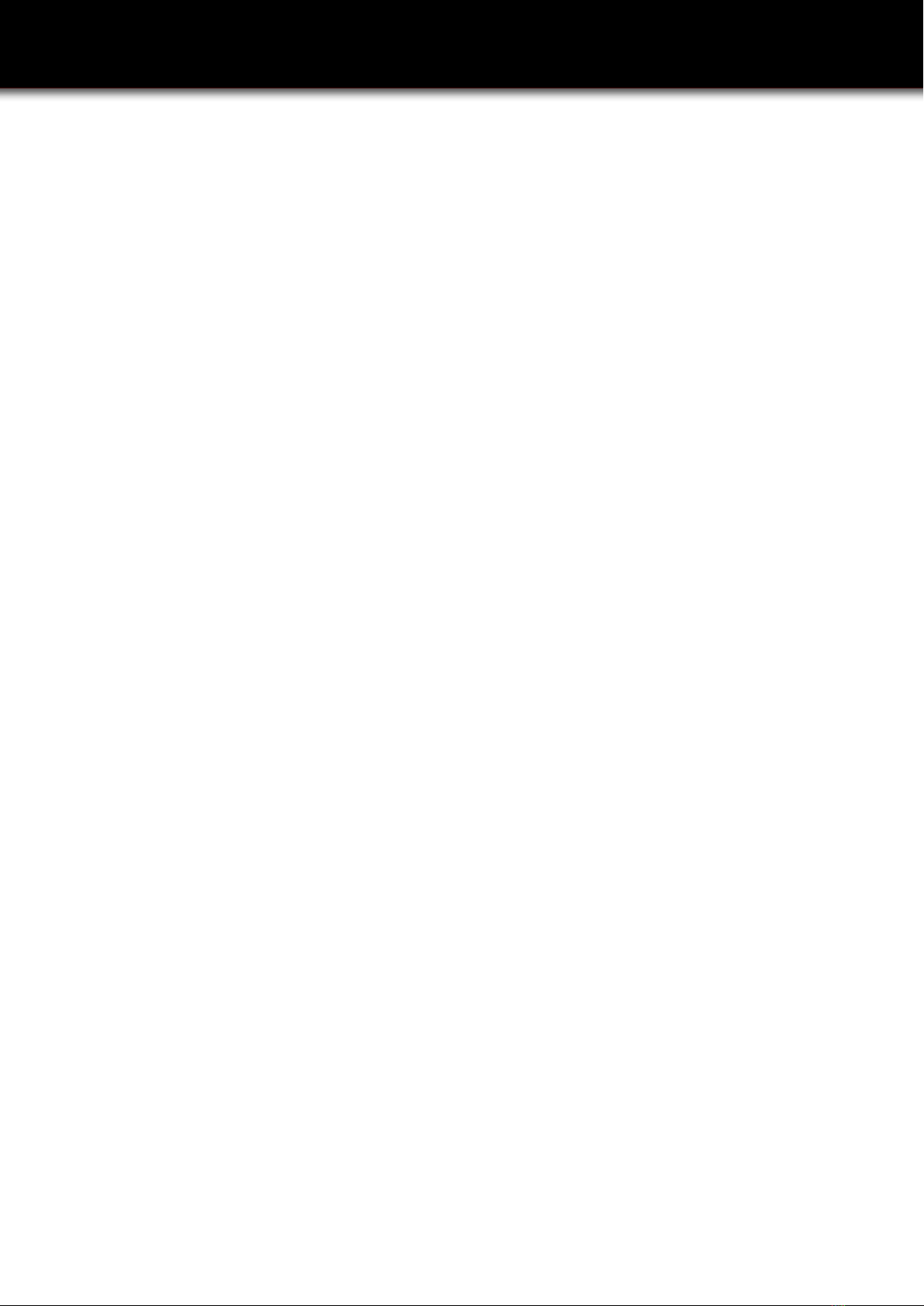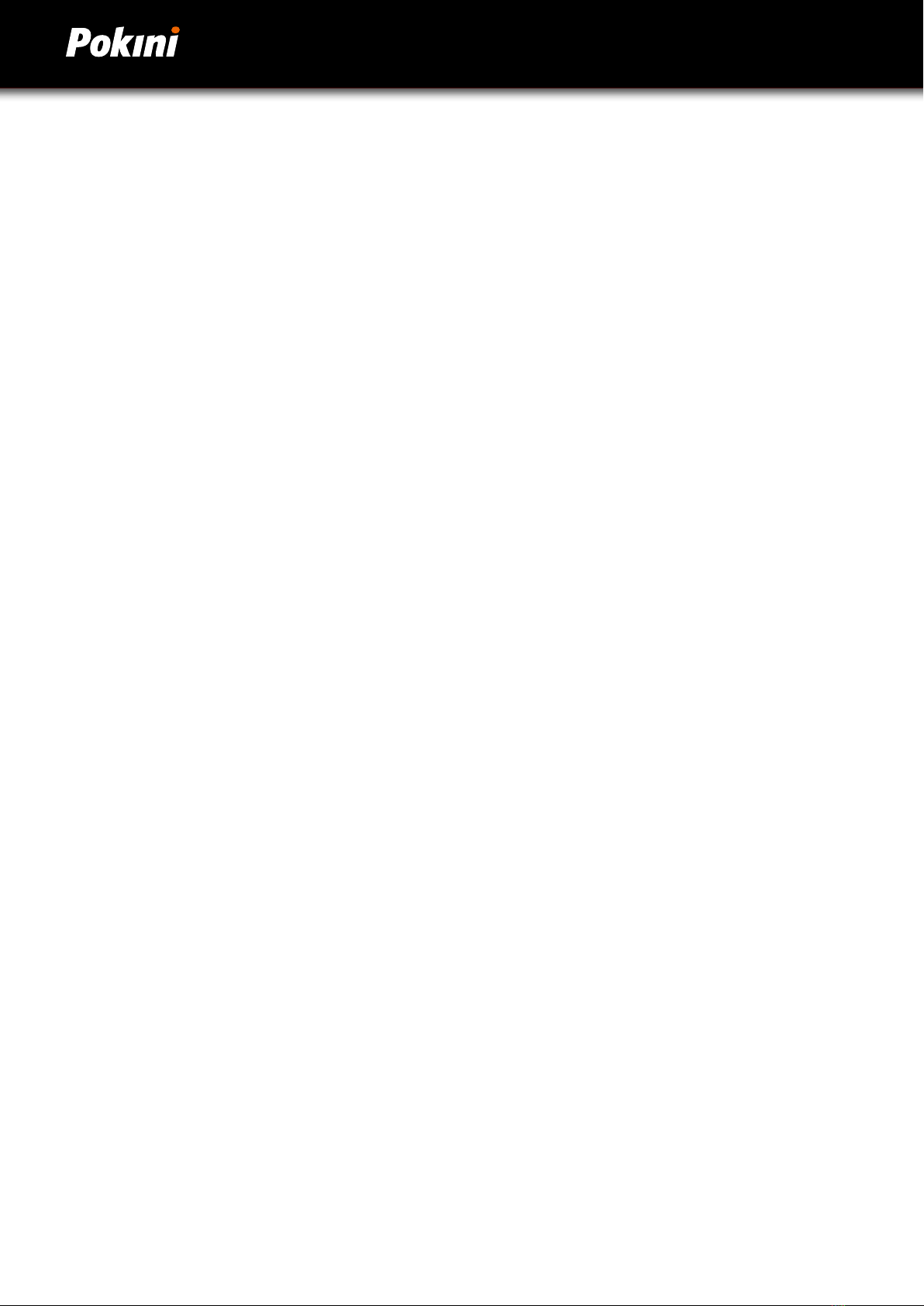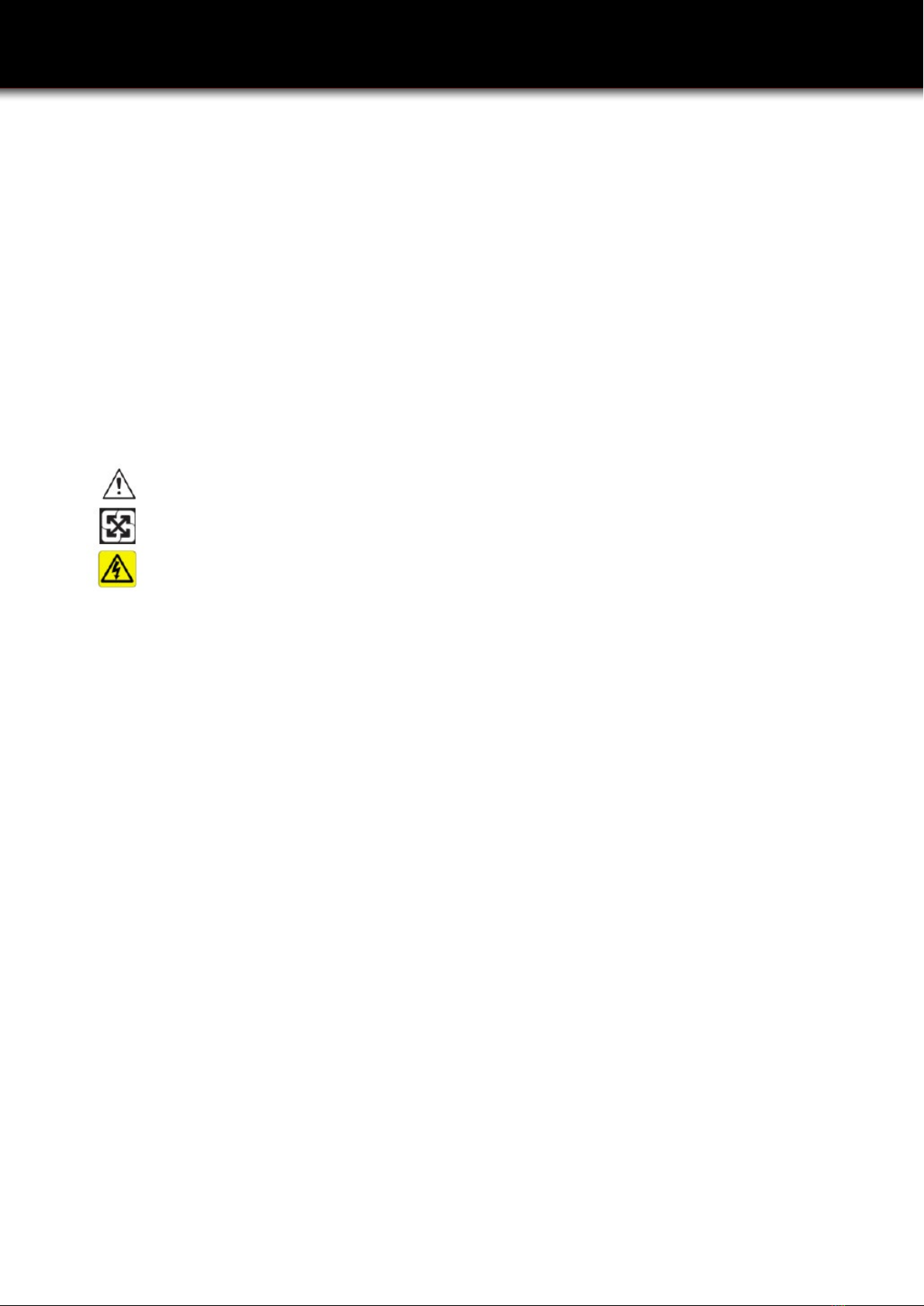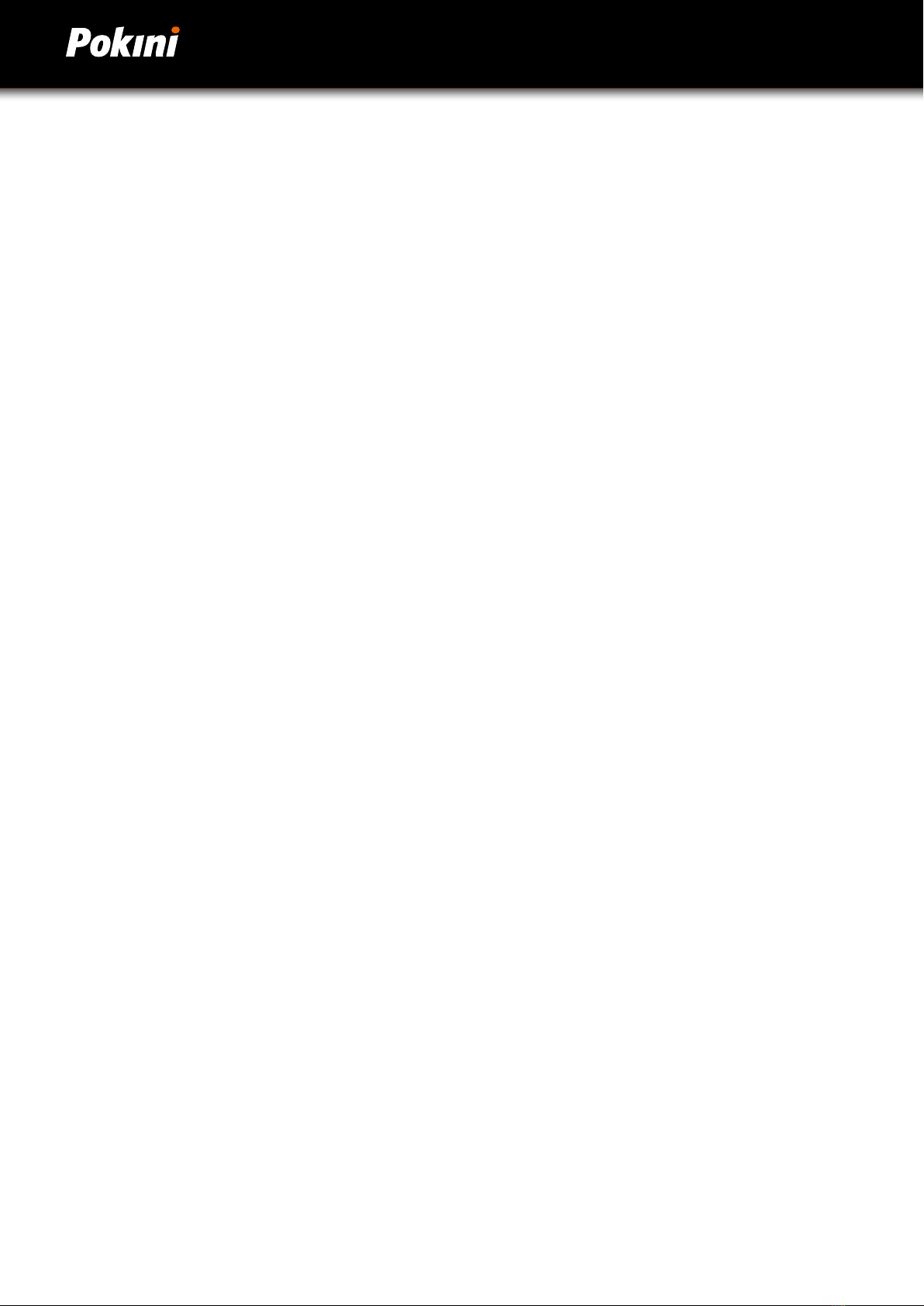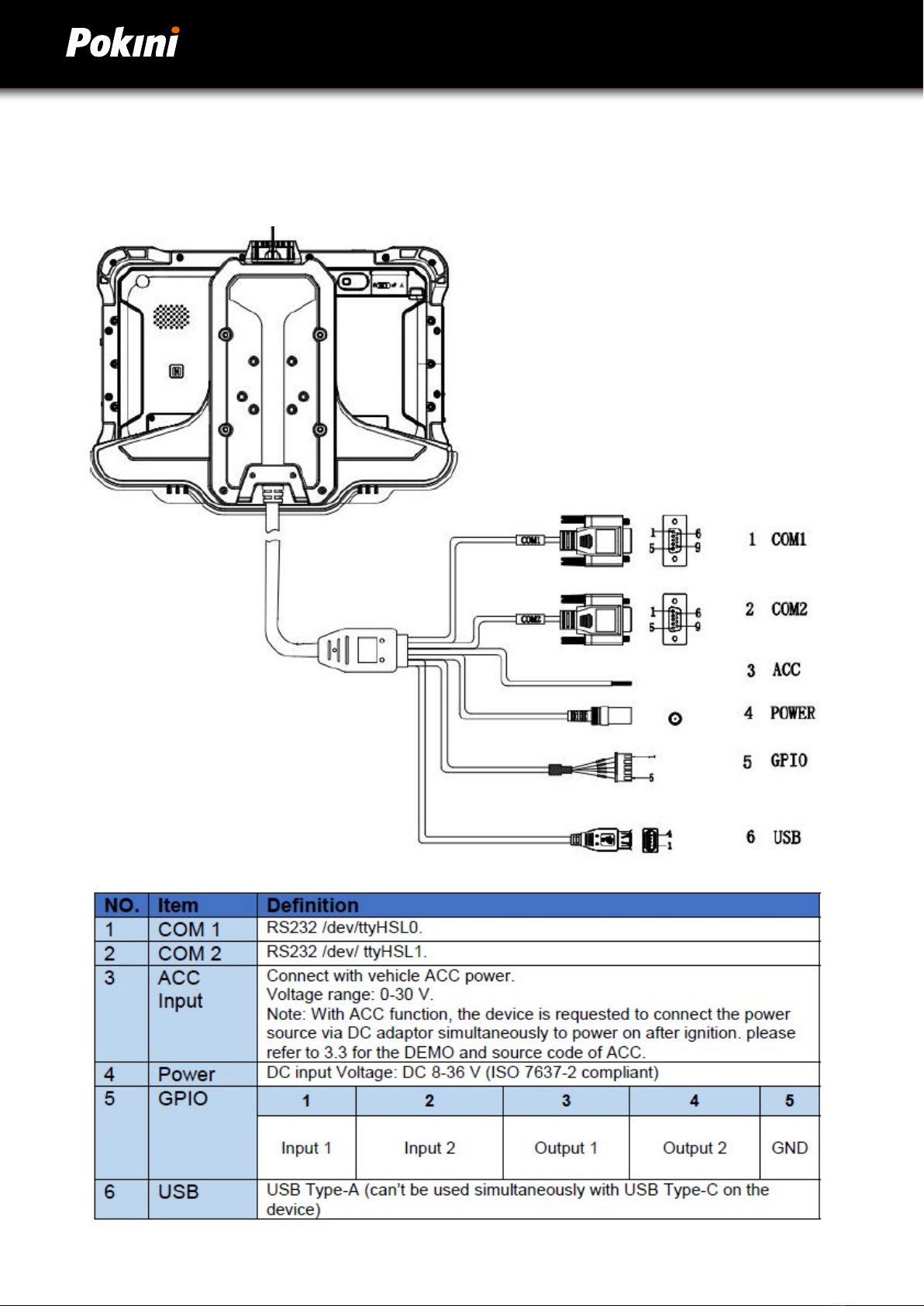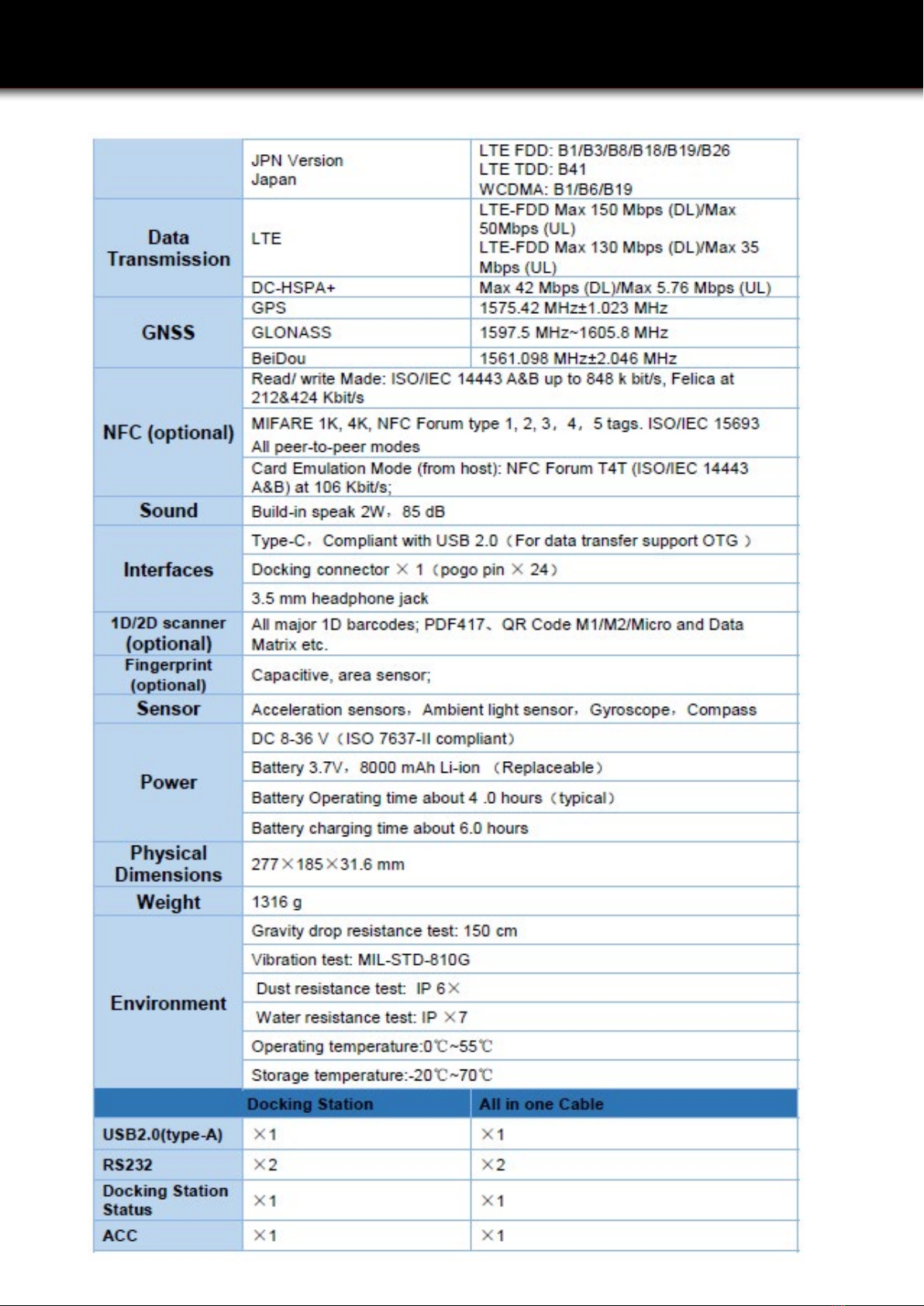3
2
Content
Chapter 1 Introduction................................................................................................................ 6
1.1 Product Highlights................................................................................................................. 6
1.2 Parts of the Device................................................................................................................ 6
1.3 Extended Cable Denition................................................................................................... 7
1.3.1 Docking Station.................................................................................................................. 7
1.3.2 All in one cable................................................................................................................... 8
1.4 Specications........................................................................................................................ 9
1.5 System icon description.................................................................................................... 11
Chapter 2 Getting Started....................................................................................................... 12
2.1 Power On/Off and Sleep/Wake....................................................................................... 12
2.1.1 Power on the Device........................................................................................................ 12
2.1.2 Power off the Device....................................................................................................... 12
2.1.3 Sleep and Wake the Device........................................................................................... 12
2.2 Charging the Battery.......................................................................................................... 13
2.2.1 Charging with the Power Adapter................................................................................ 14
2.2.2 Checking the Battery Level........................................................................................... 15
2.3 Optimizing Battery Life..................................................................................................... 15
2.4 Installing Micro SD and SIM Card.................................................................................. 17
Chapter 3 Hardware Interface............................................................................................... 17
3.1 Transferring Files between Computer and the Device.............................................. 17
3.1.1 Connection........................................................................................................................ 17
3.2 Using Serial Port Demo App............................................................................................ 18
3.3 Using ACC............................................................................................................................ 19
3.3.1 ACC Connection Instruction......................................................................................... 19
3.3.2 ACC Functions................................................................................................................. 19
3.3.3 ACC Settings Path.......................................................................................................... 20
3.3.4 ACC Settings.................................................................................................................... 20
3.4 Using GPIO........................................................................................................................... 22
3.4.1 GPIO Tail Lines Instruction............................................................................................ 22
3.4.2 GPIO Specication.......................................................................................................... 22
3.4.3 GPIO_DEMO Instruction................................................................................................ 23
3.5 Using NFC Function........................................................................................................... 25
3.5.1 NFC Activation Method.................................................................................................. 25
3.5.2 NFC Usage Demo............................................................................................................ 26
3.6 System Root Switch Usage Guide.................................................................................. 28
Chapter 4 Docking Station Using Instruction..................................................................... 29
4.1 Docking Station Install Steps........................................................................................... 29
Chapter 5 Accessories............................................................................................................. 33